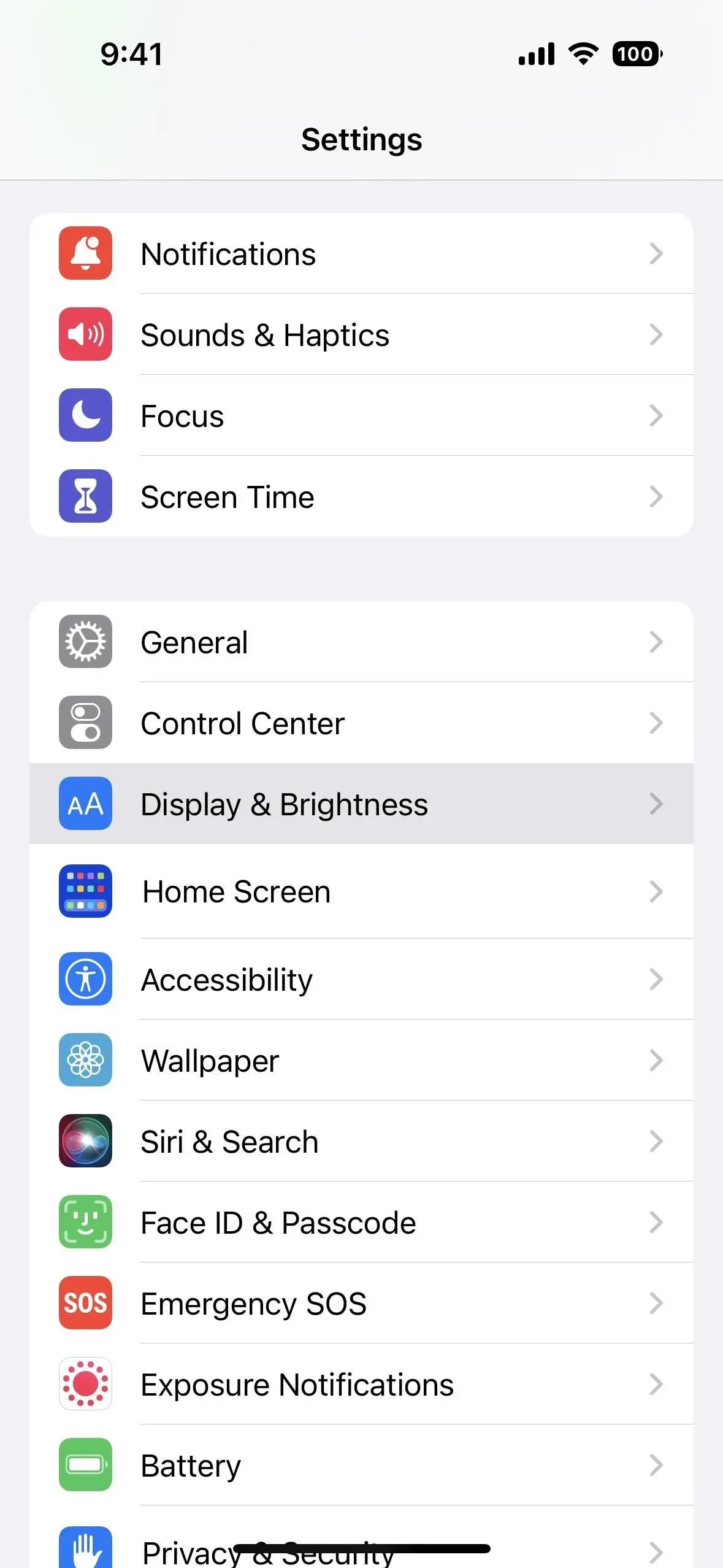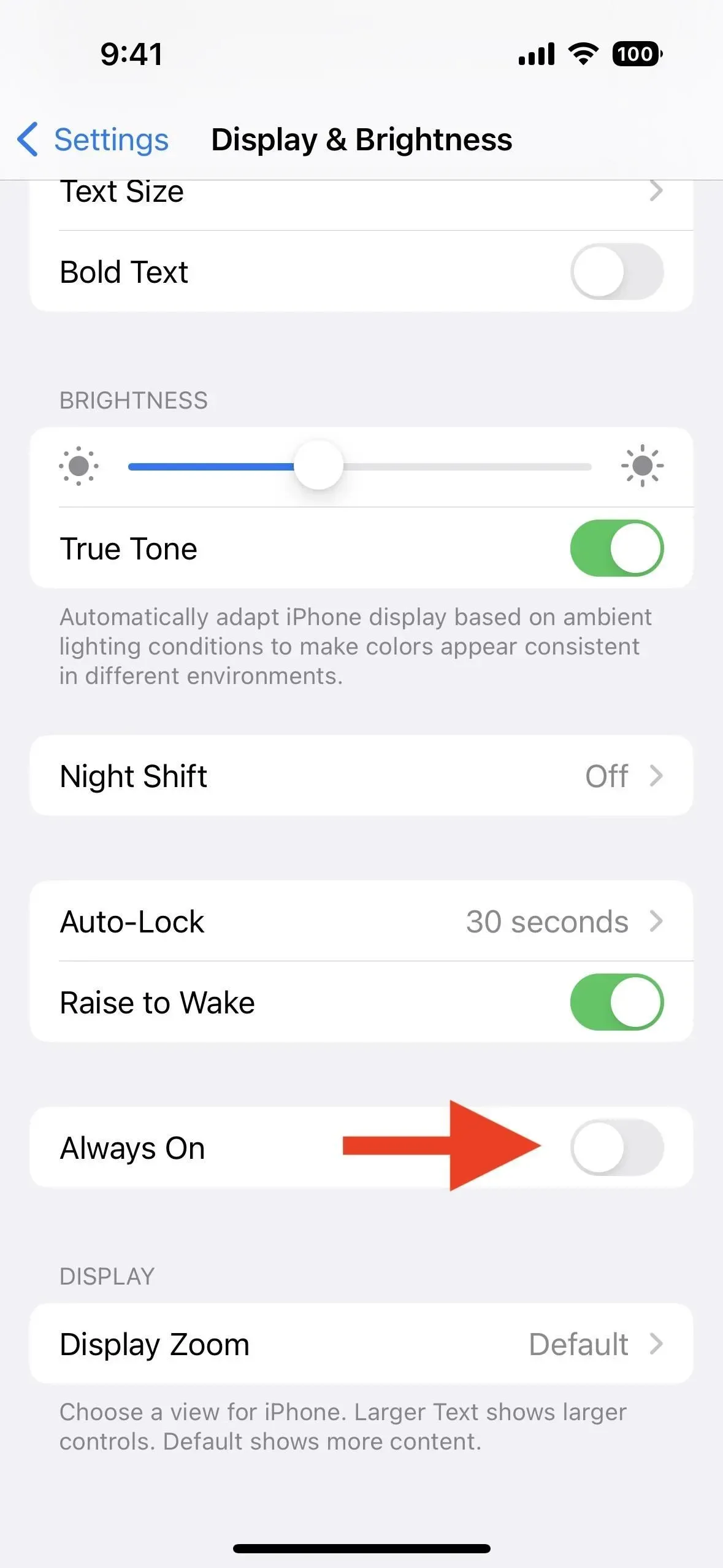The always-on display isn’t for everyone. If you’re not happy with your iPhone 14 Pro or 14 Pro Max’s display being always visible even when you press the side button to lock the screen, there’s an easy way to make the screen work like any other iPhone screen.
The always-on display is actually a very useful feature if you use lock screen widgets, so you can always get important information at a glance. Even wallpapers can be a handy part of browsing data if you use weather wallpapers that update in real time. And it does so with minimal impact on overall battery life, as it consumes minimal power and has a low refresh rate.
Instead of turning off the always-on display, you can turn it completely dark when you don’t want to look at it, such as at the cinema or while driving at night. To temporarily put the screen to sleep:
- Lay your iPhone face down.
- Put iPhone in your pocket, bag, or similar place.
- Use an iPhone case or flip case.
- Turn on low power mode.
- Activate sleep focus.
- Connect your iPhone to CarPlay.
According to Apple, the always-on display also turns off completely when:
- Using your iPhone as a Continuity Camera.
- You haven’t used your iPhone in a while (it will learn your daily routine and know when to put the screen to sleep or keep it active based on your daily habits).
- You wear a paired Apple Watch and move away from your iPhone (the screen will return to always-on when you and your watch are back together).
If you want to turn off the always-on display permanently or for longer than any of the above options, go to Display & Brightness in the Settings app. From there, scroll down and turn off the “Always On”toggle.