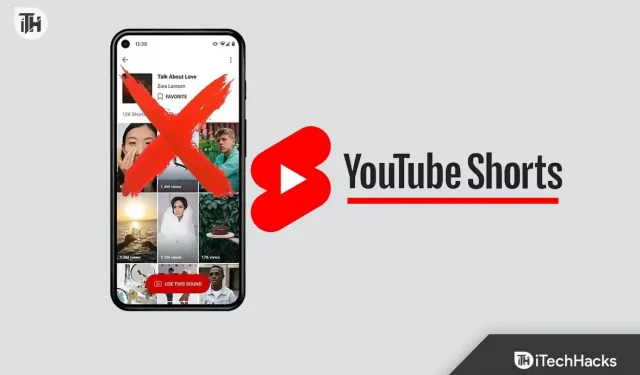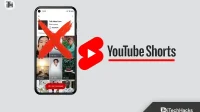Shortly after TikTok, YouTube also introduced short video content called YouTube Shorts. YouTube now has regular content (or long videos) and short video content (YouTube Shorts). While many people love YouTube short videos, some people don’t want to put YouTube short videos on their YouTube app.
YouTube Shorts used to be limited to the Shorts feed, but now you can see it on the YouTube home screen. Not everyone wants shorts to appear on their YouTube home screen out of the blue. If you are fed up with YouTube shorts in the YouTube app and want to disable them, this article is for you.
Content:
How to disable YouTube Shorts in the YouTube app
This article will show you how to disable YouTube Shorts in the YouTube app.
Mark short videos as uninteresting
The YouTube algorithm shows users what they prefer to watch. While it does offer shorts, if you keep flagging shorts as uninteresting, you won’t see them after a while. The YouTube algorithm will figure out that you don’t want to watch shorts and stop offering them. To do this, follow the steps given below:
- Open the YouTube app on your phone or tablet.
- Click on the three dots in the top right corner of the shorts on the YouTube home screen.
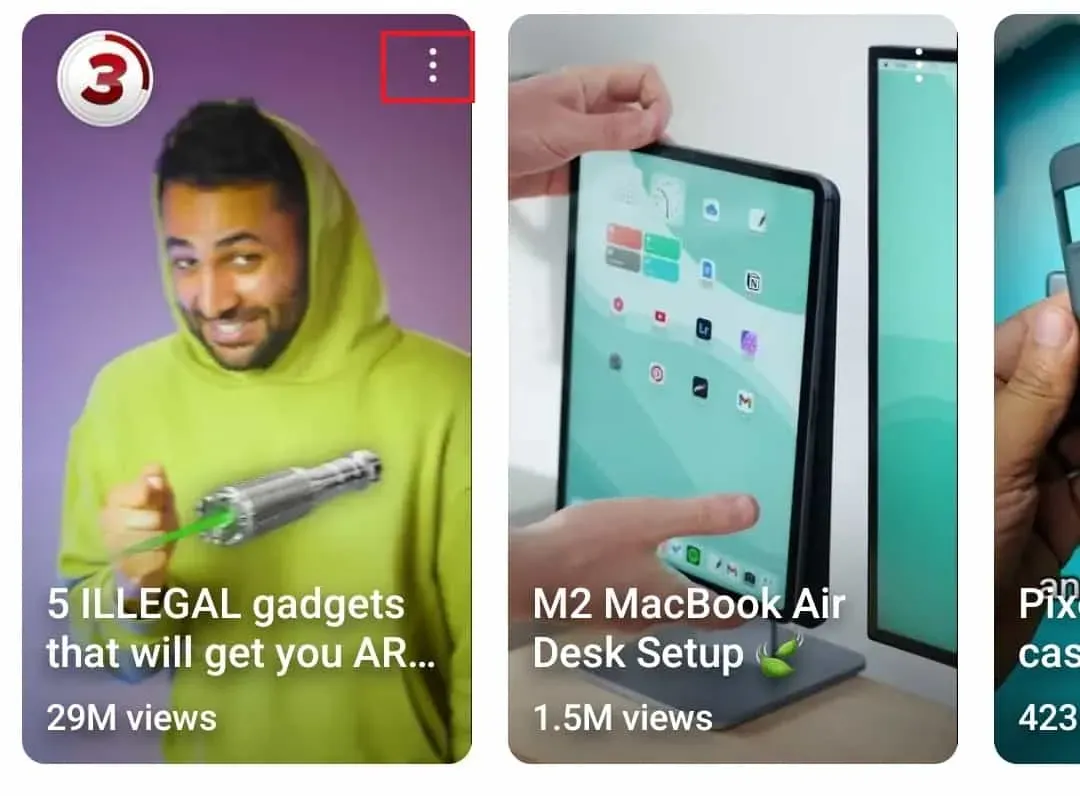
- In the pop-up menu that opens, click Not interested.
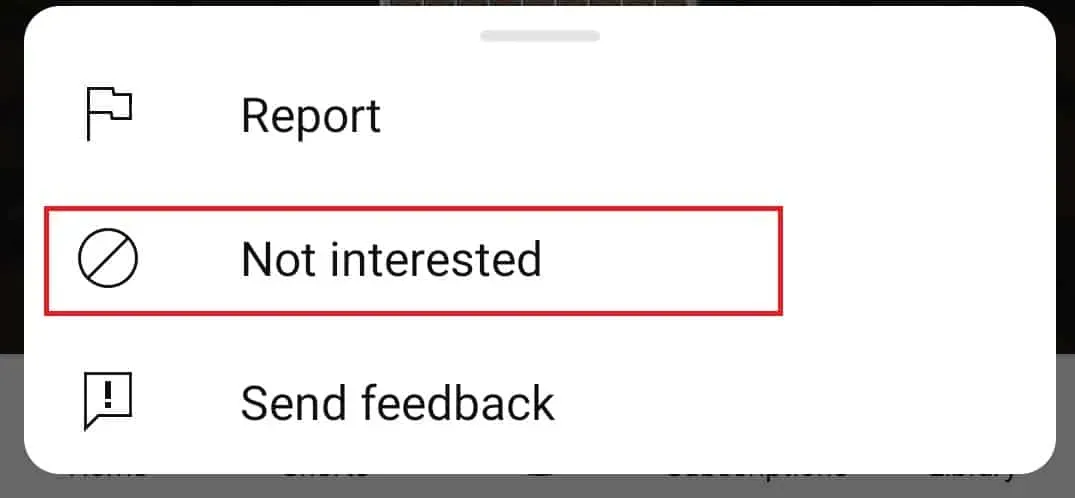
- You will have to do this repeatedly until YouTube stops showing you shorts on the home screen.
Downgrade YouTube
You can downgrade the YouTube app to disable YouTube shorts. YouTube rolled out Shorts with YouTube version 14.13.54, so if you want to permanently disable Shorts, you’ll have to downgrade to a version below that. You can upgrade to YouTube version 14.12.56 to disable YouTube Shorts. To do this, follow the steps given below:
- Press and hold the YouTube app on the screen, and then tap the App Info (i) icon .
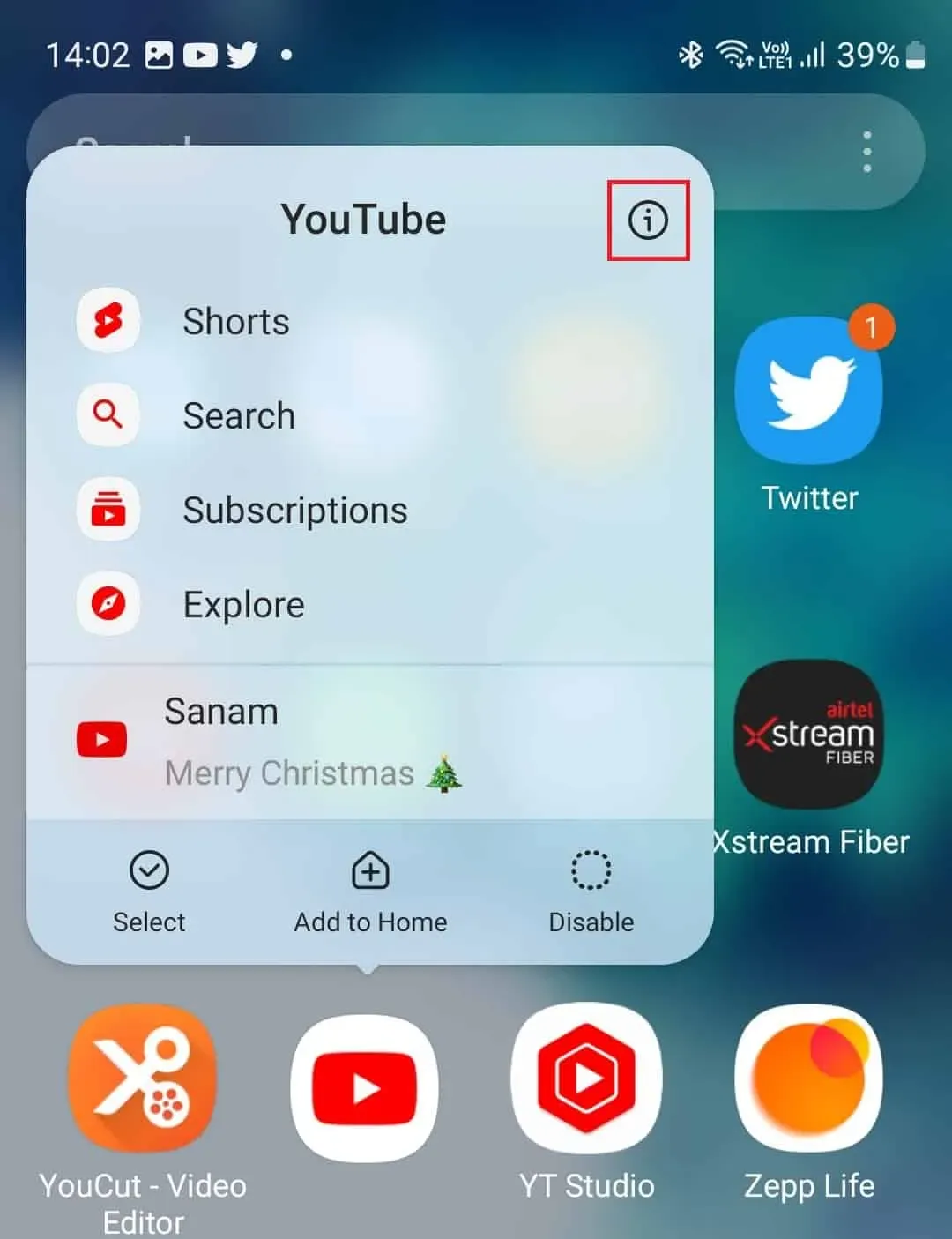
- On the app info screen, tap on the three dots in the top right corner.
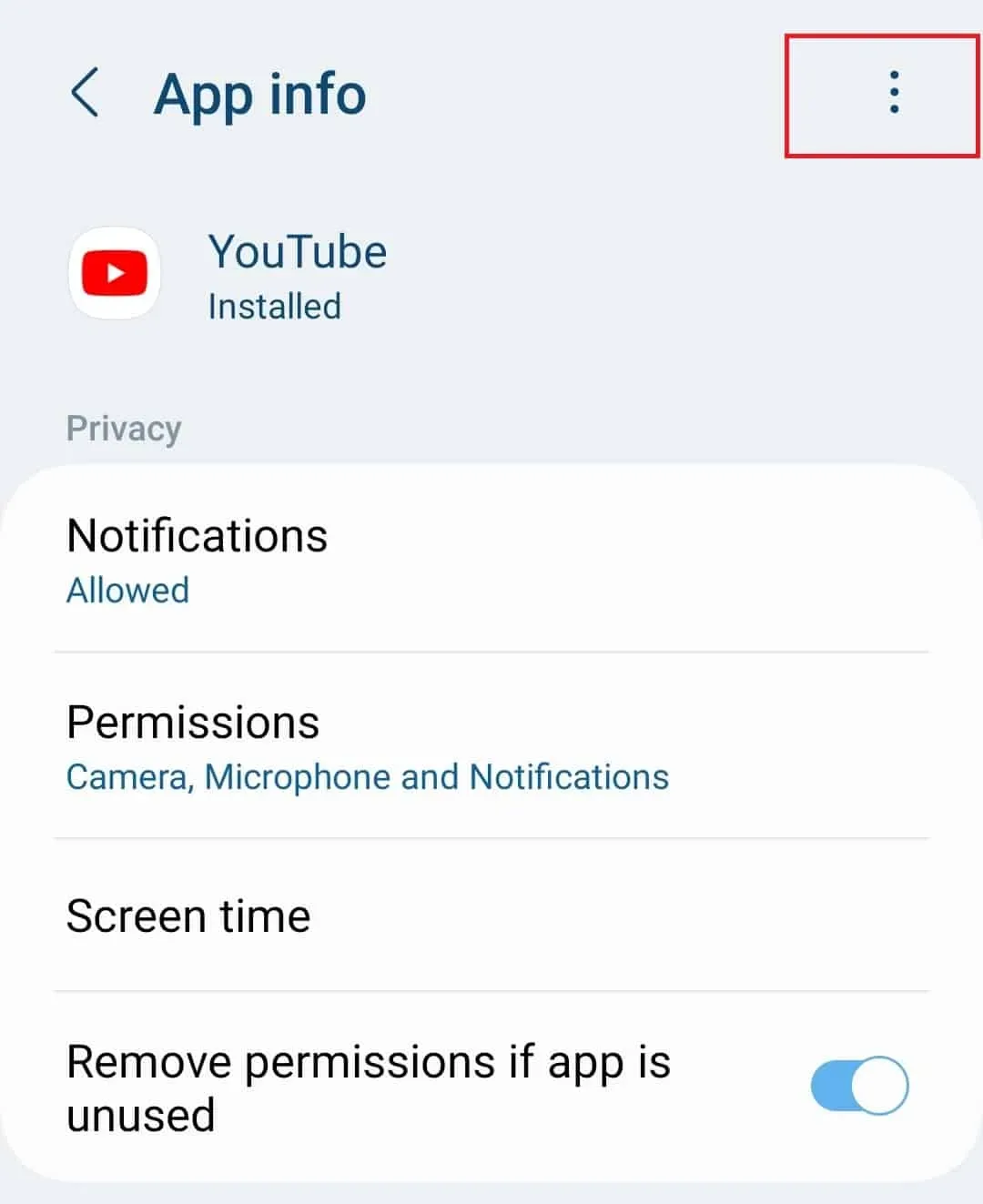
- Now in the menu, click Uninstall updates.

- You will be asked to confirm the removal of updates; click OK.
- This will reset YouTube to factory version, removing all updates.
- Now on the YouTube app info screen, check the YouTube version. YouTube version must be 14.12.56 or lower.
Note . This method only works for Android. If you are an iOS user, then this method will not work for you.
If YouTube is not downgraded to the desired version using this method, you can download the APK of the desired YouTube version and install it manually. Here is the link to download YouTube version 14.12.56 APK on your phone. You can download YouTube from this link and then install it on your phone.
Use YouTube in a browser
If the steps above did not disable YouTube Shorts from the YouTube app, open YouTube in your browser. Visit the YouTube website in your browser on your phone or PC and you won’t see YouTube Shorts.
Final words
Above are all the possible ways to disable YouTube Shorts from the YouTube app. People used to use YouTube Vanced to watch YouTube without Shorts, but now the app has been blocked so you can’t use it now. Also, there used to be an option to turn off shorts directly from YouTube’s settings, but YouTube has now removed that option. If you want to disable YouTube Shorts in the YouTube app, the steps above will help you with that.