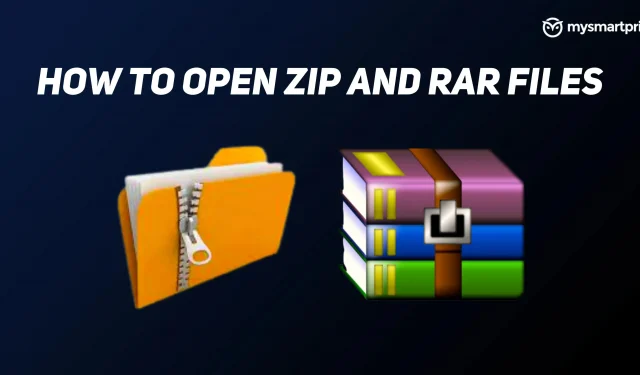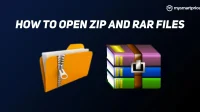If you received a file. zip or. rar and don’t know how to access it, you’ve come to the right place. For those who don’t know, ZIP or RAR files are compressed file formats that take up less space compared to the original files. Usually people tend to create zip files for a number of reasons. The main goal is to reduce the file size to make it easier to send via email. Another important reason is to protect files, as a ZIP file is easier to password protect.
If you have a RAR or ZIP on your computer or smartphone, you can easily extract them using the default options or third party apps. Here’s how.
How to open ZIP/RAR files in Windows
Because ZIP files are more common than RAR files, Windows offers built-in options for opening a ZIP file. Follow these steps to unpack a ZIP file on Windows:
1. Right-click the ZIP file.
2. Select “Extract All”from the pop-up menu.
3. Click “Browse”to select the location where you want to extract the files.
4. Click “Extract”.
After extracting the ZIP file, you can access the files that were saved in the ZIP file. If you come across a RAR file, you can use a popular free Windows utility called 7-Zip. It is an open source file archiver that allows you to open ZIP and RAR files.
To open a RAR file on a Windows PC, you need to do the following:
1. Download and install the 7-Zip utility.
2. Right-click on the RAR file and select 7-Zip from the pop-up window. For Windows 10 users, right-click and select Show advanced options > 7-Zip.
3. In the next pop-up window, select Extract Files.
4. Click the three dots icon to select the location where you want to extract the files.
5. Click OK
If you want to extract the files to the current location, choose Extract Here from the right-click pop-up menu. The 7-Zip Windows utility can also be used to open ZIP files.
How to open ZIP/RAR file on Android
File managers on Android devices offer functions for extracting ZIPs. Some even allow users to extract RAR files. For example, the OnePlus file manager can extract files from both types of compressed file formats. To open a ZIP file on Android, you need to do the following:
1. Go to the file manager.
2. Find the ZIP file and click on it.
3. Click Unpack.
4. Choose whether you want to extract the files to the current location or to another location.
5. Click OK.
If the file manager on your smartphone is unable to open the ZIP/RAR file, you can take the help of a third party application such as ZArchiver. To open a RAR file on an Android device with this app, follow these steps:
1. Download ZArchiver from the Google Play store.
2. Open the app and find the ZIP/RAR file in your phone memory.
3. Click on the file.
4. Click Extract to extract the files to the current location.
How to open a ZIP/RAR file on iOS/iPadOS
Just like Android, you can easily open ZIP or RAR files in the default Files app on iPhone/iPad. Here is what you need to do –
1. Go to the Files app and find the ZIP file.
2. Click on the ZIP file and then click on Preview Content.
3. Find the file you want to extract.
4. Click the “Share”button in the upper right corner of the screen.
5. Click “Save to Files”in the pop-up menu.
If you’re having trouble opening a compressed file on iOS, you can take the help of third-party apps. Zip & RAR File Extractor is a good adware application that allows you to extract files from ZIP/RAR files.
How to open ZIP/RAR files online
If you are skeptical about installing a third-party application or in a hurry, you can also decompress compressed files online. Luckily, there are many ZIP and RAR extractors on the Internet that open zipped files for free. Extract.me is a good option that supports over 60 compressed file formats. The best part about using an online archive unpacker is that you can use it to decompress files on any platform, as long as it can run a web browser.