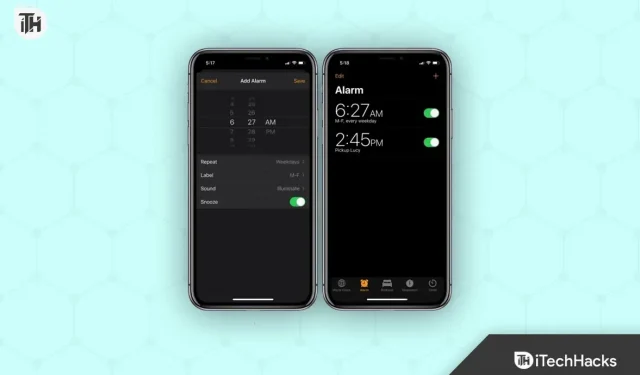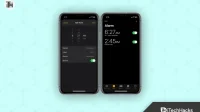All devices have an alarm function, whether it’s your PC, phone, tablet or even a smart watch. You can set an alarm to wake you up and remind you of something important. However, the problem arises when the alarm rings unnecessarily and you are disturbed. You can cancel an alarm before it rings, or even delete an alarm you don’t use. But the question is how to do it. In this article, we will guide you on how to cancel or delete the alarm on Android phone and iPhone.
How to delete an alarm on a mobile phone
If you want to remove an alarm that you don’t use from your phone, you can do so by following these steps:
Cancel Alarm on Android
To delete alarms one by one on your Android phone, follow these steps:
- First, open the Clock app on your Android phone.
- Here go to the “Alarm”section .
- Now press and hold the alarm you want to delete and tap the Delete option to delete the alarm.
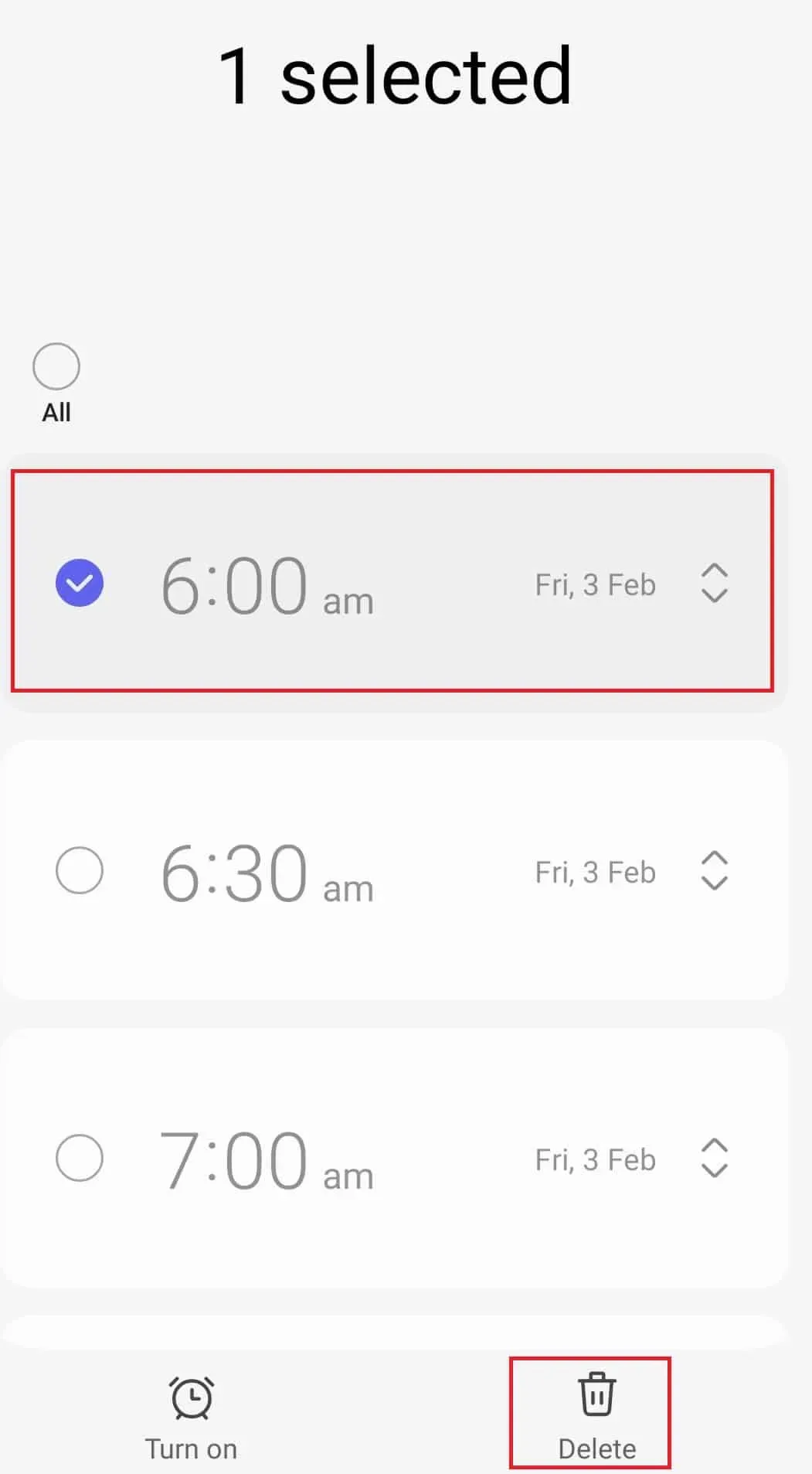
If you want to delete all alarms at once, you can do so by following these steps:
- Open the Clock app and go to the Alarms section.
- Press and hold an alarm here and then tap Everyone. This will select all alarms.
- Now click “Delete”to delete all alarms.
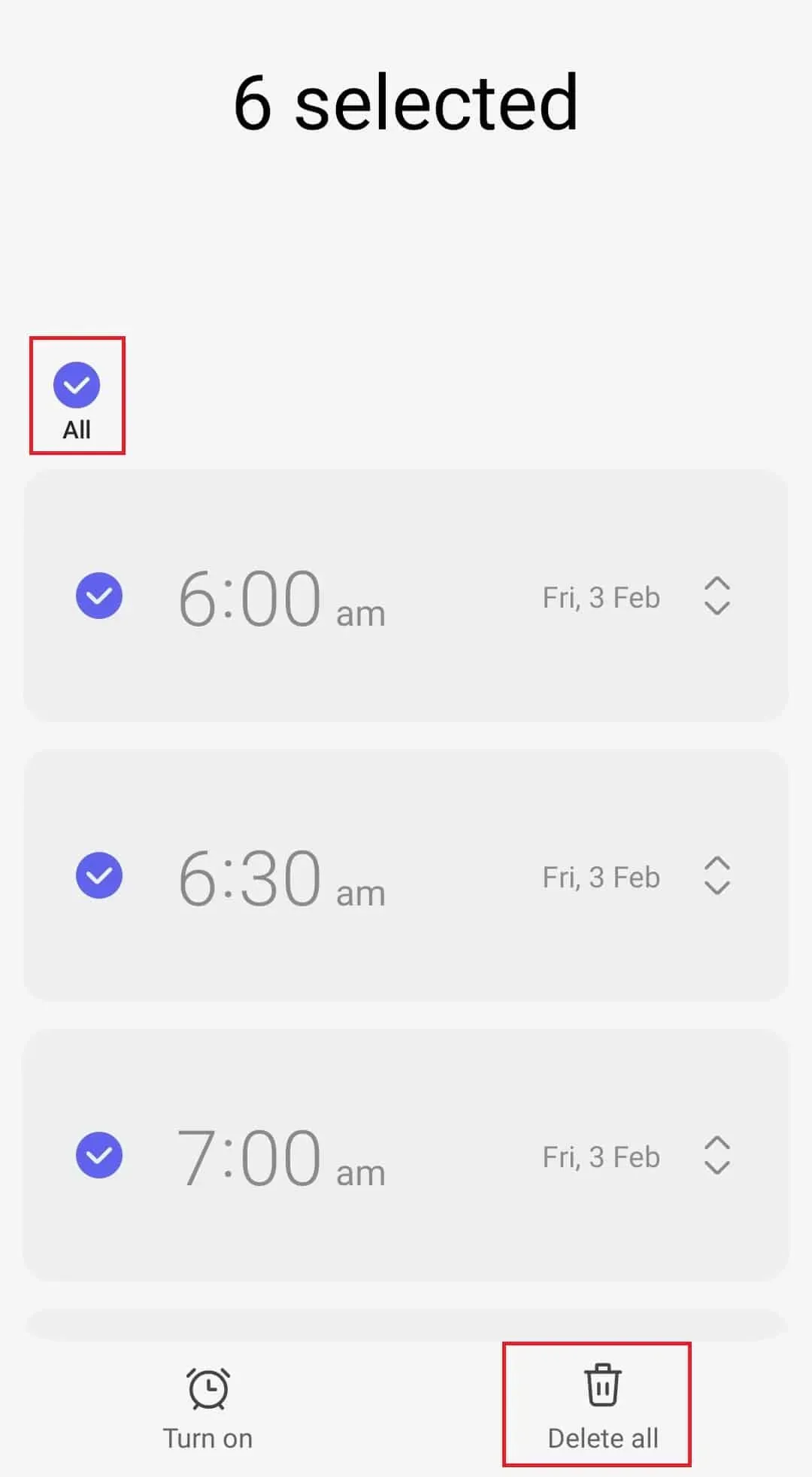
Cancel or Delete Alarm on iPhone
To delete an individual alarm on iPhone, follow these steps:
- Click on the Clock app to open it and go to the Alarm tab .
- Swipe left on the alarm you want to delete.
- Now click Edit and then Delete to remove the alarm.
If you want to delete all alarms at once, you can instruct Siri to do so.
- Say “Hey Siri” to launch Siri on your iPhone.
- Say “Delete all my alarms” after launching Siri.
- Confirm deleting alarms and all alarms will be deleted.
How to turn off an alarm before it starts ringing
If you want to turn off the alarm before it starts ringing, follow the steps below.
On Android
- To do this from the watch app, follow these steps:
- Open the Clock app on your phone and go to the Alarms section .
- Now turn off the alarm switch you want to turn off.
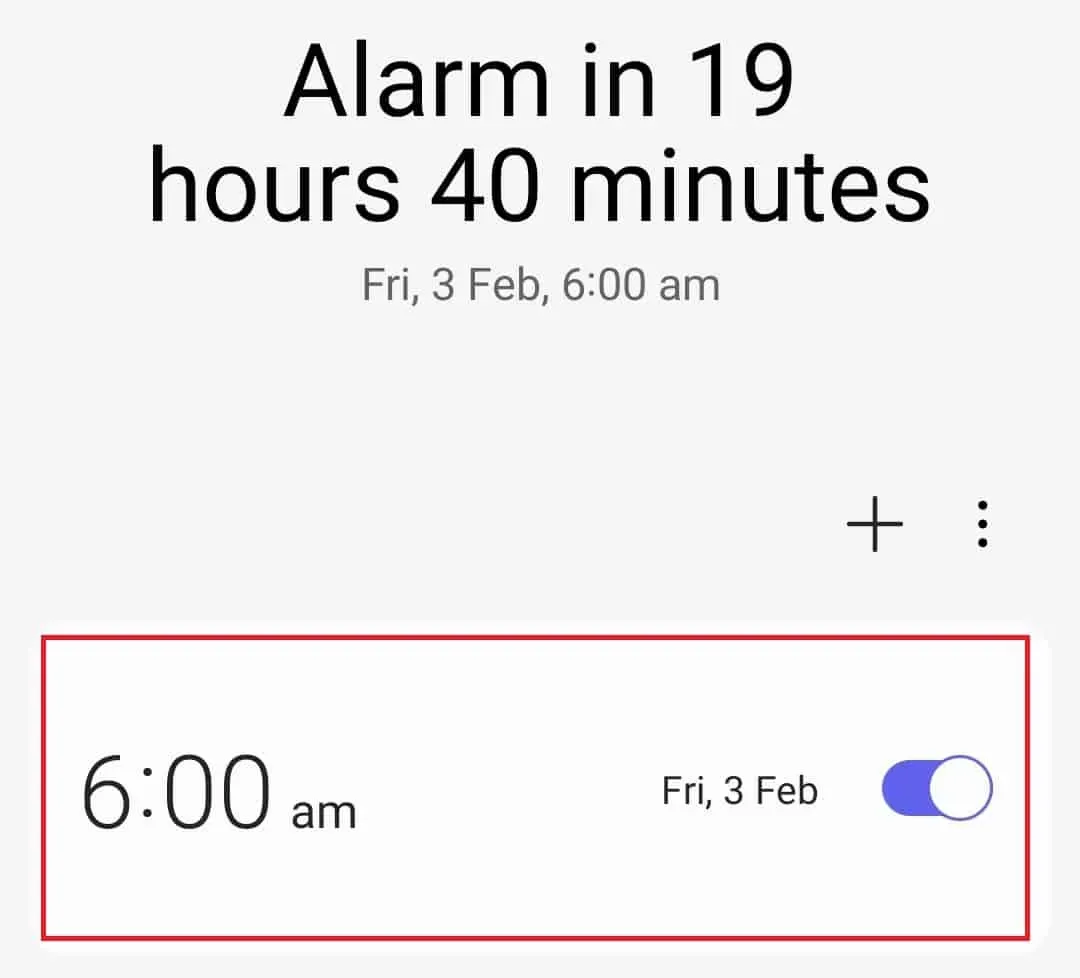
- To turn off the alarm from the notification center, follow these steps:
- You will see an upcoming alarm notification . This notification appears some time before the alarm is about to ring.
- Click Decline to disable the alarm from the notification.
On iPhone
- Open Clock on your iPhone and go to the Alarm tab .
- Now toggle the green switch to turn off the alarm.
How to turn off an alarm when it starts ringing
If an alarm has started ringing and you want to turn it off, you can do so by following these steps:
On Android
- Tap Stop or Decline to stop the alarm.
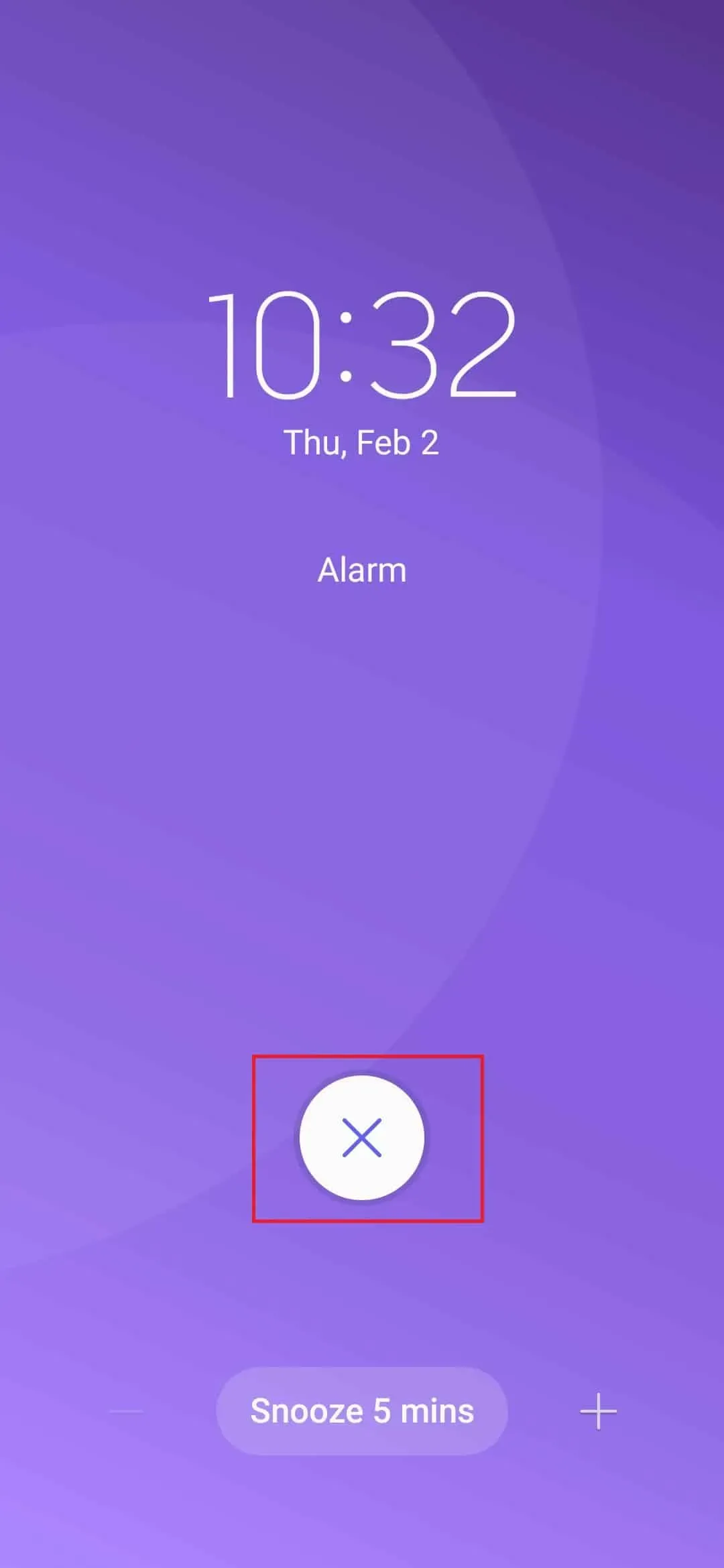
- If you see the Slide to turn off the alarm option , do so to turn off the alarm.
On iPhone
- When the alarm starts ringing, press the Stop button to stop the alarm.
- You can either press the power button to turn off the alarm while it rings.
How to cancel a snooze alarm?
If you snooze the alarm, it will start ringing again after a while. The alarm will continue to ring even if you snooze it until you stop it.
On Android
- To cancel a snooze alarm from a notification, follow these steps:
- Swipe down on your phone screen to see the notification. You will see a notification that says Alarm(Snoozed) .
- Now click “Reject” to cancel the alarm .
- If you don’t see a snooze alarm notification, you can cancel the alarm in the Clock app.
- First, open the Clock app on your phone.
- Now turn off the snooze switch.
On iPhone
- Unlock iPhone and tap “Snooze”in notifications.
- Then turn off the switch for the snooze alarm to turn it off.
Final words
Above are the steps to cancel or delete alarms on Android and iPhone. If you want to cancel or remove alarms, please follow the article above. We have discussed the steps for deleting unused alarms, canceling an alarm before it rings, turning off a snooze alarm, and turning off an alarm while it rings.