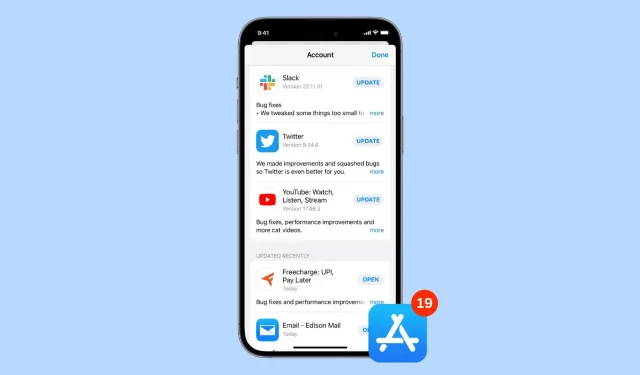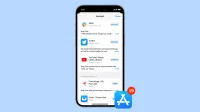Have you ever been in the middle of an app update and immediately regretted initiating the update? This could be for various reasons; perhaps the update removes a favorite feature or breaks part of the app in question.
Whatever your reason, we’ll show you how to undo an app update on iPhone or iPad. Once this is done, you can stay with the currently installed version of this app.
How to cancel the current app update
1. On the main screen
When an app is updated, a round progress bar is displayed above its icon. If you click on it, the update will pause. So, to cancel the current update, tap on the app icon to stop it. Then press and hold the same app icon and select Cancel Download.
Of course, you can also press and hold without stopping the download, but pausing is a single tap and gives you just enough time to press and hold to see the cancel option.
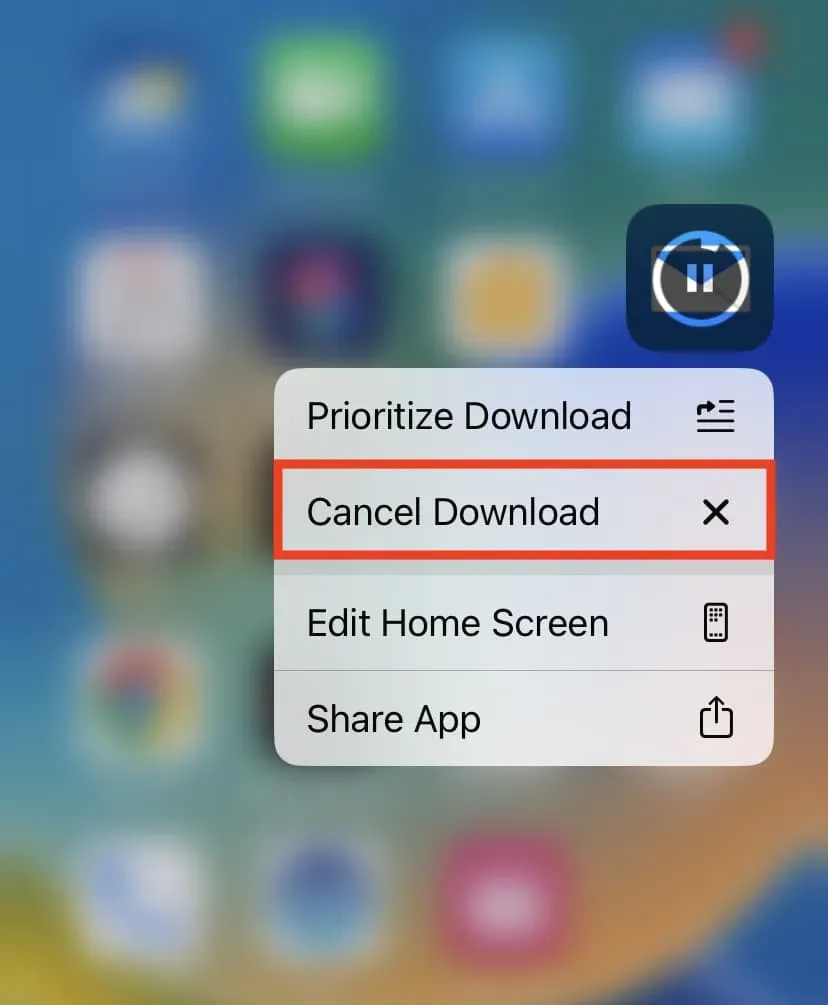
Notes:
- Even after you cancel the update, you will see a tiny dot indicating that the app was recently updated. However, be sure that your application has not been successfully updated and you are still using the old version.
- Once the update begins to install, it will be impossible to cancel it.
2. From the app store
On the App Store Updates page, tap the tiny progress circle to stop the update from downloading and installing.
This tip also helps to quickly stop multiple app updates if you have selected the Update All option.
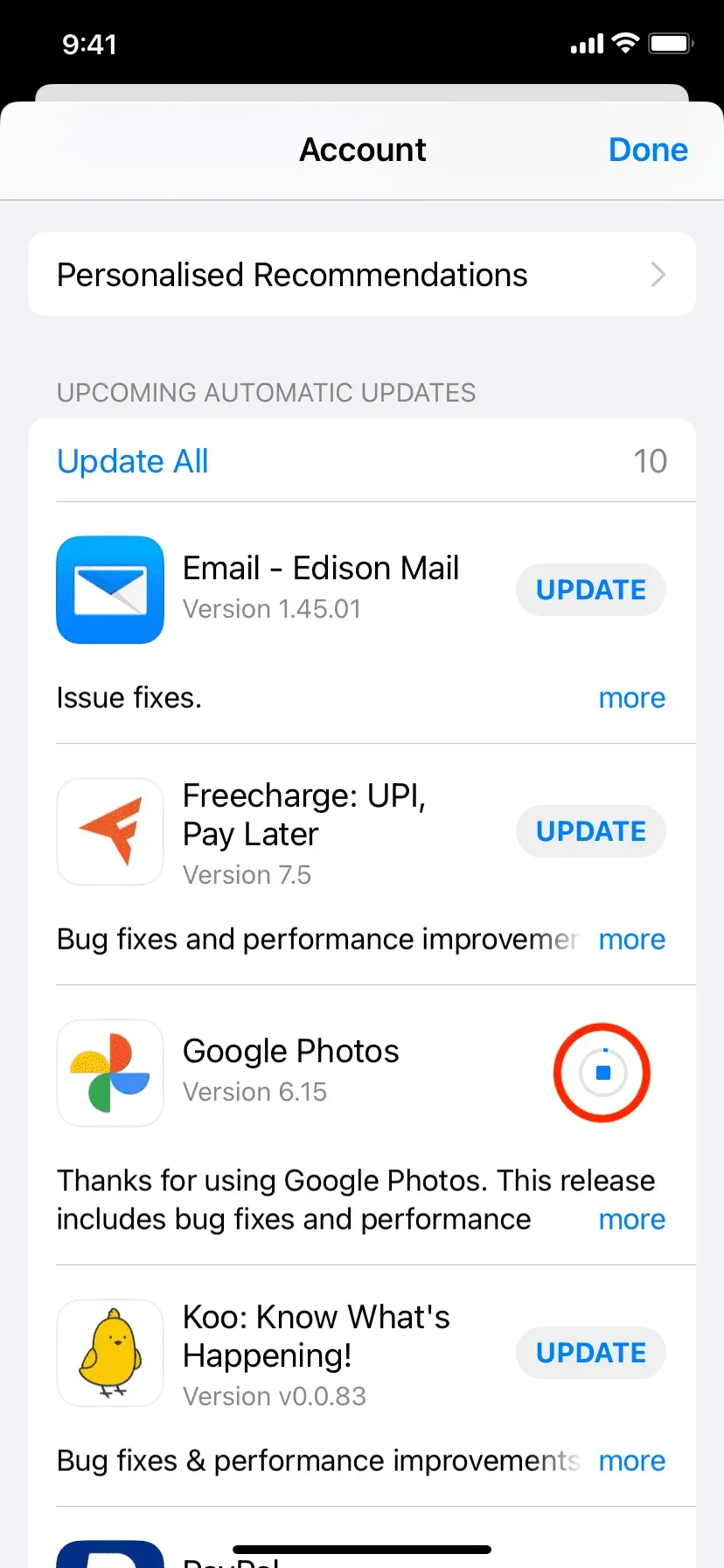
3. Turn off cellular data or Wi-Fi.
In addition to the above options, you can quickly open the iPhone Control Center by swiping down from the top right corner on iPhone models with Face ID, or swiping up from the bottom of the screen on iPhone models with a Home button. From here, turn off Wi-Fi and Cellular Data by tapping their icons.
As soon as you turn off the Internet connection on your iPhone, the current update will be paused. Now you have enough time to press and hold the app icon and cancel the download (first method above).
Note. If you are using Wi-Fi and turn it off, your iPhone will immediately switch to using cellular data and keep updating. So make sure you disable that too. Or you can click on the airplane icon, which will turn off Wi-Fi and cellular.
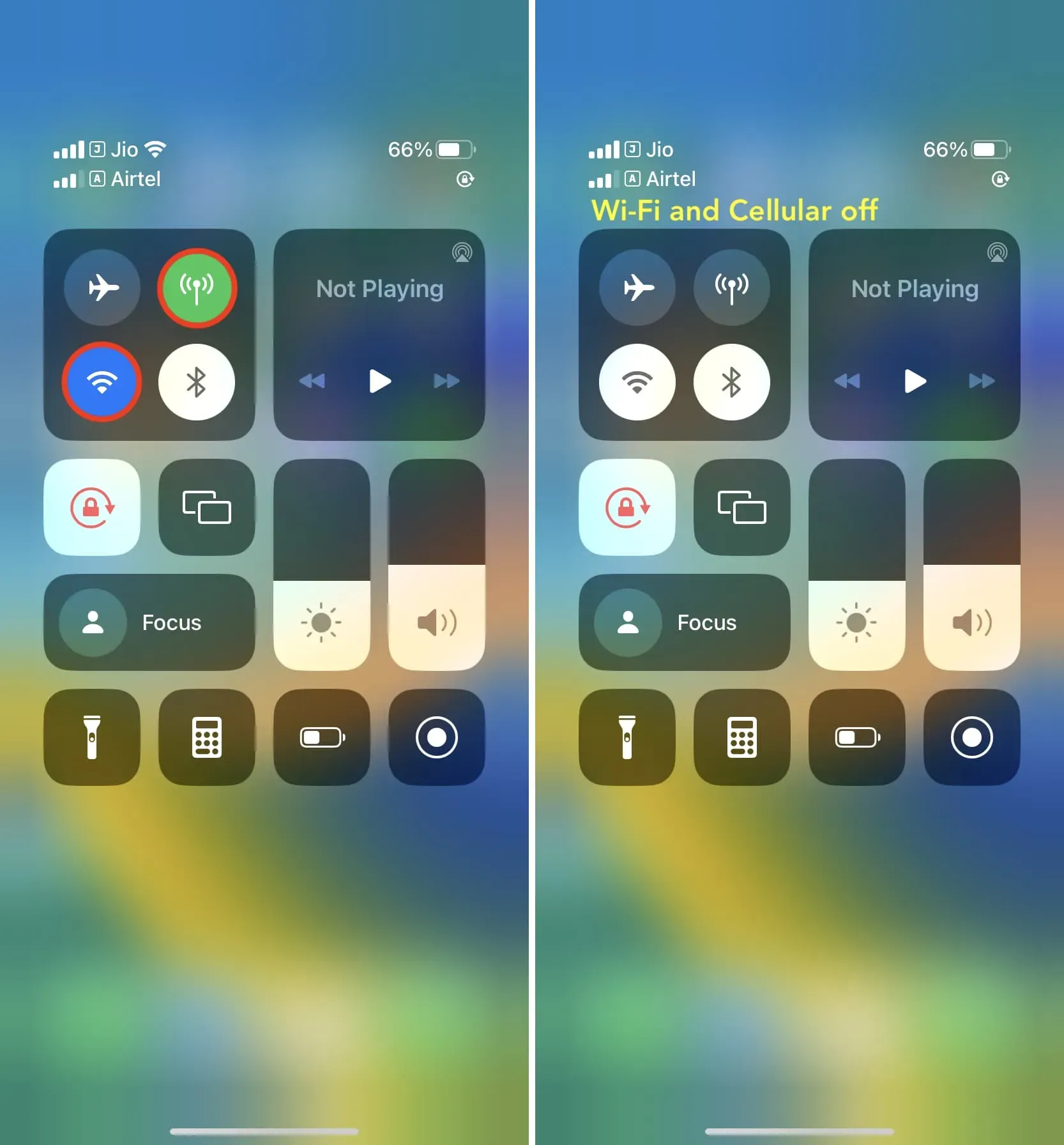
4. Turn off your iPhone
Finally, you can turn off the iPhone, which will stop the current app update. But note that the update size of most apps is very small, and by the time you press the physical buttons to turn off your iPhone, the update may already be complete. Therefore, I recommend using the above tips as they are faster and more efficient.
Stop iOS app update
Here’s how you can prevent an app from being updated halfway through. While its uses will likely be few and far between, it’s good to know if you need it.
Keep in mind that with some app updates, you will have to draw very quickly. Other apps, depending on the nature of the update and the size of the download, will give you a lot of time to decide what you want to do.