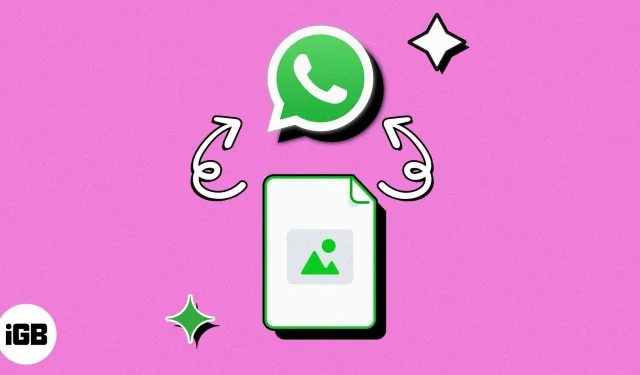WhatsApp is one of the most popular messaging apps in the world, and for good reason – its full feature set makes it an incredibly powerful communication tool. But like other social media apps for the iPhone, it’s notorious for compressing images, causing the photos you share to be of poor quality.
There is a hack that allows you to send photos to WhatsApp without losing quality. You can send them as documents! Do you want to know how it works? Read on.
- Why should you send photos as documents on WhatsApp?
- How to Share Photos as Documents on WhatsApp on iPhone
- Alternative ways to send photos without losing quality
Why should you send photos as documents on WhatsApp?
WhatsApp uses built-in features to automatically compress files shared between contacts to improve connectivity, space, and data among its users.
The downside is loss of resolution, which means that the pixels in the original file you shared don’t match the pixels in the one you received. This can range from low to 98%, which isn’t ideal if you need HD or raw images, especially if you need them for editing and other professional use.
The best way to send lossless photos on WhatsApp is to send them as a document file.
- Go to the Photos app on your iPhone → find the photo you want to send.
- Click the Share button at the bottom of the screen.
- Select Save to Files.
- Select the folder where you want to save the image, then select Save.
- Now launch WhatsApp on your iPhone.
- Select the contact you want to share the image with.
- Click the Add (+) button → Document.
- Go to “Files”and tap the saved image.
- You should see a blue check mark in the center of the image. Select Open → Send.
Change file extension
Sometimes WhatsApp may still compress a file even after you send it as a document. Another trick is to change the file extension before sending it to the recipient, who can then replace the file extension name with its original extension to be able to open the image on their device.
- As above, select the image or images you want to send and save them as files.
- Tap and hold on an image and select Rename.
- Change the image file extension to doc or docx.
- A hint will appear. Select Use. docx.
- Once saved, open WhatsApp and send the file to the recipient. Don’t forget to ask them to change the file extension back to the original one!
Alternative ways to send photos without losing quality
If sending a file via WhatsApp seems difficult, you can try other options.
- If you want to send it to another iPhone user, use AirDrop to share original quality photos and videos on iPhone.
- Another common way to share high-res files is to upload them to Google Drive and simply send the link to the recipient.
- The third option is to send the image via email. It is possible to send a smaller photo by mail, so select “Real Size”from the list of options before hitting “Submit”.
Completion…
Now you know how to maintain image quality when sending files on WhatsApp. Remember to use the tricks above to give the recipient the best image they would like to see. Share!