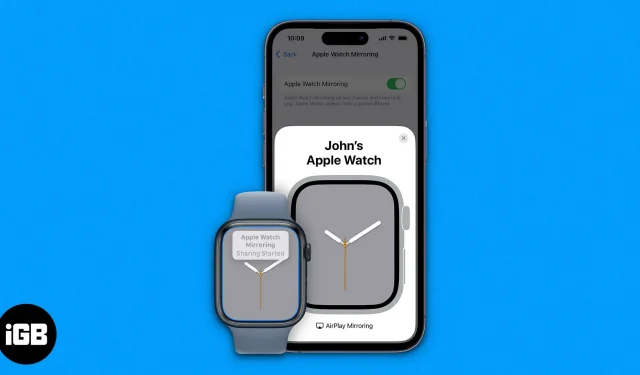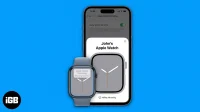Things to know before using Apple Watch Mirroring on iPhone:
- The feature is only available on
- Apple Watch Series 6 and above running watchOS 9 and
- iPhone with iOS 16 or higher.
- You can only mirror the Apple Watch screen on a paired iPhone.
- Apple Watch screen mirroring can only be enabled/disabled using iPhone.
If you have an iPhone and an Apple Watch, you will know how flawlessly they work together. Apple Watch Screen Mirroring is a great feature that allows you to mirror your watch screen to iPhone and use it more comfortably. If you are wondering how to mirror Apple Watch on iPhone, follow this explanation to learn more.
How to Enable or Disable Apple Watch Mirroring on iPhone in iOS 16
- Open “Settings”on your iPhone.
- Scroll down to “Accessibility”and select “Mirror Apple Watch”.
- Turn on Apple Watch mirroring.
- Wait until it connects to your Apple Watch.
And in the same way, you can easily mirror Apple Watch to iPhone. Alternatively, you can use a very handy accessibility shortcut to enable or disable Apple Watch mirroring.
Enable Apple Watch Mirroring in Control Center
Go to Settings → Accessibility → Ease of Access shortcut → tap Apple Watch Mirroring in the list. Once you have added mirroring to the accessibility shortcut, you can turn on screen mirroring by triple-clicking the side button and then selecting a function.
If you need more simplicity, add an accessibility shortcut to the Control Center for a simpler approach.
Open the Settings app → Tap Control Center → In the More Controls section, tap the + icon next to accessibility shortcuts.
You can now access Apple Watch Mirroring using the Accessibility Shortcuts icon in Control Center. Just swipe down from the top right corner or swipe up from the bottom, tap the shortcut icon → tap Apple Watch Mirroring to turn it on.
Now that we’ve learned how to turn it on, let’s take a look at how to use Apple Watch mirroring and make the most of it.
Control your Apple Watch with your iPhone
Watch Screen Mirroring allows you to interact with the Apple Watch on your iPhone. And that’s how you do it
- Start mirroring your Apple Watch.
- Check if the screen is duplicated or not.
- You can scroll the crown or press the button shown in the iPhone interface.
The full interface is the Apple Watch, so you can access the whole watch with the mirroring feature. Here are a few use cases that might come in handy when using this feature.
- Navigation: You can navigate the Apple Watch user interface by swiping and using touch gestures on the iPhone watch interface. You can perform tasks such as changing watch faces and accessing system menus.
- Clone Digital Crown: You can clone digital crown activities using the crown interface displayed on the iPhone screen.
- Side button access. You can press the side button by tapping the side button on iPhone.
- Siri: Press and hold the Digital Crown on the iPhone interface to launch Siri.
Conclusion
If you’re having trouble accessing the tiny screen of your Apple Watch or your watch’s screen is broken (unusable for some reason), the mirroring feature can help a lot. Now, isn’t it very smart and thoughtful of Apple to enable such a feature? Well, that’s my opinion, what do you think?