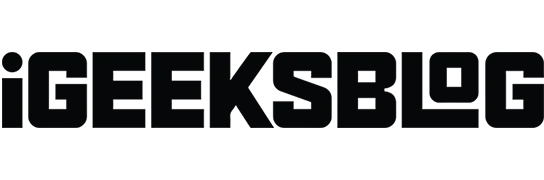What you need to know:
- With watchOS 9, Apple has improved the performance of sleep tracking.
- Apple Watch must be more than 30 percent charged to use this feature.
- You can get sleep tracking data from the Sleep app on iPhone and Apple Watch.
Getting to know the Apple ecosystem is a bliss for many thanks to how each device is integrated. Individually, they all have their own characteristics due to the integrated hardware and software functions. If you have an Apple Watch, you may have heard of the new and improved sleep tracking in watchOS 9.
So how can you use your Apple Watch to track sleep? Well, that is what we are going to explore in this guide.
- How does sleep tracking work on Apple Watch?
- Set up the Sleep app on Apple Watch
- How to enable sleep tracking on Apple Watch
- View your latest sleep data on Apple Watch
- View sleep data on iPhone
- Create, change, or delete a sleep schedule on Apple Watch
- Create, edit or delete a sleep schedule on iPhone
- Change sleep settings on Apple Watch
How does sleep tracking work on Apple Watch?
Sleep tracking is a feature integrated with the Sleep app on iPhone. With this app, you can use your Apple Watch to track your sleep and get information like time spent in each sleep stage, REM, and even sleep tips.
Your Apple Watch will start tracking sleep based on your motion data. Sleep tracking happens automatically after you have activated the app and turned on the sleep schedule. Now that you know what sleep tracking is, let’s take a look at how to set up and track sleep with watchOS 9.
Set up the Sleep app on Apple Watch
To track your sleep with your Apple Watch, you must first set up the Sleep app.
If you haven’t used the app yet, here’s how to do it:
- Open the Sleep app on your Apple Watch.
- Click next.
- Click “Enable”. You can also select “Skip”if you want to set it up later.
- Now click “Next”again.
- Next, you will see a preview screen of your sleep schedule. Click “Done”to confirm.
How to enable sleep tracking on Apple Watch
Before you continue, make sure sleep tracking is turned on on your Apple Watch. Go to Settings → Sleep → turn on Sleep Tracking.
Now you need to turn on the sleep schedule to start tracking your sleep. Here’s how to do it:
- Unlock your Apple Watch and open the Sleep app.
- Scroll down and click “Full Schedule”.
- Turn on a sleep schedule.
View your latest sleep data on Apple Watch
When you wake up after each sleep, you can see detailed sleep information on your Apple Watch. Here’s how you can view sleep tracking data on Apple Watch:
- Open the Sleep app on your Apple Watch.
- Scroll down and you’ll see how many hours you slept last night.
In addition, you can also see the time spent in each sleep stage and the average sleep over the last 14 days.
View sleep data on your iPhone
Along with the Apple Watch, if you’ve connected it to your iPhone, you can access sleep data from your iPhone. Here’s how:
- Open the Health app.
- Click Browse.
- Scroll down and tap Sleep.
Here you can see your last pair of dreams and the ability to review them for the week, month, and even the last 6 months.
Create, change, or delete a sleep schedule on Apple Watch
By default there will be a sleep schedule. You can either change it or create a new one.
Adviсe. Changes made to your sleep schedule will reflect on your iPhone and vice versa. Thus, you only need to make these changes on one of the devices.
Create a new sleep schedule
- Open the Sleep app.
- If you are adding a schedule:
- First time: Click “Set First Schedule”.
- If you already have a schedule: Click Add Schedule.
- Add the required information and click Add.
Change or delete sleep schedule
- Open the Sleep app on your Apple Watch.
- Scroll down and click “Full Schedule”.
- Here you can do the following:
- Edit Schedule: If you have an existing schedule, select it and make any necessary changes.
- Delete Schedule: Select an existing schedule, scroll down and click Delete Schedule.
Create, edit or delete a sleep schedule on iPhone
You can also create, edit or delete a sleep schedule on your iPhone. Here’s how:
Create a sleep schedule
- Open the Health app on your iPhone.
- Click Browse.
- Select Sleep.
- Select “Set First Schedule/Add”under “Schedule”if you don’t have a sleep schedule.
- Click “Full Schedule & Options”and select “Add Schedule”if you want to add another schedule.
- Add the required information and click Add.
Change your sleep schedule
- Open the Health app on your iPhone.
- Click Browse.
- Select Sleep.
- Click “Edit”below the latest sleep schedule. To change any other sleep schedule, go to the Full Schedule and Options section.
- Make the necessary changes and click Finish.
Delete sleep schedule
- Go to Health → Overview → Sleep.
- Here, click “Full schedule and options”.
- Now click “Edit”under the schedule you want to delete.
- Scroll down and click Delete Schedule.
Change sleep settings on Apple Watch
- Open settings.
- Scroll down and tap Sleep.
- Here you can play around with the following settings:
- Relax: Relax is a feature that minimizes distractions before bed by creating and maintaining a personalized evening routine based on your favorite meditation app, relaxing music, and more.
- Sleep Screen: Use this to reduce distractions on your Apple Watch and iPhone lock screens.
- Show time: You will only see the date and time on your iPhone and Apple Watch when Sleep Focus is active.
- Charging reminders: Turn on if you want Apple Watch to remind you to charge it before bed.
You can also change these sleep settings on your iPhone. Open the Apple Watch app on iPhone → tap My Watch → Sleep.
How to disable sleep tracking on Apple Watch
There is no doubt that Apple users are privacy-focused, and while Apple takes the necessary steps to protect its user data, there are some steps taken by the user to ensure that your data stays with you.
While the sleep data stored in iCloud is encrypted, if you don’t want to store your sleep data anywhere, here’s how you can turn off sleep tracking on your Apple Watch.
- Go to Settings → Sleep.
- Turn off sleep tracking here.
If you turn it off, Apple Watch won’t track your sleep, share it with your iPhone, or save your sleep data to iCloud.
FAQ
If you have enabled Sleep Schedule or Sleep Focus, Apple will automatically start tracking your sleep.
Make sure you turn on Sleep Focus and Sleep Schedule in Full Schedule on Apple Watch, or turn on Sleep Schedule in Full Schedule in the Sleep section of the Health app on iPhone.
That’s all!
Good sleep is a sign of a better lifestyle. With Sleep Tracking on Apple Watch, you can get clear data about your sleep and improve it with tips from the Health app on iPhone. I hope this guide cleared all your doubts about sleep tracking on Apple Watch and iPhone. If you still have any doubts, leave them in the comments.