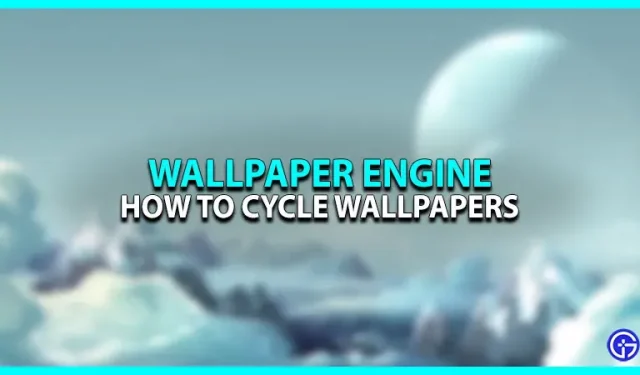The wallpaper engine is one of the top selling apps on the Steam store page for a reason. The easy-to-use interface and the constant stream of community-created wallpapers will always keep it at the top of the list of user-friendly apps for gamers. But did you know that with Wallpaper Engine you can also set cycles on your wallpaper? This effect can be used to create a smooth transition between wallpaper, day and night cycle, keeping track of the actual time on your PC. Let’s walk through the steps to make the loop work.
How to switch wallpapers in Wallpaper Engine
- Check the taskbar or click “Show hidden icons”. You should see the wallpaper engine icon.
- Right-click the icon and select the change wallpaper option.
- When you select any wallpaper from the installed section, a small box should appear in the upper right corner of the thumbnail. Click on this field.
- Do the same for other wallpapers you want to view, you can choose as many as you want.
- All selected wallpapers should appear in the playlist bar at the bottom left corner of the screen.
- Now click on the gear icon next to the playlist to open the settings menu.
- Click on the option to change wallpaper.
- On the left side of the window is a timer option, you can set it to either a personal timer or a time of day.
- Now you also have the option to individually set the time for each wallpaper and experiment with the setting to get the best configuration for your preference.
- You can also change the individual time and duration of each wallpaper to suit your needs.
That’s all it takes to change wallpapers in Wallpaper Engine. Check out our guide on how to add a clock as well.