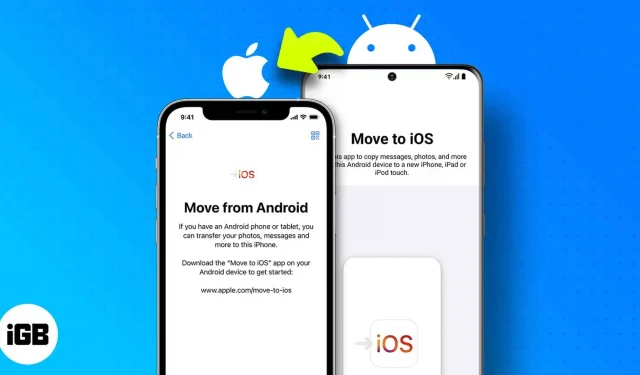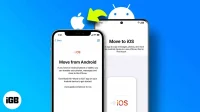First, congratulations on your new iPhone!! Now that you’re on this side of the spectrum, let’s also get your data. And this is just the article for that; I’ll show you how easy it is to switch from Android to iOS.
The best way to transfer data from Android to iPhone is Apple’s own tool called “Move to iOS “. Follow our step-by-step guide to complete your transition to iOS smoothly.
- What is the Transfer to iOS app?
- How to transfer using the Move to iOS app
- Manually move data from your Android device to iPhone
What is the Transfer to iOS app?
As mentioned earlier, this app is specially designed by Apple to enable users to migrate from Android to iPhone or other Apple devices such as iPad and iPod Touch.
With this application, users can transfer data, including message history, contacts, calendars, Google accounts, camera photos and videos, photo albums, files and folders, display settings, accessibility settings, WhatsApp messages, etc., with just one touch. However, there are some restrictions.
Before moving on, make sure that:
- Both devices are on the same Wi-Fi network.
- Both devices have sufficient battery power or are connected to the network.
- The screen of an Android device must remain on at all times. And it is advisable to turn on the “Do not disturb”mode, as calls or other applications can interfere with the switch.
- Your iPhone has enough space to copy all the data from the Android device (including external SD card data)
- Android works with the latest software and iOS version.
And one more thing: if you plan to transfer your Chrome bookmarks, update Chrome to the latest version on your Android device.
How to transfer using the Move to iOS app
- Start setting up your iPhone; When you get to the Apps & Data screen, tap Move Data from Android.
- On your Android device, open the Move to iOS app.
- Check your iPhone screen for a six-digit code.
- Enter the code on your Android device in the Transfer to iOS app.
- Your iPhone will create a temporary Wi-Fi network. Click “Connect”to establish a temporary network connection.
- Choose what data you want to transfer from Android device to iPhone.
- Please wait until all your data has been transferred. (Note: Wait until the download bar on your iOS device closes, don’t close either device. Keep both devices connected until the process completes)
- When the process is complete, click “Done”on your Android device.
- Click “Continue”on your iOS device to complete the setup.
- Before resetting your Android device, make sure all your content is migrated.
Manually move data from your Android device to iPhone
While Move to iOS is the best choice, it will delete existing data on iPhone. If you don’t want that, manual migration is the best solution. However, this is a tedious process as you will have to do everything manually.
But don’t worry, child, for we have guides for everything; just choose the guide you want.
- Contacts
- Text messages
- Whatsapp data
- Songs
I would like to say that using an iPhone is really fun, and if you are moving from an Android device to an iPhone, Apple has made the process easier by introducing the Move to iOS app for Android devices. Encouraging more Android users to switch to iOS devices.
FAQ
No, absolutely not. With the help of our explanation about switching to iOS, any beginner can easily achieve this.
It will always be user preferences and what they choose. We here at iGeeks personally love owning an iPhone!! And why not?
If you have problems with the Transfer to iOS app when transferring data, you can read our detailed explanation and ensure a smooth transfer.