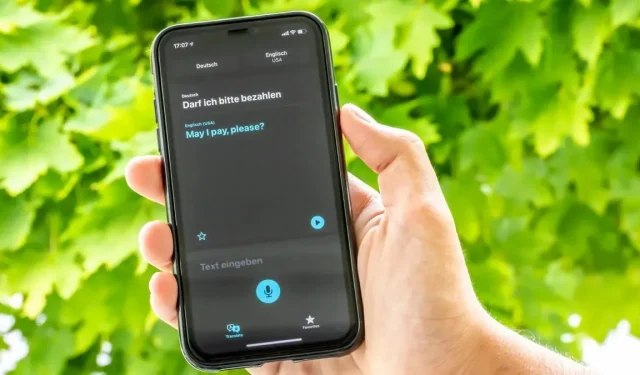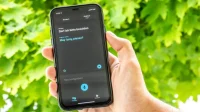iPhone allows direct translation of text in a foreign language. The Live Text feature is useful in everyday life.
Each year, Apple adds a number of features that make third-party apps redundant. This practice has become so common that there is a term for it, Sherlock, which dates back to the early 2000s when the Cupertino-based company added a built-in search feature that rendered the Sherlock app useless.
iPhone allows you to translate text in a foreign language in real time
In iOS 16, Apple did just that with its own Translate app (and by extension, apps like Google Translate). All multilingual translation features are now integrated into the Live Text feature (by far the best feature of this latest major release) in the Camera app.
To take advantage of this, just make sure Show Detected Text is enabled in Settings > Camera. Then it’s quite simple. Point your iPhone camera at the text and the function will translate the text from Arabic, Chinese, English, French, German, Italian, Japanese, Korean, Portuguese, Russian or Spanish.
The Live Text feature is useful in everyday life.
Once the text is recognized, a “Live Text”icon will appear in the lower left corner. Click on it to recognize the text. When the Camera app detects the language, you will see a new Translate button in the bottom left corner. Click on it and you will see the translated text in the camera field. You can click on any translated text to get more details, such as the original text. You will also find options to open it in the Translator app. You can also easily copy the translation. Not bad right?
Apple has also added unit conversion to the Live Text feature. Let’s say you find a recipe that says ingredients are in ounces, but you want them to be in grams. You can point your iPhone camera at it, press the Live Text button, and tap the device text. You will then see the conversion to various international units.