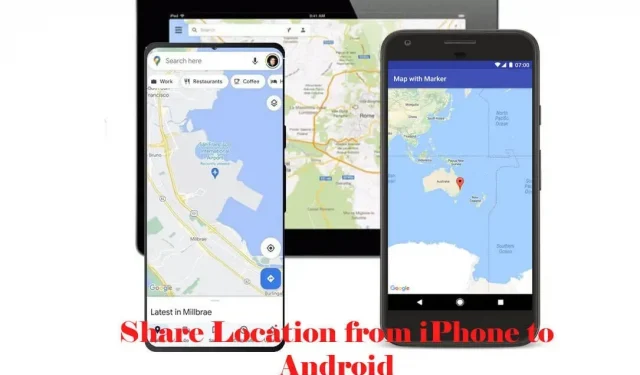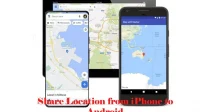Are you in a situation where you need to share your location with friends or family? Are you worried about doing it unnecessarily? Is it difficult to share your location between your iPhone and a friend’s Android device? If so, then this article contains a solution to the above problem.
How to enable location sharing between Apple iOS and Android devices?
We are faced with a situation where we need to guide our distant relative or friend to their destination (home). The situation becomes more complicated when the other party has another smartphone. Therefore, if you are trying to transfer location from iPhone to Android or vice versa, you will find that there is no corresponding function or option.
Luckily, there are now several apps available that help us share our exact location in real time. This article will focus on the three most popular applications:
- Google Maps.
- whatsapp messenger
- Facebook messenger.
These applications provide us with various functions such as sharing real-time location data, finding a place to share, or manually sharing a static place.
- Share your location from iPhone to Android with Google Maps app.
- Share your location from iPhone to Android with WhatsApp
- Share your location from iPhone to Android with Facebook Messenger App
In addition, this article will shed some light on some of the popular third-party apps. These apps are a great addition, especially if you have kids or teenagers in your home.
Using Google Maps is the most reliable way to share location data between iPhone and Android smartphone. Almost all Android phones come with the software preinstalled, but iOS users can get it too. You can quickly turn on the location sharing option to share your location with someone else in real time.
Since Google Maps and Android come from the same source, there is little to say about the app, which is the default navigation app on Android phones. But there is no Google Maps app pre-installed on Apple iOS devices as the iPhone or any other Apple devices have a map navigation app.
However, there are no restrictions for Apple users to download the Google Maps app. The great thing about Google Maps, aside from accuracy, is security. You can determine how long your location will be visible to another person.
Let’s walk through the steps through which you can share iPhone location on Android devices with your family and friends.
- First, download and install the Google Maps app from the Apple App Store.
- Now launch the application from the application drawer. Click “Allow while using the app”when prompted.
- To access the location sharing feature, you must access your current location. For iOS devices, tap the blue arrow icon in the bottom right corner. For Android devices, tap the cross icon in the lower right corner of the screen.
- You will see an attractive “blue dot”on the map. This blue dot indicates your current location. Click on it.
- Click Share Your Location.
- Now specify the duration (minimum 15 minutes and maximum 1 day) that you want to share your location with anyone. You can also select the “Until you disable this”option for permanent sharing.
- Select the person (name with Gmail address) you want to share your location with. You can easily do this by clicking on the person’s name or contact information in the list, as shown in the image below.
- Or you can also share the link with an interested person. Select the application through which you want to share the link. Then click Share.
Note. To transfer location from iPhone to Android, you must have the recipient’s Google account.
Also, you can share a location tracking link with someone who doesn’t have a Google account.
- Launch the Google Maps app.
- Click on your profile picture in the top right corner of the screen.
- Select Location Sharing.
- Click on the New Share icon in the lower right corner of the screen.
- Specify the duration and select the person you want to share your location with.
- Click “Share”.
Whatsapp is the most popular instant messaging app in the world. Approx. 2 billion users per month, this is the 1st place in the ranking.
With WhatsApp, you can enjoy various features such as file sharing (images, documents, audio and video clips), group chats, etc.
Apart from this, Whatsapp also allows users to share their position/location with others.
And the best thing about WhatsApp is its compatibility with multiple platforms. This cross-platform feature allows users to share their location with family and friends, whether it’s an iPhone or Android device.
Let’s walk through the steps that allow you to share location from iPhone to Android.
- Download and install WhatsApp from Google Play Store or Apple App Store.
- Go to the Chats tab.
- Click the icon for the individual chat or group chat you want to share your location with.
- If you’re using an iPhone, tap the plus sign in the bottom left corner of the screen. For Android users, tap the paperclip icon in the bottom right corner.
- Select “location”.
- Enable Location Services permissions for WhatsApp. You can select “Always allow access to your location”or “Only allow when using the app”.
- Select Share Current Location, then click Continue.
- Specify the duration for which your location will be visible to the person concerned.
- Now press the green button in the bottom right corner to turn on the location sharing feature.
- After completing the previous step, you can see your location in the chat. Click on a location and open it on Google Maps.
- To turn off location sharing, tap Stop Sharing.
The Facebook Messenger app is also known as the WhatsApp instant messaging app. Especially in the North American region. In addition to the instant messaging and sharing features, the app allows users to share their current location.
The Facebook Messenger app gives you access to many additional features to share your location with friends and family. Like WhatsApp, the Facebook Messenger app is also a cross-platform service. With this feature, you can easily transfer location from iPhone to Android or vice versa.
Let’s take a look at some of the options this application provides us with.
- Use the search bar and enter the location. You can then share this location with others. This feature works great when you want to share a place other than your current location.
- Manually share a static location using the Facebook Messenger app. You can use this feature if you don’t want to share your current location with the other party. Tap the pin icon in the lower right corner. Drag the pin onto the map and drop it anywhere you choose. Finally, click the Submit Location button.
- If you want to share your current location in real time, click the “Start sharing your current location”button at the bottom of the list.
Let’s walk through the steps that allow you to share your current location using the Facebook Messenger app on iPhone.
- Launch the Messenger app on your iPhone. Download and install the app from the App Store if you don’t have it.
- Go to the “Chats”section.
- Click on a chat or conversion with the person you want to share your location with.
- Click on the plus icon in the lower left corner of the app.
- Go to the location tab by clicking on the “diagonal arrow”icon.
- Click “Allow when using the app.”
- You will now have three options: Start sharing your current location, find a place to share, or share your current location. Here, click “Start sharing your current location”.
- Select “Stop Location Sharing”to disable the location sharing feature.
You can follow the instructions below if you want to share your location using the Android Messenger app.
- Launch the Messenger app on your Android. Download and install the app from the Google Play store if you don’t have it.
- Go to the “Chats”tab.
- Click on the chat or conversation of the person you want to share your location with.
- Click on the four circles icon in the lower left corner of the screen.
- Click Location.
- Click “Allow location access”and “Allow when using the app.”
- Select “Start sharing your current location.”
In this section, you will learn about a popular third-party app that allows you to share location data from iPhone to Android. With this application, you can easily track the location of your family members and share real-time location with friends and colleagues.
Life360 is a popular family app that focuses on keeping track of family members. This app allows users to create virtual family groups and share real-time location with other members. This application is free. You can also take advantage of additional features such as unlimited location alerts and a 30-day history with a minimum cost of $4.99 per month.
Life360 Features:
- Location sharing.
- Post alerts.
- Direction with one touch.
- The driver reports.
- Estimated time of arrival at the destination.
Conclusion
Location sharing, especially between Apple iOS and Android devices, is very difficult. We have all experienced the situation where we wanted to provide accurate guides or navigation to a destination. And it gets more complicated if the two parties are using two different OSes.
Fortunately, many free apps and services allow you to share your location in real time. The most reliable of these applications is Google Maps. This application is preinstalled on every Android smartphone. In addition, there are no restrictions on downloading and installing the Google Maps app on iPhone.
Apart from the Google Maps navigation app, you can also use the WhatsApp and Facebook Messenger apps. These two apps are the most popular instant messaging and social media apps. And almost everyone around you has WhatsApp or Messenger installed on their smartphones.
Frequently Asked Questions (FAQ)
If you want to permanently share your location from iPhone to Android using Google Maps, select the “Until you turn this off”option below the time selector. Launch the Google Maps app, then click on your profile picture. Go to Location Sharing -> New Sharing. Choose the second option (“until you turn it off”) when you enter the time. Select a recipient from your contact list and click Share.
How to track someone else’s iPhone?
Apple’s Find My iPhone feature is a great choice for tracking someone else’s iPhone. The prerequisites are that Find My iPhone is turned on and that you have an Apple ID. Open the Safari browser and go to https://www.icloud.com/find. Enter or sign in with the Apple ID you want to track. Go to the App Store and select All Devices. Now select the device you are looking for and want to track.
Can I track my child’s iPhone without them knowing?
Yes, you can track your child’s iPhone without their knowledge. Using Apple’s Find My iPhone feature, you can discreetly tap on your child’s real-time location. In addition, there are many parental control apps available for you to choose from. The parental control app can track your child’s GPS location, browsing history, text messages, call logs, etc.
Transferring location from iPhone to Android is difficult due to the difference in OS. You cannot share your location without installing dedicated apps. The three most trusted and secure apps are Google Maps, WhatsApp and Facebook Messenger. In addition to sharing your location information in real time, you can manually share a static site or find a place to share.