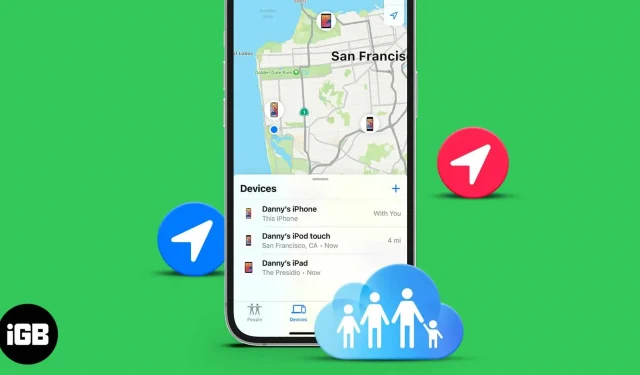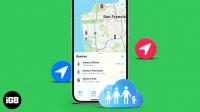Family Sharing opens up several new features, such as sharing purchases, subscriptions, and setting up an Apple Watch for kids. It also allows you to easily share your location with other family members. It helps you make sure kids are in the right place, find family members’ devices, and more.
Let us go straight ahead and show you how to share your location with others through Family Sharing.
- How to share your current location with Family Sharing
- What happens after you share a location with a family member?
- How to stop sharing your location through Family Sharing
- Open the Settings app and tap on Privacy.
- Tap Location Services.
- Tap Share My Location.
- First, make sure the “Share Your Location”toggle is green. Then, in the FAMILY section, tap the member’s name.
- Finally, click “Share my location”.
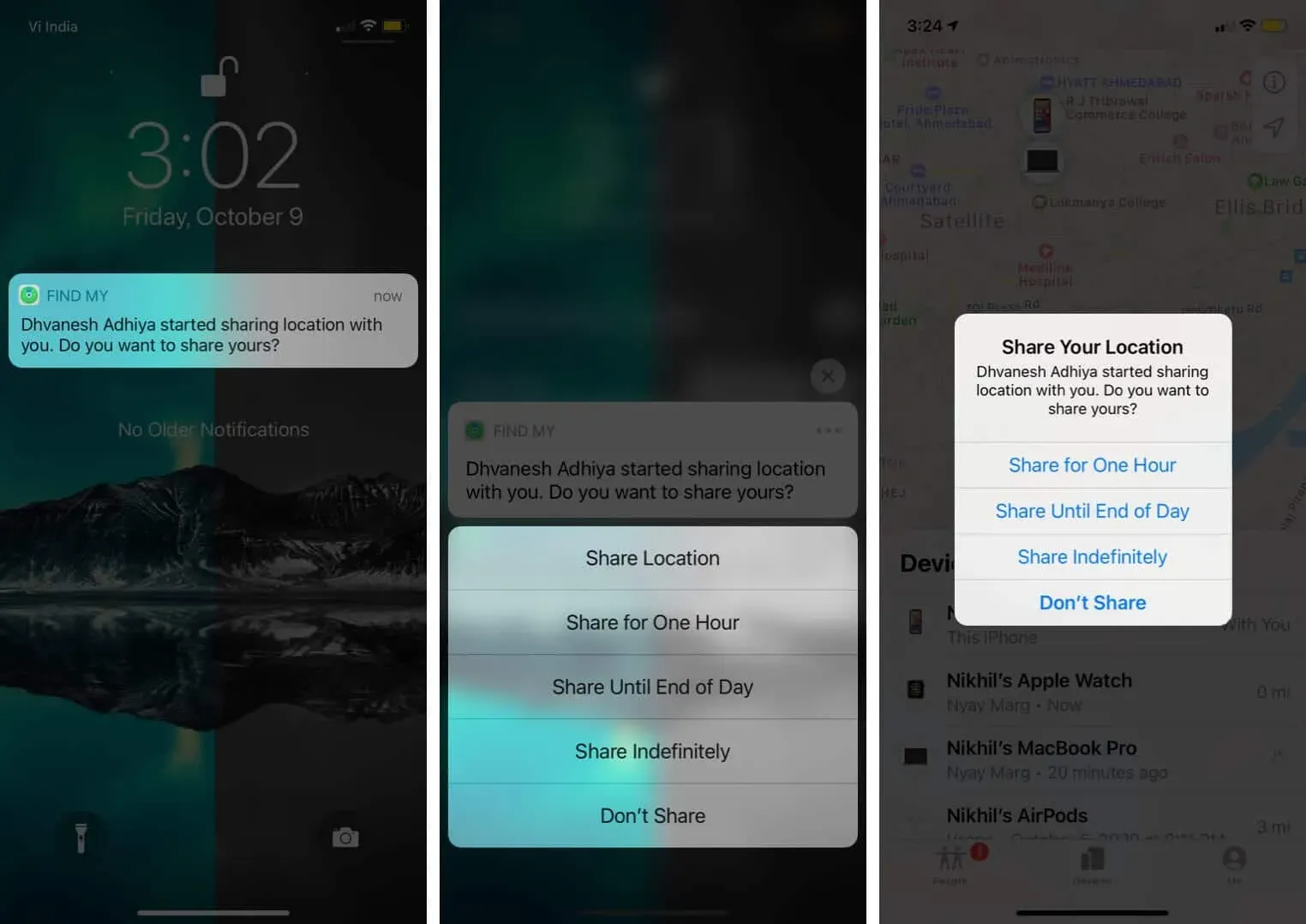
When you share your location, a family member can see your device’s location in the Find My app on their device with iOS 13 or later or Apple Watch with watchOS 6 or later. If they’re using iOS 12 or any previous version prior to iOS 8, they’ll have to use the Find My iOS app.
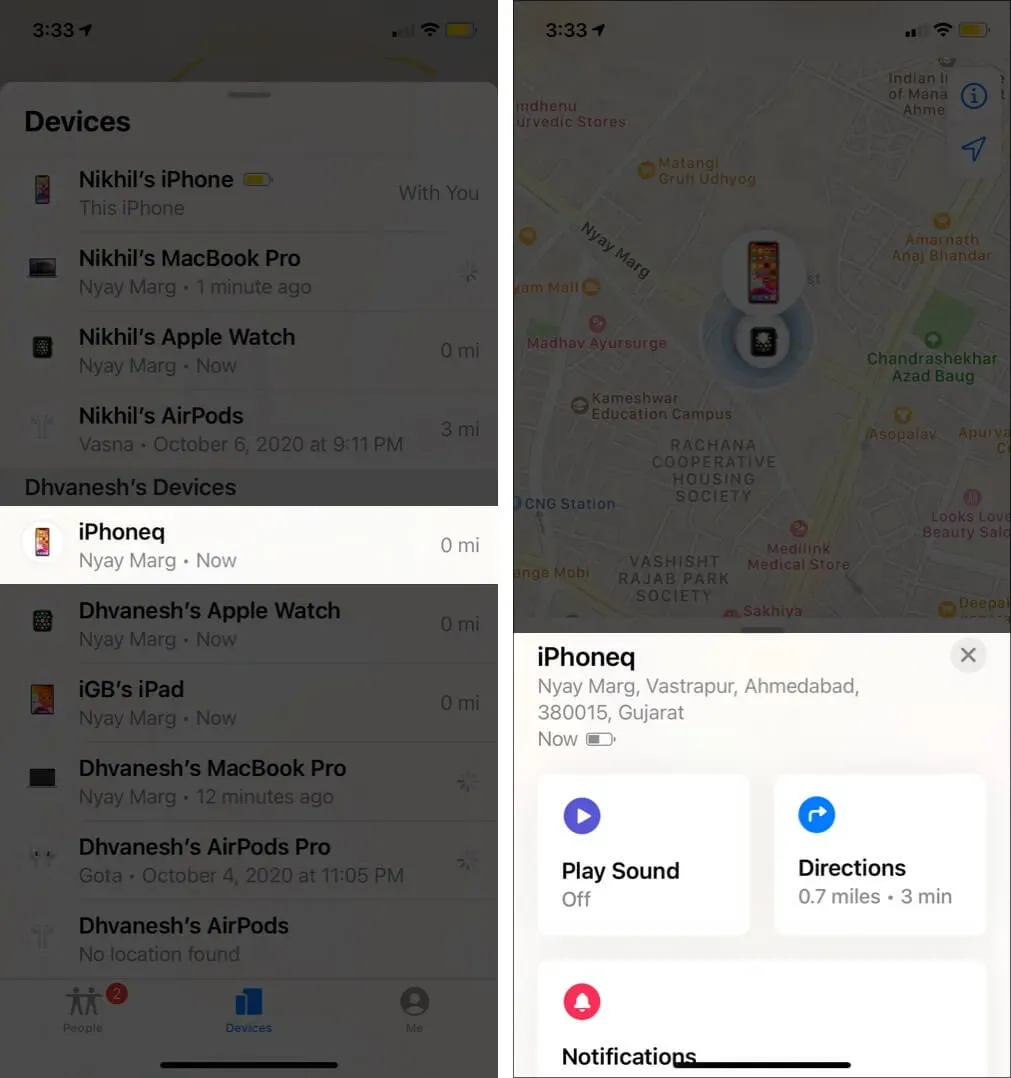
Advice. For members who don’t share their location, touching their device in the Find My app won’t load the map. You will also see the text “Don’t share location”.
Sharing a location with a family member for just an hour or a day?
You can use the Find My app to report your location for a short time. Our post on how to use the Find My app will tell you about this and more.
Choose another device to share your location
Apple clearly states that “by default, the device you used to sign into Family Sharing is the one that reports your location.”In our example, the location data is transmitted via the iPhone. But if you want, my iPad or another iPhone (using the same Apple ID) can be used to share the location. Here’s how.
- Open the Settings app on another iPad or iPhone.
- Tap Privacy → Location Services → Share Location.
- Click “Use this iPad as my location.”After that, next to “My location”you will see “This device”.
Location sharing is helpful. When a family organizer enables location sharing in Family Sharing, his/her location is automatically shared with all family members. However, if you need privacy, Apple makes it easy to turn off location sharing with family members.
How to stop sharing your location through Family Sharing
- Open the Settings app. Scroll down and tap Privacy.
- Tap Location Services → Share Location.
- Tap the desired family member’s name and select Close Sharing My Location.
Note. If you turn off the “Share my location”toggle (shown above “FAMILY”in step 2), your location will be hidden from all your family members as well as approved friends.
Signing
Here’s how you can enable and disable location sharing through Family Sharing. This is an incredible opportunity to know where the most important people (and their expensive devices) are.
You can also share your location via the Messages app with anyone via iMessage. To do this, open the person’s conversation and tap the name or profile picture. Then tap Info and select Share my current location or Share my location.
Finally, I agree that the iPhone and iPad are easy to carry and almost always carry. Thus, it makes sense to share your location using them. But that doesn’t mean you can’t share your location through your Mac. To do this, open System Preferences and click Family Sharing. Then on the left sidebar, click Location Sharing and turn it on or off for the members you want.