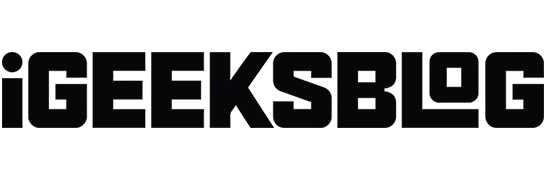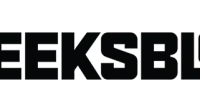Technological advances make it easier to complete our tasks, connect with loved ones, and even feel more secure. If you’re in an area where you’re not comfortable, or if you want a buddy to join you for some fun, you can share your location directly from the Apple Watch on your wrist.
How to enable location sharing on Apple Watch
You can keep your iPhone in your pocket or at home if you have a cellular Apple Watch model and share your current location with the wearable with just a few taps. But first, you need to enable this feature on your Apple Watch.
- Open the Settings app → scroll down and select “Privacy & Security”.
- Tap Location Services → make sure the Location Services toggle is on.
- Then scroll down and turn on the “Share your location”toggle. It allows you to share your place in the Find People and Messages apps, which we will describe next.
The Find People app on Apple Watch isn’t just about finding other people. You can use it to share your location with family or friends.
- Open the Find People app on your Apple Watch.
- Here you can optionally turn on the toggle for Precise. This provides more accurate localization.
- If prompted, confirm that you want to allow Find People to use your location. Scroll down and select “Allow Once”or “Allow While Using App”.
- When you’re done, you’ll be on the main Find People screen. Scroll down and select Share My Location.
- You can use the microphone, contact list, or dial pad to find your friend.
- You will then be prompted to select a time period. You can share your location for an hour, the rest of the day, or forever. That’s all!
Your friend should then receive information about your location. They can tap to view it, then tap again to get directions to the location using the Maps app.
Send your location with Messages from Apple Watch
If you’re already talking to the person you want to share your location with, you can do so using the Messages app.
- Scroll to the end of the conversation and select Share Location.
- Your current location will then appear in the text message as a tiny map. It will be sent immediately, you won’t even need to click “Submit”.
- If you see a hint, turn on “Precise”and select “Allow once”or “Allow when using the app.”
As with the Find People method above, your location is then sent to your buddy, who can view it using Apple Maps on their device.
How to stop sharing your location on Apple Watch
If you want to stop sharing your location, there are several ways you can do so.
- If you shared your place using Find People, open the app again and select the person you’re sharing with. Scroll down and turn off Share Your Location.
- To stop sharing your location entirely, open the Settings app → select Privacy & Security → select Location Services → turn on Share Your Location.
Share concern…
Apple Watch is a quick and easy way to share your current location. Whether it’s for security, entertainment, or just information, you can send your seat to a friend or family member in seconds. Will you try this feature?
To learn more, learn how to use the Waypoints and Backtrack features of the Compass app on Apple Watch while hiking.