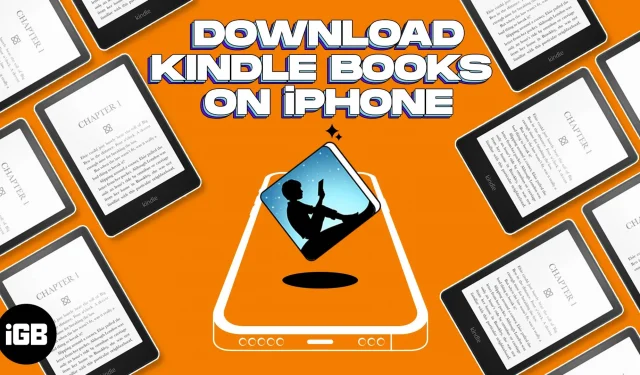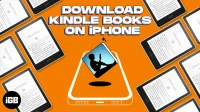What you need to know:
- Amazon refuses to pay Apple fees for purchases made through iOS apps. So you can’t buy Kindle books with the Amazon app or the Kindle app.
- To buy books on iPhone, you must access the Kindle Store using the Amazon.com website with Safari.
Kindle is one of the most popular book reading apps. With over a million books, the app is perfect for avid readers. Whether you’re a bookworm or just looking for a new way to pass your time, knowing how to buy Kindle books on iPhone and iPad will allow you to quickly access the world of literature.
- How to Buy Kindle Books on iPhone or iPad
- Access purchased books in the Kindle app on iPhone or iPad
- Delete Downloaded Books from Kindle App
How to Buy Kindle Books on iPhone or iPad
- Launch the Safari app on your iPhone.
- Go to Amazon.com → click Sign In.
- Log in with your E-mail and password.
- Find the book you want on the Amazon search bar.
- Tap a book → select Kindle.
- Click “Buy Now with One Click”or “Buy Now”and complete your purchase.
Congratulations! You have successfully purchased the book.
Create a Home Screen Shortcut for Kindle Store
- Open the Safari app and go to Amazon.com.
- Select the menu icon (three lines) and navigate to Kindle.
- Go to Kindle Books.
- Tap the Share icon at the bottom of the screen.
- Select Add to Home Screen.
- Rename the icon.
- Tap Add.
Voila! You can now directly buy books from Amazon.com using the Kindle shortcut.
Access purchased books in the Kindle app on iPhone or iPad
Before you can access your books, make sure you’re signed into the Kindle app with the same email ID you made the purchase with.
- Open the Kindle app on your iPhone.
- Switch to the Library view.
- Tap the purchased book to download it to your device.
You will see a checkmark on the cover of the book, which means that you have successfully downloaded the book to your device.
Delete Downloaded Books from Kindle App
- Go to the Kindle App → View Library.
- Click the Downloads tab.
- Tap and hold a book.
- Select Remove download.
You can also choose to “Delete permanently”. However, doing so will delete your purchase and you may need to purchase it again for future use. I would advise avoiding this option.
FAQ
Yes, you can read Kindle books on your iPhone offline. Once you download a book through the Kindle app, it will show up in the Device area. Each book on the Device tab can be viewed offline.
Both apps allow you to read books and listen to audiobooks of your choice. However, one major difference between the two is that the Kindle app has a much larger library of e-books, while Apple Books lets you read free books.
Kindle is one of the best e-reader apps, but if you don’t like it, check out our list of the best book apps for iPhone and iPad.
Enjoy reading…
I hope this article helped you buy your favorite Kindle books on iPhone and iPad.