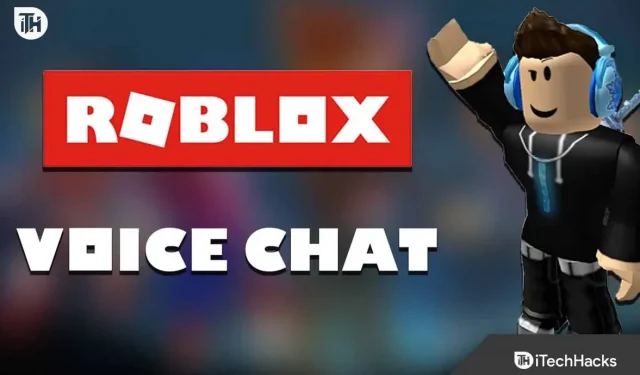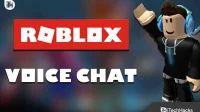The Roblox online gaming platform allows users to create online games and play them in a virtual environment. One of the most unique features of Roblox is the ability to enable voice chat for players.
Roblox’s real-time voice chat features enhance the gaming experience by allowing players to communicate with each other in real time. Here’s how to enable voice chat in Roblox and how to use spatial voice to enhance the experience.
Why can’t I turn on voice chat in Roblox?
If you are having difficulty enabling voice chat in Roblox, there may be several reasons. Here are some possible reasons:
- Spatial voice and voice chat are only available on certain devices. Neither voice chat nor spatial voice is available on Roblox if you are using an unsupported device. Be sure to check the system requirements before enabling these features.
- Using voice chat or spatial voice may not be possible if you are under 13 years old. Roblox has strict policies designed to protect the privacy and security of young users that may prevent you from using certain features.
- Voice chat and spatial voice may not be available if you are having connectivity issues. These features require a reliable and stable internet connection.
How to verify your age
Voice chat access in Roblox is very different from other games due to Roblox’s requirement that users be over 13 years old. To verify your age, you must undergo a procedure.
- Go to account settings . You can find it in the top right corner of the screen.
- Click Account Information .
- To verify your age, click the button below your birthday.
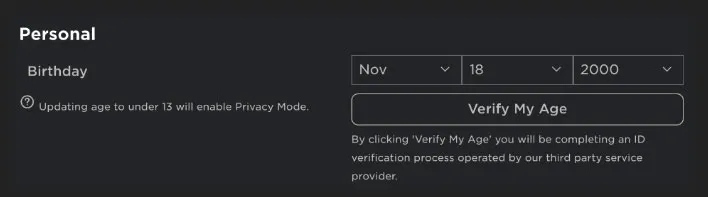
- Use your smartphone to scan the QR code in the pop-up window.
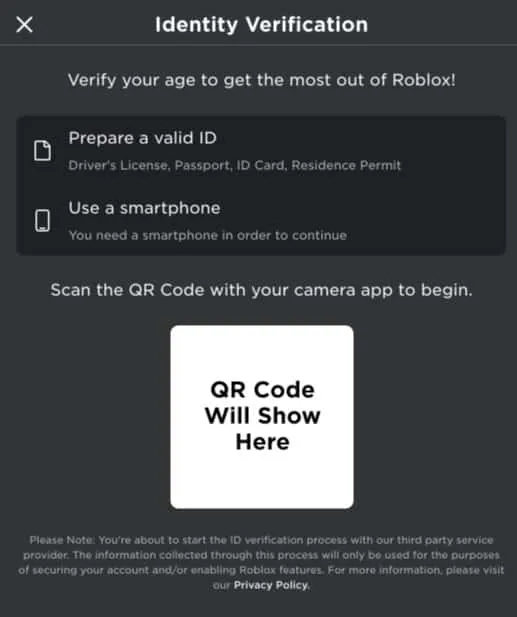
- You will be taken to the Roblox confirmation page. To start the verification process, click “Start Session”. After scanning a government document, you will be prompted to take a selfie. You can make sure that the documents provided are really yours if you take a selfie! Even if you don’t have to take a flattering selfie, you can still take one!
- Return to your Roblox account after the process is complete. You will receive updates as the verification progresses.
How to get voice chat in Roblox on PC
It is important that you have a compatible headset or microphone to enable voice chat on PC. To get started, follow these steps:
- Open Roblox and login.
- In the upper left corner of the screen, click on the three horizontal lines.
- Select “Settings”from the drop-down menu.
- Go to the “Audio”tab.
- Make sure “Enable Voice Chat”is turned on.

- You may need to adjust the microphone and speaker volume.
After completing these steps, you will be able to chat with other Roblox players in any game that supports voice chat.
How to get voice chat in Roblox on mobile
As with PC, enabling voice chat on mobile devices is very easy. However, you need to make sure that your mobile device is compatible with the headset or microphone. For mobile voice chat, follow these steps:
- Launch the Roblox app on your mobile device.
- You will need to log in.
- Click on the three horizontal lines in the upper left corner of the screen.
- Select “Settings”from the drop-down menu.
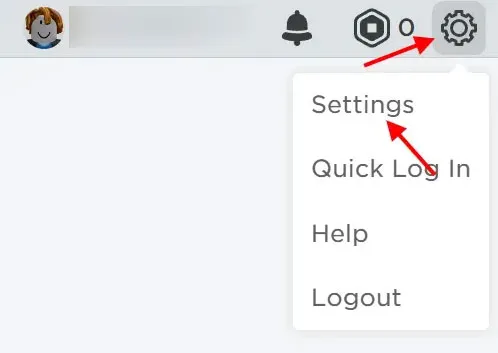
- Click “Privacy”.
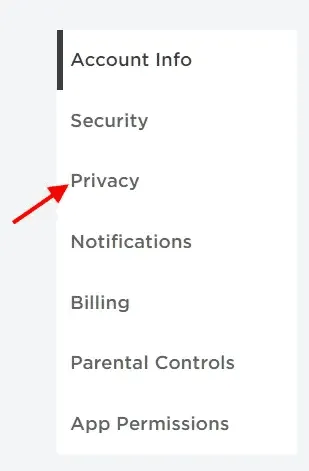
- Make sure “Voice Chat”is enabled.

- Adjust the microphone and speaker volume according to your needs.
If you have completed these steps, you can now use voice chat in any Roblox game that supports it.
How to get voice chat in Roblox using Spatial Voice
With spatial voice, players can hear the voices of their avatars as if they were coming from their in-game location. As a result, the game takes on a new level of immersion and realism. Spatial voice is available on both PC and mobile devices.
Enable Spatial Voice on PC
Here are the steps you need to follow to enable Spatial Voice on PC:
- Launch Roblox and login.
- In the upper left corner of the screen, click on the three horizontal lines.
- Select “Settings”from the drop down menu.
- Go to the “Audio”tab.
- Make sure “Enable Spatial Voice”is checked.
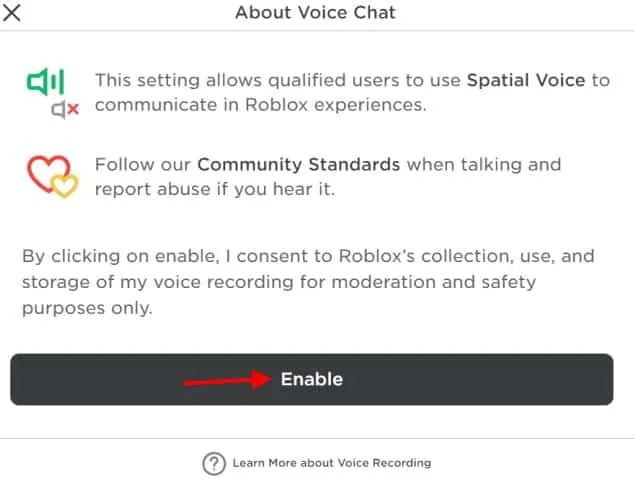
- Adjust the volume of the microphone and speaker if necessary.
Once you’ve completed these steps, you can start using Spatial Voice in any Roblox game that supports it.
Enable spatial voice on mobile phone
You can enable spatial voice on your mobile device by following these steps:
- Launch the Roblox app on your mobile device.
- Make sure you are logged in.
- In the upper left corner of the screen, tap on the three horizontal lines.
- Select “Settings”from the drop-down menu.
- Click on the “Privacy”tab.
- Select Spatial Voice.
- Adjust the microphone and speaker volume according to your needs.
Once you’ve completed these steps, you can start using Spatial Voice in any Roblox game that supports it.
Benefits of Using Voice Chat and Spatial Voice
In Roblox, voice chat and spatial voice have several benefits, including:
- Enhanced Communication: With voice chat, players can communicate with each other in real time, making it easier to coordinate game strategies. Especially in team games, a successful communication strategy is very important.
- Immersive: Spatial voice makes the game more realistic and fun, adding a new level of immersion. In-game avatars can give players the feeling of being in the game world.
- Accessibility: The use of voice chat and spatial voice makes the game more accessible for players who have trouble typing or communicating via text chat. Players with disabilities or those who cannot speak fluently the language used in the game are also eligible.
- Socialization: Spatial Voice and Voice Chat improve player interactions and allow them to communicate more naturally and authentically. This can lead to stronger bonds between players and a more positive gaming experience.
Tips for Using Voice Chat and Spatial Voice
To make sure you use voice chat and spatial voice responsibly and effectively, here are a few tips to keep in mind:
- Be respectful: don’t forget that there are other players on the other end of the voice chat. Language and tone should be respectful, and derogatory or offensive language should be avoided.
- Use the “Push to Talk”feature. Whenever you use voice chat in a public place, you should consider using the Push to Talk feature. Your voice will be heard when you want it and you won’t be disturbed by unwanted background noise.
- Test your sound: Make sure your microphone and speakers are working before you play. You don’t want to find out in the middle of a game that your audio isn’t working!
- Use headphones: Wearing headphones can help prevent feedback and make it easier for other players to hear. Playing in a public place can also help you keep your conversations private by wearing headphones.
bottom line
With Roblox, you can easily enable voice chat and spatial voice and enjoy advanced gaming experience. With the steps in this article, you can easily enable voice chat and spatial voice on both your PC and mobile device. If you use Roblox features responsibly and respectfully, you will be able to enjoy a more immersive and fun gaming experience. So, from our side, this is all about how to get voice chat in Roblox. We hope this guide has helped you. Also, if you need more help, please comment below and let us know.