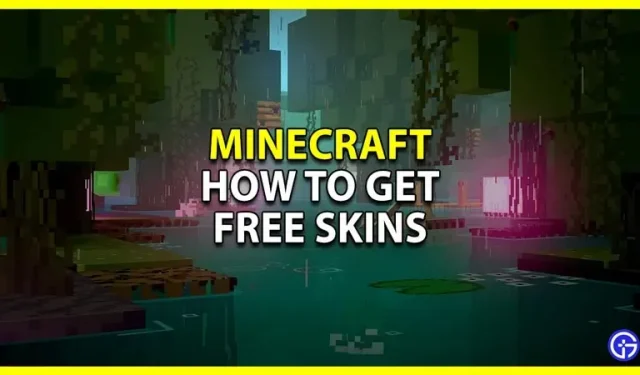You can improve your Minecraft gameplay by using custom skins that you can get for free. So if you’ve ever wanted to play as Sonic, Guy Doom or any other popular character from other games, custom skins can help. In fact, you can even make your own skin and use it in this game. So, without further ado, here’s how you can get and install custom skins in Minecraft for free.
How to get free skins for Minecraft (2023)
One of the best places to get skins for free is The Skindex. On this site you can find most of the skins of your favorite characters. And the best part is that you can even create your own skins and upload them there for others to download. Although there are other sites where you can get free skins. For this tutorial, we’ll check out The Skindex. So, here is how you can get free custom skins:
- Go to Skindex.
- Browse the best Minecraft skins or find your favorite characters using the search bar at the top of the site.
- Open the skin you like.
- On the right side of the skin, click on the Download button.
- Save this skin anywhere you choose on your PC or phone.
How to Install Custom Skins on PC
- Open the Minecraft launcher.
- Select the version of Minecraft (Java or Bedrock) you want to use the skin for.
- Go to the Skins tab.
- Here, click on the “New Skin”option.
- Choose any player model you like i.e. Classic or Slim. But for custom skins, it’s recommended to select “Classic”if your skins don’t display properly in the game.
- Now click the Browse button on the Skin File tab.
- Here, navigate to the location where you just downloaded the new skin and select that file.
- Finally, you can choose whether you want to use them immediately or later, so choose Save or Save and Use accordingly.
How to use free skins in Minecraft PE
Here is how you can use skins in Minecraft Pocket Edition:
- Launch Minecraft PE on your phone.
- On the main screen, click on the Locker room button.
- Select the character you want to add your skin to.
- Then click on the green hanger icon on the left side of the screen.
- It will show you all your skins, click import.
- Then click “New Skin”on the right.
- Your phone’s gallery app will open, select an image from here.
- Finally, when the skin is added, it will give you the ability to use skins on two characters. Try selecting them both in turn to see which skin works best.
That covers this guide on how to get and use free skins in Minecraft. To find out more such guides for this game, I suggest you visit our Minecraft section.