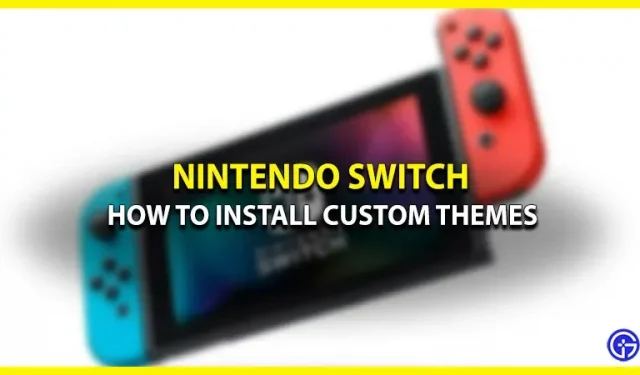Wondering how to get custom themes on Nintendo Switch? Then you are in the right place. If you have a Switch, you will most likely get bored with all the default themes. But what if we told you that you can get customized game themes on your Switch? If you’d like to learn how to install custom themes, check out our guide below.
How to get custom themes on Nintendo Switch

In order to get custom themes on Nintendo Switch, you need to install a few mods. Don’t worry, Nintendo doesn’t consider custom themes illegal. So you won’t get banned. However, installing them is not easy. See how it’s done below:
- First go to GitHub and then go to the NXThemes download page.
- Click NXThemesInstaller.nro to start the download.
- Then remove the SD card from the Nintendo Switch and insert it into the computer.
- Now copy the NXThemes installation file to the Nintendo Switch folder on your PC.
- Go to Themezer, select the themes you want and click Download.
- Once this is done, you will need to copy the custom themes and paste them into the Themes folder on your Nintendo Switch.
- Now remove the SD card from the PC and insert it back into the Switch.
After all the above steps are done, you just need to apply custom themes to your device. Here’s how to do it.
How to install custom themes for Switch
- First, open any game by pressing the “A”button and then holding the “R”button.
- The Homebrew menu will open.
- Find the NXThemes app and open it.
- You will now see a list of the custom themes you have downloaded.
- Just press the “A”button to install a certain custom theme on your Switch.
Now restart your Nintendo Switch to see the newly installed themes! If you need a video link to better understand this, please refer to the video from NickNintendo:
That’s all you need to know about how to get custom themes on Nintendo Switch.