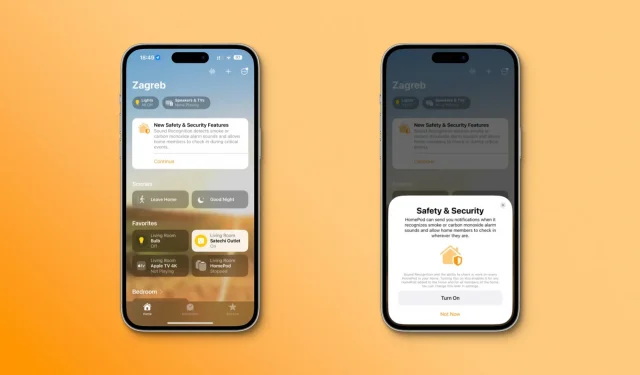HomePod can send a critical notification to your iPhone, iPad or Apple Watch if the sound recognition feature detects a fire alarm sound in your home.
On April 18, 2023, Apple remotely enabled a new feature on its HomePod and HomePod mini speakers that could save lives and make your home more secure.
Using sound recognition on the device, your Siri speaker can send a time-sensitive notification to your iPhone, iPad, or Apple Watch if it hears a smoke detector or carbon monoxide detector beep.
Follow along to learn how to manage these critical activity alerts on your HomePod.
How to get smoke alerts from HomePod
If you don’t see a message in the Home app asking you to enable this feature, you can manage it in your home security settings in the Home app.
- Open the Home app on your iPhone or iPad.
- Tap the … (More) button in the top right corner, then tap Main Settings.
- Select Security from the list.
- Tap the Sound Recognition option.
- Turn on the smoke and carbon monoxide alarm and select the speaker under HomePod.
When this feature is enabled, your HomePod or HomePod mini will send a time-sensitive notification (breaks focus modes) to your iPhone, iPad, or Apple Watch if it detects a fire alarm. Because this feature uses sound recognition, it works with any “dumb”smoke and carbon monoxide detector.
What to do if you receive a HomePod smoke alarm notification
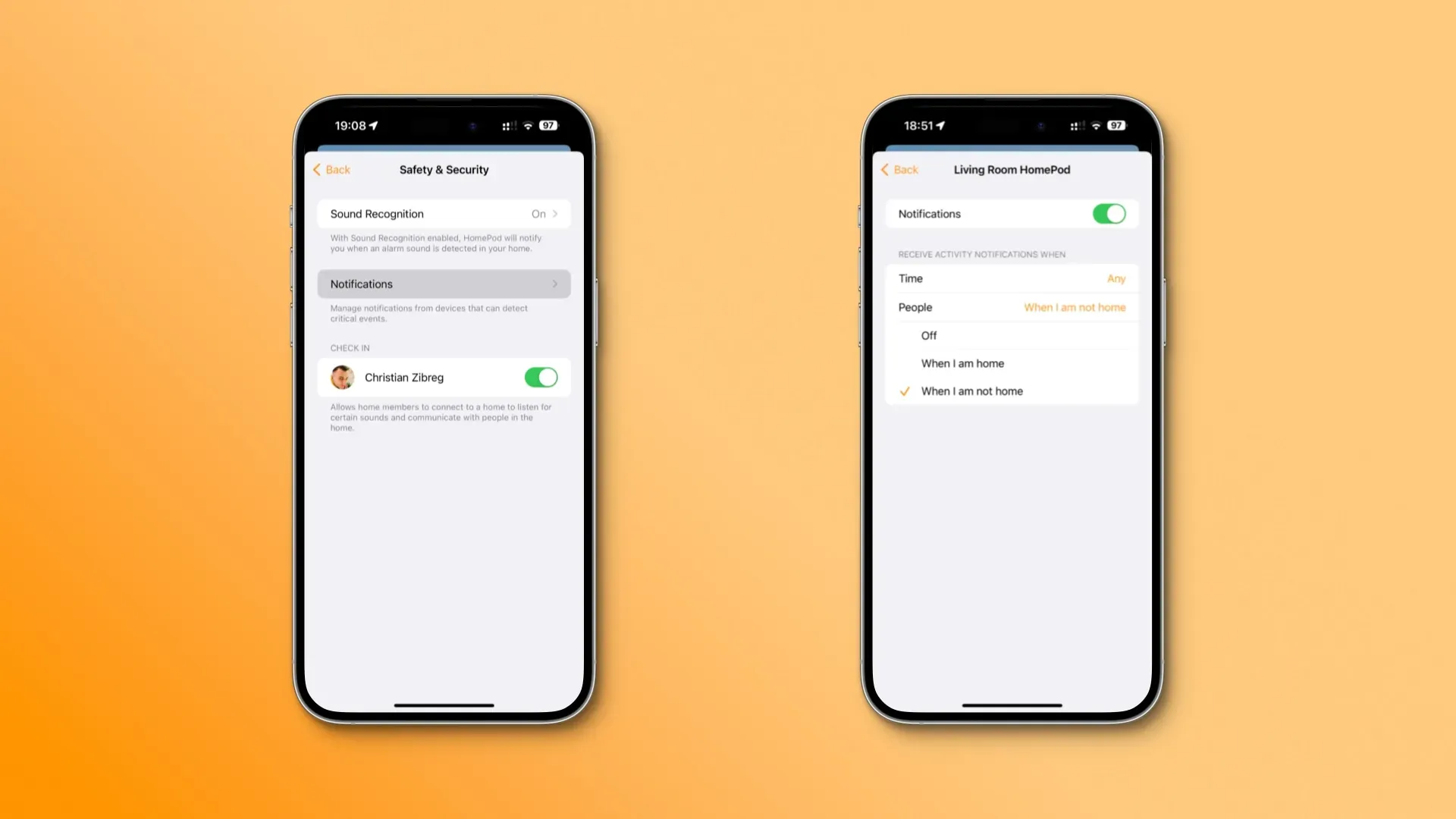
If you see a smoke alarm notification on your iPhone or iPad, touching it will allow you to register remotely. “After you tap the notification, those at home will be alerted that someone is checking in,” the HomePod user guide says.
If you have a HomeKit-enabled security camera set up in the same room as your HomePod, a live feed from the camera will appear so you can also see what’s going on.
Setting registration and notification settings
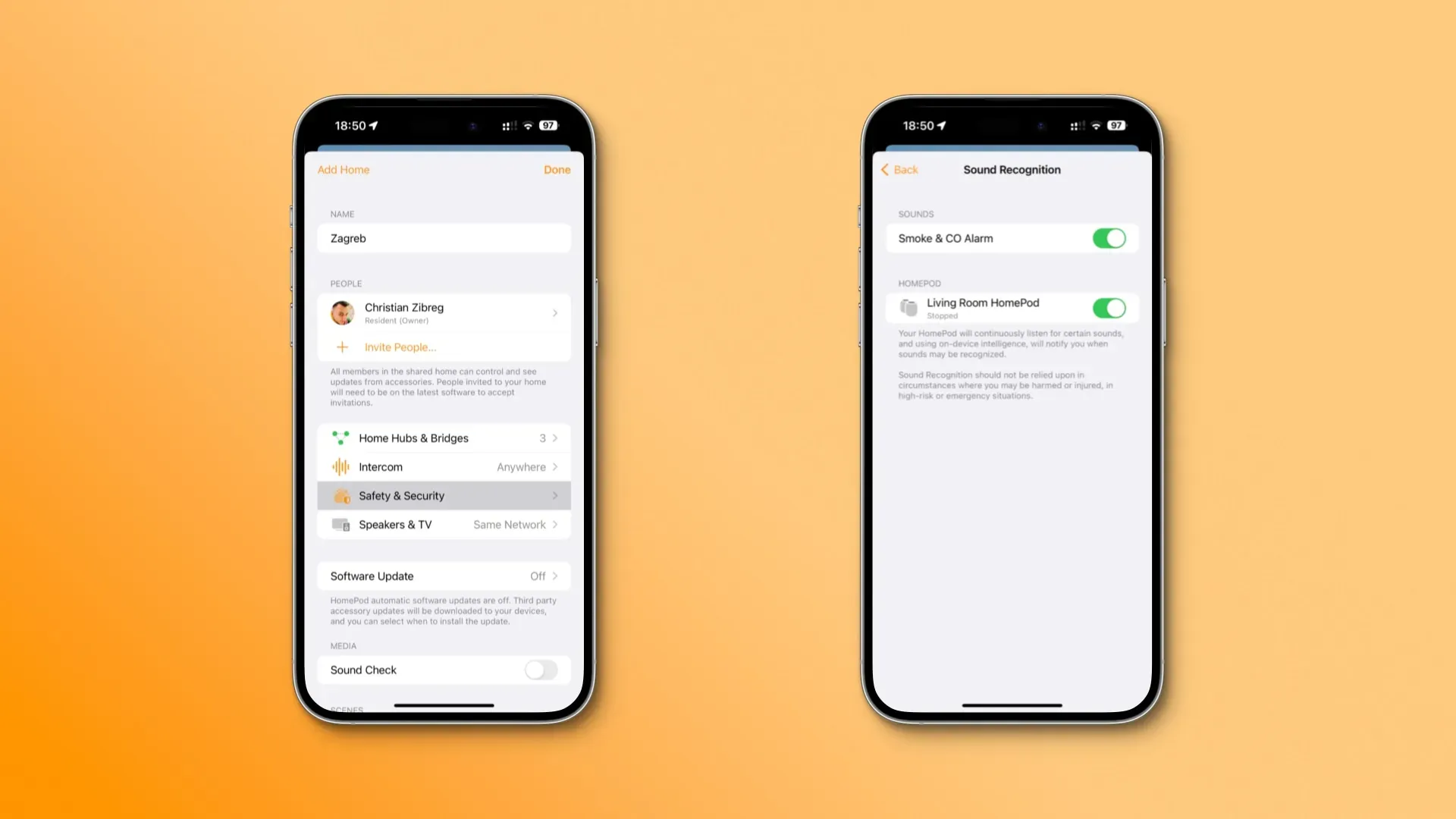
To change how HomePod receives smoke alarm notifications and who can register, go to the Home app’s Security & Privacy settings.
- Open the Home app on your iPhone or iPad.
- Tap the … (More) button in the top right corner, then tap Main Settings.
- Select Security from the list.
- Select one or more users in the Tag section who can remotely listen to certain sounds and communicate with your family members.
- Return to the previous screen and select the Notifications option.
- Click on the listed HomePod under “Allow notifications from”.
- Toggle the Notifications toggle to turn these HomePod alerts on or off.
- Choose how you want to be alerted in the Receive Activity Notifications When section.
The following options are available:
- Time
- Anytime: Get activity alerts anytime of the day.
- During the day: Receive alerts only for critical events during the day.
- Night: Receive activity alerts only at night.
- Set Time: Create your own time window for these alerts.
- People
- Off: Always receive activity alerts.
- When I’m at home: Only receive activity alerts when you’re at home.
- When I’m Away: Limit alerts when you’re away.
Customize these settings to stay on top of things when you’re away from home.
Hearing impaired people should always receive these critical activity alerts, which can save lives in the event of a fire or carbon monoxide leak. The latter is especially dangerous: carbon monoxide is a colorless, odorless, tasteless, and poisonous gas that can cause serious illness or even kill you if you inhale it.
HomePod Sound Recognition Requirements
Sound recognition is available on any HomePod or HomePod mini model with software version 16.4 or later. Your iPhone, iPad, and Apple Watch can work with any version of the software to receive HomePod alerts for smoke and carbon monoxide detectors.
Audio recognition requires new Apple technology – a dedicated iDB guide will walk you through upgrading your smart home to the new Home app architecture.

The sound recognition algorithm works directly on the device, without uploading anything to Apple’s servers, so your privacy is guaranteed. The iPhone manufacturer warns that you should not rely on sound recognition in “circumstances where you may be injured or injured”and in “dangerous or emergency situations.”
Sound recognition is available on iPhone and iPad with iOS 14.0.