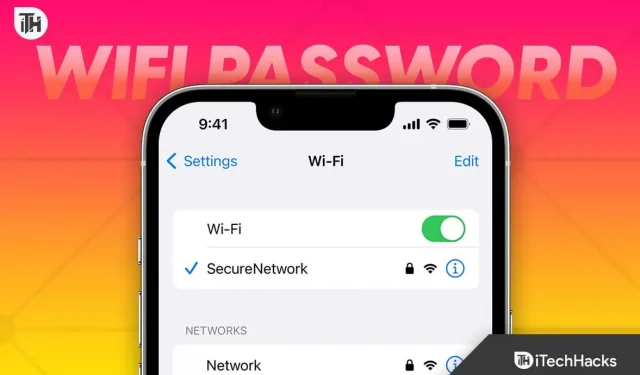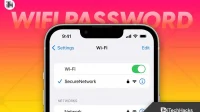Sometimes it is very convenient to see Wi-Fi passwords on iPhones. Interestingly, the information is stored on your iPhone or iPad after connecting to a Wi-Fi network. However, this does not guarantee constant direct access to the network. As a result, users may want to see the WiFi password on iPhone.
There are times when you want to share your Wi-Fi password with your friends or family members but can’t do it because you don’t remember it. At that time, it would be cool to see Wi-Fi passwords on iPhones. As a result, more and more people want to see Wi-Fi passwords on iPhone.
Why do you need to see Wi-Fi password on iPhone?
When you are at a friend’s or family member’s house and want to connect to the network but don’t remember the password, neither does your friend.
In any case, if you are using a PC and want to connect it to Wi-Fi with iOS, there is no way for you to share it with Windows users. While also, this option is quite useful.
In contrast, in iOS 15 there is no way to see the WiFi password, but in iOS 16 or iOS 16.1 it is definitely possible. Here is our guide to help you with this.
How to View Saved Wi-Fi Password on iPhone
Nowadays, most devices automatically connect to Wi-Fi because it’s important to them. While the option to scan the QR code is useful, but if you want to connect WiFi to a PC, this method becomes useless. As a result, it is important to be able to see Wi-Fi passwords on iPhone.
However, in order to see the Wi-Fi password on iPhone, you must have at least an iPhone 8 or higher. This is due to iOS 16.1. Interestingly, iOS 16.1 is the first version of iOS to offer this functionality. So, if you have iOS 15, you won’t be able to do this.
Now follow these steps to view Wi-Fi password on iPhone:
- Click “Settings”.
- Open over Wi-Fi.
- Now on the next page, under the “My Networks”option, press (i).
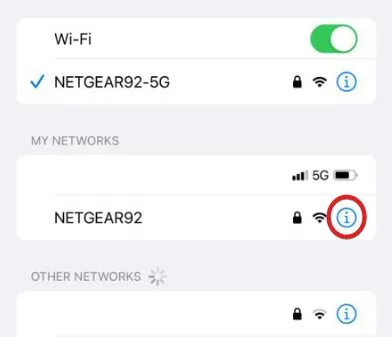
- You will be asked to enter your FaceID, show it and you should now be able to see the Wi-Fi password.
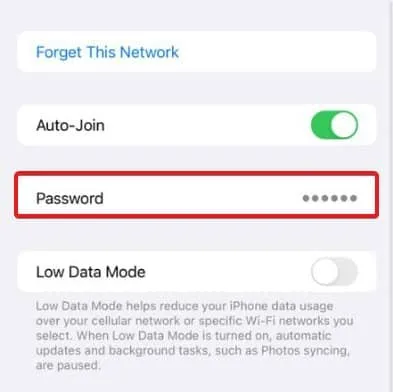
That’s all. You should now be able to see the Wi-Fi password on your iPhone. However, this method is only suitable for users with iPhone 8 and above, and with the iOS 16 update. What if you don’t have these?
How to see Wi-Fi passwords on older devices?
If you have an older iOS device and don’t have access to iOS 16, we have another way for you. It’s called iCloud Keychain. However, this feature is disabled on many devices.
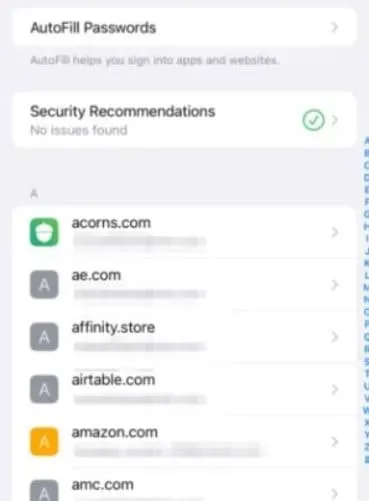
If iCloud Keychain is enabled, you will be able to see the Wi-Fi password. Follow these steps to do the same:
- Open settings.
- Click on your account.
- Click iCloud.
- Now click on the keychain.
- Check if iCloud Keychain is enabled.
If it is enabled, you will be able to see the Wi-Fi password. If not, you have no other choice.
Finding a password using the router’s Wi-Fi settings
If none of the above methods suits you, you can use the router’s Wi-Fi settings to view the password. Our guide to 192.168.1.1 will be very helpful for you in this case. We have explained everything you need to find your password and other Wi-Fi settings. Be sure to check it out if you don’t have a new iPhone.
How to see Wi-Fi password on jailbroken iPhone?
If you have a jailbroken iPhone, it’s very easy to see the Wi-Fi password. You just need to install one app known as Return to Cydia and the rest is done for you. This is a fairly simple process compared to any other method. However, there are many problems with jailbroken iPhones so you can avoid it.
bottom line
Well, that’s all we have about how you can see WiFi passwords on iPhone. We hope this guide has helped you. If you still have any doubts, be sure to leave a comment below and we will get back to you shortly.