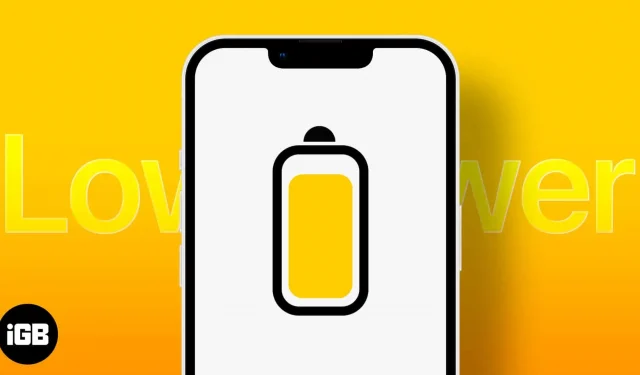You may have noticed a suggestion to activate low power mode after a few hours of browsing or playing on your iPhone. Among dozens of tips and tricks to help slow down battery drain, Low Power Mode is one of the best built-in features your iPhone runs to save battery life.
Want to know how power saving mode works? Let’s start. I will also show you how to turn on the power saving mode on your iPhone manually.
How to Enable Power Saving Mode on iPhone
Although the power saving mode starts automatically as soon as the battery runs out, you also have the option to turn it on manually.
- Open Settings → Battery.
- Turn on low power mode.
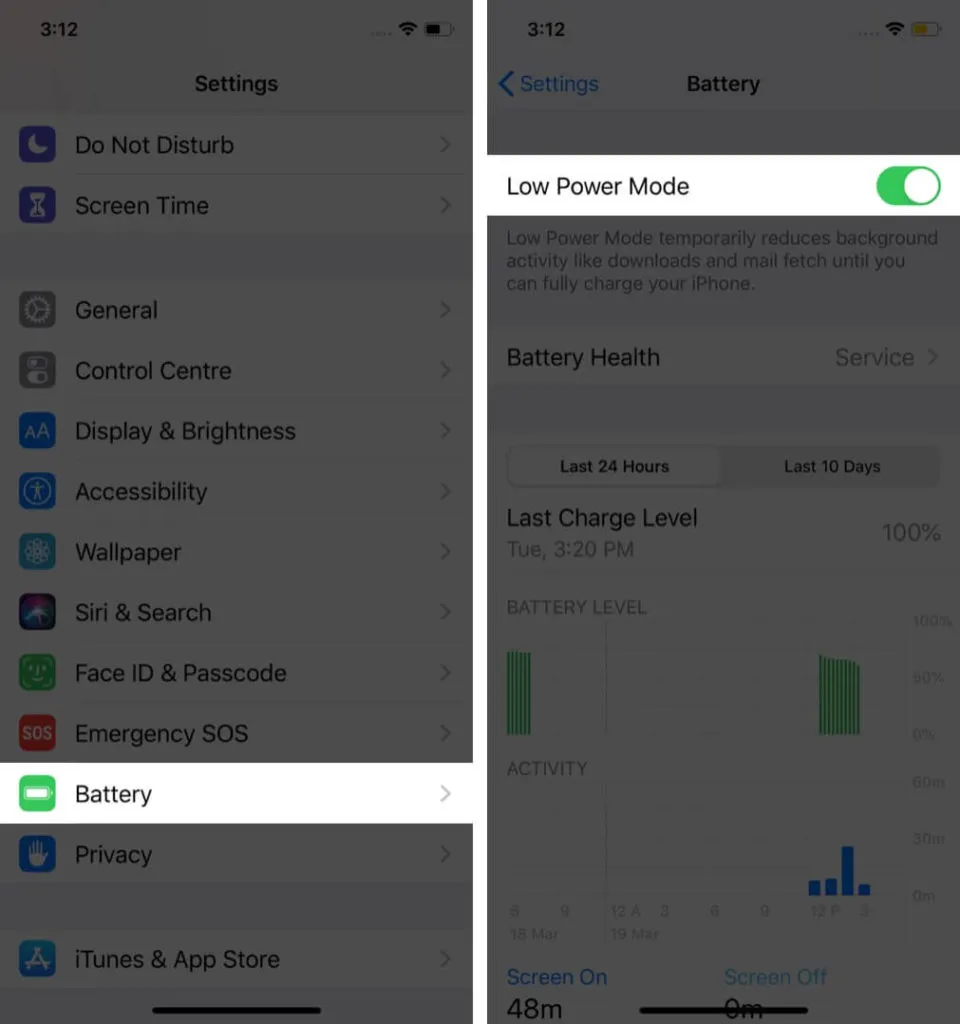
This allows you to enable this feature regardless of the current battery level. This can come in handy when you’re away from a power source and want to save as much battery life as possible. To disable this feature, simply go back and turn it off.
Add Power Saving Mode to your iPhone’s Control Center.
If you’re always on the go and want instant access to this feature, you can easily add a power saving mode to your Control Center. This allows you to activate low power mode immediately, especially when you have a very low battery.
How to keep iPhone in power saving mode all the time
Power Saver Mode was designed to help you conserve battery life at critical times, so it’s not meant to be turned on indefinitely. However, the Shortcuts app on your iPhone allows you to do this. Begin:
- Open Shortcuts → select the Add (+) icon.
- Name your shortcut → select Add Action.
- Find “Set Power Saving Mode”in the categories.
- Click “If”→ select “Input”→ select “Current Date”→ click “Condition”→ select “Today”.
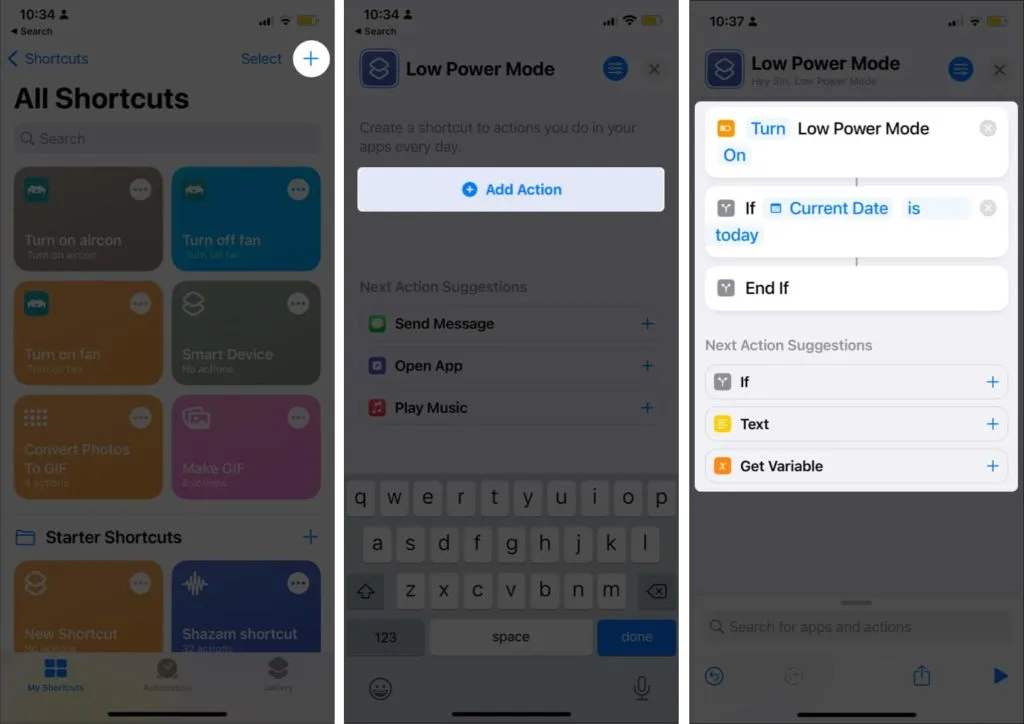
- Remove the “Otherwise”option.
That’s all! If you want easy access to a shortcut, click the More Actions button or the up arrow box, select Add to Home Screen → click Add. Press this shortcut button whenever you need to enable low power mode.
What does low power mode do?
Low Power Mode allows your iPhone to run longer by stopping certain tasks or limiting the processing power allocated to power-hungry features like visual effects and animations. Here’s what it does on your iPhone when it’s enabled.
1. Reduces speed
This feature will slow down your iPhone’s CPU and GPU performance, causing it to run about 40% slower than its normal speed. Since this feature reduces the load on the processor, you may notice some delays, especially when using the device for power-intensive tasks.
It also disables the display of Pro Motion on certain Apple devices. This feature is Apple’s term for an adaptive high refresh rate that goes up to 120 hertz (Hz) on devices with this feature. It also disabled 5G on iPhone 12 and newer models.
2. Reduces visual effects and animations
Power saving mode disables some visual and motion effects and animations to save battery for more important functions.
Because of this, your iPhone may not perform well with graphics-intensive processes such as games. You may notice that flashy animations and movements, as well as other visual effects, are disabled.
3. Disable background refresh
Your iPhone regularly updates the content of certain apps, such as email services and social networking apps, to show you updated content whether you’re actively using it and to reduce download time after you open it.
When power saving mode is enabled, this feature is disabled. This means your iPhone will download data when you use your device instead of running automatically in the background.
4. Auto-lock is faster
No matter how long you set the auto-lock (from 30 seconds to never), the power saving mode automatically changes this value to 30 seconds. This is because longer screen usage time consumes more power and drains it faster.
5. Disables receiving email
If you’ve set your email accounts to receive new data in the background every few minutes or automatically, your iPhone will receive and download new mail at regular intervals.
This feature is disabled in power saving mode. You can still download new emails manually by going to Mail and dragging it down.
To manually change your email schedule, simply go to Settings → Mail. Click “Accounts”→ “Get new data”. Choose a less frequent sampling schedule for longer battery life.
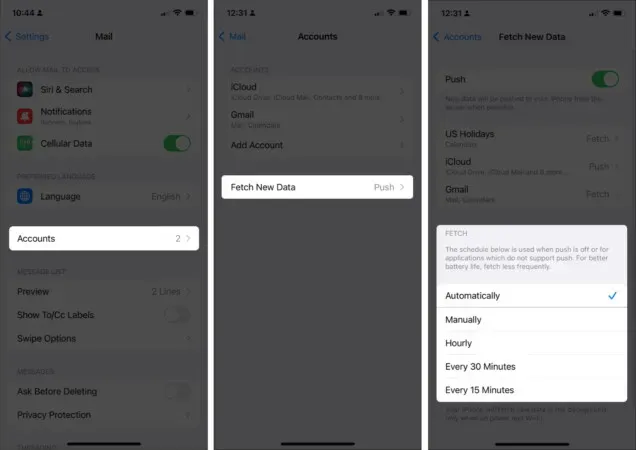
6. Disables automatic downloads
Automatic Downloads is an iCloud feature that keeps all of your devices in sync, downloading any apps, music, movies, or other content you purchase from Apple to all of your devices.
When you are in power saving mode, automatic downloads are disabled. Your apps will not automatically update in the background. However, if you need to update certain apps because they seem to be buggy, you can go to App Store → Account. Scroll down, find the app you want to update and click Update.
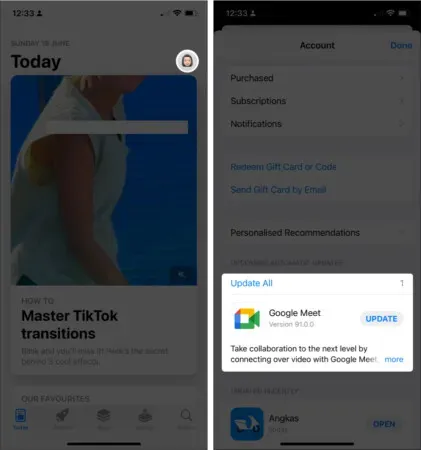
7. Pause iCloud Photo Backup
Another handy iCloud feature is backing up your photos regularly. However, this consumes a significant amount of power, so this feature is temporarily disabled while your device is in power saving mode.
Should you keep your iPhone in power saving mode all the time?
As you can see, the power saving mode is actively working to squeeze more battery life out of your device. The next question is: is Low Power mode harmful to your device?
While this can save you some extra battery life and is unlikely to damage your device, you still don’t want to keep your iPhone in this mode all the time. It disables apps, reduces power, and stops many features. If your iPhone is in low power mode, you may not be able to use all the features of your device.
Advice. In order to save your iPhone battery, you can try various battery saver apps for your iPhone. However, if your battery can’t handle a full charge, you can use these tricks to extend battery life.
Completion…
The Power Saver Mode is a well-thought-out feature that allows you to extend battery life by several hours just when you need it. It does this by disabling non-essential features and functions from running in the background.
Having this feature within reach can be critical, especially if you’re always outside and away from a power source. If you always keep your iPhone in low power mode, will you notice a slight slowdown in your iPhone’s speed? Is the extra power worth it? Share them below!