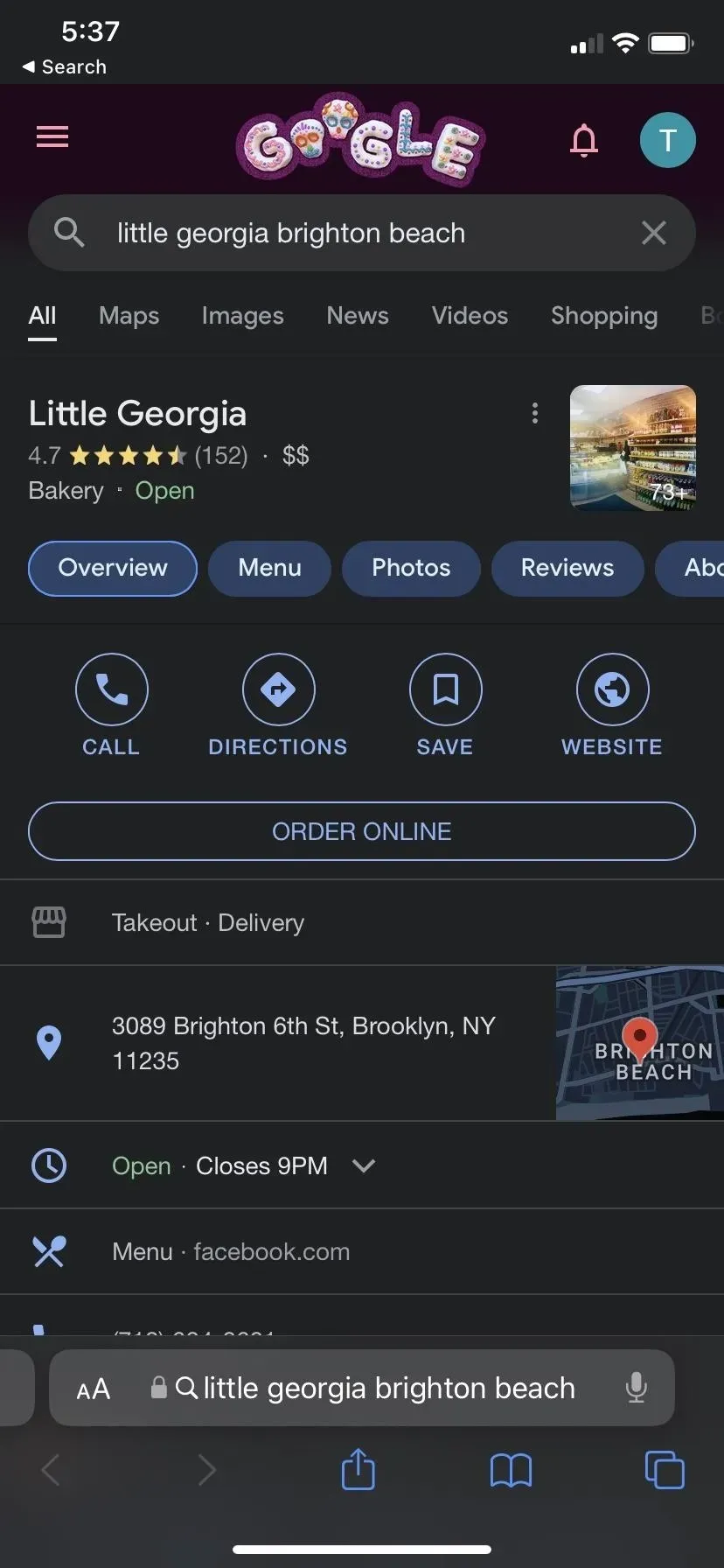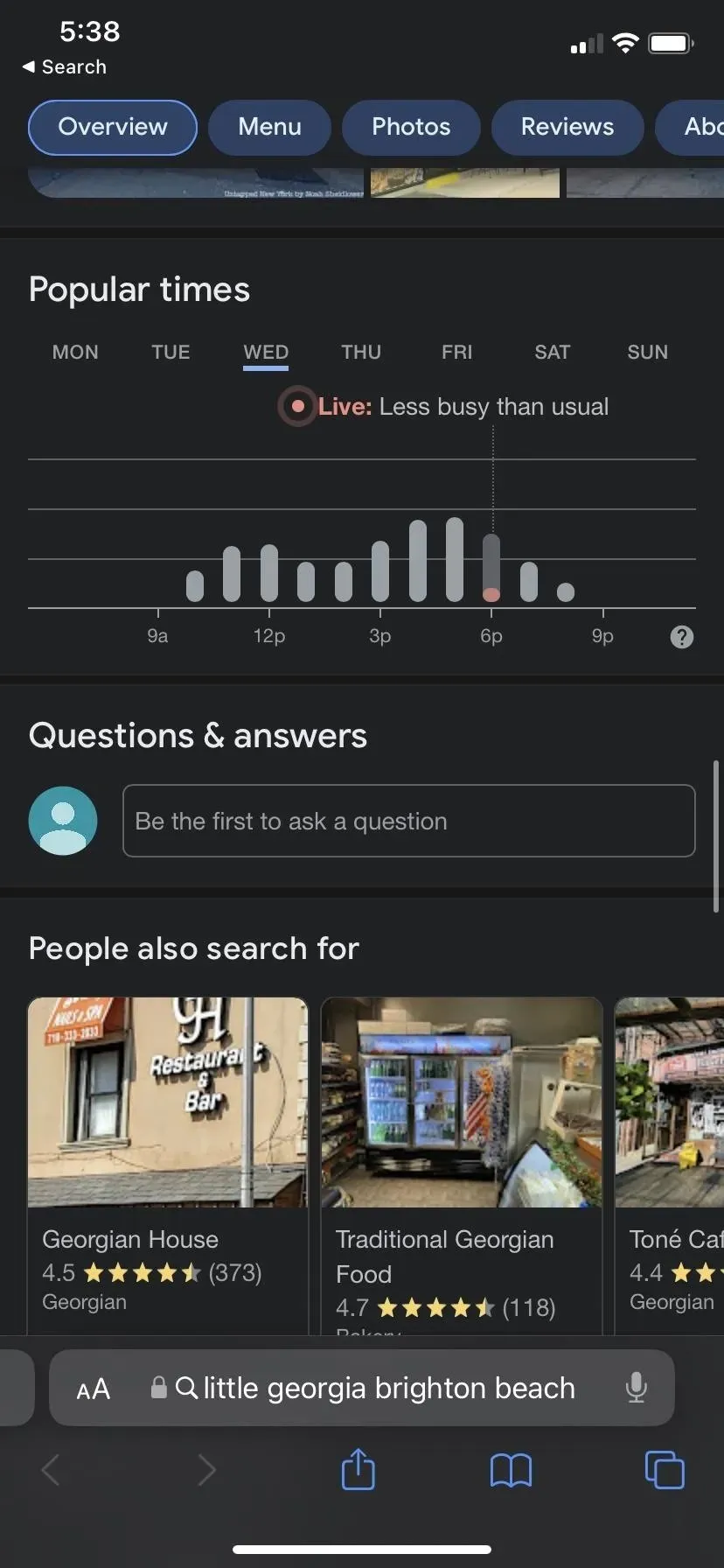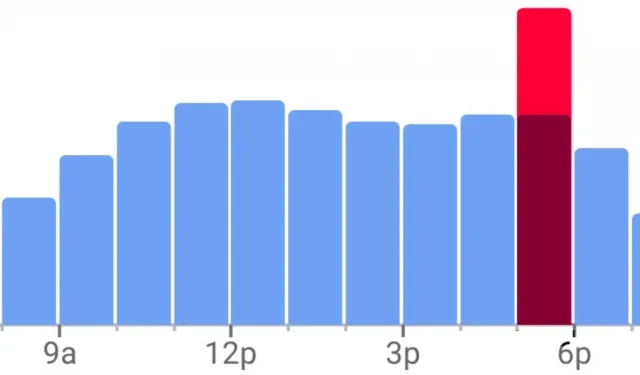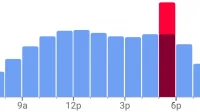Unlike Apple Maps, Google Maps can tell you when the restaurant, bar, club, or other business you’re about to visit is busy. This is very useful if you want to avoid peak hours or wait until the place is empty. If you can’t stop using Apple Maps, there’s an easy alternative to see the popular times of most businesses.
Google collects anonymous user data through its Android and iOS mobile apps to populate visitor information for business listings. This aggregated data comes from users who have opted in to Google Location History and Location Reports in their Google account, and it helps build graphs showing popular times, real-time visit information, wait times, and even typical visit duration.
Apple has been rumored to be working on a similar feature, but so far nothing has surfaced that can compete with Google’s real-time visit data for businesses and attractions.
Option 1: Use Google Maps.
Visit data is available for business data in Google Maps, the default navigation app for most Android phones. It is also the best navigation app for iPhone in the Apple App Store. Use the links below to install or update the app to the latest version.
If you want to view business visit data before going out, you don’t need to take out your smartphone. Instead, you can use the Google Maps desktop web app on your computer. This method also works through the desktop.
View a place’s popular times, real-time visitor data, and more
Once you open Google Maps, find the location you want to rate or find it on the map. An information card for the site will appear at the bottom of the screen. Swipe up to access the full card and keep scrolling until you find the popular time section.
Based on historical data, the graph shows how busy a place is on a typical day using a bar graph. According to Google, the time is based on average popularity over the past few months. If real-time visit data is available, you’ll see the current time highlighted in red or pink, showing how active the location is compared to its normal popularity at that time.
You can click on any time bar to get a brief description of the time’s popularity or real-time status, such as “not usually too busy”or “less busy than usual”. And if you’re planning your visit for another day of the week, tap the current day to select a different day from the day selector.
Below the graph, you can also see information about typical visit lengths and wait time estimates based on data from the last few weeks. Wait Time shows the total amount of time a customer waited before receiving a service, as well as the peak wait time on that day.
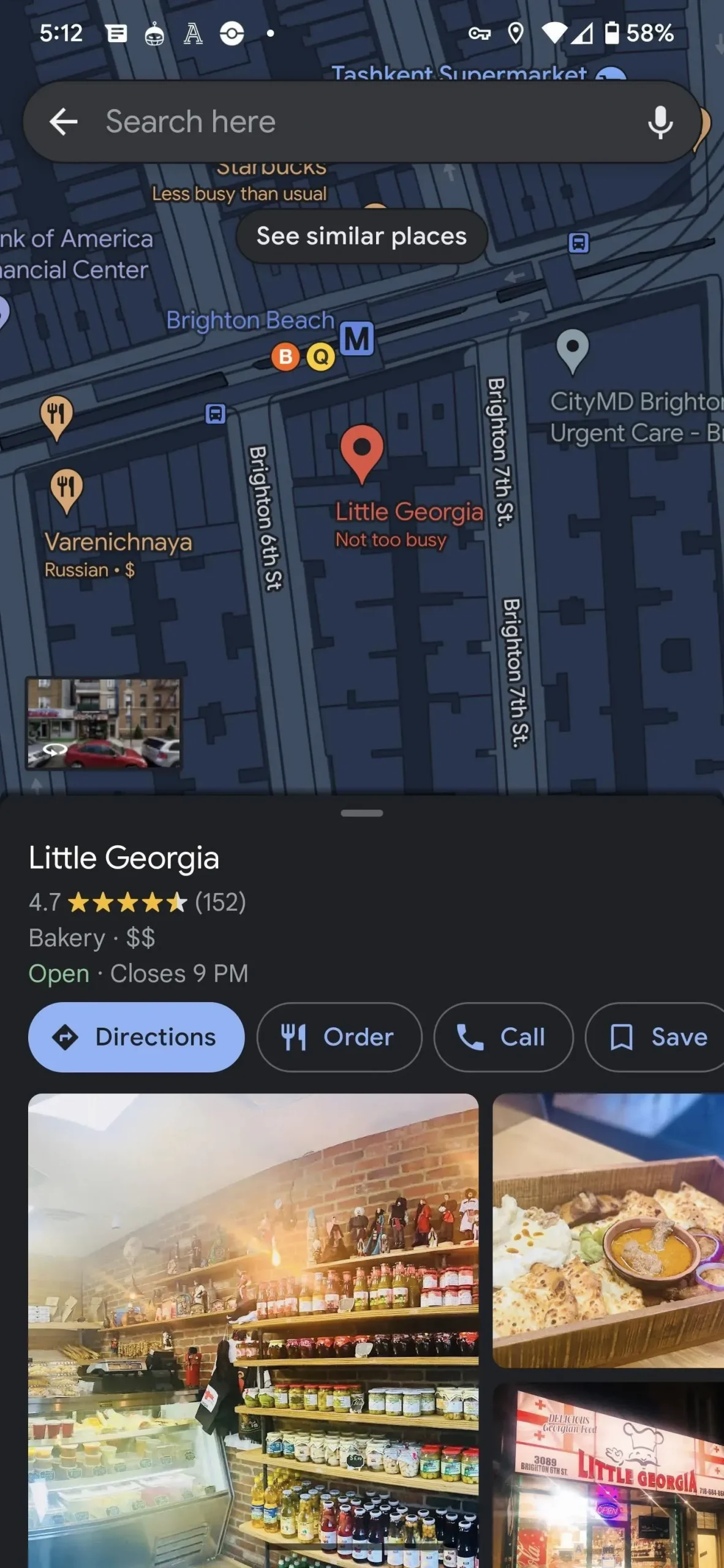
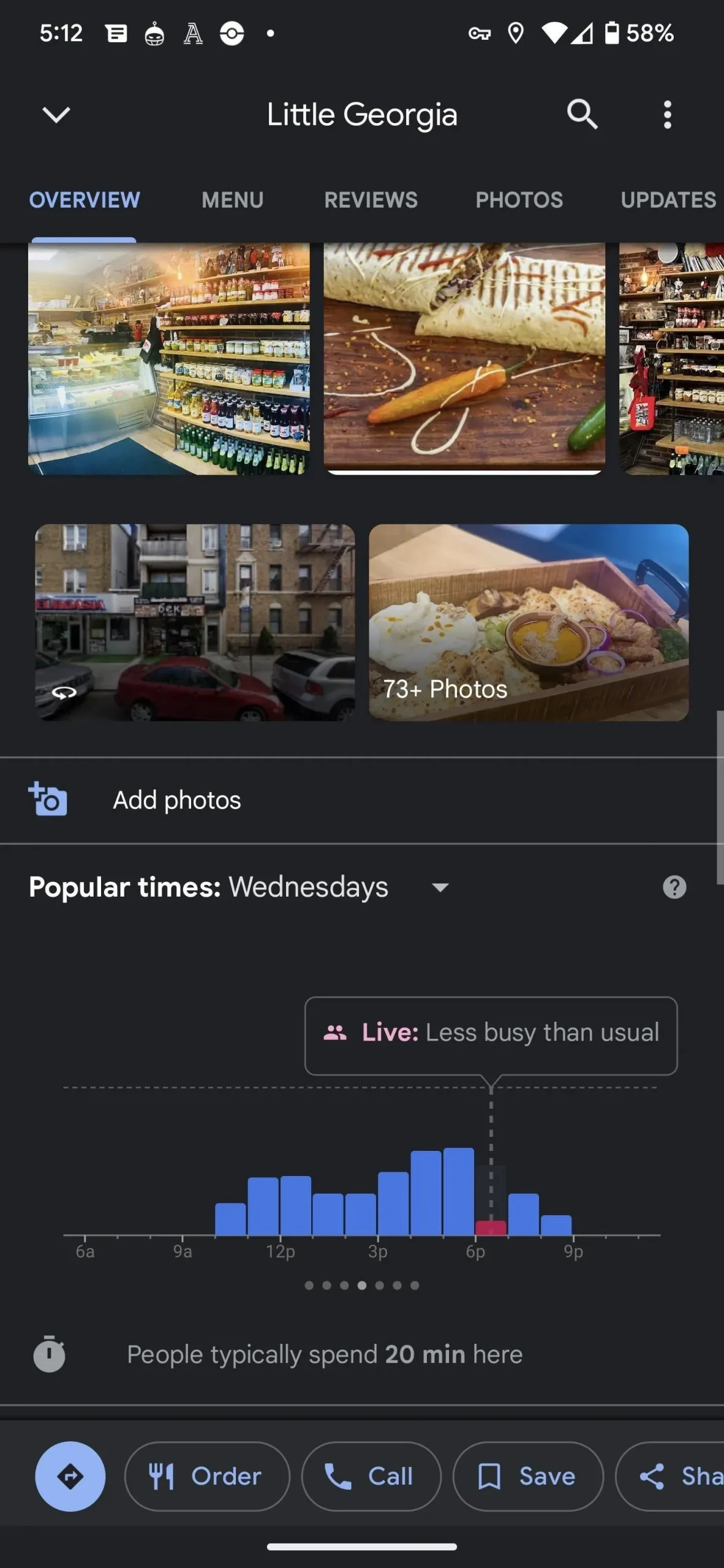
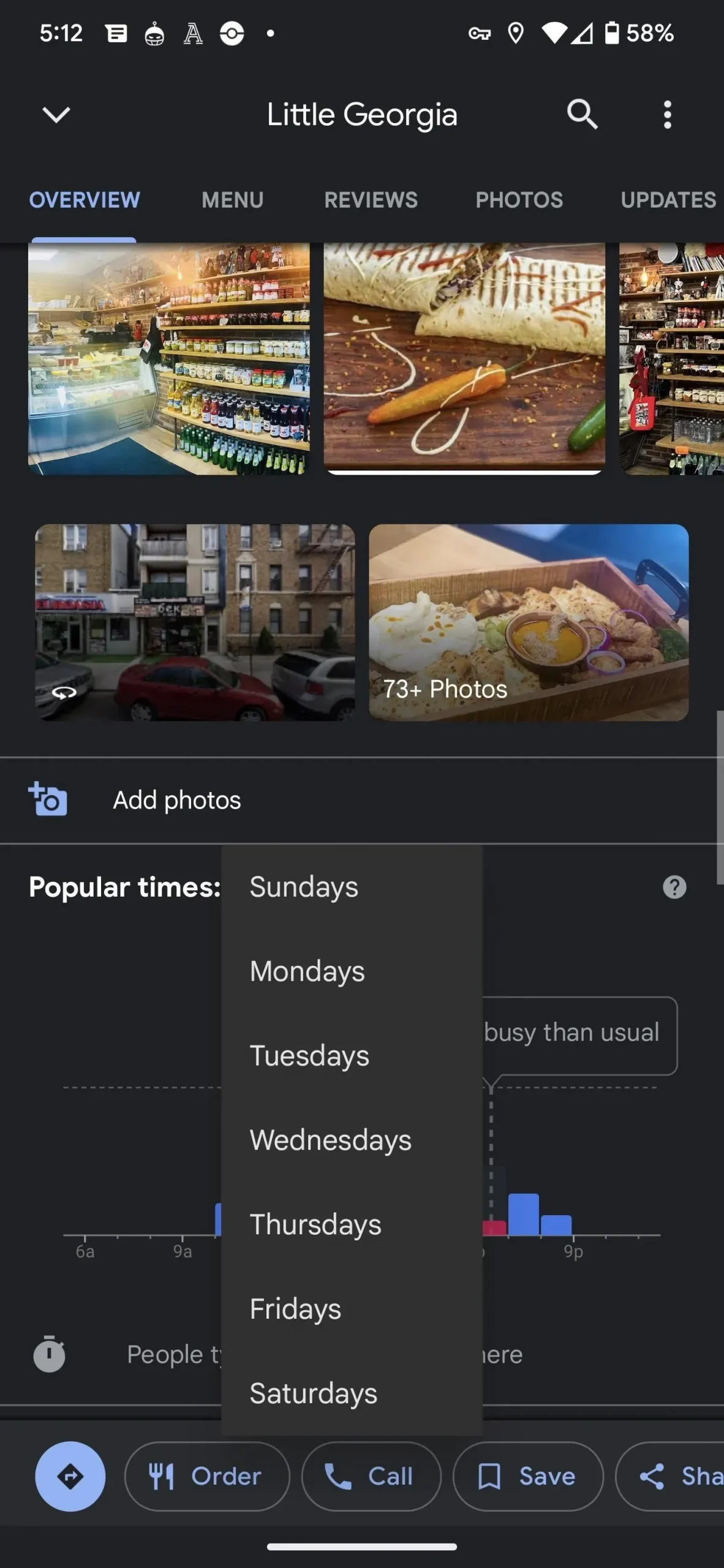
The process is similar to the desktop website, except that the map will remain on the left side of the page and the map will fill the rest.
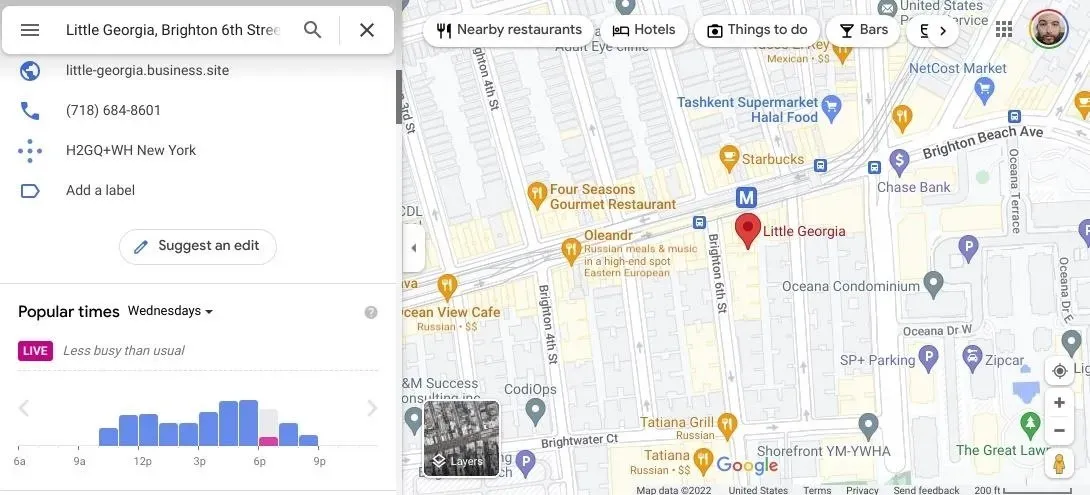
View popular times in a region, real-time visitor data, and more
If you don’t have a specific destination but want to know how busy a nearby area is, you can view the mobile app’s map to get an overview of the area. The map will indicate if certain areas are occupied and will often include a popularity score with location labels. Oddly enough, this view is not available on the desktop website.
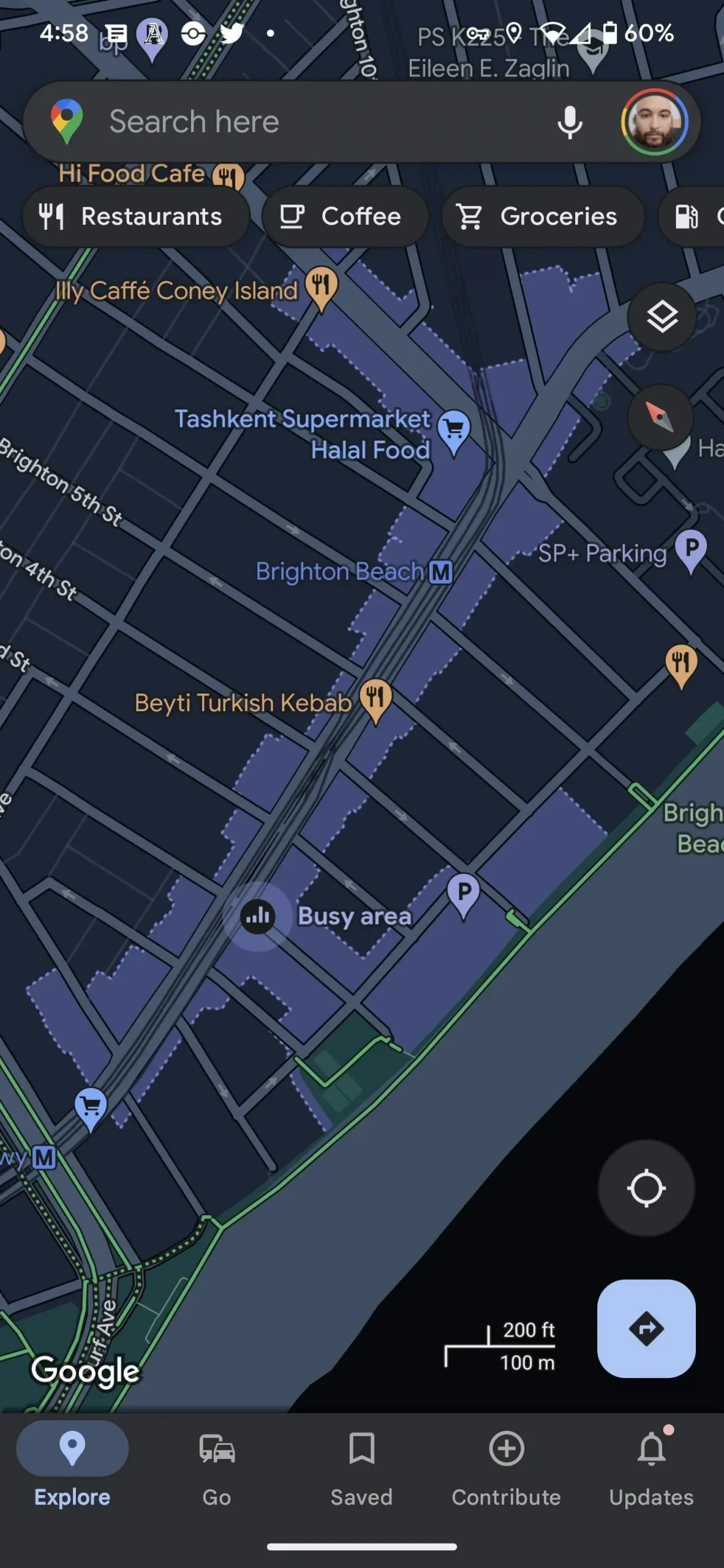
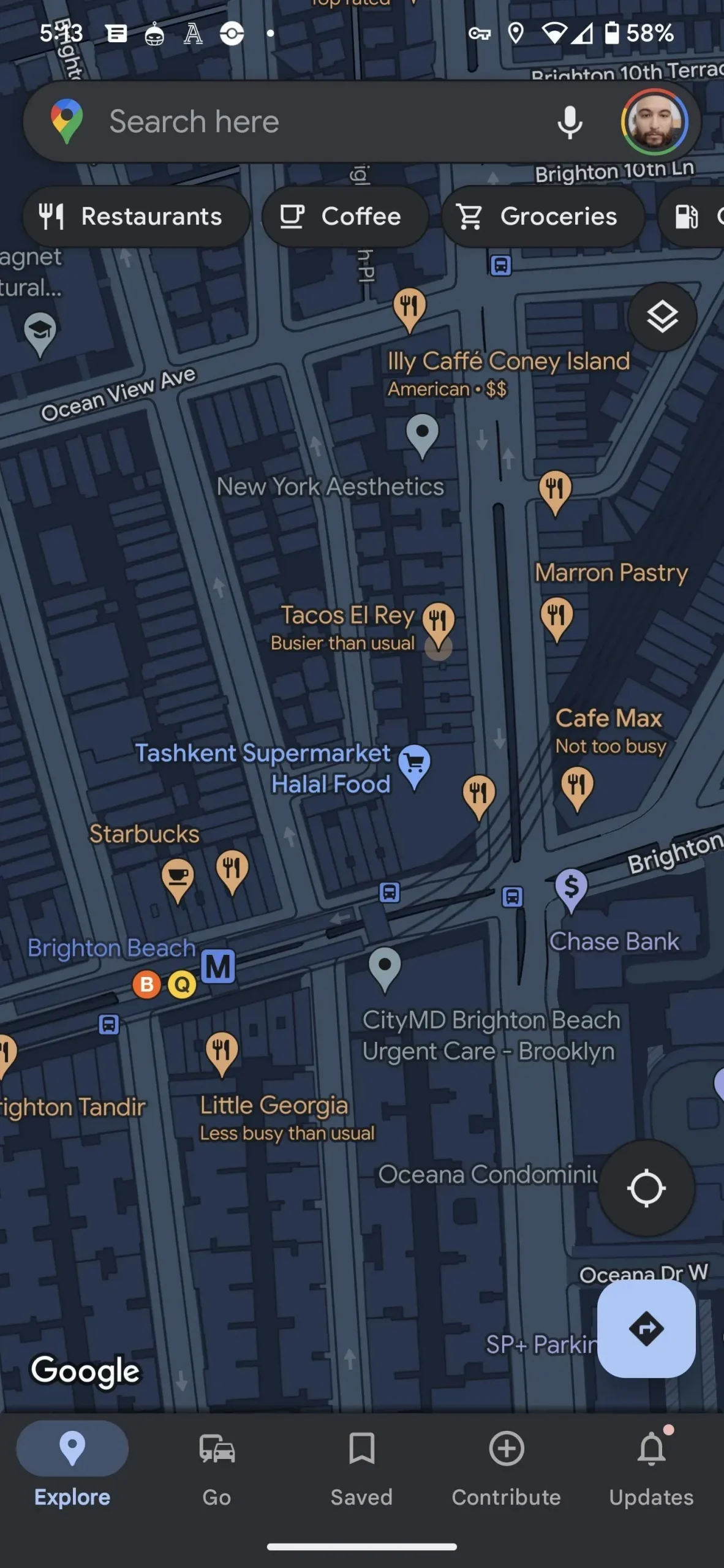
Option 2: Use Google Search
If Google Maps is not your preferred mapping app, launch your default web browser or the Google app for Android or iOS and search for your destination on Google. Find the information card for the location and make sure the Overview tab is highlighted.
Then scroll down until you find the popular temporary map. Compared to the Google Maps app, you’ll have to scroll further to get past other search results, but you’ll get there eventually. Once there, you’ll see a bar chart similar to the one above, showing the popularity throughout the day, with peak times obvious.
You will see some of the same data available on Google Maps, but it may differ slightly. The bar chart will have thinner bars, and instead of a day selection menu, there will be tabs for days. You may or may not see data points for typical visit duration, wait time estimates, and peak wait times.