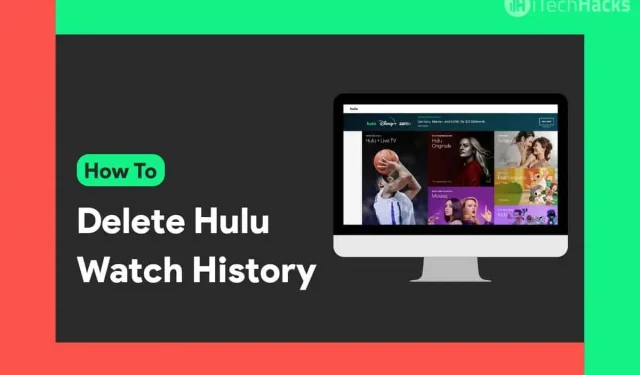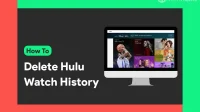Hulu is a popular media streaming website where you can watch your favorite movies and TV shows. The app version of this website is also available for smartphones and smart TVs. It comes with several useful features. One such useful feature is browsing history. When you start watching a movie or series, it is added to your Hulu viewing history.
All your progress is saved in this section. From here, you can resume watching a movie or TV show from where you left off. However, there may be situations where you may need to remove a TV show or movie from your Hulu viewing history.
So, here we come to the methods you can use to remove a TV show or movie from your Hulu watch history.
Note. When you run the methods listed below, the changes cannot be undone. Thus, you must be sure to remove a TV show or movie from your Hulu watch history before following the methods listed below.
Content:
- 1 How do I manage my Hulu browsing history?
How to manage your Hulu browsing history?
There are two options for clearing Hulu history:
1. You can remove a specific TV show or movie from your Hulu viewing history.
2. You can completely remove all TV shows and movies from your Hulu account’s viewing history.
How do I remove a specific TV show or movie from my Hulu viewing history?
Because Hulu is available for PCs, Smartphones, and Smart TVs, we have provided methods for all of these devices separately.
Clear Hulu Browsing History on PC:
Step 1- Launch a web browser on your PC.
Step 2. Sign in to your Hulu account and go to Continue Watching.
Step 3. Hover over the thumbnail of the TV show or movie you want to remove from this section.
Step 4: Click the “X”icon to initiate the removal of that particular TV show or movie from your Hulu viewing history.

Step 5. Then a pop-up window will appear on your screen. Click “OK”to confirm the deletion.
Clear Hulu browsing history on smartphones:
Step 1 Launch Hulu on your smartphone.
Step 2. Go to the “Continue browsing”section.
Step 3. Click on the three dots on the thumbnail of the TV show or movie you want to remove from this section.
Step 4. Now click “Remove from Browsing History”on the pop-up window that appears on your screen.

Clear Hulu Watch History on Smart TV:
Step 1 Launch Hulu on your Smart TV.
Step 2: Find and click a TV show or movie thumbnail to open its details page.
Step 3. Click “Movie Management”or “Series Management”, depending on its type.
Step 4. Click “Remove from Watch History”and then click “Confirm”to remove this TV show or movie from your Hulu watch history.

How to completely remove all TV shows and movies from your Hulu account’s viewing history?
Step 1: Launch Hulu on your streaming device and sign in with your Hulu account.
Step 2. Click on your profile icon with your name in the top right corner of the screen.
Step 3. Click “Account”in the dropdown that appears on your screen.
Step 4: Here, under “Privacy and Settings”, you will find the “California Privacy Rights”option. Click here.

Step 5. A new page will be loaded. Here, check the “Browsing History”box, which you’ll find in the “Manage Activity”section.
Step 6. Now click on the Clear Selected option which is at the bottom of this section.
Step 7. A pop-up window will appear on the screen. Click “Clear”to completely remove all TV shows and movies from your Hulu account’s viewing history.
Conclusion:
These are the methods and steps you need to follow if you want to manage and delete a specific TV show or movie, or completely remove all TV shows and movies from your Hulu account’s viewing history. If you know of any better way to manage your Hulu browsing history, or have any questions regarding the methods listed above, please let us know in the comments section below.