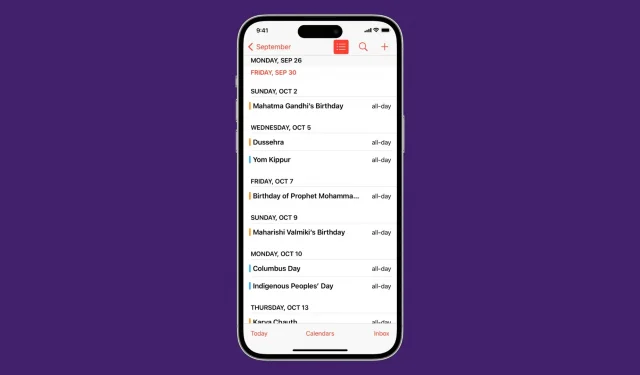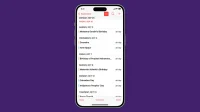The list view shows your calendar events in a compact form and allows you to see multiple upcoming events at a glance. Follow along as we show you how to display upcoming calendar events as a list on iPhone, iPad, and Apple Watch.
Enable list view in Calendar app
On iPhone
1) Open the stock Calendar app on your iPhone.
2) In the month view, click the “Today”button in the lower left corner of the screen until you get to a view that shows all your events for the day for each time interval.
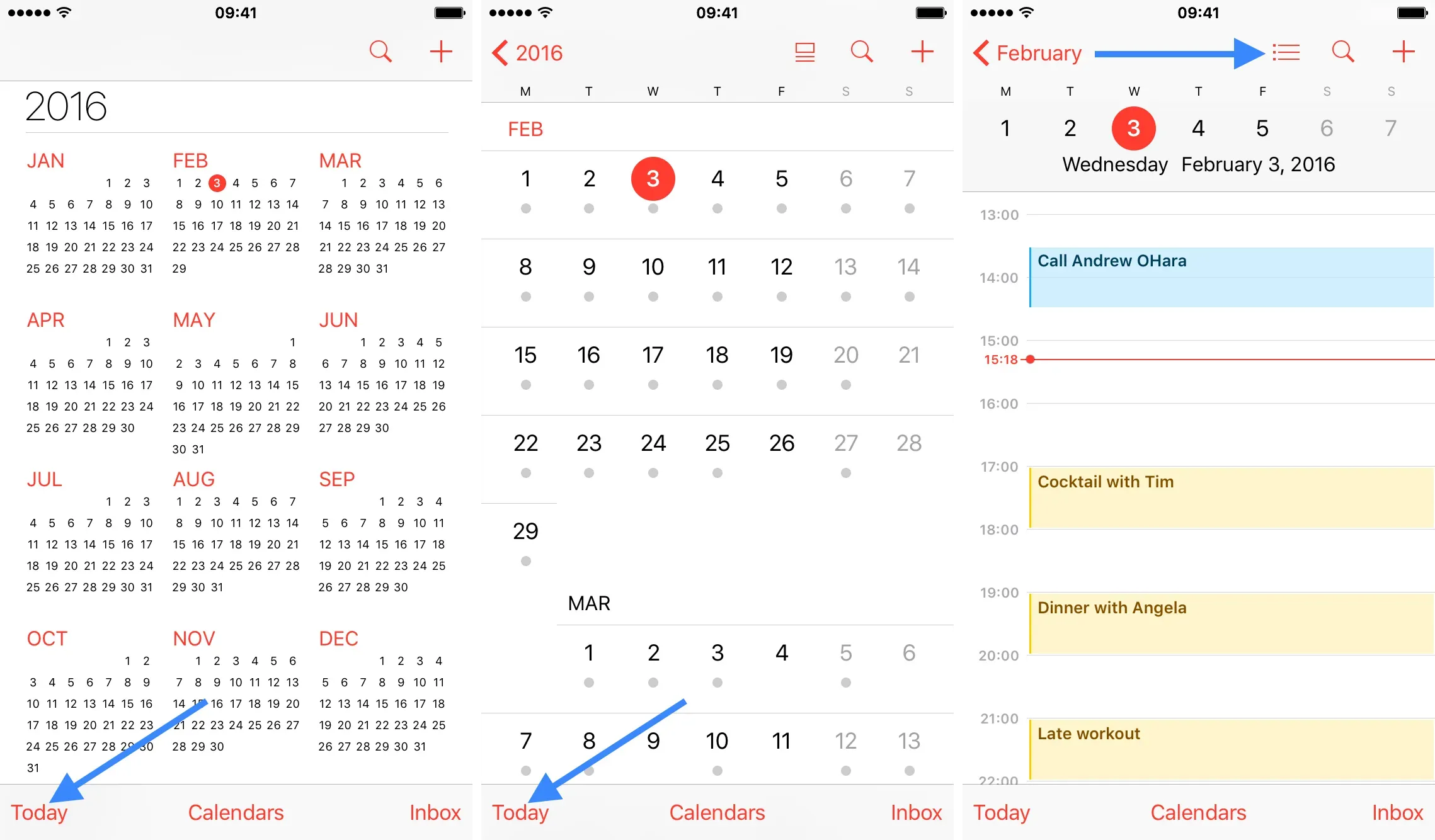
3) Now click on the “List”icon next to the “Search”icon in the top right corner of the screen. This will bring up a list view.
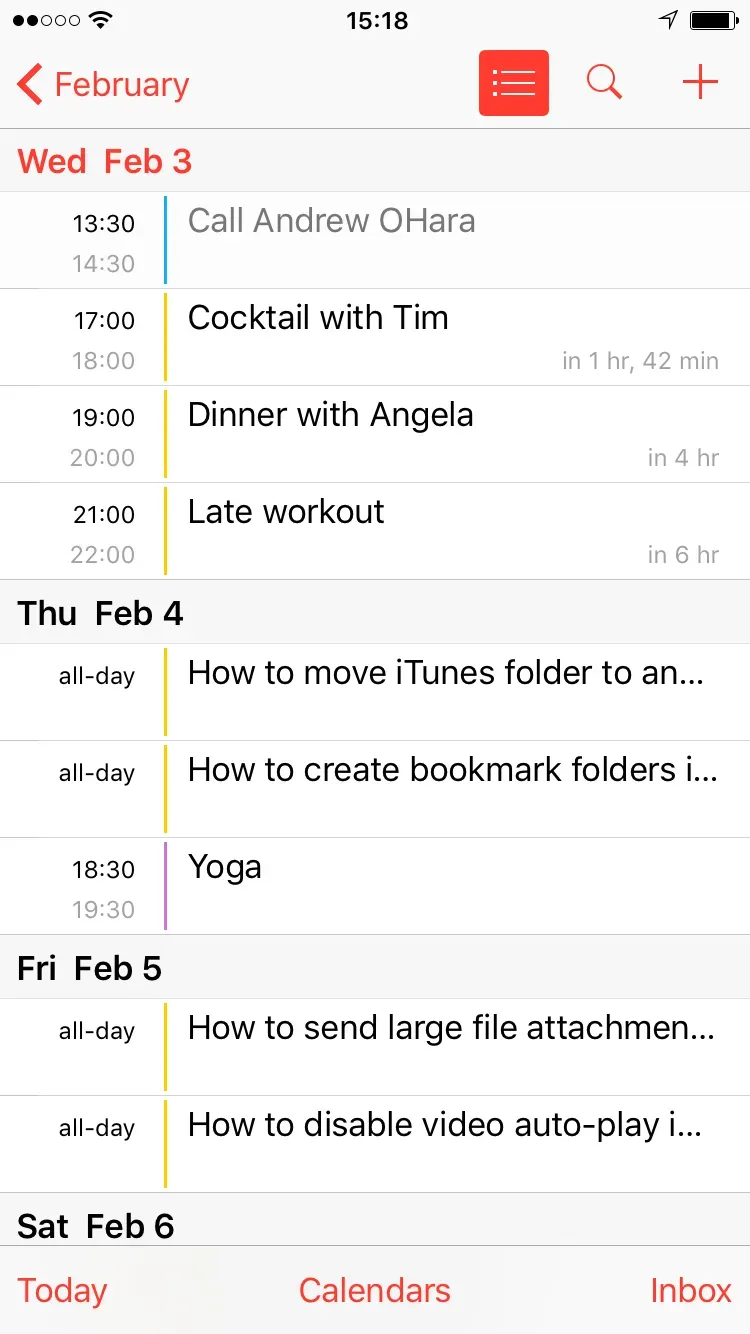
On iPad
On the iPad, things are a little easier. Just open the app and tap on the “List”icon in the top left corner. This will display a list of your upcoming events in the sidebar.
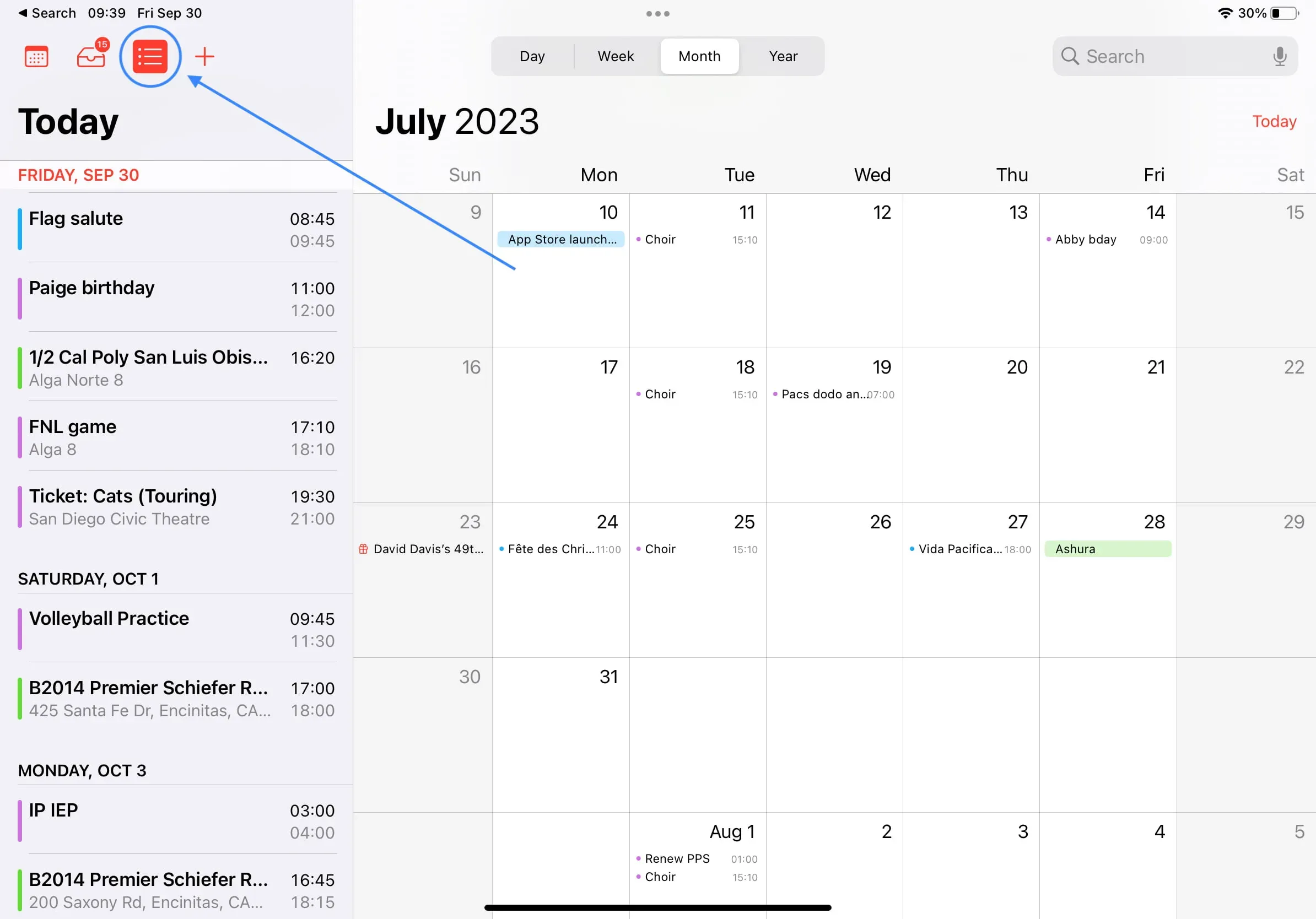
On Apple Watch
1) Open the Settings app on your Apple Watch.
2) Select Calendar.
3) Click List. You have view options for Next, List, and Day.
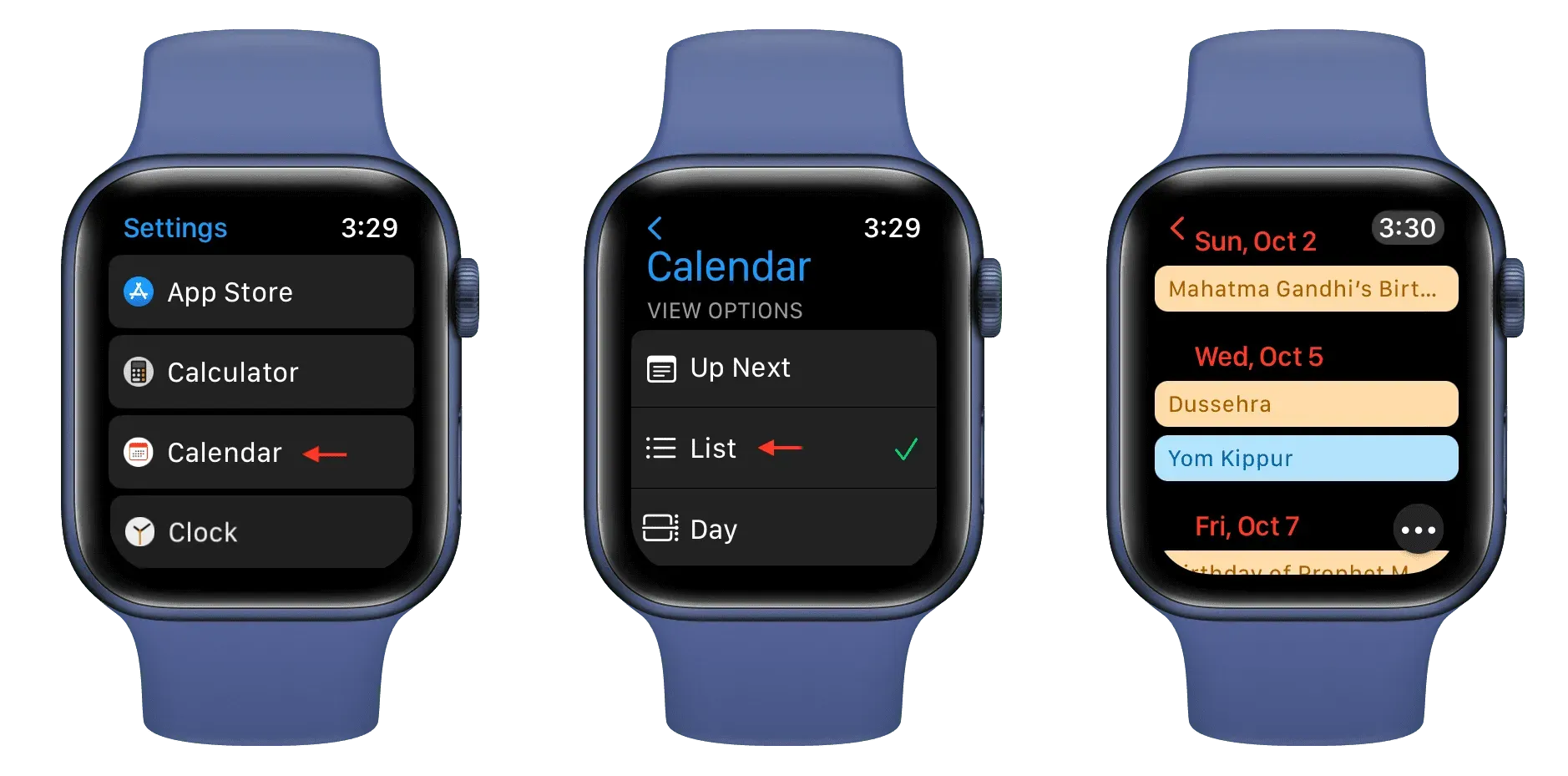
You can also tap the More button in the watchOS Calendar app and change your viewing preferences.
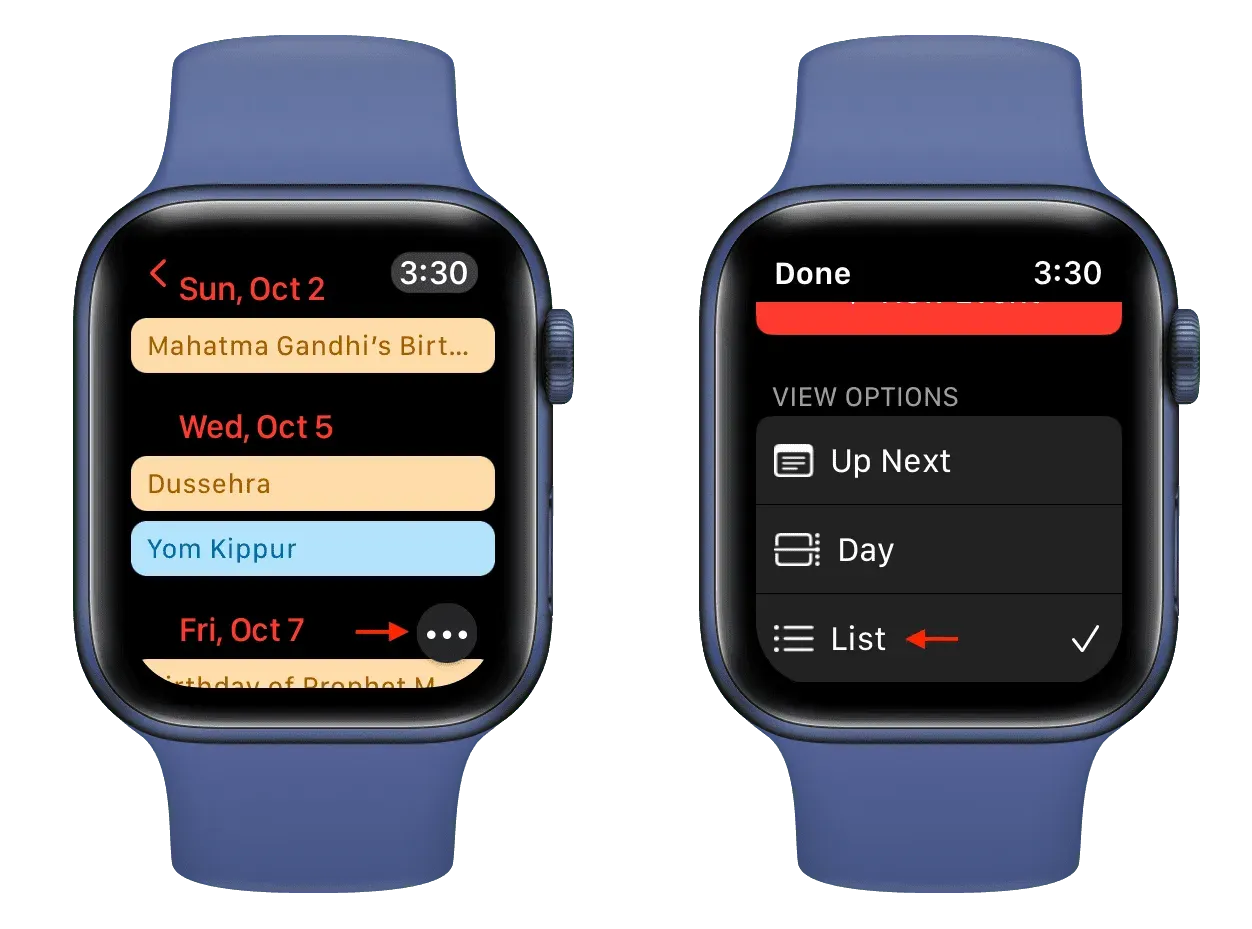
Add a calendar widget as a list
This is the best way to see a list of upcoming events on your home screen or lock screen.
1) Press and hold on the iPhone or iPad home screen until all apps start to wiggle.
2) Click the + button in the top left corner.
3) Scroll down the widget screen and tap Calendar.
4) Swipe all the way down and tap “Add Widget”under the “List”widget.
5) Click “Finish”to complete the setup.
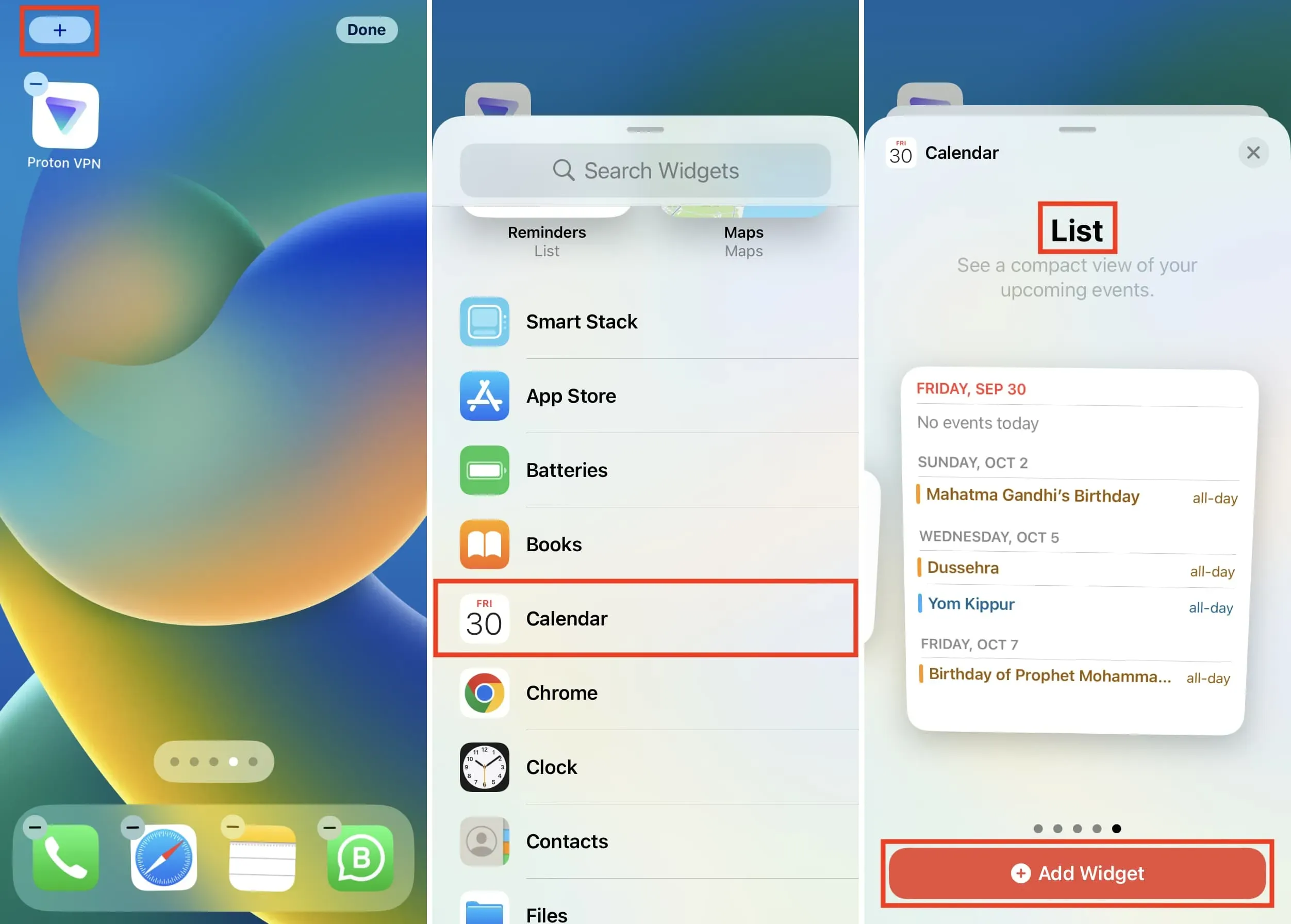
You have successfully added a calendar widget that will display calendar events in a compact list.
To edit this widget, touch and hold it, then select Edit Widget. From here, you can disable the Mirror Calendar app and then tap Calendars to select only the calendars you want.
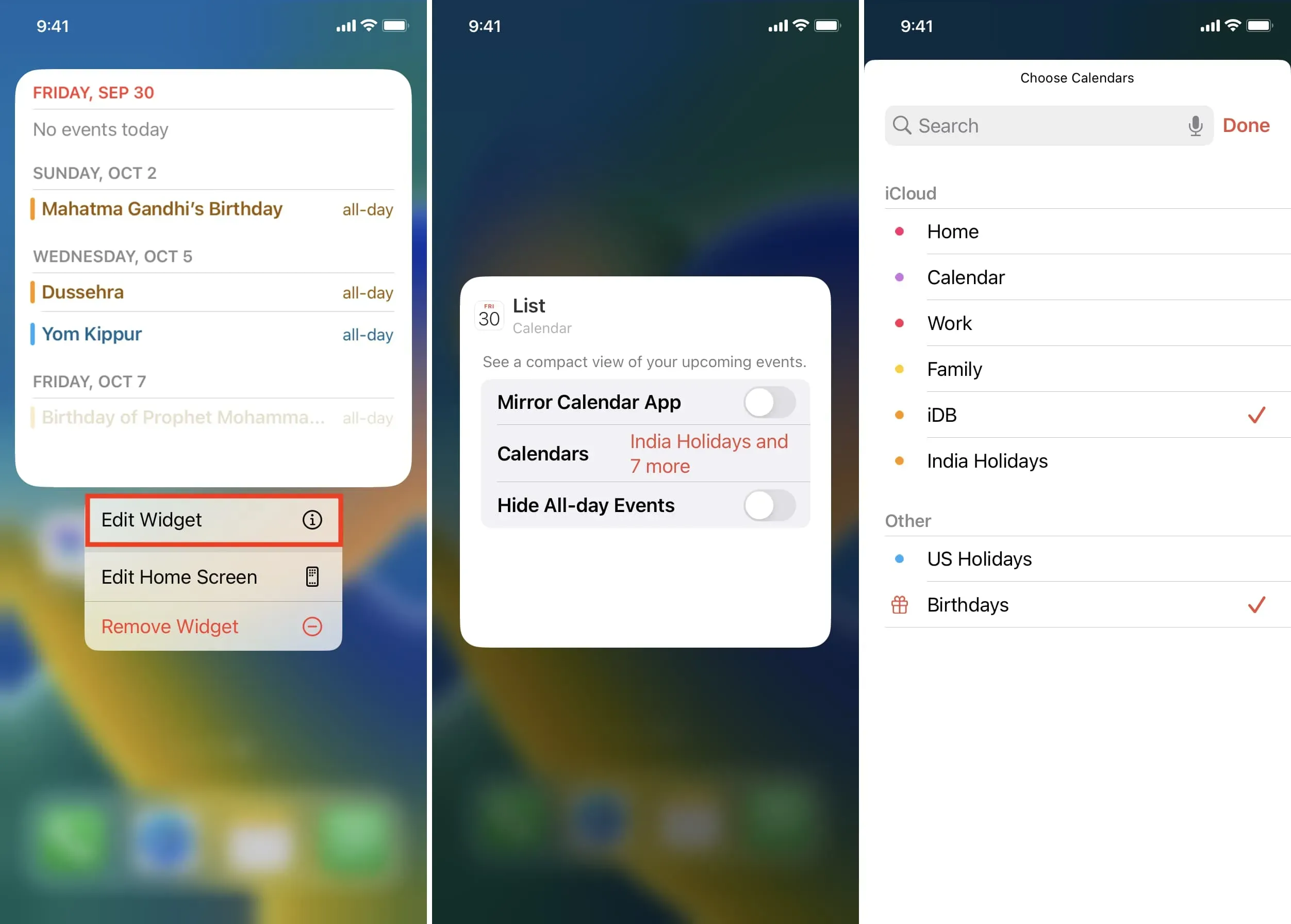
In addition to the home screen, you can also add a calendar widget to the Today view.
Here’s how you can conveniently view your calendar events as a list.