USB drives come with their own set of security risks, as anyone can easily copy data from your computer by simply plugging in a USB drive. As a result, we need to know which USB devices were connected to our PC while we were away, as this information can save you from a potential security breach. In this post, we will share five important ways to check if USB drives have been connected to Windows.
How to Check if USB Drives Have Been Connected to Windows
Here we have discussed some working methods to find the history of connected USB drives in Windows. Please make sure you read and follow the steps carefully:
- Find USB Attachment History Using Registry Editor
- Using USBDriveLog
- Using USBDeview
- Viewing IntelliAdmin USB History
All of this is possible because Windows always keeps a history of connected USB drives, so it doesn’t need to install a USB driver every time you insert a device. However, this information is not directly available to users. That’s where the tools come in handy.
1] Locate the history of USB attachments using the Registry Editor.
Using the Registry Editor to find your USB connection history is one of the most common ways. Here is how you can perform this action:
- Open the Run utility by pressing the Windows + R keys, type regedit and press the Enter key.
- In the Registry Editor navigate to the following path:
HKEY_LOCAL_MACHINESYSTEM/CurrentControlSet/Enum/USB
Here you will find a registry key called USB.
- Click on the USB key after doing this. This will open a list of all USB devices that have ever been connected to your computer.
- You can see that many USB devices were once connected to this PC, but you may not be able to tell what type they are.
- To see the device name, click on any device present in the list and click Sibley on the right side. There you can find an entry called friendlyname. From there, you can see what type of USB device it is.
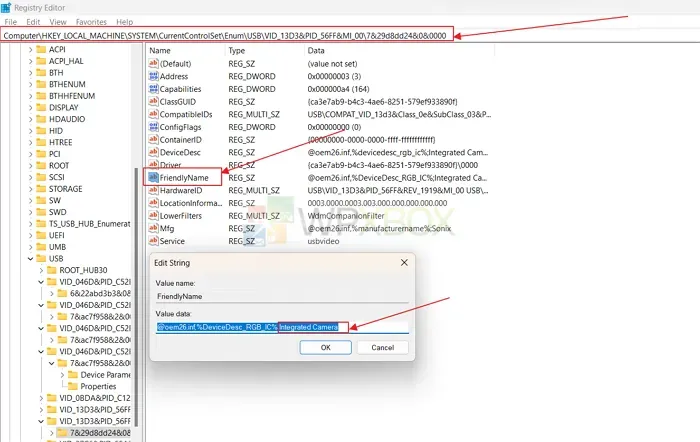
2] Using USBDriveLog
USBDriveLog, as the name suggests, is a handy tool for both Windows 10 and Windows 11 that displays a log of all the USB drives that have ever been connected to your PC. It displays device log and additional information such as device model, version, manufacturer, connection time, serial number, disconnect time, device capacity, device ID and more.
So, instead of using the built-in methods like Registry Editor and PowerShell, you can use the USBDriveLog software as it gives you a lot more information that can surely help you. Using this software, you can receive information not only from your local computer, but also from a remote computer on your network and from an external hard drive.
However, there are certain system requirements because it only works on Windows 10 and Windows 11. It does not support previous versions of Windows because they lack the required event log channels. It supports both 32-bit and 64-bit systems.
In addition, USBDriveLog does not require installation or additional DLL files. You can start it by running the USBDriveLog.exe executable. Once USBDriveLog is launched, its main window will display the USB drive log of your currently running system.
3] Using USBDeview
USBDeview is another portable tool that provides users with extensive information about the USB devices that were previously connected to their PC. What makes it different from other methods is that it is constantly being improved with new features and capabilities.
It provides a lot of information for each USB device, such as device name, device type, serial number (for storage devices), date/time the device was connected, vendor ID, product ID, etc. Having all this useful information can help you easily trace all USB devices connected to your PC unknowingly.
It will also help you remove the USB devices you previously connected and disconnect the USB devices that are currently connected to your PC. Like USBDriveLog, USBDeview can be used on a remote computer as long as you are not logged into that computer with administrator rights.
However, unlike USBDriveLog, this utility works on Windows 2000, XP, Windows Vista, Windows Server 2008, Windows 7/8/10/11. Hence, it offers more compatibility options than its counterparts. It also does not require any installation process.
4] IntelliAdmin USB History Viewer
IntelliAdmin USB History Viewer is an ultra-portable Windows application designed to help users view the history of all USB drives connected to their computer. Also, with the right authentication, it can keep computers on the local network, just like the previous two entries on our list.
When you first open USB History Viewer, your computer is named LOCALHOST by default. But to make it work, you have to change it and add your computer name. After you finish changing the computer name, click on the Start button and after a short period of time, the history of connected USB drives will be displayed.
Knowing your device activity is essential to keep your PC safe. In this article, we have discussed five methods by which you can keep a close eye on the USB devices that have been connected to your computer, knowingly or unknowingly. In this case, you may want to use third party apps as they provide much more information than Registry Editor or PowerShell. We hope this article was helpful to you.
Download IntelliAdmin USB History Viewer
Is it safe to use USB drives without antivirus software on my computer?
Windows computers come with Windows Defender, and unless you’re dealing with a lot of unknown USB devices on your computer, you can use Windows Defender to scan your USB drive for any threats before transferring files to and from it.
Can I eject USB drives from my computer without unmounting them from my computer?
Removing USB drives without disconnecting them from the computer can cause various problems with the device, and in the worst case, you can end up with a faulty device. Unmounting/ejecting the USB drive from your computer’s interface ensures that all processes running on the USB drive are perfectly stopped and it can be safely shut down.


