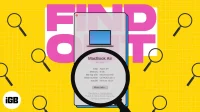What you need to know:
- You can view your Mac model both before and after booting up your Mac.
- In this article, I have reviewed MacBook, iMac, Mac mini and Mac Studio.
Welcome to the Mac world! If you own one of these sleek and powerful devices, you might be wondering how to check your MacBook version and hardware specifications. Whether you want to upgrade your hardware or sell it, you need to know everything about your Mac.
This article will walk you through the process of determining the version and hardware specifications of your Apple computer. Let’s start!
- Find out your Mac’s serial number
- How to Find Your Mac Processor and RAM
- How to Find System Report on Mac
Find out your Mac’s serial number
The very first step in determining the specifications of your Mac is determining its serial number and model name. There are four ways to find out the same.
1. Check the model name and serial number of your Mac.
This is the easiest way to determine the model name and serial number of your Mac. Just flip your computer over and you’ll find the details printed in fine print. Here are the exact locations:
- MacBook Air or Pro: Next to the hinge on the back.
- iMac: Behind the display, at the bottom.
- Mac mini and Studio: rear.
2. Locate the model and serial number on the original Mac packaging.
3. Visit the Apple ID website
- Open appleid.apple.com in any browser.
- Click “Login”→ enter your credentials and log in.
- Click “Devices”on the left panel.
- Find your Mac in the list under Devices and click on it.
- Under the name of your device, you will be able to see the model name and serial number.
4. Check the serial number on the Mac system.
- Click the Apple logo () in the menu bar.
- Select About This Mac.
- Your Mac’s serial number will be displayed next to the serial number.
How to Find Your Mac Processor and RAM
- Click on the Apple logo () in the upper left corner of the screen.
- Select About This Mac.
- You can view RAM and CPU next to Chip and Memory respectively.
The System Report contains summary information about your Mac’s hardware and software, such as operating system version, manufacturer, serial numbers, and more. Depending on your macOS, you can view the System Report by following the instructions below:
How to Find System Report on Mac
macOS Ventura:
- Navigate to the Apple logo () → select System Preferences.
- Select General → to select About.
- Scroll down and click System Report.
macOS Monterey:
- Select () the Apple logo → choose About This Mac.
- Click System Report.
FAQ
Yes, you can view Mac specifications by entering the serial number. You can find your model by entering your serial number on the Check Coverage or Tech Specs pages.
Wasn’t it easy?
Also, you can check the battery status to see how much your Mac might be worth at resale.
If you’re having technical issues, having the model name and serial number available can help diagnose and fix the problem. What’s more, it’s always a good idea to keep track of your Mac’s specs, especially if you’re looking to sell your device or upgrade hardware or software in the future.