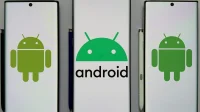Will my android device support this app? Why is my phone draining faster than usual? Why is my mobile too slow? Here are some important questions that you can answer by knowing what version of Android your mobile device is running.
Whether you’re running into bugs while using your Android device or looking to improve built-in features, a new version of Android is a must. But how to check the Android version on your device? If you are interested, this article will help you.
All versions of Android OS today
Developed by Android Inc. in 2003, Android is one of the most popular operating systems designed for mobile and touch screen devices such as tablets and smartphones. It is based on an updated version of open source software and the Linux kernel.
Prior to 2019, versions of Android were named after dessert, and this naming scheme was referred to as the confectionery scheme. In 2019, Google decided to abandon this scheme and adopted the numbering for future versions.
Thus, Android 10 became the first version released after the adoption of the numbering scheme.
Here is an overview of all versions of Android developed to date, with their API levels, also known as Application Programming Interface.
No codename: versions 1.0 to 1.1
Release Date: September 23, 2008
API level: 1-2
Main features: Google search, Google Sync, alarm clock, calculator, Bluetooth support, gallery, wallpapers, YouTube, HTML and XHTML pages, camera, etc.
Cupcake: Version 1.5
Release Date: April 27, 2009
API level: 3
Main features: video recording, animated screen translations, cut-copy-paste function, auto-rotate, third-party virtual keyboard, Picasa, etc.
android donut: version 1.6
Release Date: September 15, 2009
API level: 4
Key Features: bookmark history, voice search, faster camera access, deleting multiple photos at once, text-to-speech, contact list, web browser, better screen resolution, etc.
Eclair: versions 2.0 to 2.1
Release Date: October 26, 2009
API level: 5-7
Key Features: Account sync, MS Exchange email support, modified Bluetooth, minor bug fixes, contact photo, etc.
Froyo: Versions 2.2 to 2.2.3
Release Date: May 20, 2010
API level: 8
Key Features: Memory Optimization, Performance Improvement, Chrome V8 Integration, JavaScript Engine Browser App, Security Updates, Adobe Flash Support, Android Cloud to Device Messaging Service, etc.
Gingerbread: from version 2.3 to 2.3.7
Release Date: December 6, 2010
API level: 9-10
Key Features: Support for larger screens and resolutions, improved UI design, increased speed and simplicity, Near Field Communication (NFC) support, download manager, long press word selection, improved battery efficiency, voice or video chat using Google Talk, etc.. P.
Honeycomb: from version 3.0 to 3.2.6
Release Date: February 22, 2011
API level: 11-13
Key Features: Holographic interface for tablets, simplified multitasking tap, system tray app, redesigned keyboard for faster typing, faster hardware, multi-core processor support, USB accessory connectivity, joystick and gamepad support, enhanced data. connectivity, UI improvements, Google Books, etc.
Ice Cream Sandwich: Versions 4.0 to 4.0.4
Release Date: October 18, 2011
API level: 14-15
Key features: Adobe Flash Player, splitting widgets in a tab, keyboard bug fixes, improvements to the Holo interface and Roboto font family, inline photo editing, inline screenshot capturing, spell checking, graphics improvements, camera performance improvements, and more.
Jelly Bean: Versions 4.1 to 4.3.1
Release Date: July 9, 2012
API level: 16-18
Key Features: Improvised user interface, improved accessibility, notification gestures, lock screen improvements, multiple users for tablets, 4K resolution support, emoji support, advanced bug fixes, new clock app, etc.
KitKat: versions 4.4 to 4.4.4
Release Date: October 31, 2013
API level: 19-20
Key Features: Wireless printing, sensor batching, screen recording, new clock, Google Photos, Chromium Engine based web views, app compatibility, etc.
Android Lollipop: from version 5.0 to 5.1.1
Release Date: November 12, 2014
API level: 21-22
Key Features: Print preview support, longer battery life, audio input, Wi-Fi connectivity, USB output, HD voice calls, redesigned user interface, support for 64-bit processors, etc.
Android Marshmallow: Versions 6.0–6.0.1
Release Date: October 5, 2015
API level: 23
Key Features: App standby function, battery saver standby mode, permission requests while running, fingerprint reader support, USB-C support, Unicode 7.0 and 8.0 emoji support, etc.
Android Nougat: Versions 7.0–7.1.2
Release Date: August 22, 2016
API level: 24-25
Key Features: Multi-window support, faster application installation with JIT compiler, battery usage alerts, support manager APIs, file-based encryption, larger screen, etc.
Android Oreo: Versions 8.0–8.1
Release Date: August 21, 2017
API level: 26-27
Key Features: Notification dots and channels, adaptive icons, restructured settings, Unicode emoji support, Google Play Protect, automatic light, dark themes, etc.
Android Pie: version 9.0
Release Date: August 6, 2018
API level: 28
Key Features: Battery percentage display, one-touch screenshot, clock to the left of the notification bar, etc.
Android version 10
Release Date: September 3, 2019
API level: 29
Key Features: New location access permissions, floating settings panel, biometric authentication, etc.
Android version 11
Release Date: September 8, 2020
API level: 30
Key features: enhanced communication experience, accessibility, device controls, content capture, predictive tools, privacy and security, multimedia, etc.
This is the entire list of Android versions to date. Let’s now figure out how to check the Android version on all smartphones.
How to check android version? Find your device here
Various smartphone brands install unique Android skins to match their device hardware. In addition, different models of the same company have different versions of Android OS. You can find out your Android version by following these steps.
Here we have discussed the step by step guide for all possible brands of smartphones.
Xiaomi
Follow the steps below to find the Android version on your Xiaomi phone.
- Go to the Settings app.
- Select the “About phone”option.
- Here you will get information about Android version, device name, MIUI version, etc.
Samsung
Follow the steps below to find the Android version on your Samsung phone.
- Tap on the apps button on the home screen. Also, swipe up to view apps if you have enabled the app drawer feature.
- Find the settings icon. Click on it.
- Scroll down to the About phone option.
- Go to android version
In addition, you may also need to select the “Software Information”option to find your Android version.
Alternatively, you can find out the Android OS version on your Samsung phone by looking at the graphic in the Settings app. Differs in different versions.
Oppo
Follow the steps below to find the Android version on your Oppo phone.
- Open the Settings app.
- Click on the “About phone”option.
- See the Android version section for the Android version of your device.
Huawei
Follow the steps below to find the Android version on your Huawei phone.
- Go to the settings of your Huawei phone.
- Go to the menu and select “About phone”. Depending on your OS version, you may also need to navigate to the “System”option before going to “About phone”.
- Navigate to the “Software Information”option.
- You can find the Android version there.
One Plus
Follow the steps below to find the Android version on your OnePlus phone.
- Go to the Settings app.
- Scroll down to find the About phone option. Click on it.
- Get information about your phone’s Android version here.
Motorola
Follow the steps below to find the version of Android on your Motorola phone.
- Go to Settings in Apps.
- Select the “About phone”option.
- Information about the Android version of this phone will appear here.
Vivo
Follow the steps below to find the Android version of your Vivo phone.
- Go to apps.
- Open the Settings app.
- Scroll down and click on the “System”option. It could also be the “Advanced Settings”option.
- Check your Android phone version and available updates, if any.
LG
Follow the steps below to find the Android version on your LG phone.
- Go to apps.
- Click on the Settings app.
- Choose a general option.
- Click on the “About phone”option.
- Select the “Software Information”option and find your Android version.
So, here is how to check Android version on any device.
Why don’t you need the latest version of Android OS?
Looking at new Android OS updates, we are tempted to update the current version of the OS on our phones. However, sometimes it may happen that our phone’s hardware does not support the updated version of Android OS. So we can’t install it.
But you should be aware that apart from the temptations of an updated version of the OS, there is nothing as important about new versions of the OS as is commonly believed.
Below are the reasons why you don’t necessarily need the latest version of Android on your device.
- Almost all applications work the same on older versions of the OS.
- Security updates are the most important updates and should not be ignored. However, they can be upgraded without upgrading the version.
- Manufacturer skins play a bigger role in defining UX than updates to the underlying OS.
- New features or updates in Google apps are available regardless of OS version.
- Your phone’s hardware may not support the latest OS version.
- It is believed that new versions are often buggy.
However, this should not stop you from switching to updated versions as they, among other things, significantly improve the user interface/UX, functionality and speed.
Conclusion
Android has developed different versions of its operating systems. Each one has distinct features. As the owner, you must know the current Android version of your phone. While an updated version always seems like the icing on the cake, you don’t necessarily need to update the OS on your phone.