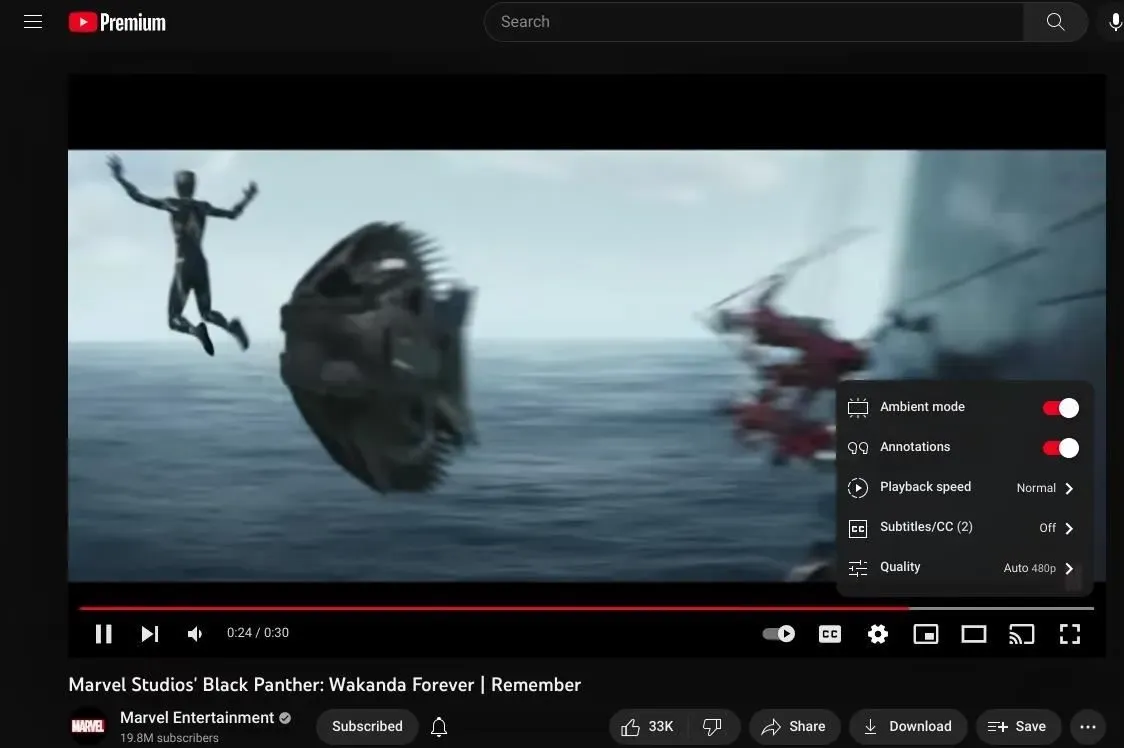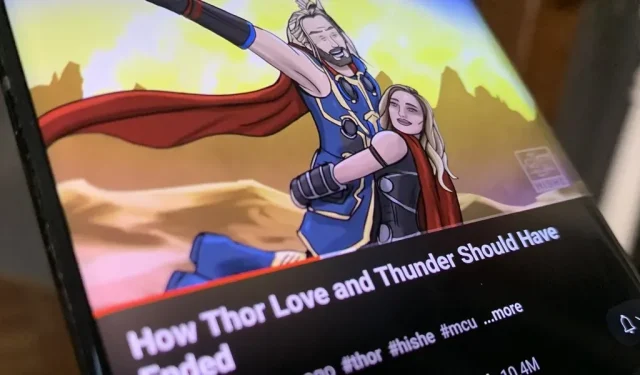To celebrate YouTube’s 17th anniversary, Google gave the app new features including zooming, precise search, and a darker dark theme. But the highlight is a new cosmetic update called Ambient Mode that makes the viewing experience more immersive. Here’s everything we know about the new background effect.
Released on October 24, 2022, Ambient Mode is an immersive viewing experience that adds a “splash of color”to the background of YouTube’s user interface. It gives the video a look that goes beyond the player, and the effect works on Android, iOS, smart TVs, and web browsers.
Using dynamic color sampling, Ambient mode introduces a subtle effect so that the application’s background color adapts to the video. We were inspired by the light emitted by the screens in a darkened room and wanted to recreate the effect so that the viewers are directly involved in the content and the video draws even more attention to our browsing page.
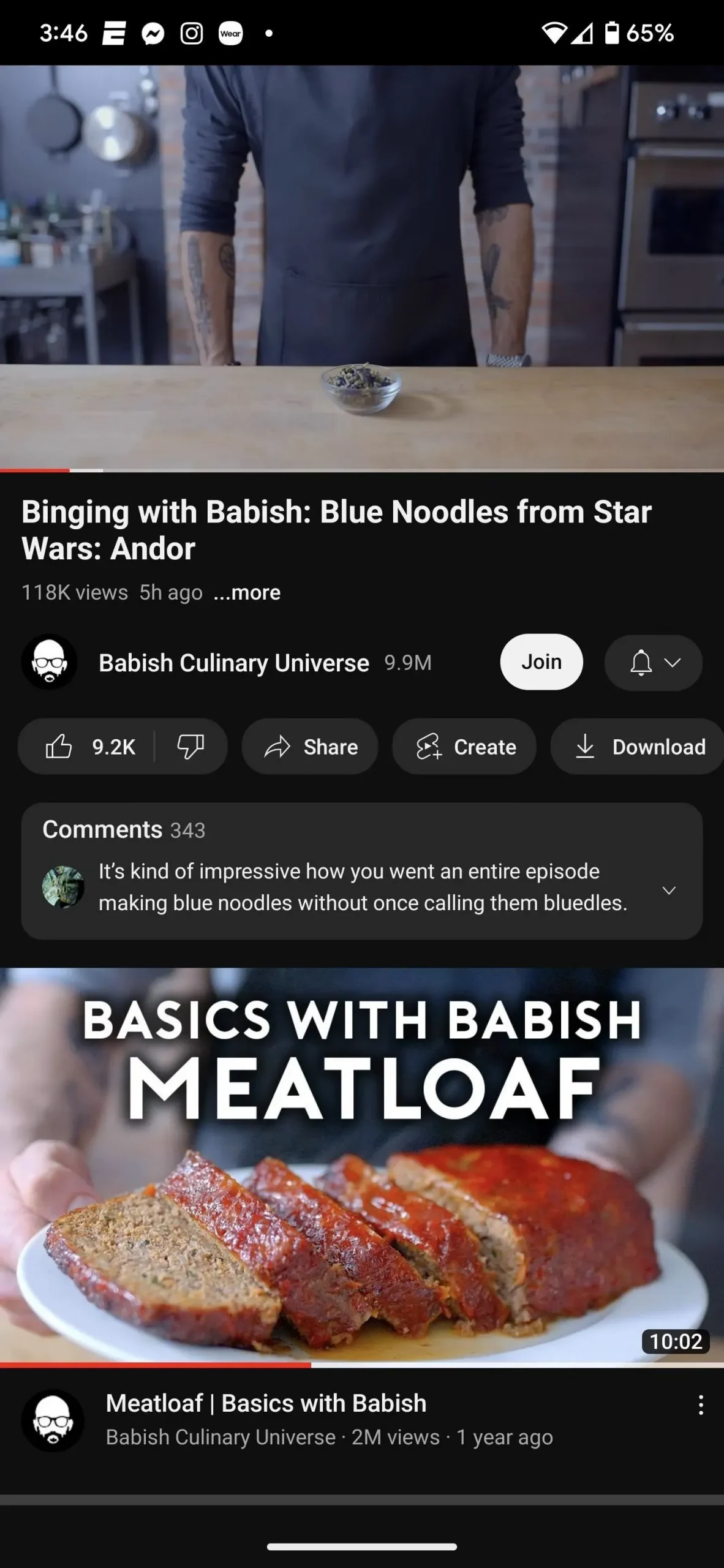
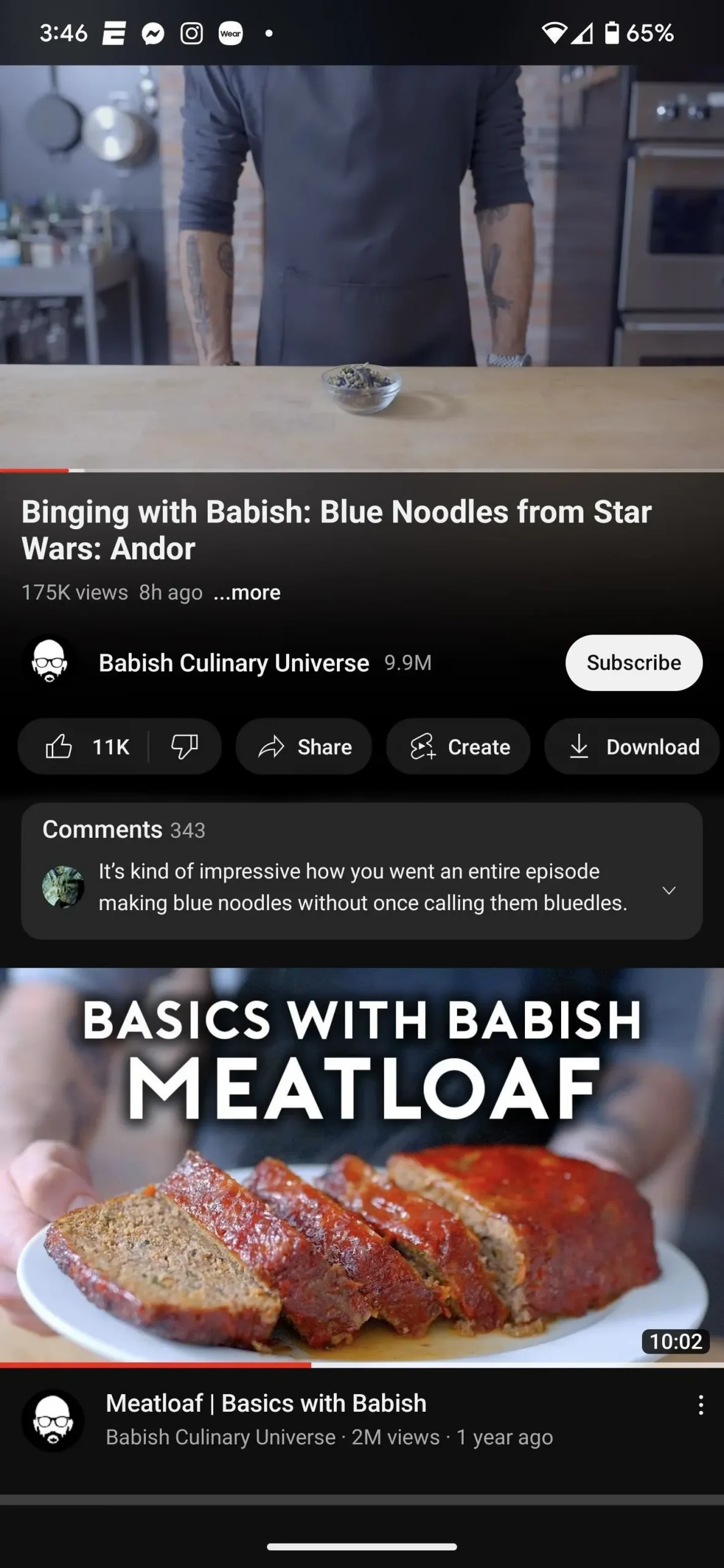
Comparison: YouTube video with Ambient off (left) and on (right).
Step 1: Update YouTube (Optional)
Ambient mode is being rolled out via YouTube’s server-side update, so you technically don’t need to update the mobile app if you haven’t updated it in a long time. However, constant updating ensures that the overall experience works as intended. Of course, this is not required for the YouTube web app.
Step 2Enable Dark Theme
When using the YouTube app on an Android or iOS device, tap your profile icon in the top right corner of the Home, Subscriptions, or Library tab, then go to Settings -> General -> Appearance. From the options you can choose:
- Use Device Theme: Select this option if you want to use your phone’s system-wide dark mode to control YouTube’s dark theme.
- Dark Theme: Select this option if you want YouTube to always use a dark theme, no matter what your phone’s system-wide dark mode uses.
- Light theme: Ambient mode is not supported in this theme.
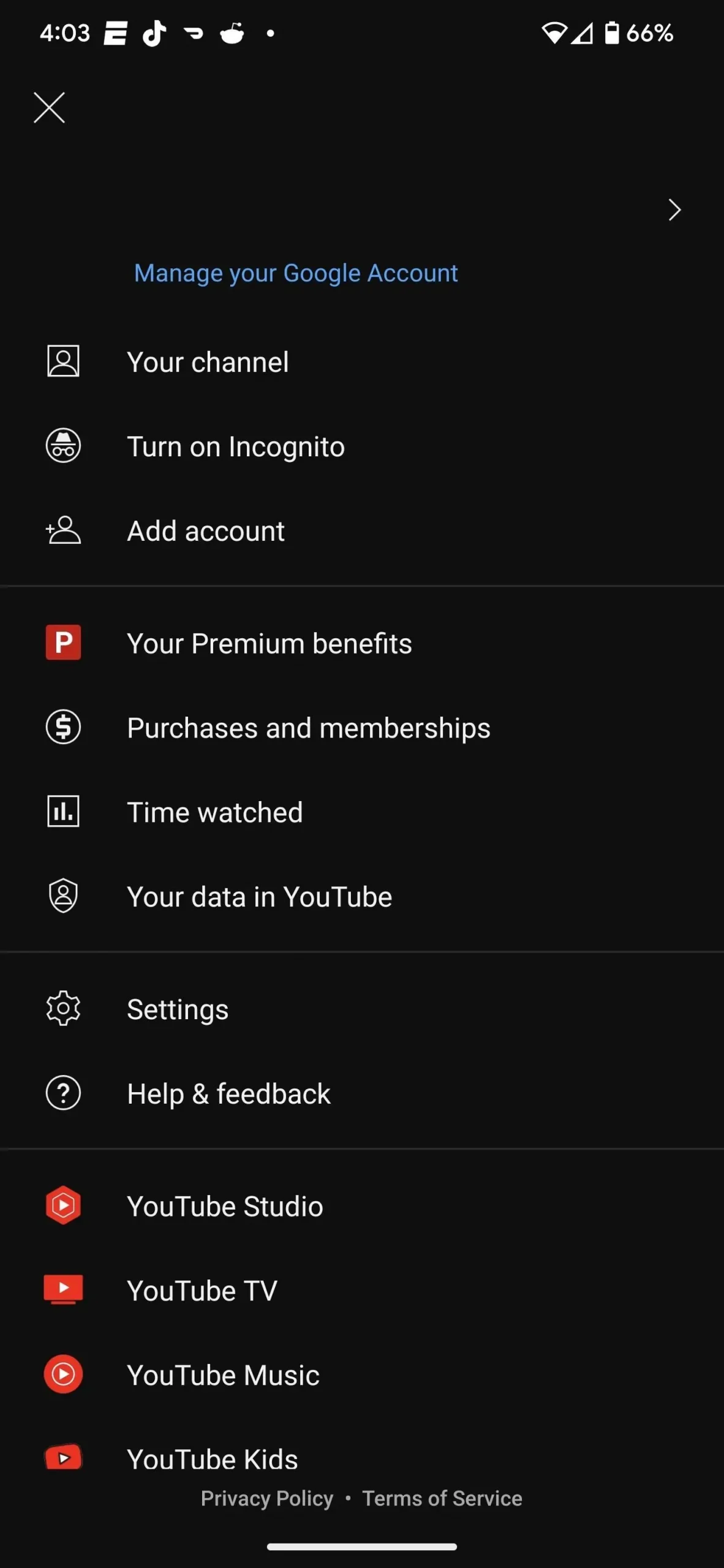
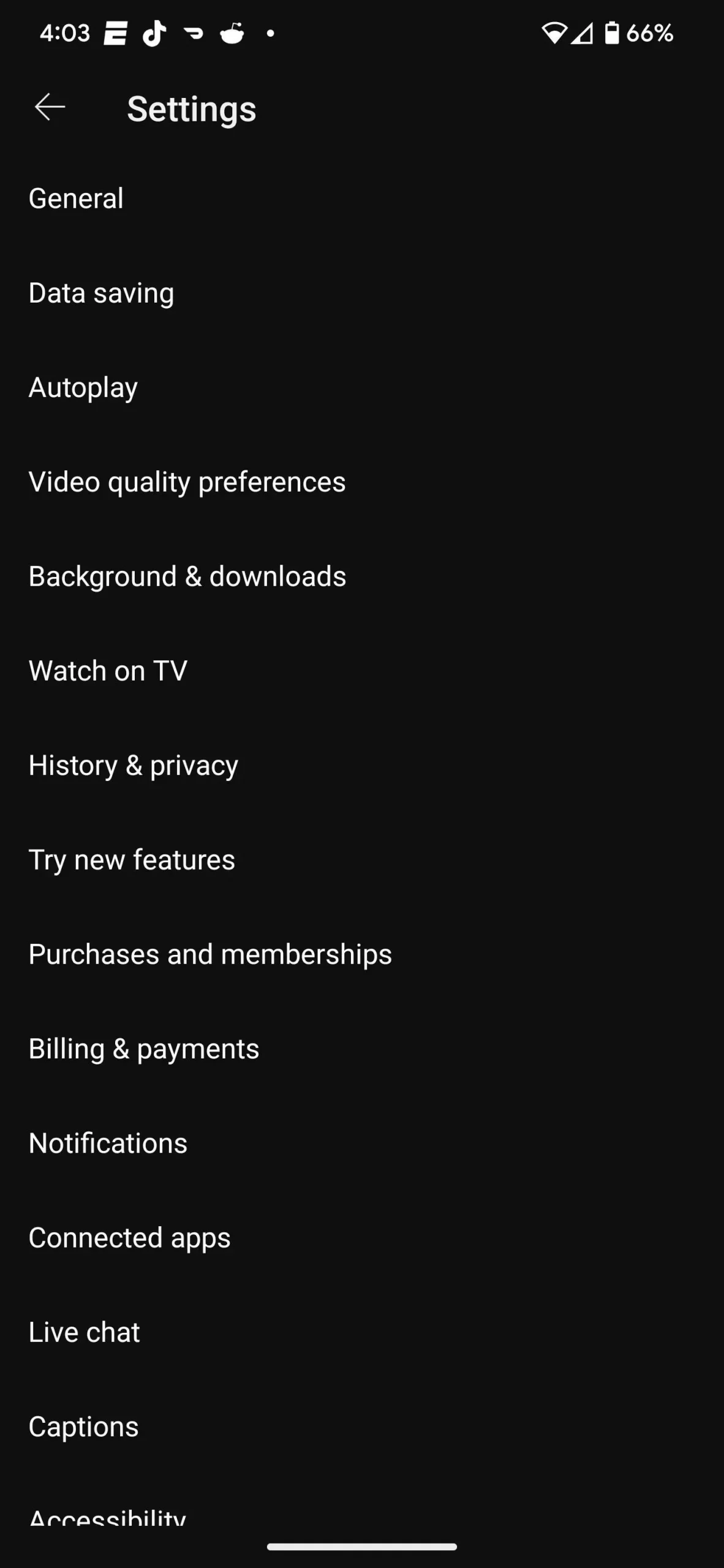
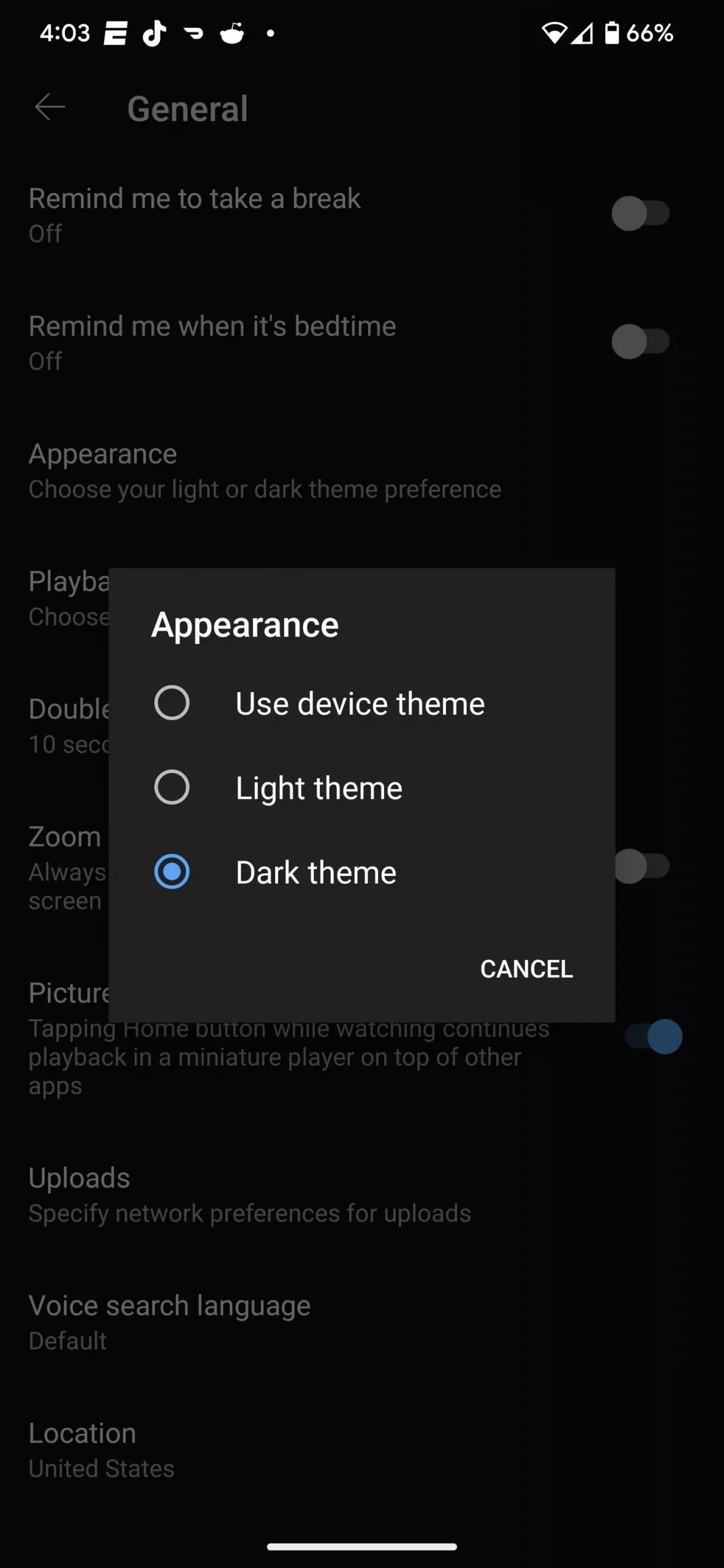
When viewing YouTube through a desktop browser, click your profile icon in the top right corner, then open the Appearance menu. Just like on mobile devices, you will have the option to always enable the dark theme or automatically manage your computer’s dark theme.
- Use Device Theme: Select this option if you want to use your computer’s system-wide dark mode to control YouTube’s dark theme.
- Dark Theme: Select this option if you want YouTube to always use a dark theme, no matter what your computer’s system-wide dark mode uses.
- Light theme: Ambient mode is not supported in this theme.
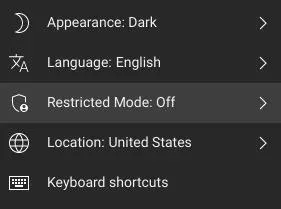
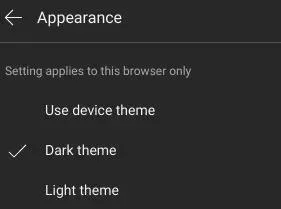
Step 3Watch Video in Ambient Mode
Select a video to watch and you’ll notice a subtle gradient that matches the video footage scattered across the black background surrounding the video player.
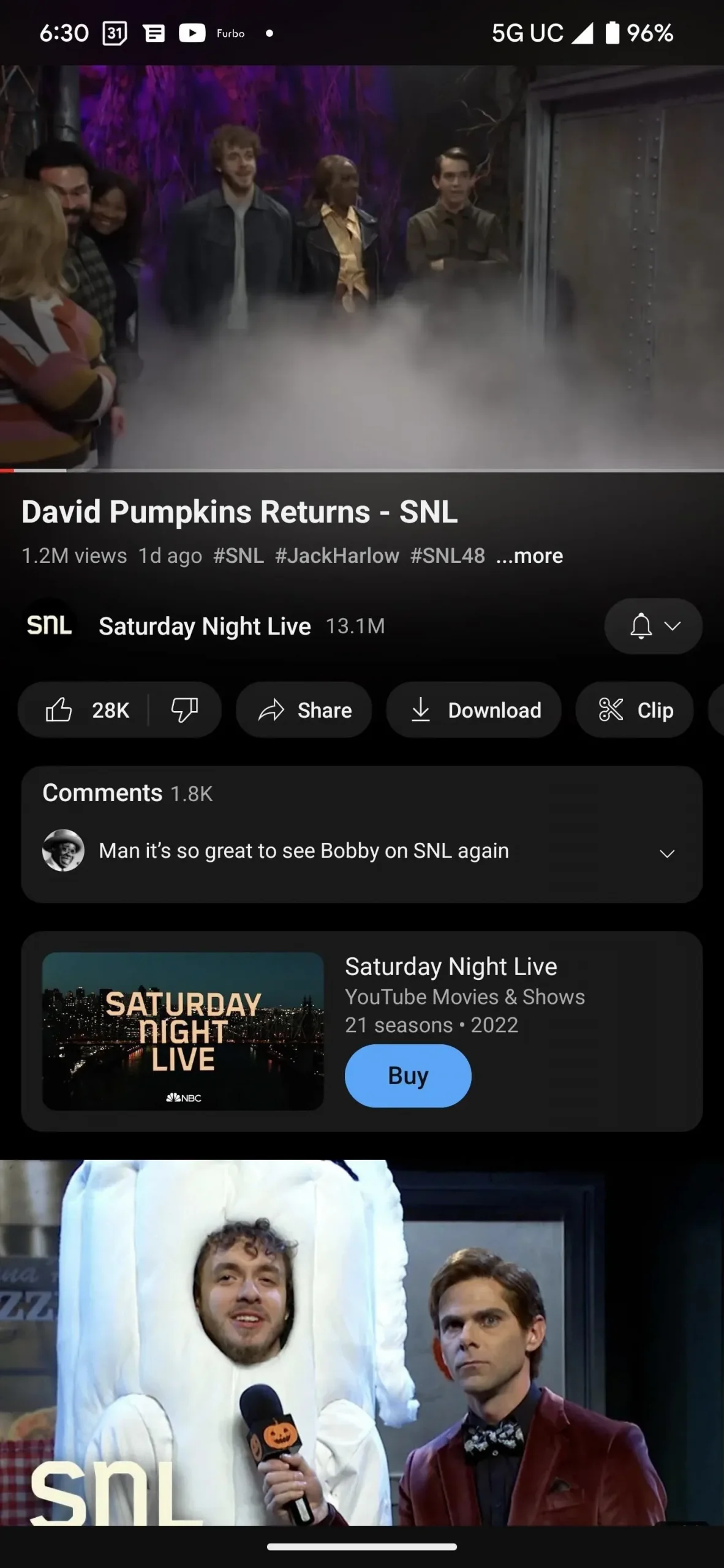
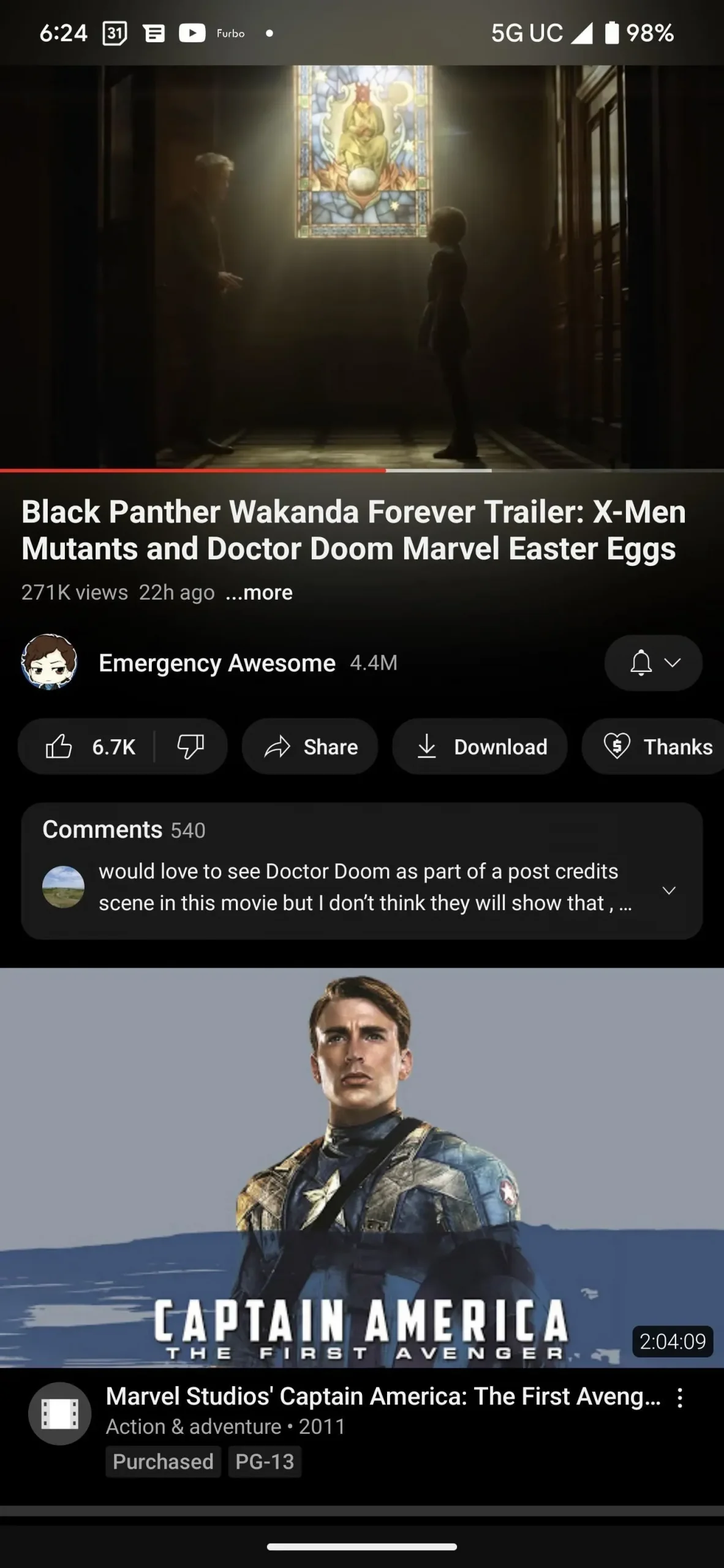
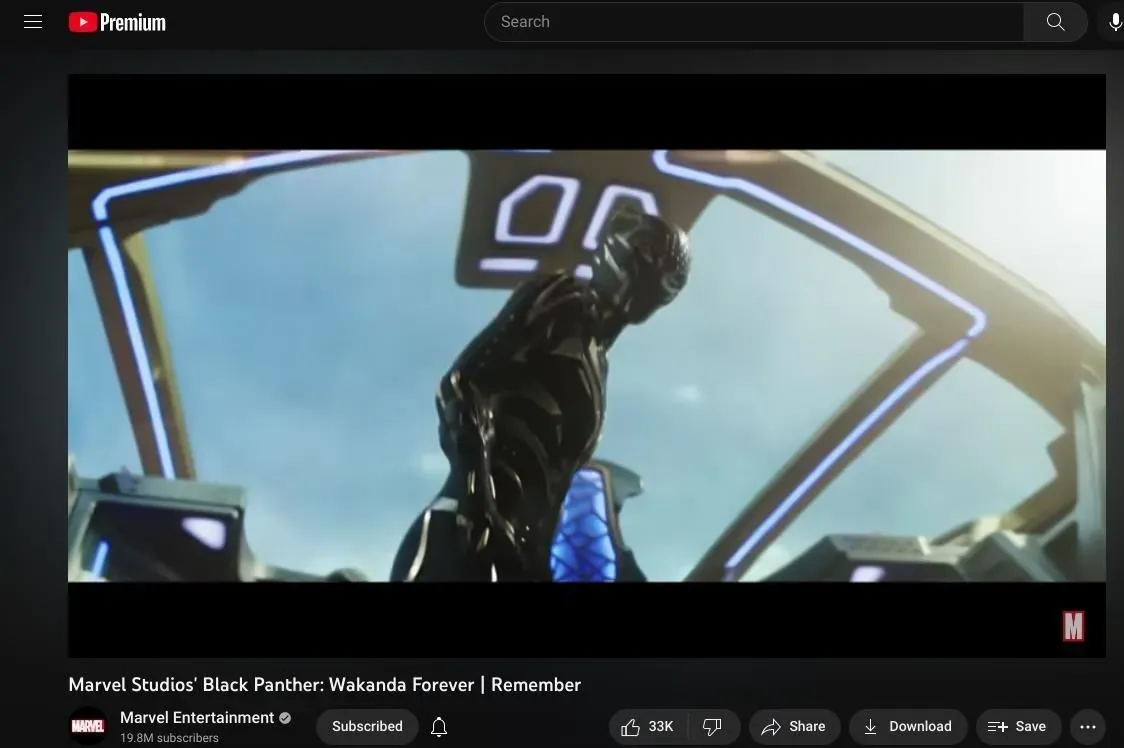
Step 4Turn on/off Ambient Mode in Dark Mode.
If you want to continue using the dark theme on the YouTube app for Android and iOS, except for Ambient mode, you can do so. While playing a video, tap the player to open the control options, then tap the gear icon to open the player settings. In the menu, click “Ambient Mode”to turn it off. A toast message will confirm the decision. Repeat the action to turn Ambient mode back on whenever you want.
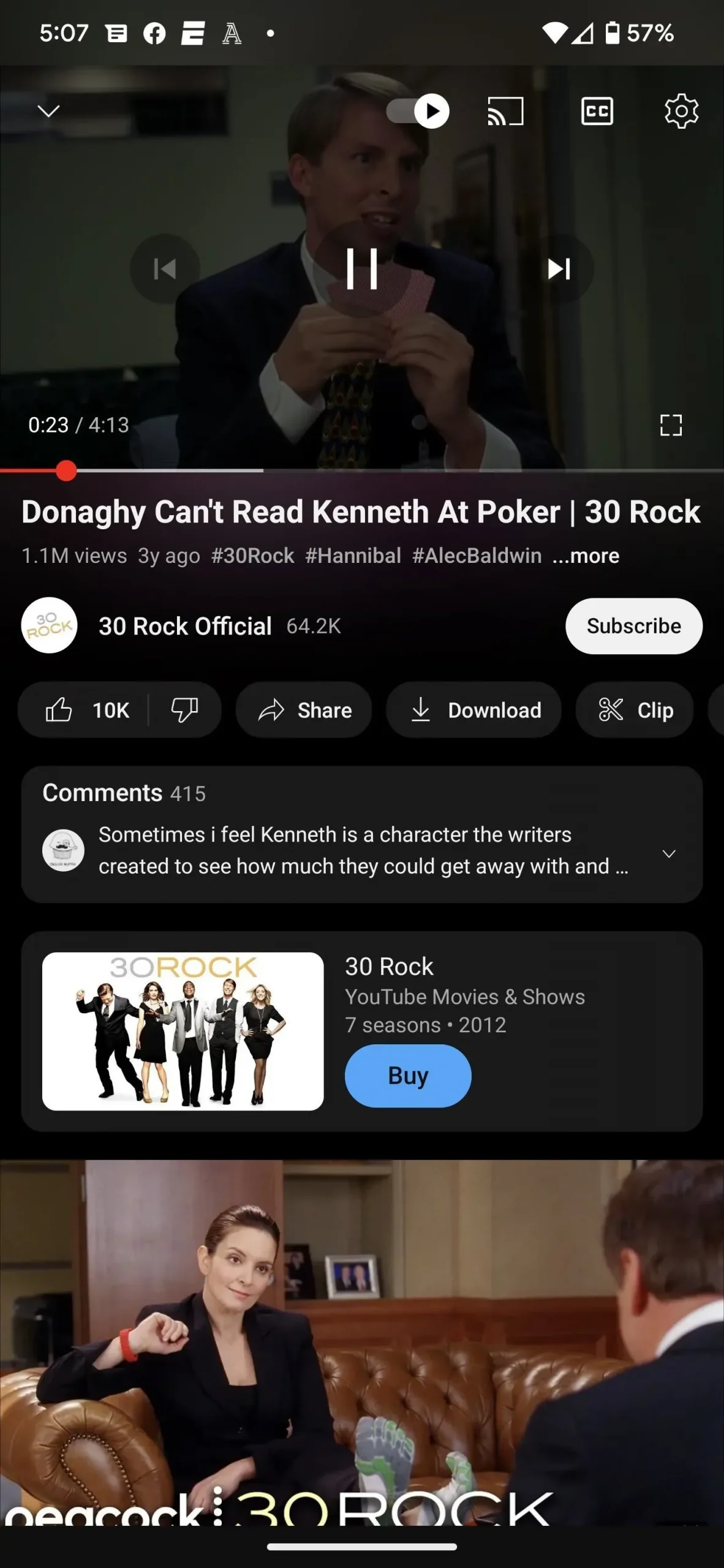
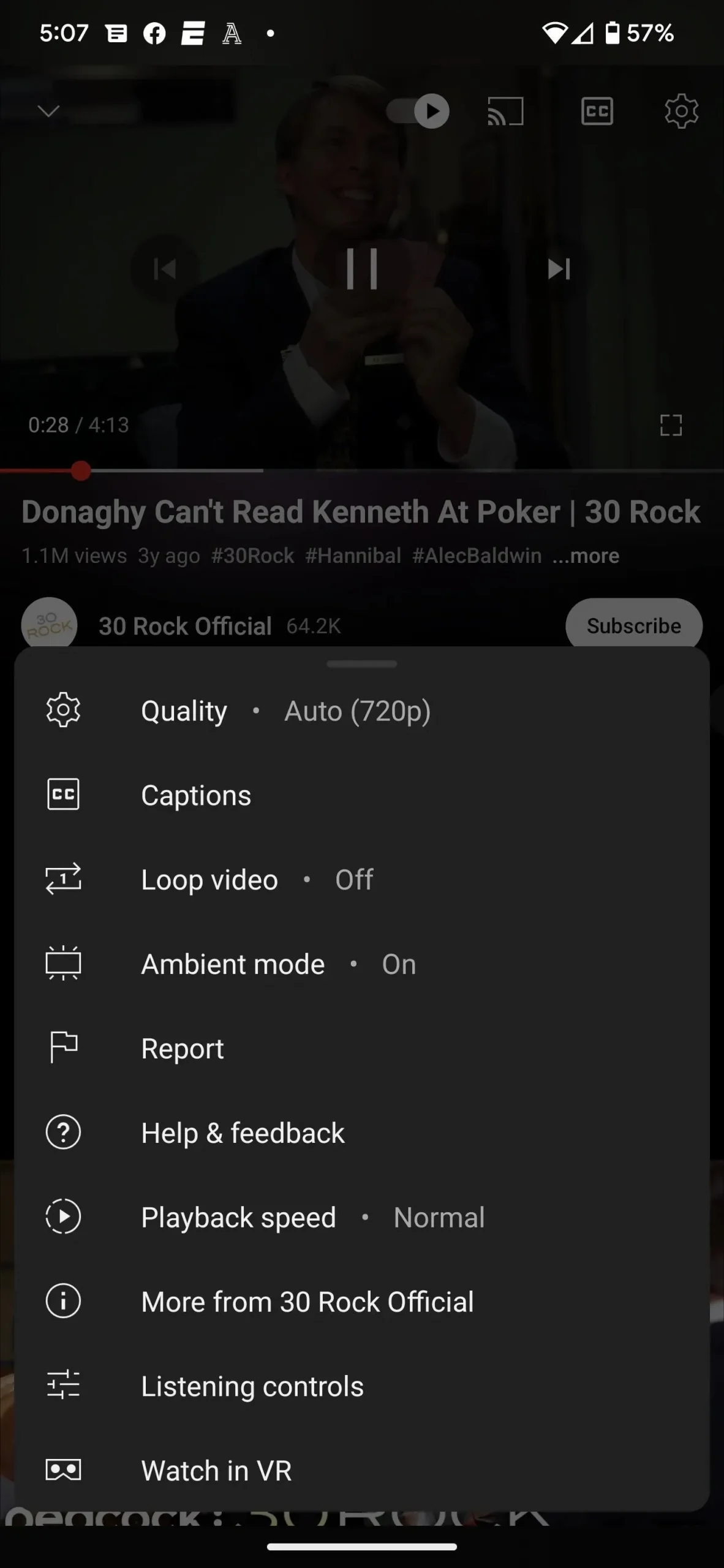
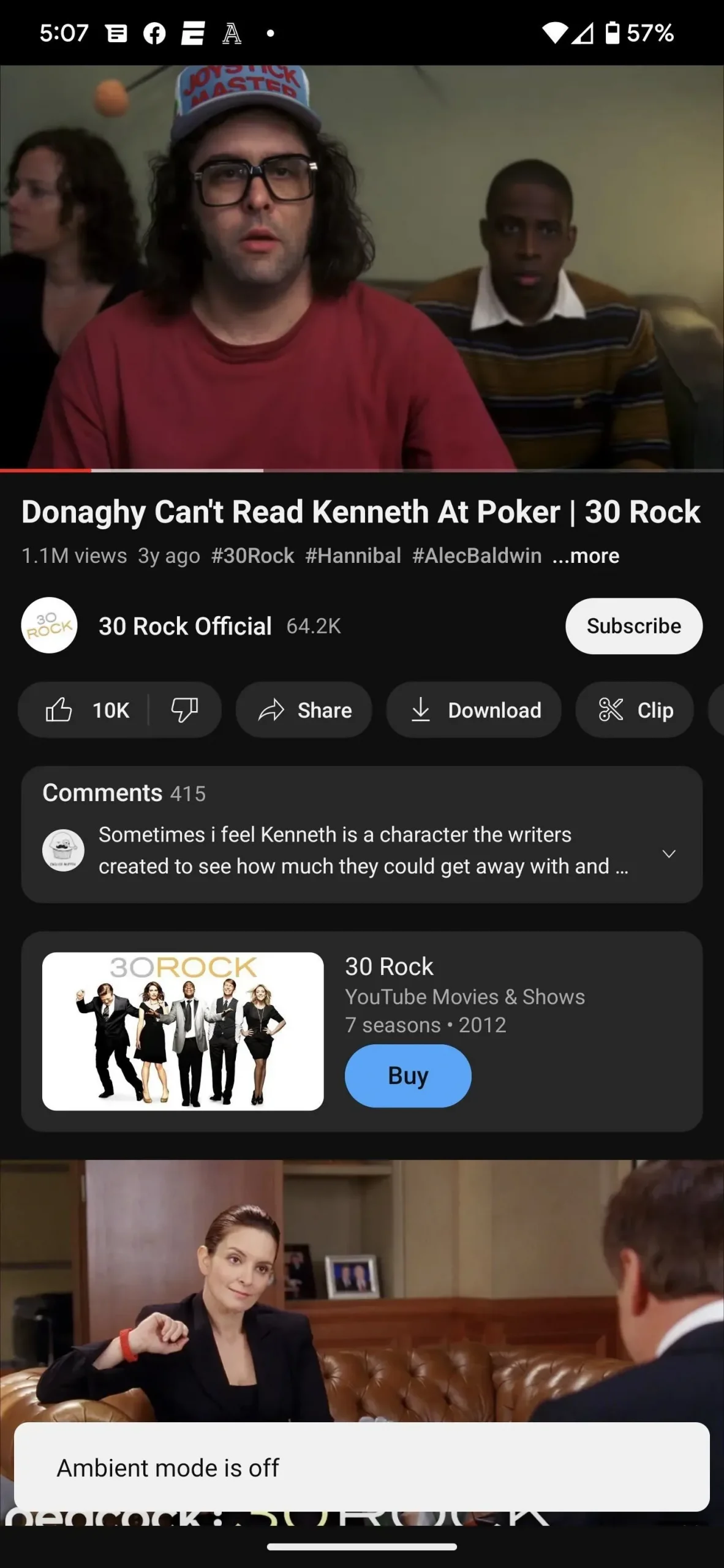
The action is similar for desktop web browsers. Hover your mouse over the player to open the gear icon, then click it to open the player settings. Then turn the “Ambient Mode”switch on or off.