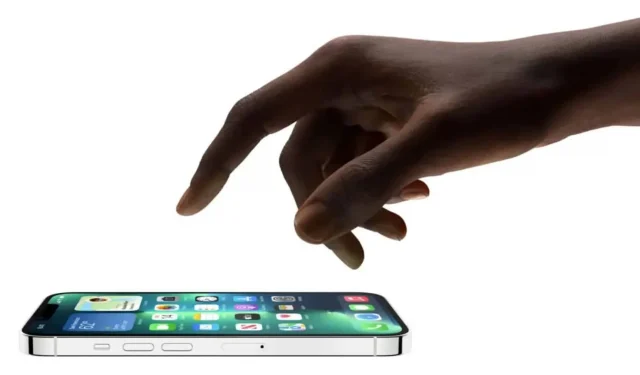The virtual keyboard on iOS has a number of very useful features. One of them is quite hidden, it is a full-fledged touchpad. Here’s how to use it.
The keyboard on iPhone and iPad has a number of useful features, in addition to the keys that make it up, which of course make it easier to send text messages or write email: for example, you have a microphone icon to use your voice to enter text, an #images button to quickly send GIFs and even a hidden trackpad that you may not have known about until today.
Usually, when you are typing a long text message or an email, you leave your finger on the screen to move the cursor to a specific text field to delete, overwrite, or correct. A magnifying bubble then appears under your finger, increasing the size of the text for easier navigation between letters.
However, if you still find it difficult to precisely move the cursor with your fingers, iOS offers another option. In this guide, we’ll show you how to access the hidden trackpad on your keyboard, making it much easier to move the cursor and edit text on both iPhone and iPad.
How to Unlock Hidden Trackpad on iPhone or iPad
Here’s how to make the hidden trackpad show up in iOS:
1. Wherever you can enter text, open the keyboard, press and hold the spacebar until the keyboard turns white. You should feel haptic feedback and see the cursor zoom in for a second, which means you can now use the keyboard as a trackpad.
2. Without lifting your finger from the screen, drag it across the keyboard to move the cursor, just like on a Mac trackpad.
3. To place the cursor, simply remove your finger from the screen. You can then use standard keys like delete to edit the text. If you want to move the cursor further, place your finger on the space bar and keep it pressed.
Watch the video below to see this feature in action.