A strong password is required if you do not want anyone else to access your account. Anyone can easily guess a weak password and then they can access your account. This happens when you try to set an easy-to-guess password for your account, such as your name, date of birth, family member’s name, etc.
Discord allows you to change your password after you’ve created one. If you have set a weak password, or for any other reason want to change your Discord password, you will have the option to do so. Not only that, if you forgot your account password, but you can also reset it. In this article, we will discuss how you can reset or change your Discord password.
Content:
How to reset your Discord password
If you don’t remember your discord password and want to reset it, you can do so by following the steps given below.
From PC
If you are using the web version of Discord on your PC, you can follow the steps below to reset your Discord password. There’s also a Discord app for PC and you can use that to reset your password; the steps will be the same as when you reset your password through the website.
- Open a browser on your PC and visit the Discord website .
- Here, click on the Login button , which you see in the top right corner.
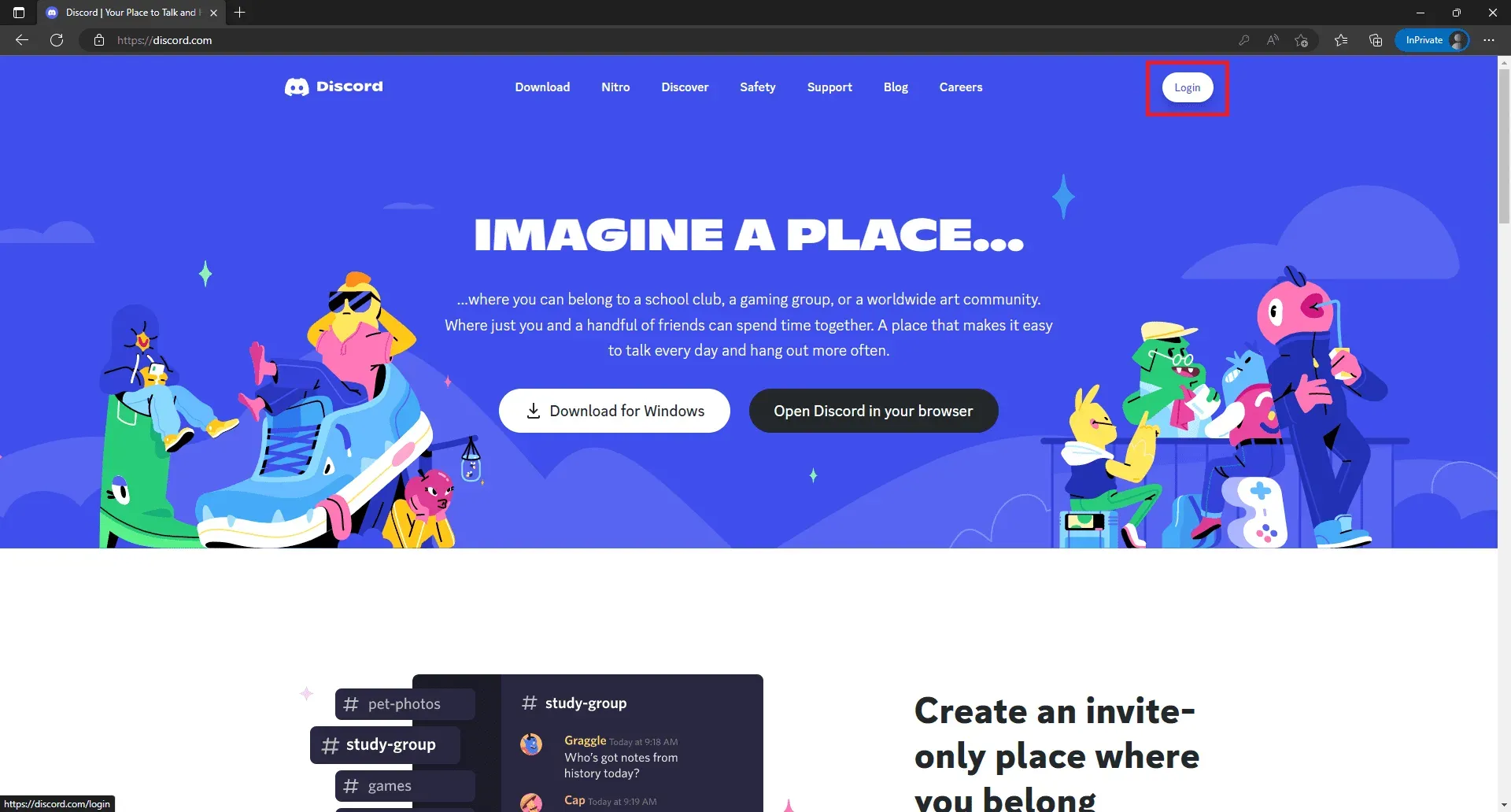
- Enter the email address or phone number associated with your Discord account in the Email or Phone Number field .
- Now you will see the message “Forgot your password?”. option right below the” Password “section; Click here.
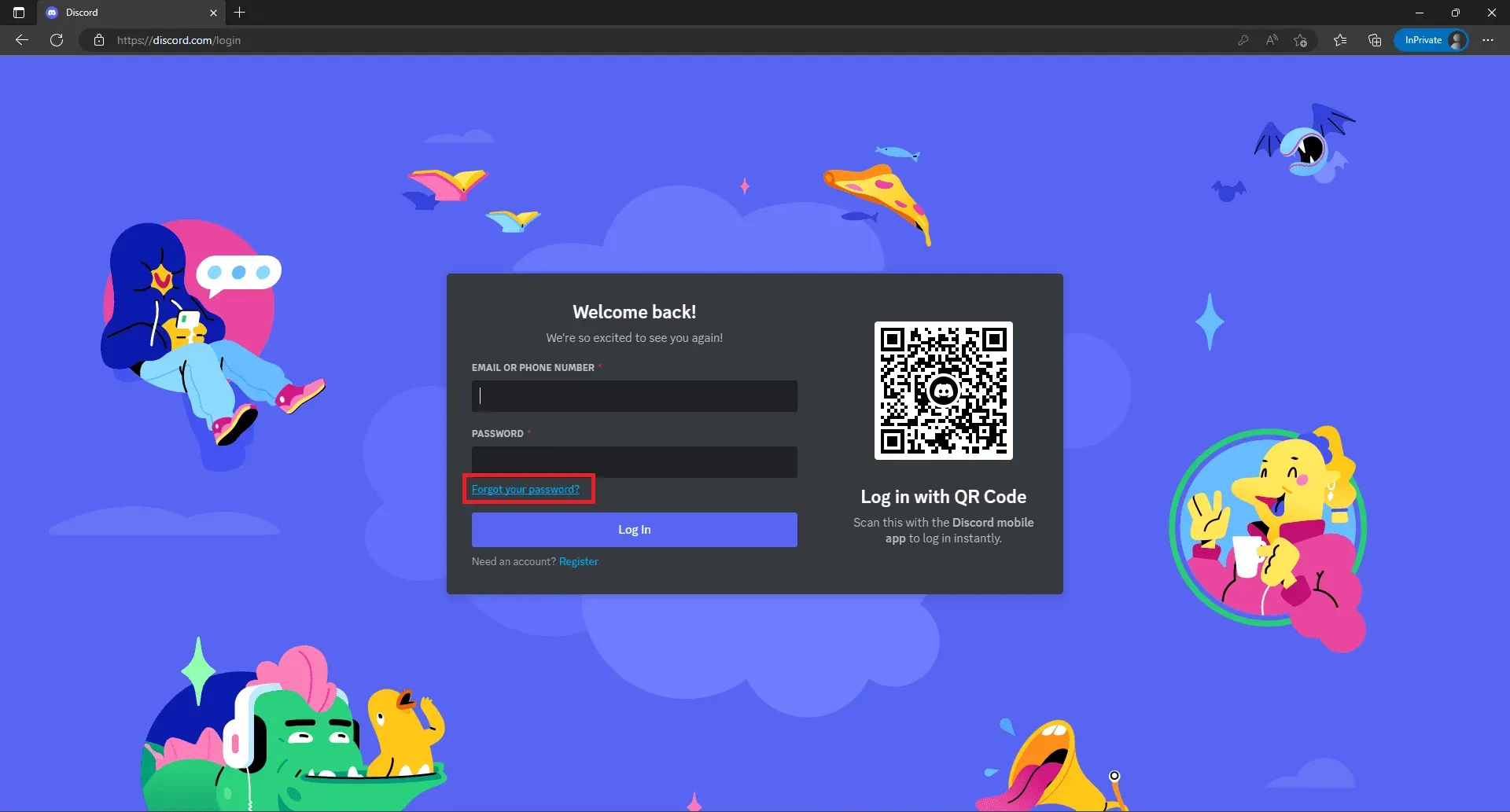
- You will now be asked to verify that you are human.
- Once you do this, reset instructions will be sent to your email. Open your email account and open mail from Discord.
- Here you will see a Reset Password button. Click this button to proceed with resetting your password.
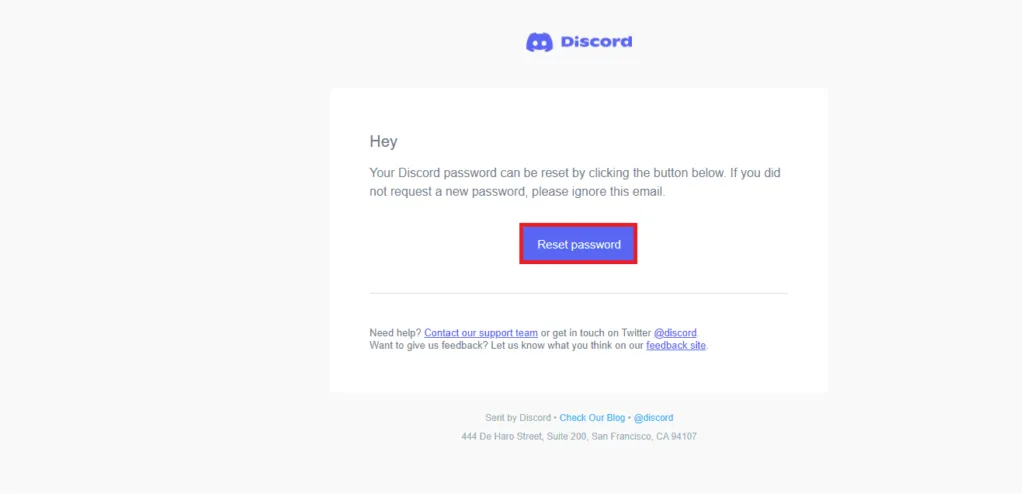
- You will need to enter the new password you wish to set.
- Once you’ve entered your password, click the Change Password button to set a password.
From phone/tablet
If you have the Discord app on your phone or tablet and want to reset your account password on it, you can follow the steps below:
- Open the Discord app on your phone or tablet.
- Here, click on the Login button .
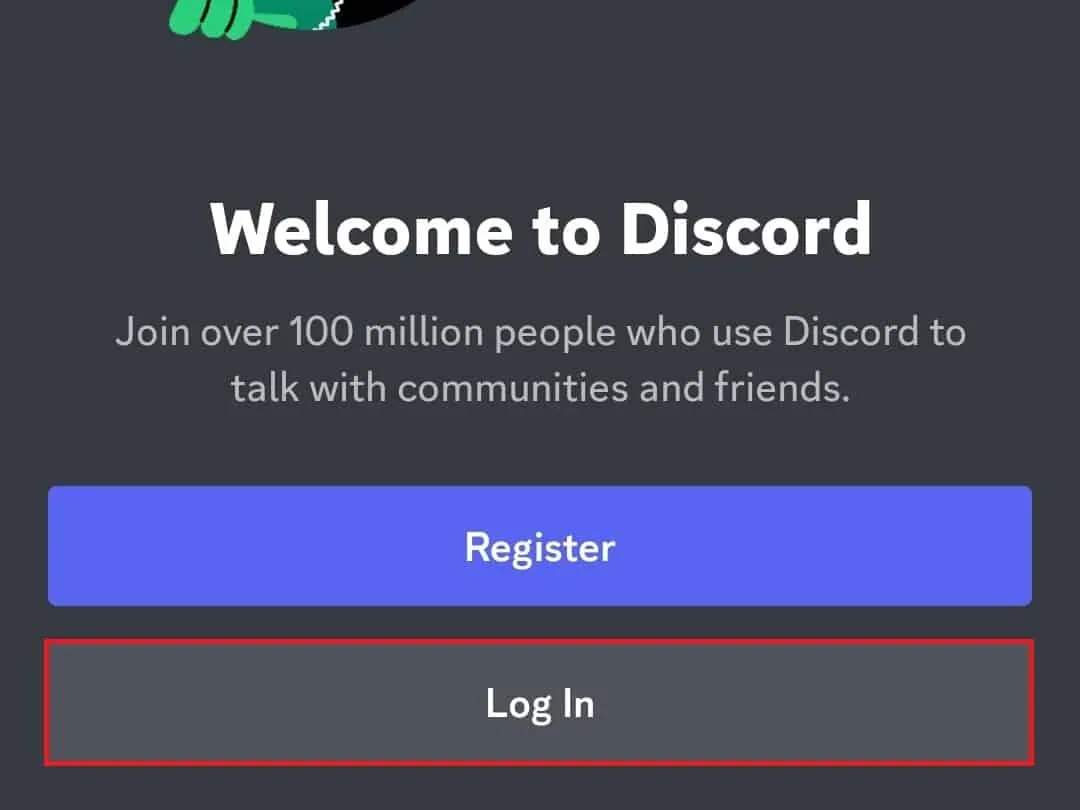
- In the Email or phone number section, enter your registered email address/phone number.
- After you’ve entered your email address or phone number, click Forgot your password? an option you’ll find right under the” Password “section.
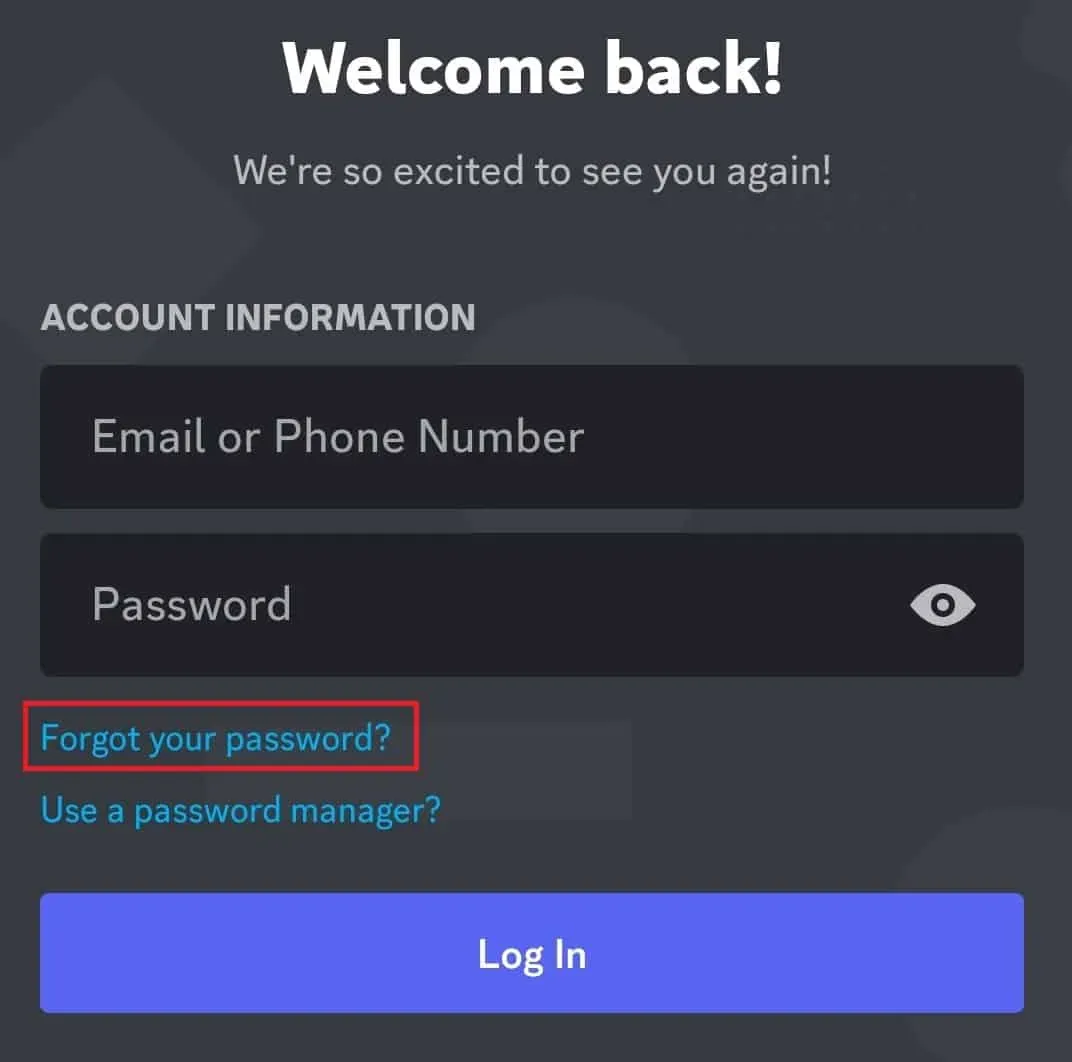
- You will see the message “Instructions sent”. Click on the OK button here.
- Now go to your mailbox. Here you will receive an email from Discord. Open this email and click the” Reset password “button .
- On the next page, you will be prompted to enter a new password. Enter your password and click” Change Password “to change your password.
How to change your password in Discord
If you have set a weak password or believe that someone has been trying to access your account without your permission or for any other reason, you can change your Discord password. Below are the steps to change your Discord password.
On PC
You can follow the steps below to change your Discord account password from the website on your PC. The steps mentioned below will work for both the Discord desktop app and the web version of Discord.
- Open the Discord website in a browser. You can do so by clicking on this link.
- You will need to sign into your account before continuing.
- Once logged in, click on the Settings icon in the lower left corner next to your username.
- Make sure you are on the My Account tab on the left sidebar.
- On the right side, click on the Change Password button .
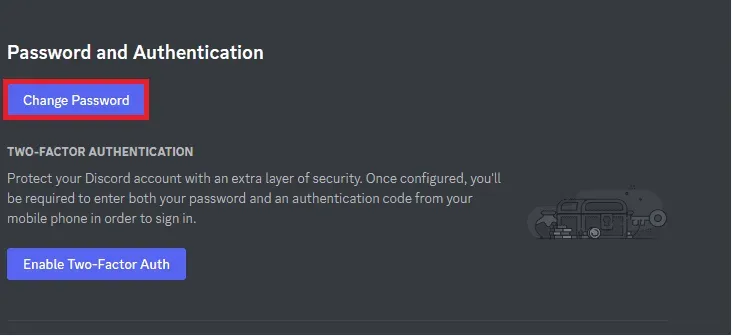
- Here you will be prompted to enter your current password .
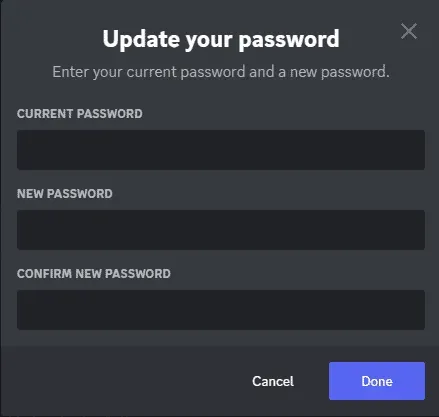
- Now enter a new password and confirm it.
- Once you’ve done that, click Done , which will change your Discord account password.
On phone/tablet
If you want to change your Discord account password through the Discord app on your phone or tablet, you can follow these steps:
- Open the Discord app on your device and sign in to your account if you’ve already done so.
- Now click on your profile icon in the bottom right corner.
- On the next screen, tap the Account section .
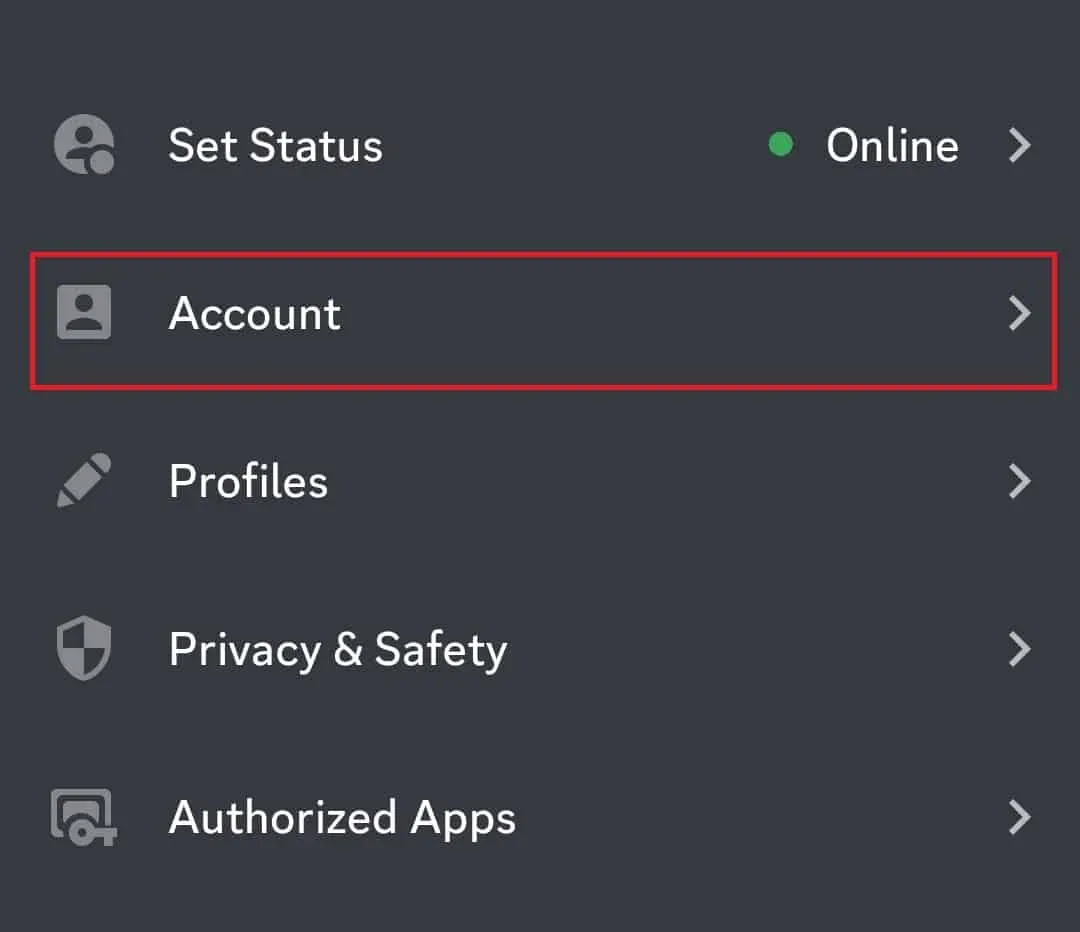
- Now in the Account Information section , click on Password.
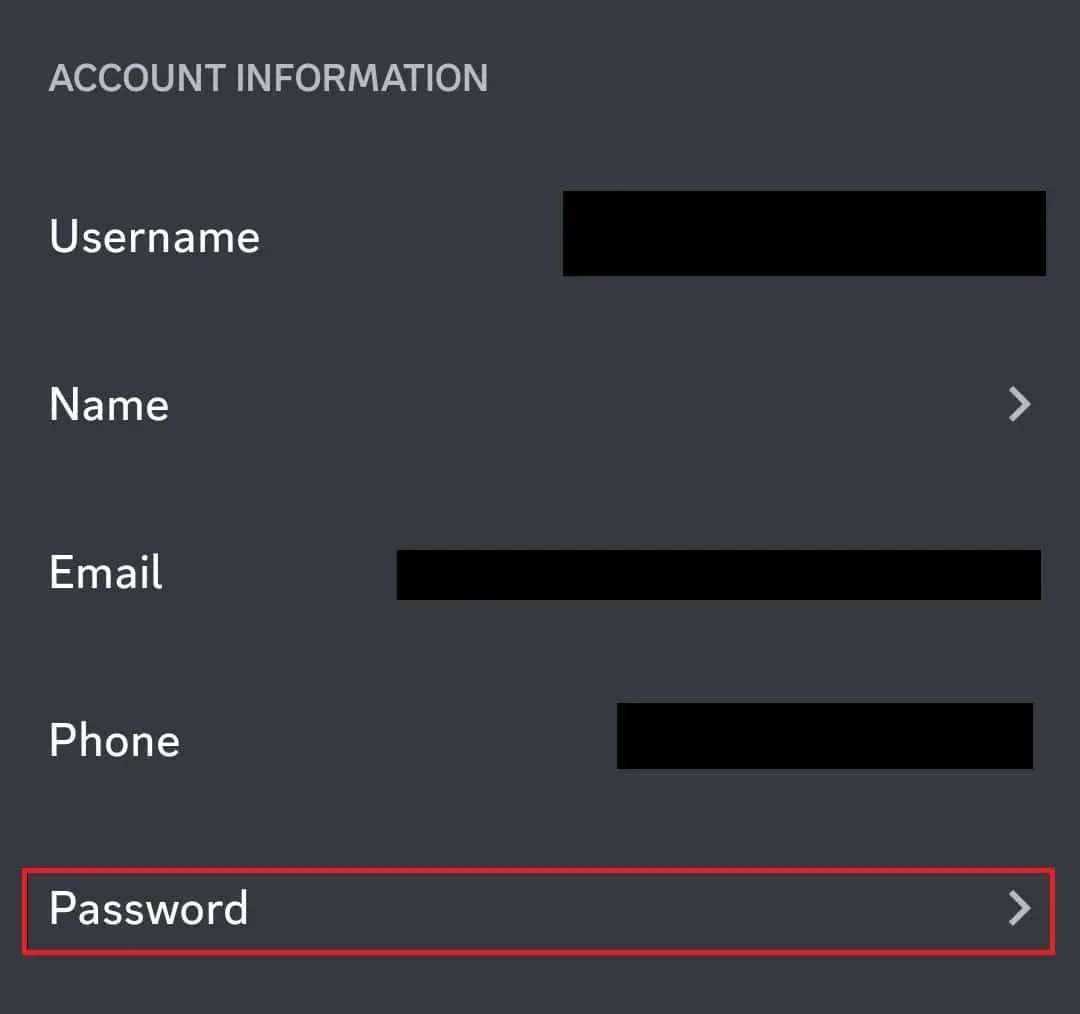
- You will need to enter your current password and a new password.
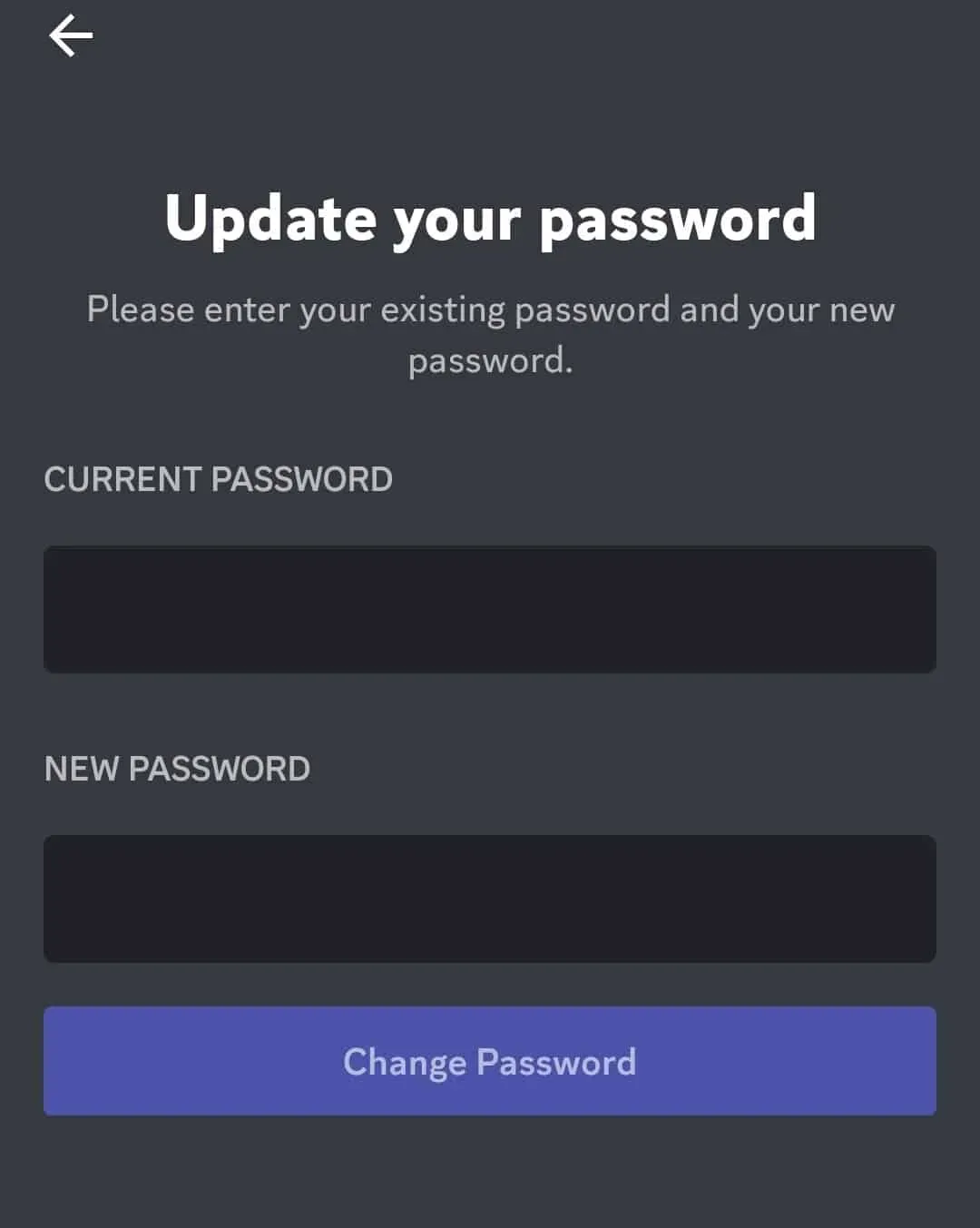
- Once you’ve done that, click on Change Password in order to change your password.
Final words
We have discussed a detailed guide on how to reset and change your Discord password. We have discussed how to reset your Discord password on phone, tablet or PC, and the steps to change your Discord account password on phone, tablet and PC.


