When developing or merging an image into a video, the background on the image makes the video look bad. So, it became necessary to make the image transparent. Creating a transparent image also has many creative uses, for example, you can create a collage of transparent images. You can use a transparent image to highlight other image elements such as text or icons. In this article, we will see how to make an image transparent. If you do not know how to make an image transparent, then this article will help you with this.
How to make an image transparent on PC
In this article, we will discuss how to make an image transparent on both Windows and Mac.
How to make an image transparent with Microsoft Paint 3D
You can make an image transparent with Microsoft Paint by following these few steps:
- Launch Paint 3D on your computer and click Menu .
- Now click Open then Browse Files and open the image you want to make transparent.
- Now click on the Brushes option.
- Now click the Opacity option in the sidebar and then drag the slider to adjust the transparency level of the image. Dragging the slider to the left will make it transparent, while dragging it to the right will make it opaque.
How to Make a Photo Transparent with Microsoft Word
Using Microsoft Word, you can also make an image transparent on Windows and Mac. Follow the given steps for the same:
- Open Microsoft Word on your computer.
- Click Insert and then click Shapes.
- Now you have to select a shape and click on Format Shape .
- Select the Shape Outline option and then choose No Outline .
- Now right click on the shape and select Format Shape .

- In the Shape Format option, click the Fill icon . Now click on Picture/Texture Fill .
- Now select “Insert” and then click on “Pictures”. Now select the image you want to make transparent and click Paste .
- Now adjust the transparency of the image by moving the slider in the Shape Format section next to Transparency.
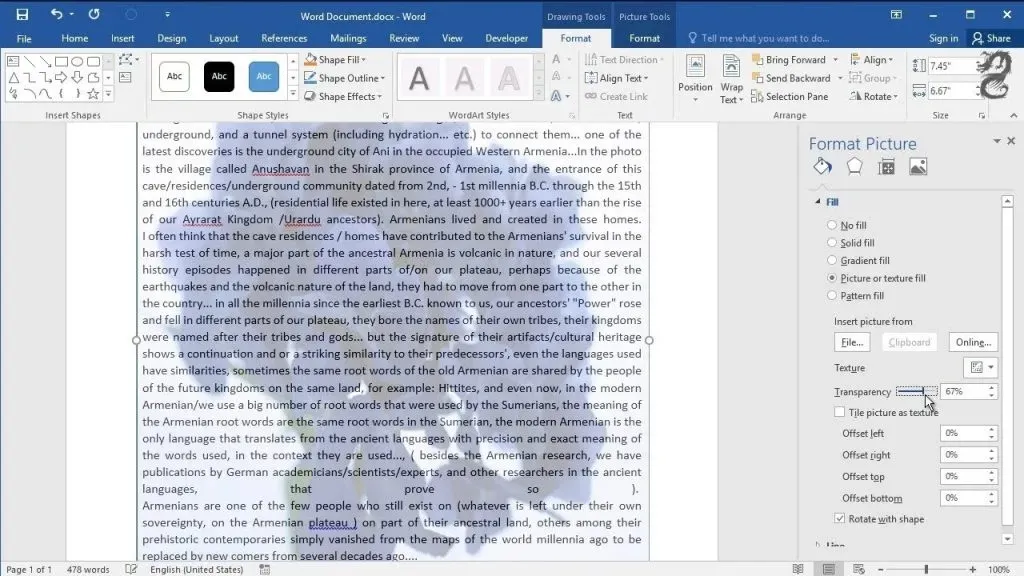
Make an image transparent with Microsoft Publisher
Another way to make images transparent on Windows and Mac is to use Microsoft Publisher. Following are the steps to help make an image transparent using Microsoft Publisher.
- First, open Microsoft Publisher on your computer.
- Select the image you want to use to make it transparent. Then click Drawing Tools and then click Recolor . Now click on the Transparent Color option .
- Select the color you want to make transparent in your image. Then select your image and press Ctrl+T .
- Your image will finally become transparent.
Make an image transparent with Microsoft PowerPoint
You can also use Microsoft PowerPoint to make the image transparent. Follow these steps to make an image transparent using Microsoft PowerPoint.
- Open PowerPoint on your computer.
- Click Insert and then click Images to insert the image you want to make transparent.
- Right-click on the image and select Format Image .
- In the Picture Format panel, click the Image icon .
- Now expand the transparency of the image and move the transparency slider to adjust the transparency of the image.
Make your photo transparent with Google Slides
Using Google Slides, you can also make an image transparent on Windows and Mac. To do this, follow the steps given below:
- Open Google Slides in a browser. Now open the image by first clicking Insert and then Image. Select your image and click Insert .
- Right click on the image and select Format Options .
- Click on the arrow next to Adjust and then adjust the transparency using the Transparency slider .
Similarly, you can make an image transparent with Google Docs.
How to Make an Image Transparent on a Mac
If you’re a Mac user, you can use apps like Pages, Numbers, or Keynote to make images transparent. To make an image transparent on your Mac, follow these steps:
- First, open the Pages, Number, or Keynote app on your Mac.
- Now open the document that contains the image you want to make transparent and then click on the Format icon .
- Now select an image in the document.
- On the Style tab, drag the Opacity slider left or right to make the image transparent.
Conclusion
Above are the ways to make an image transparent on Windows or Mac. Apart from the methods above, you can also use third party applications such as Canva, Snagit and Adobe Photoshop to make an image transparent on Windows and Mac.


