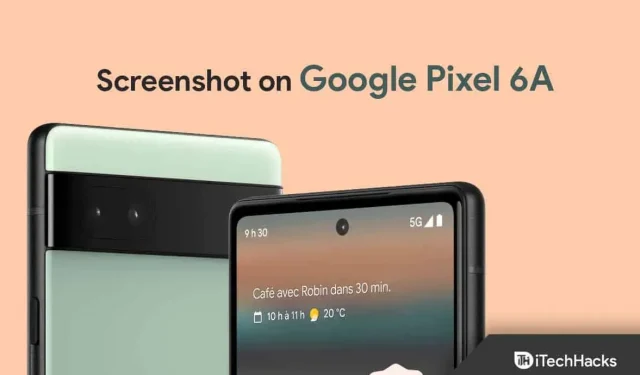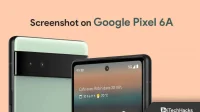The Google Pixel 6A is a new device in the Pixel lineup. The phone has good specs and features that you won’t see on other phones. If you just got your Google Pixel 6A and are getting familiar with some important features like taking screenshots, this article will help you with that. The way you take a screenshot may vary for the different devices you use.
Content:
- 1 How to take a screenshot on Google Pixel 6A
How to take a screenshot on Google Pixel 6A
In this article, we will discuss different ways to take screenshots on Google Pixel 6A.
Using the power and volume down keys
The first way to take a screenshot on the Google Pixel 6A is to use the physical keys. This method is the same for all android devices. To take a screenshot on Pixel 6A by taking a screenshot, follow these steps:
- Open the screen where you want to take a screenshot.
- Press the Power + Volume Down button together and hold them until you see the screen flash.

- After that, you will successfully take a screenshot, which will be saved in your gallery.
Double tap on the back of the phone
Another way to take a screenshot on the Google Pixel 6A is by double-tapping the back. You will need to install this gesture in order to take a screenshot on your device. To do this, follow the steps given below:
- Open the Settings app on your phone.
- Here, go to System and then tap on Gesture.
- Now, tap on the “ Quick tap “option and turn on the” Use quick tap”toggle.
- From the list of actions, select Take a screenshot.
- Now navigate to the screen where you want to take a screenshot.
- Now double-tap the back of your phone with your finger to take a screenshot.
Using the Google Assistant
Google Assistant can be used to perform several tasks. You can use Google Assistant to take screenshots on your device. Below are the steps to take a screenshot in Google Pixel 6A using Google Assistant.
- First, go to the screen where you want to take a screenshot.
- Now say OK Google, take a screenshot.
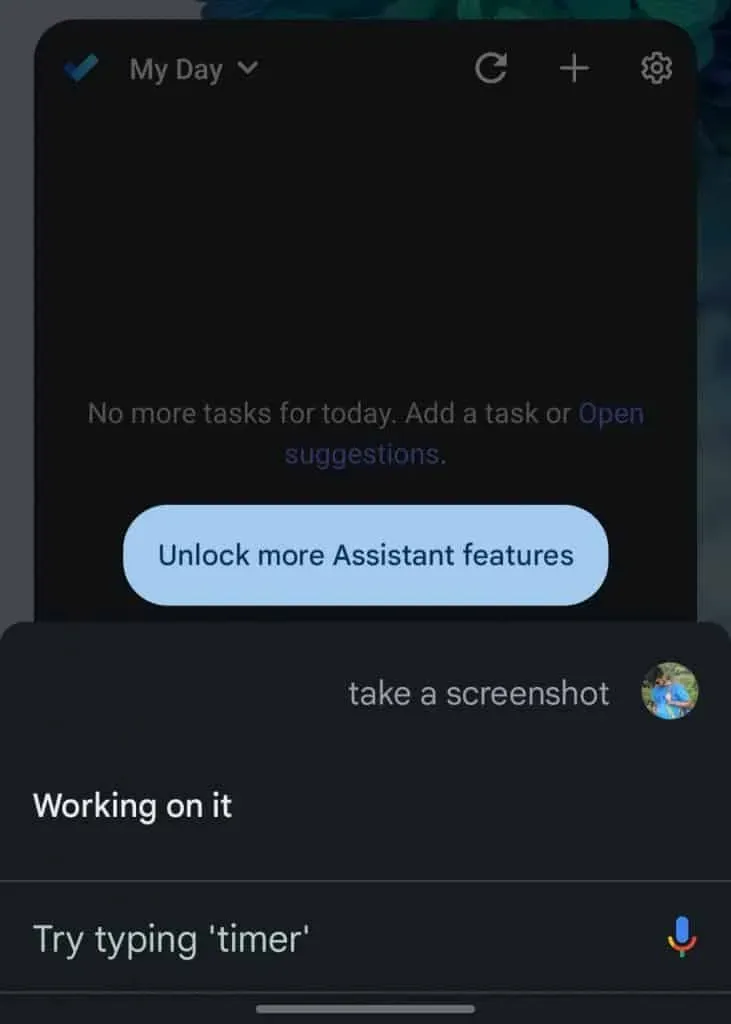
- This will take a screenshot of the screen you are on.
Take a scrolling screenshot
If you want to take a screenshot of more than one page, you can take long or rolling screenshots. You will be able to do this by following the steps given below:
- Navigate to the screen you want to capture.
- Take a screenshot with Google Assistant, physical keys, or double-tap the back of your phone.
- Now select the Capture More option.
- After that, drag the screenshot borders to the end of the pages you want to capture and click Save.
Accessing Screenshots on Google Pixel 6A
All screenshots you take are automatically saved to the Google Photos app. To access screenshots on your Google Pixel 6A, follow these steps:
- Open the Google Photos app .
- Here, click on the “ Library” option.
- Locate the Screenshots folder and open it.
- All screenshots you have taken will be saved here.
Final words
These were all the ways to take a screenshot on the Google Pixel 6A. If you want to take a screenshot of your Pixel 6A, you can use all of the above methods.
FAQ
How to take screenshots on Google Pixel 6A?
On the Google Pixel 6A, you can take screenshots in a variety of ways. You can do this with the physical keys, Google Assistant, and a double tap on the back of the phone.
Why isn’t my Google Pixel taking a screenshot?
If you are unable to take screenshots on your Google Pixel device, it may be due to less storage space. If your phone has less memory, you will run into problems when taking a screenshot.
Can Google Pixel record screen?
Yes, you can easily take screenshots on Google Pixel and record screens.
Where do screenshots go on Google Pixel?
Screenshots are saved in the Photos app on your Pixel device. Whenever you take a screenshot, it is automatically saved to the Photos app.