Prime Video is one of the most popular OTT platforms in the world. Its library includes various films, web series, stand-ups, kids shows, and other types of content. You can find various original content on Amazon Prime Video such as The Boys, The Lord Of The Rings: The Rings of Power, The Family Man, Mirzapur and more. Amazon Prime Video is supported on Android, iOS, Windows, macOS, and various smart TVs. Users of platforms that do not support the Prime Video app can stream Prime Video through their website.
If you are using a Windows PC, you can stream Prime Video on your browser or download the app on your PC. If you subscribed to Amazon Prime Video and want to know how to install Amazon Prime Video on Windows 11 PC, this article will help you with that. This article discusses the step by step guide to download and install the Amazon Prime Video app on Windows 11.
Content:
- 1 Install the Amazon Prime Video App on Windows 11
- 2 Install Amazon Prime Video as PWA on Windows 11
- 3 frequently asked questions
Install the Amazon Prime Video app on Windows 11
You can download and install the Amazon Prime Video app on your computer from the Microsoft Store. To do this, follow the steps given below:
- Press the Windows key on your keyboard to open the Start Menu . From the Start menu , search for Microsoft Store and open it.
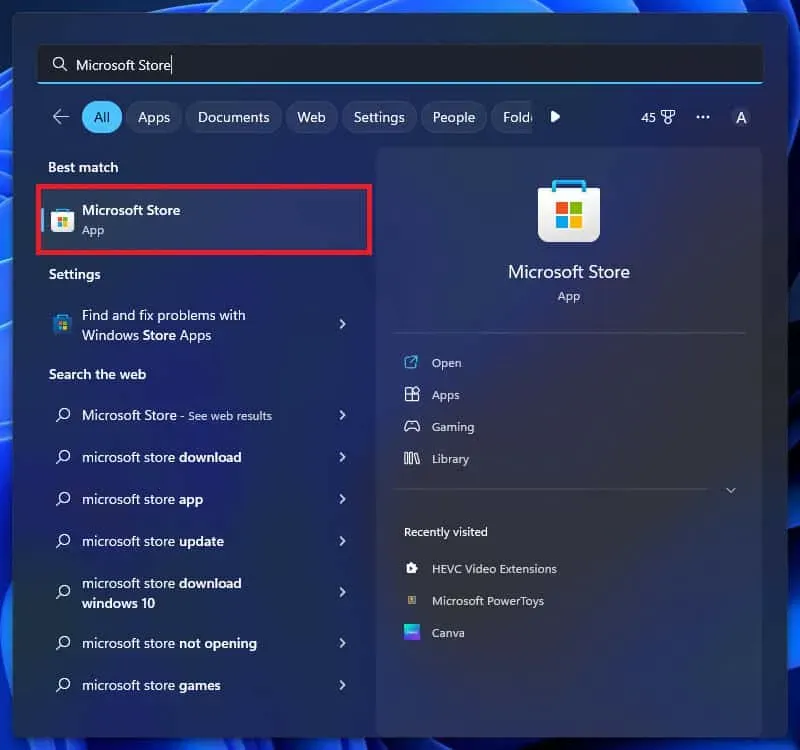
- Click on the search bar in the Microsoft Store app and search for Amazon Prime Video.
- In the search results, click on the Prime Video For Windows option .
- Now click the Install button to install the app.
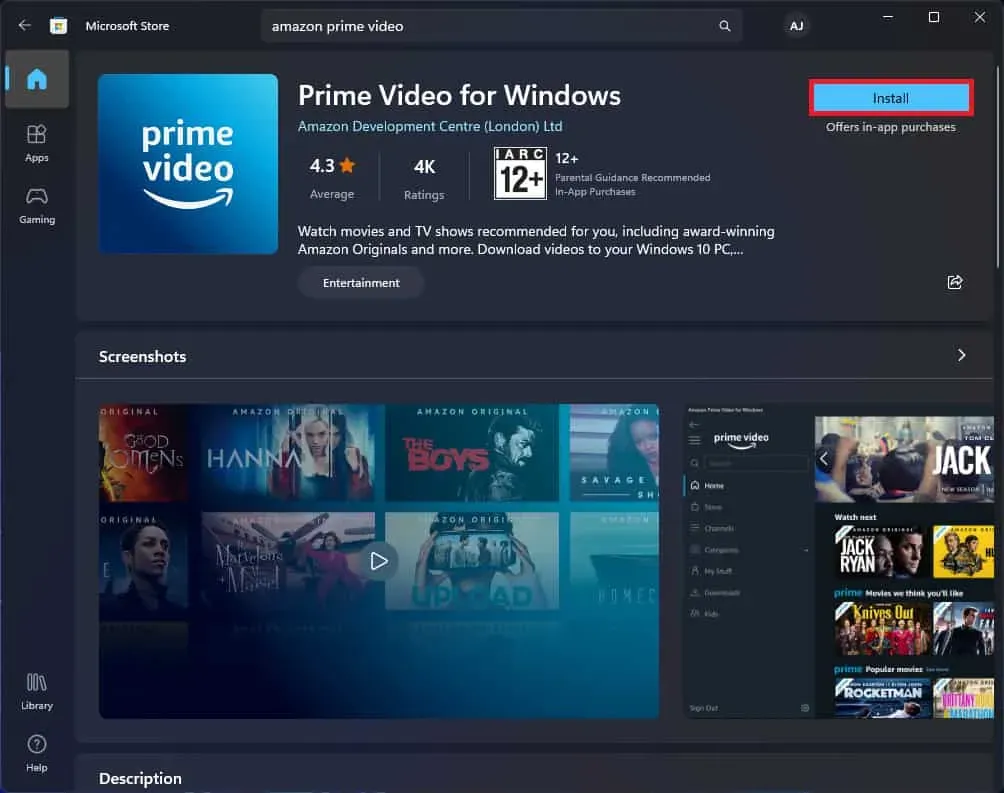
- Once the application is installed, you will see an Open button ; click on it to open the application.
- You will need to select your country when the application window opens. Select your country and click the Login button .
- Enter your account credentials and sign in to your account.
Install Amazon Prime Video as PWA on Windows 11
You can also install Amazon Prime Video as a PWA (progressive web application). It has the same features as the regular app, but you won’t be able to upload content to it. If you want to use Amazon Prime Video as a PWA on your PC, you can follow the steps given below.
Note . Before we continue, you must ensure that you have a chromium-based browser such as Google Chrome or Microsoft Edge. You will need to install the PWA through a chrome based browser. We will use the Microsoft Edge browser to install Amazon Prime Video as a PWA on your computer.
- Open Microsoft Edge on your PC.
- Now visit the Amazon Prime Video website in your browser by clicking on this link.
- Click on the three dots icon in the top right corner to open the menu on your PC.
- From the menu that opens, click Applications and then Install this site as an app.
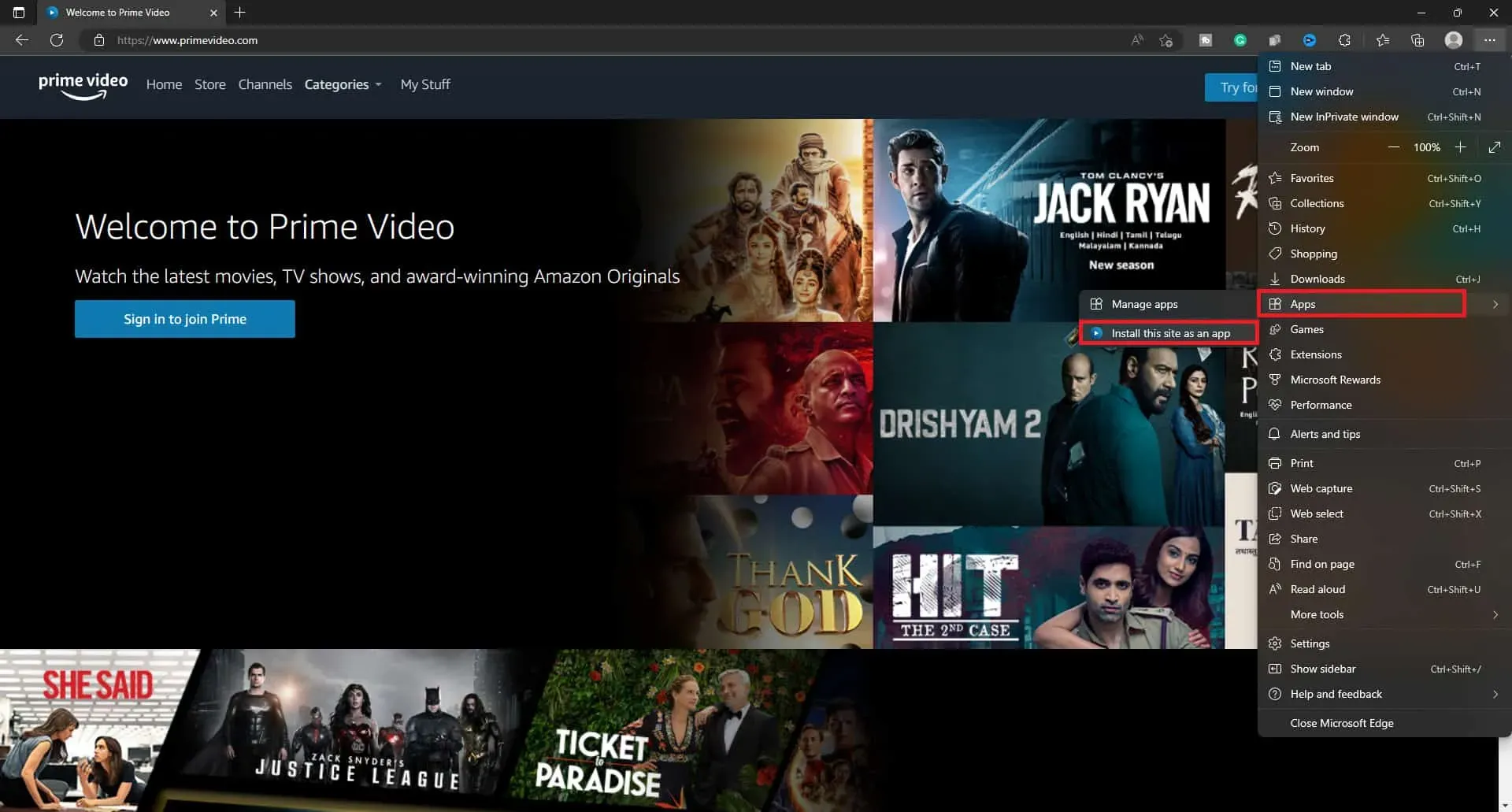
- You will now need to enter a name for the Prime Video PWA; you can call it whatever you like.
- After entering the application name, click the Install button to install the application.
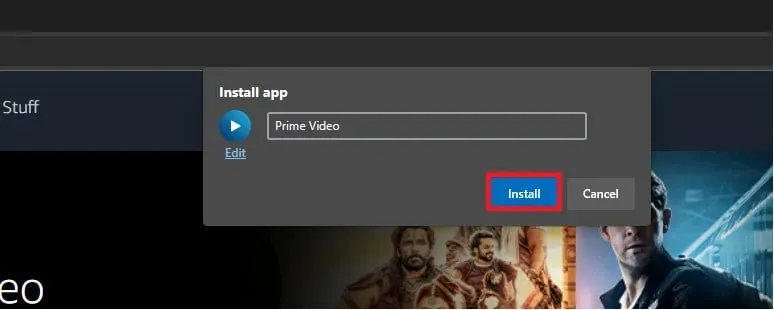
- You will need to give certain permissions, which are optional. You can allow them if you wish.
Final words
You can download Amazon Prime Video on Windows 11 by following the steps above. There are two ways to download Amazon Prime Video, either as an app or as a PWA. We discussed the steps for both ways in the article above.
FAQ
Does Prime Video work on Windows 11?
Yes, Prime Video works on Windows 11. You can download Prime Video on your computer or install it as a PWA.
Is there a Prime Video app for Windows 11?
Yes, there is a Prime Video app for Windows 11. The Prime Video app can be downloaded from the Microsoft Store on a Windows PC.


