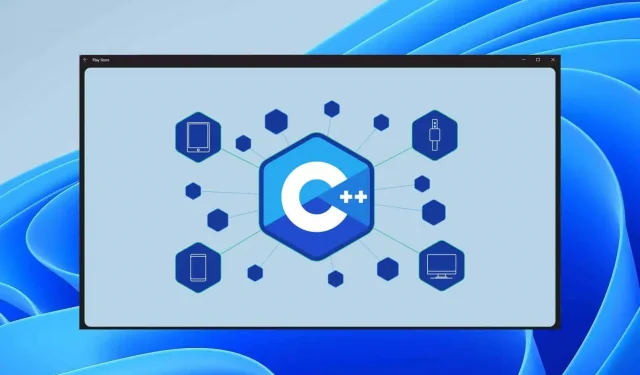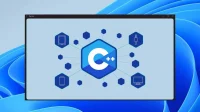A compiler is required to convert program files into machine language to perform the task for which they are intended. Like any other language, C++ has its own compiler, which you will need to compile your program and run it. You will need to set up a compiler along with an editor if you want to code in C or C++. If you are new to programming and don’t know how to download and install C++ compiler on Windows 11 and set up your PC for programming, then this article will help you with that. In this article, we will discuss how to download and install the C++ compiler on Windows 11.
Download and Install the MinGW/C++ Compiler on Windows 11
We have discussed the whole process of downloading and installing the best free C++ IDEs on Windows 11. If you want to set up a C++ compiler on Windows 11, follow these steps:
- First, download the MinGW installer on your computer. You can download the MinGW installer from the SourceForge website. Click on this link to download MinGW to your computer. While on the SourceForge website, click on the” Download “button and the download will start shortly.
- Now navigate to the folder where you downloaded the MinGW file. Double click on the installation files to start the installation.
- When you double-click the file, the MinGW Installation Manager window will open. Click the Install button to continue installing the C++ compiler.
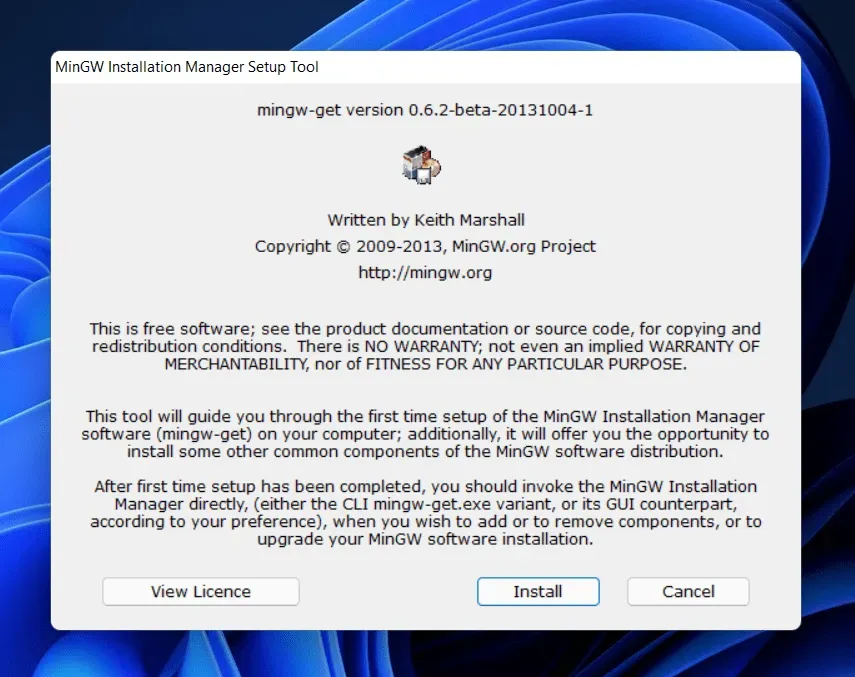
- You will be prompted to select an installation directory. The default installation directory will be C:\MinGW. However, if you want to change the installation directory, you can click the Change button and then navigate to the location where you want to install it. Click Continue to continue.
- You will see a progress bar that will show the status of the compiler installation. Wait for the status bar to fill up. After that, click the Continue button to continue installing the C++ compiler.
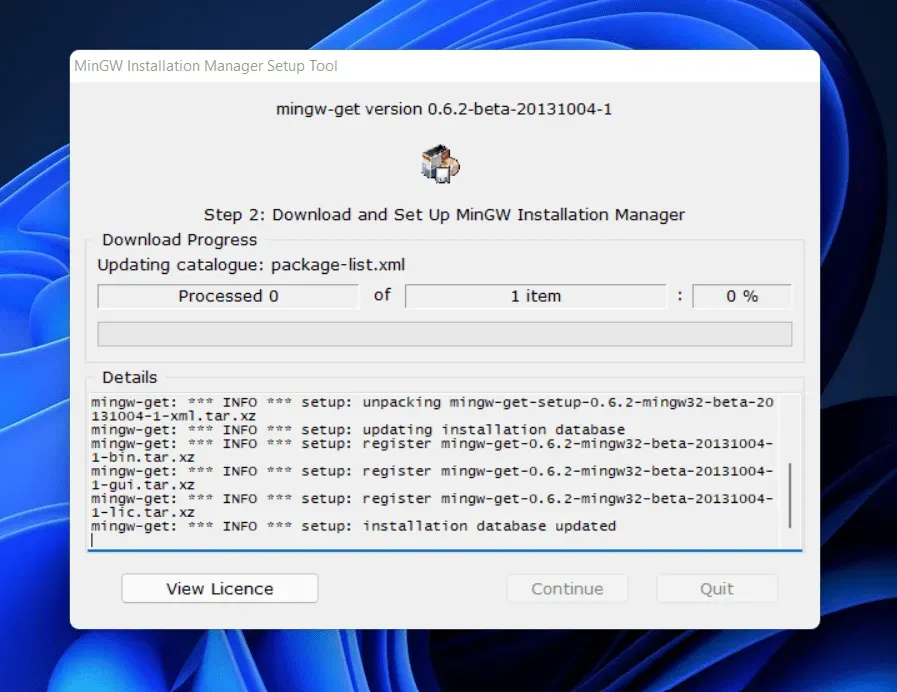
- The MinGW Installation Manager window will open . On the right side you will see packages to install. Check the box next to one of the packages in the list, and then click Mark for Install. Do this for all installation packages you see in the list on the right.
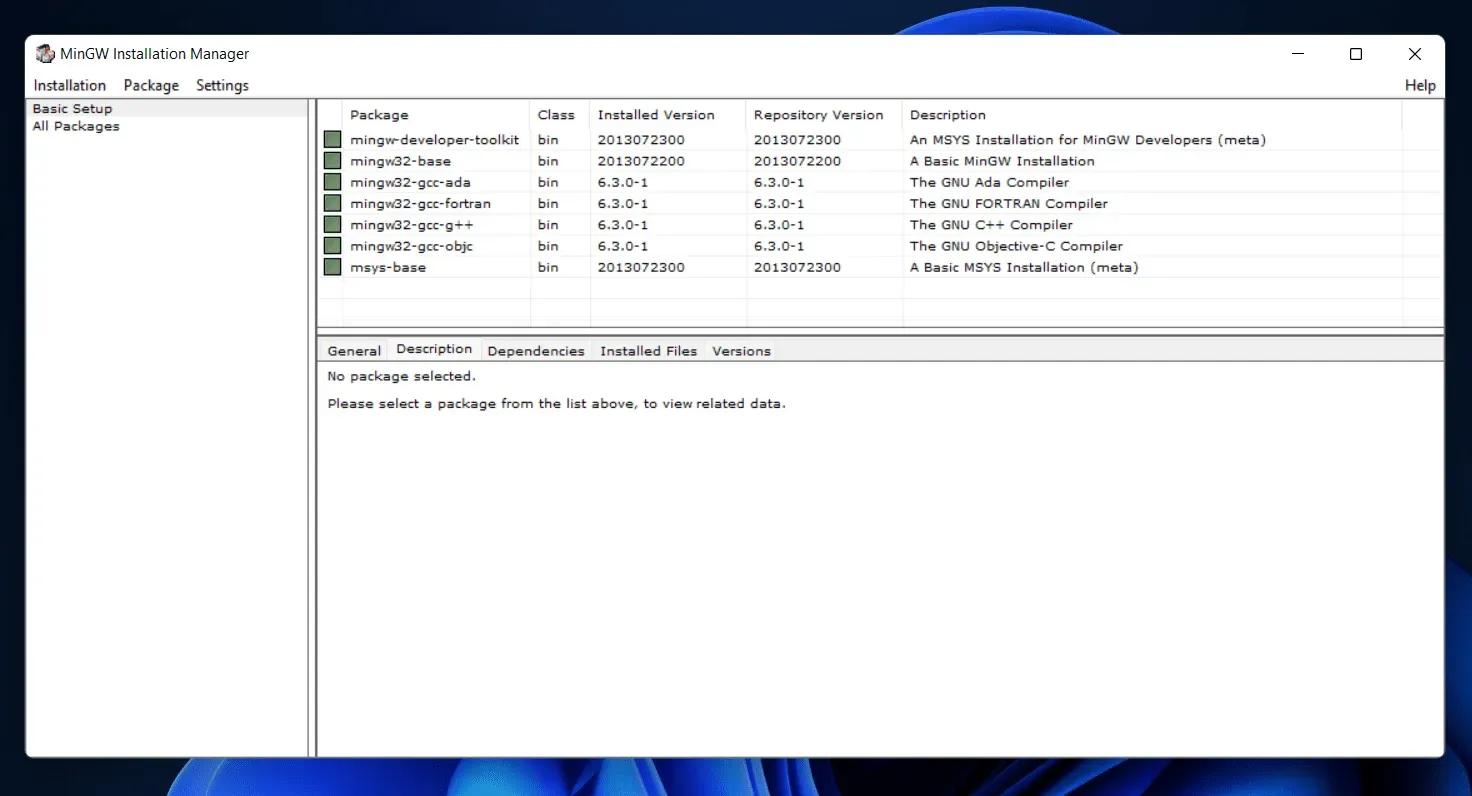
- Once you have selected all the packages, click the install option on the menu ribbon and from the menu that opens, click Apply Changes. Now wait for the packages to install. After installing the packages, close the MinGW installation manager.
- Once the installation is complete, you will need to configure the compiler. To do this, open File Explorer by pressing the key combination Windows + E.
- Navigate to the bin folder in the MinGW installation folder . Usually it will be at the following address : C:\MinGW\bin
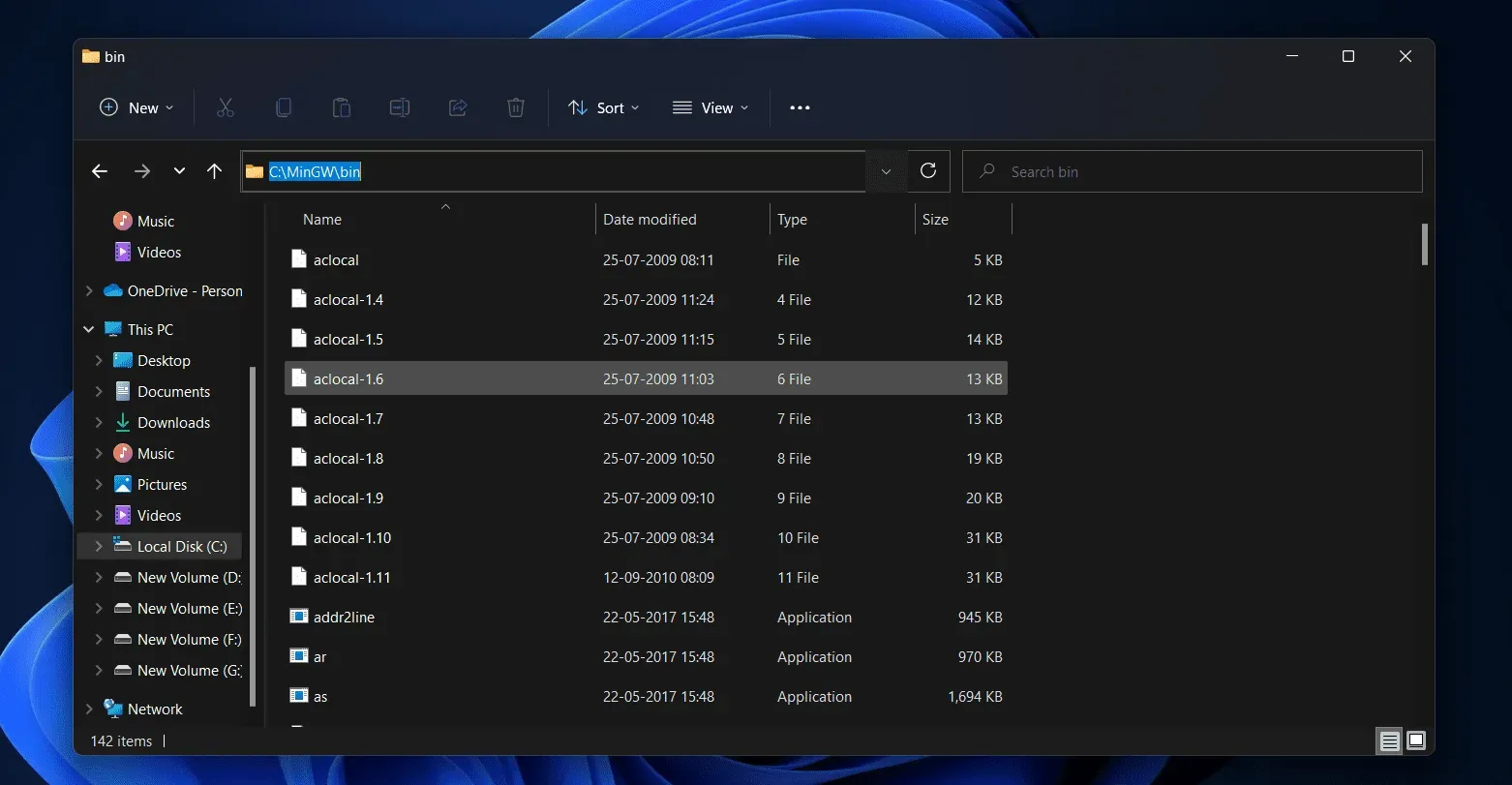
- Copy the address of the bin folder . Now open the start menu, search for View advanced system settings and open the very first search result.
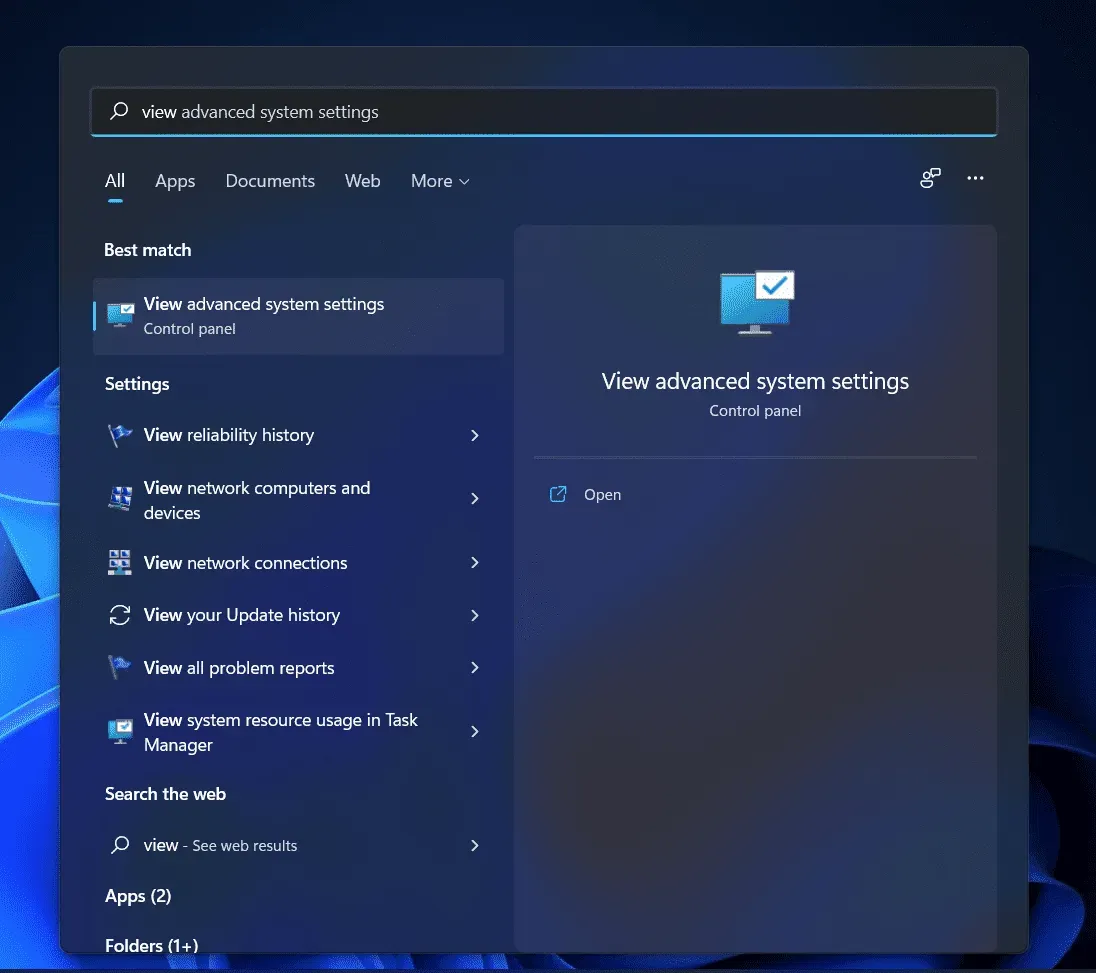
- You will be taken to the Advanced tab in the system properties. Here click “Environment Variables”.
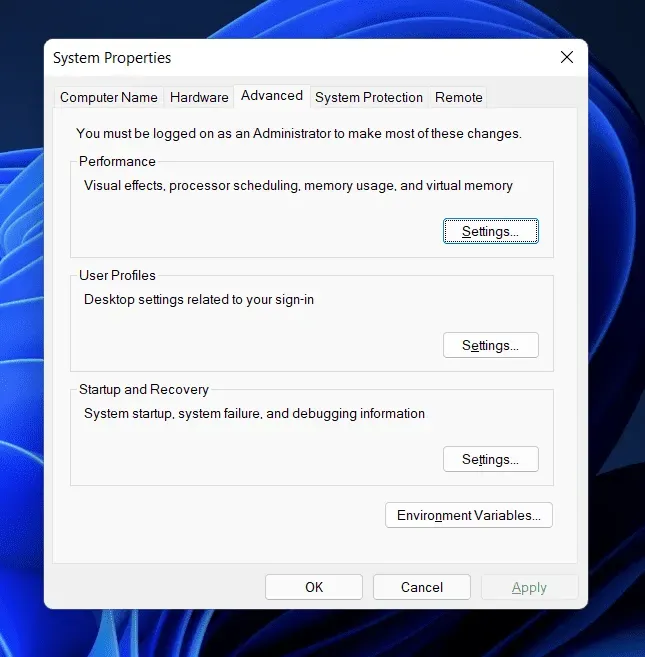
- In the next window, click Path under User Variables. Click “Path” and then click “Edit”.
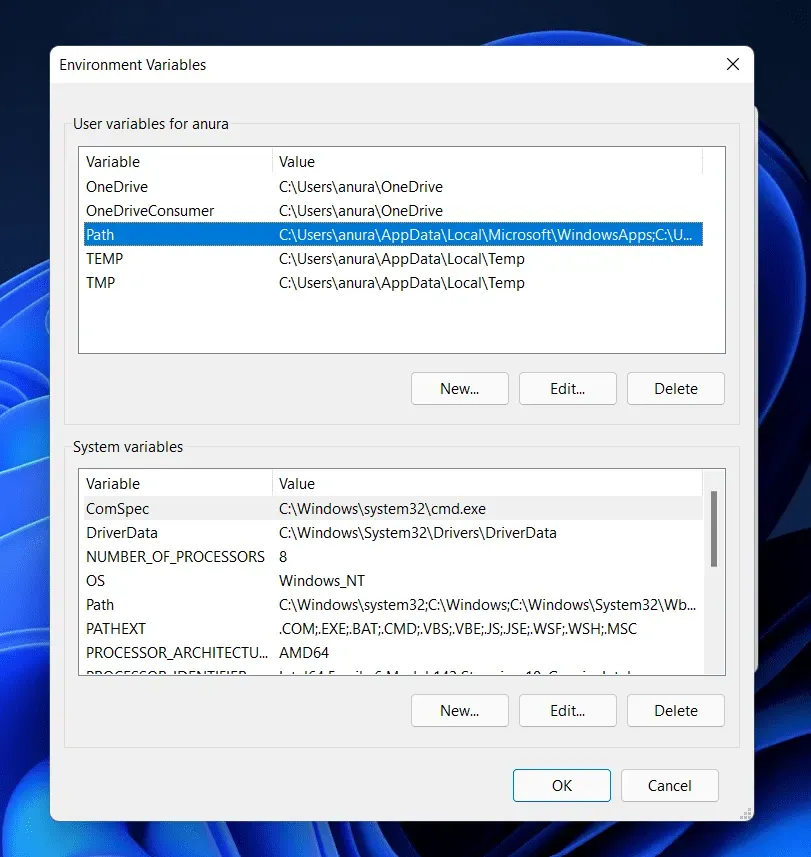
- Now click “Create”then paste the copied location and click” OK”.
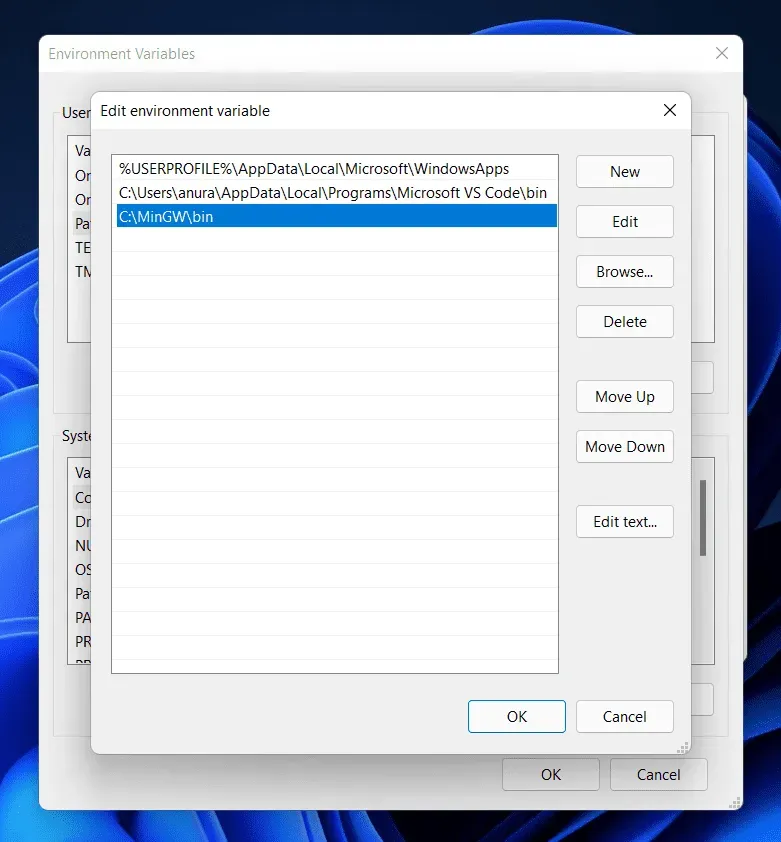
- Click OK to close Environment Variables, then click Apply and then OK to save changes.
By doing this, you will be able to download and install the C++ compiler on Windows 11. MinGW works as a compiler for all C and C++ editors. By following the steps above, you will be able to set up MinGW on your PC.
Final words
Here is how you can download and install the C++ compiler on Windows 11. By following the steps above, you will be able to set up MinGW on your PC. You can use MinGW with a C++ editor like Visual Studio Code and create your own programs. We hope you find this article helpful. If this article helped you, please let us know in the comments section.