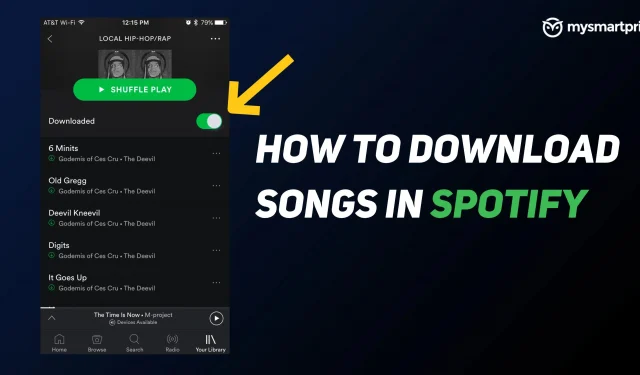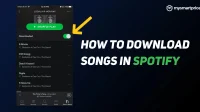Spotify is currently the most popular application for listening to your favorite songs. In addition to songs, artists can also upload their podcasts and episodes to the app. You can stream your favorite songs from anywhere to your smartphone or laptop via the Internet. However, your playback experience will be ruined if the internet is weak or non-existent in your area. Don’t worry as Spotify allows users to upload their songs to the app, but you’ll need a premium account for that. Otherwise, you can still download podcasts to your device. Let’s take a look at how you can upload your songs to Spotify on your phone or computer.
Requirements/Restrictions for Downloading Music on Spotify
As mentioned above, you need to be a Spotify premium member to download the song to your phone or computer. Free users can download podcasts to their devices. You can download any song from any album or playlist once you become a premium member of Spotify.
After you have followed the steps below and downloaded the songs, make sure you connect to the network in the app at least once every 30 days, otherwise you will lose the songs from your download list.
You can download up to 10,000 songs on up to five devices. Once you download something on the sixth device, you will lose all downloads on all five devices.
How to Download Music from Spotify to Your iPhone or Android Phone
You can download songs from the Spotify app to your iPhone or Android phone by following these steps:
- Launch the Spotify app and sign in to your premium Spotify account.
- Click on the “Your Library”option in the lower right corner of the screen. You will see a lot of playlists or albums, click on the playlist you want to download in the Your Library tab.
- Once the playlist is open, you will see a download switch that, once enabled, will download the entire playlist to your phone.
- When the song is downloaded, a green download logo will appear below the song title.
- To access your downloaded playlist, you will need to click on the Your Library button and then go to the Music section and select your playlist or album.
How to Download Music from Spotify to Your Computer
You can also download songs to your computer from Spotify, here is how to do it:
- Sign in to your Spotify premium account or sign up for a premium membership.
- Select the playlist you want to download.
- Click the “Download”button located on the right, it will turn green, which means the playlist has started downloading.
- A green logo next to a song means the song is loaded.
How to remove songs from downloads on Spotify?
If you don’t want to listen to the same music over and over and want to remove it from your download list, you can remove it by following these steps:
- Launch Spotify and open the Your Library tab.
- Select the playlist you want to remove from the downloaded list. Downloaded songs will be marked with a green icon.
- If you want to delete the entire playlist, click the downloaded radio button, click the confirmation message, and the entire playlist will be deleted. You can still play it online.
- If you want to remove the selected song, click on the green arrow below it and the song will be removed from the downloaded playlist.