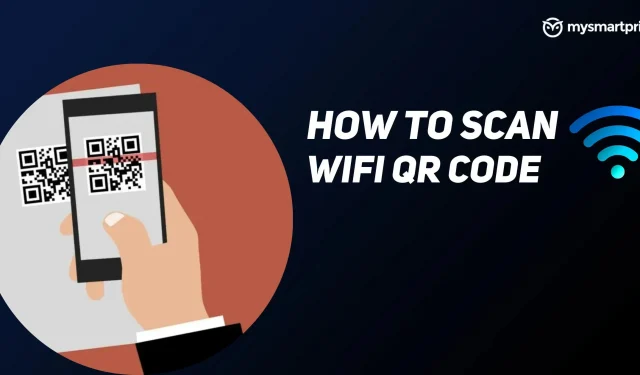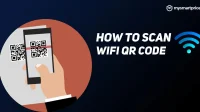Android 10 introduced WiFi Easy Connect, which makes it easier to share WiFi networks. Users can only connect to Wi-Fi networks by sharing a QR code. Now, when you visit a friend or relative, you don’t have to ask them again and again to enter their WiFi password for different devices.
The question remains how to generate a WiFi QR code on smartphones and how to scan it. Don’t worry, we’ll cover it in detail in our full guide that shows you how to scan and generate a WiFi QR code on Android and iOS devices.
How to Scan WiFi QR Code on Android
Follow the instructions to scan the QR code and connect to WiFi on your Android phone.
- Go to your phone’s Wi-Fi settings and turn it on.
- Now request a QR code and tap on the QR code icon next to the “Add network”option. It will open the scanner.
- After scanning, it will ask if you want to connect to a WiFi network. Click “Connect”and your phone will be connected to WiFi.
How to scan WiFi QR code on iOS?
Scanning a WiFi QR code is a simple process on iOS devices, you don’t need to enter a password. Before proceeding to the next steps, make sure the option to scan the QR code in the camera settings is enabled. Follow the steps below to scan the WiFi QR code on iOS devices.
- Launch the camera app on your iPhone.
- Place the QR code in the frame and the camera app will show you a yellow prompt with the text “Join network xxx”. Click here.
- It will show you a confirmation message, click “Join”and it will connect you to the WiFi network.
How to generate a WiFi QR code on Android?
In order to scan a QR code to connect to a Wi-Fi network, you need to first generate one. This is how you can generate a WiFi QR code of any network on your Android phone.
- Turn on WiFi and go to your phone’s WiFi settings.
- Make sure your phone is connected to a Wi-Fi network.
- Once connected, tap the Settings icon to the right of the network name.
- Now click on the share button and it will show you the QR code of your Wi-Fi network.
You can now use the QR code to connect to this Wi-Fi network.
How to generate a WiFi QR code on iOS?
There is no direct method to generate a WiFi connection QR code on iOS devices such as iPhone or iPad. Users will need to download the app from the Apple App Store. Follow the steps below to generate WiFi QR code on iPhone.
- Download the Share My WiFi QR Code app and launch it.
- Click the + icon, add a WiFi network and enter its password. Click Done.
- A QR code will appear, which will also be added to the main screen of the application. You can add more Wi-Fi networks by following the same steps over and over again.
That’s all! Now you can use this QR code to scan and connect to a Wi-Fi network without entering a password.