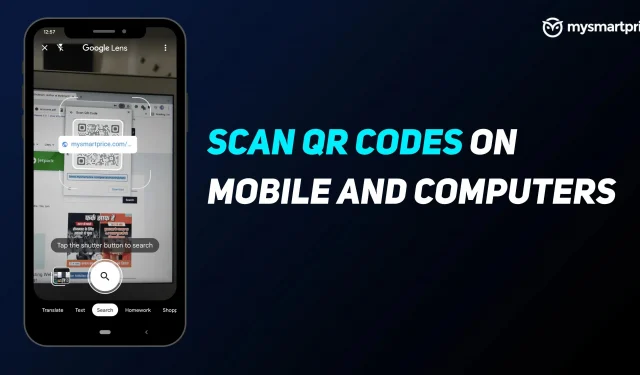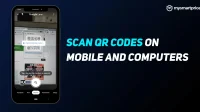Did you know that the QR code was invented back in 1994? Long before the advent of smartphones with built-in scanners, QR codes were used by the Japanese company Denso Wave to track vehicles and their parts during the manufacturing process. Decades later, QR codes can be found everywhere.
We use QR codes to download apps, open links, or even shop at restaurants, shops, etc. The most common way to scan QR codes is with your mobile phone’s camera and a supported app. However, you can also scan them on an Android tablet, iPad, and even a PC. Here is a detailed guide on how to scan QR codes with your smartphone or computer.
What are QR codes and where are they used?
QR code means quick response codes. These are square-shaped barcodes that store some information. One QR code can store up to 4000 characters. Here are some use cases for QR codes.
Payments
QR codes are now widely used by payment applications as they provide an easy way to pay merchants. Most merchants that support payment through any digital wallet or service will have a QR code sign at the point of sale and users can scan it to make payment easily.
Application downloads or links
Major app publishers are asking users to download or share their app using QR codes. This step is simple as it only requires the user to scan the code. After scanning, the browser will open the app download page or website.
WiFi authentication
You no longer need to enter a password to connect to WiFi, all you have to do is scan the WiFi QR code and it will connect to your network.
Personal database
QR codes can store your personal information such as your name, address, email address, phone number, and more. You can just show the QR code to open your database.
How to scan a QR code on Android
QR codes can be scanned using mobile phones, but there is a different process for Android and iOS devices. If you have an Android device, here is how you can scan the QR code on your phone.
- Download the Google Lens app on your Android smartphone if it’s not already installed.
- Launch the Google Lens app and place the QR code in the square box.
- After scanning, it will show you the link. Click on it and it will lead you to your destination.
Besides Google Lens, there are several third-party apps that allow you to scan QR codes with your mobile camera. You can also apply these steps to scan a QR code on an Android tablet. It’s also worth checking to see if your phone’s camera app has a built-in scanner. Brands like OnePlus have this feature on their phones.
How to scan a QR code on your iPhone
Scanning a QR code on your iPhone is easier than on Android devices. Follow the steps below to scan a QR code on your iPhone or iPad.
- Launch the camera app on your iPhone.
- Scan your QR code on the camera screen and it will instantly show you the link.
- Click on it and your destination’s URL page will appear.
You can also use these steps to scan a QR code on an iPad.
How to Scan QR Code on Desktop
If you want to scan the QR code on your laptop, follow these steps:
- Open a browser, there are many sites that scan a QR code through a webcam. You can upgrade to QRCodeScan or WebQR.
- Once the website has loaded, you will be prompted to access your webcam, grant it access, and place a QR code on the front of your webcam.
- It will scan the QR code and show you the link.
- Click on it and the target website will open.