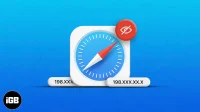Apple now allows you to hide your IP address in the Safari browser to prevent hackers or advertising corporations from using your personal information. This capability is part of the Intelligent Tracking Prevention project developed by the tech giant. In this article, I will explain how you can hide your IP address in Safari on iPhone, iPad and Mac.
- Why should you hide your IP address in Safari?
- How to Hide IP Address in Safari on iPhone and iPad
- How to hide IP address in Safari on Mac
- Use Private Relay to hide your IP address on iPhone
- Use Private Relay to Hide Your IP Address on Mac
Why should you hide your IP address in Safari?
While Safari doesn’t allow trackers to follow you across websites, attackers can still track your IP address and share your data with other websites, apps, advertisers, and more.
And while personalized advertising can be helpful, it can also lead to a serious breach of privacy. So, naturally, hiding your IP address is a wise decision.
Hide IP address against private relay
You can prevent websites from seeing or tracking your IP address by turning on Hide your IP address.
And Private Relay takes things to the next level with a full IP mask, meaning it hides the IP address from websites and trackers. It also prevents ISPs from profiling you across different applications.
Notably, hiding your IP address is available to all users with updated Safari, while Private Relay is only available to iCloud+ subscribers. If iCloud Private Relay is enabled on your iPhone/iPad and Mac, you will see the following two options when you navigate to the Hide IP Address option:
- From trackers and website
- From trackers
How to Hide IP Address in Safari on iPhone and iPad
- Launch the Settings app.
- Go to Safari.
- Scroll down and click “Hide IP Address”under the “Privacy and Security”section.
- Select From trackers.
How to hide IP address in Safari on Mac
If you’ve upgraded to macOS Ventura or are still using macOS Monterey, here are the steps to learn how.
On macOS Ventura
- Launch the Safari app.
- Click Safari in the top left corner of the screen.
- Go to settings.
- Enter the Privacy tab.
- Check the box next to Hide IP address from trackers.
On macOS Monterey
- Launch the Safari app.
- Click Safari → Preferences.
- Go to the Privacy tab → select Hide IP address from trackers.
Use Private Relay to hide your IP address on iPhone
- Launch settings.
- Tap the Apple ID [your name] icon.
- Go to icloud.
- Scroll down and click Private Relay under iCloud+.
- Turn on private relay.
Use Private Relay to Hide Your IP Address on Mac
The process for hiding IP addresses in macOS Ventura and Monterey is almost the same, with a few changes.
On macOS Ventura
- Click the Apple logo → System Preferences.
- Select [your name] → iCloud.
- Select Private Relay → Options.
- Click Enable.
- Select an IP address configuration:
- Keep Shared Location: Allow sites to display translated content in Safari while hiding your IP address.
- Use country and time zone: To use a more general location for your IP address while staying within your country and time zone.
On macOS Monterey
- Navigate to the Apple logo → System Preferences.
- Select Apple ID → iCloud.
- Check the box next to Private Relay.
- Select the IP address configuration according to your preferences:
- Keep a shared location
- Use country and time zone
Bonus: Other Ways to Hide Your IP Address
- Virtual Private Network: Your IP address is masked when you use a VPN to access the internet. iCloud Private Relay is similar to a VPN, but you can also opt for dedicated VPN services. Follow our ultimate VPN guide to learn more about how and why to use a VPN.
- Ad Blockers: Although the above methods are the most recommended. If you want to go further, you can install a third party Ad Blocker app to block ads and mask your IP address on your device.
- Hide IP Address in Cellular Settings (iPhone only): Go to Settings → Cellular → Cellular Options → turn on Limit IP Tracking.
FAQ
To check your IP address on iPhone, go to “Settings”→ “Wi-Fi”→ click the button (i) next to the network name and you can view your IP address under “IPv4 Addresses”.
No, your IP address cannot determine your exact location. However, it can give an idea of the surroundings. Also, IP addresses cannot reveal specific personal information such as your name, phone number, address, etc.
Completion…
Safari has received some interesting improvements in iOS 16 and macOS Ventura. And I love that this change prioritizes privacy and accessibility.
So much so that the latter has taken the lead in the Chrome vs. Safari war. What do you think are the advantages and disadvantages of Safari? Please share your opinion in the comments below.