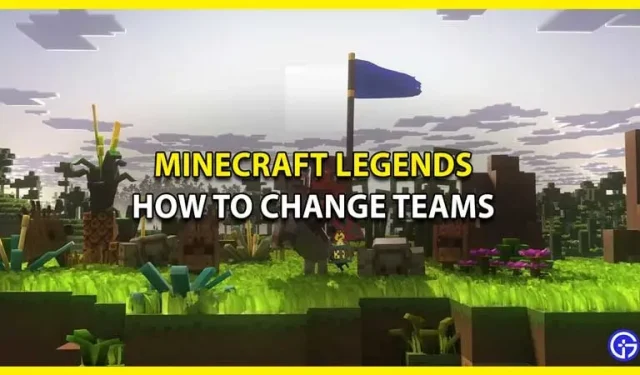Do you want to change your team in Minecraft Legends? Then keep reading below as we will show you all the necessary steps. In Minecraft Legends, one of the best features is that you can join your friends and enjoy great strategy gameplay. However, what happens if for some reason you run into your teammates and want to change teams in Minecraft Legends? Well, it’s a whole process that you’ll have to figure out if you can switch or not. We encourage you to keep reading below as you can find everything you need.
How to change team in Minecraft Legends

First, you cannot change your teams if you are one of the Minecraft Legends public servers. As long as you’re playing on a public server, teams are generated randomly, so the only thing you can do here is hope. Does this mean that you can’t play with your friends every time? Well, not necessarily, as there are other options you can try.
What you can do is create a lobby that is open to the public and join when there are fewer players on your friend’s team. As a result, the game will automatically place you on that team.
How to switch between teams in Private Versus mode
As long as you’re playing in Private Versus mode, it’s pretty easy to change teams. Here’s how to do it:
- Create or join a game in private server mode.
- After that, press the Y button (marked in the lower left corner of the screen).
- Now you can switch between teams and play with your friends in Minecraft Legends.
Of course, there is a wide range of gameplay if you play solo and don’t have a team. Or you can just play on a public server and get a team randomly.
That’s it, how to change team in Minecraft Legends. Since you are interested in this game, we encourage you to check out our other Minecraft guides.