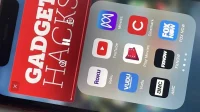Apple gave third-party developers access to the Picture-in-Picture feature on the iPad with iOS 9 and, most recently, on the iPhone with iOS 14, but YouTube was one of the few that didn’t support the feature outside of Safari or a premium membership. Fortunately, this is no longer the case if you live in the US.
On July 11, Google began rolling out its Picture-in-Picture feature to its YouTube app for iOS and iPadOS. PiP was previously available as an experimental feature for YouTube Premium subscribers, but in April, Google removed it as an option for those who haven’t enabled it yet. The workaround would allow you to use Picture in Picture for YouTube videos in Safari, and there was even a shortcut you could use to open the video in PiP directly from the YouTube app, but they are no longer needed.
If you’re in the US, Picture-in-Picture for YouTube on iOS and iPadOS is available to everyone, whether you’re a free user or a premium subscriber. However, free users can only use PiP with non-music content. In order to watch music videos with PiP, you will need to pay an increased rate. This makes sense since PiP also allows you to play YouTube videos in the background.
To make sure this feature is available, tap your profile icon in the YouTube app, select Settings, open General, and enable Picture-in-Picture if it’s disabled. You also need to enable the “Launch PiP Automatically”feature on your iPhone or iPad, so go to Settings -> General -> Picture in Picture to make sure it’s enabled.


To use the Picture-in-Picture feature in the YouTube app, play any video (or anything other than songs if you’re a free user). It works in full screen mode, in normal browsing mode, and even when using the in-app YouTube mini player that allows you to search while browsing. Then just close the YouTube app. The video should immediately collapse into the Apple Picture-in-Picture overlay window.
As with any Picture in Picture video, you can:
- Drag the PiP overlay to different parts of the screen.
- Drag the PiP overlay off the screen to hide it during playback.
- Double-tap the PiP overlay to collapse or expand it.
- Tap the PiP overlay to open the player controls.
- Press the “X”button in the PiP player controls to exit the video.
- Click the Maximize button in the PiP player controls to return to the application.
You can run PiP on a YouTube video while an ad is playing, but you won’t be able to “skip”an ad from the PiP window. Instead, you’ll have to wait to return to the YouTube app to skip them.