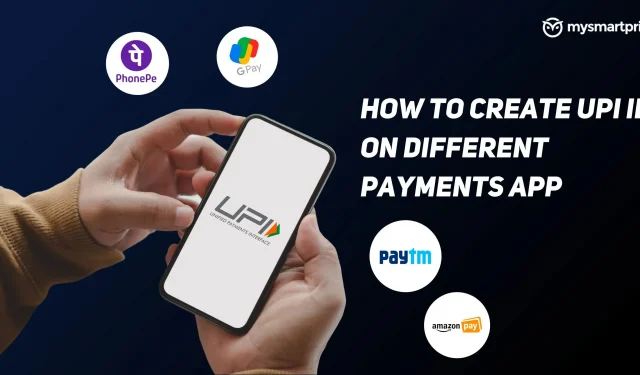UPI (Unified Payments Interface) payment is one of the most preferred payment methods in India and the number and money transactions of users have been growing at an incredible rate over the past few years. According to the National Payments Corporation of India (NPCI), over 5 billion transactions were processed in March 2022, and UPI is expected to exceed 80 trillion transactions in fiscal year 2022.
Most Indians these days have a smart phone in their pocket and digital payments are being used all over India in all stores and malls, using apps like Google Pay, Paytm, PhonePe, Amazon Pay or Bhim App has become the norm these days. In this article, we will look at how to create and get your UPI ID as a new user, and also look at how you can change the UPI ID in some applications.
Before we begin, it’s important to know that in most of the apps below, a UPI ID will be generated by default once you select your bank to associate with the app. During the creation process, some applications also allow you to change the UPI to your liking.
With a UPI ID, you can share it with others so they can make payments to your bank account without using your bank details or your phone number. Some of the more notable features of UPI include:
- Easy and hassle-free payment
- Instant money transfer 24/7
- Payment can be made without bank details
- Two-factor authentication in one click for security
- You can also pay other bills such as electricity, water, gas, etc.
- Some apps offer rewards and cashback.
Note. A UPI is also sometimes referred to as a virtual billing address or VPA.
How to create a UPI ID with Google Pay
- Download the Google Pay app and register/sign in
- Click on your profile photo in the top right corner.
- In the “Payment Methods”section, select “Bank Accounts”.
- Select any bank account for which you want to set a new UPI.
- Select Manage UPIs.
- Click the “+”sign next to the UPI you want to create.
- To verify your mobile phone number, click Continue.
- Once the mobile phone has been verified, a new UPI ID will be generated.
After creating a new UPI ID, you can select the desired UPI ID in the “Select an account to pay”section. If you want to delete an existing UPI ID, follow the same steps, but instead of the “+”icon, you need to click on the trash/delete icon.
How to create a UPI ID using Paytm
- Download the Paytm app from the Play Store or App Store.
- Open the PayTM app
- Register or login with your phone number
- Select your bank name from the list that will be displayed (make sure your mobile phone number is registered with your bank)
- Your bank account details will be retrieved (if you are linking your bank for the first time, you will be prompted to set up a UPI PIN using your debit card details)
- Once this certification is completed, your UPI ID (ending with @paytm) will be generated.
Your bank account is now linked via UPI and you are ready to make your payment.
How to create a UPI ID with PhonePe
- Download the PhonePe app from the Play Store or App Store.
- Open the PayTM app
- Register or login with your phone number
- Click on your profile photo in the upper left corner.
- In the Payment Methods section, click Add Bank Account.
- Select the bank account for which you want to set up a UPI.
- You will get the option to create a UPI ID. If you need your own ID, you can click Edit and create your own UPI ID, or continue with the option provided.
- Click “Proceed to add”
- Your UPI ID will be generated and your selected bank account will be linked
How to create a UPI ID with Amazon Pay
- Open the Amazon app
- Click on the three lines in the bottom right corner
- Click on Amazon Pay
- Click on the Amazon Pay UPI option and click Continue.
- Select the bank account for which you want to set up a UPI.
- Your bank account details will be received
- Your UPI ID will be generated
- Click Proceed to add this UPI ID and bank account.
- If you want to add more UPI IDs, you can click “Manage UPI IDs”on the same screen.
How to create a UPI ID using the BHIM app
- Download the BHIM app from the Play Store or App Store.
- Open the BHIM App
- Register or login with your phone number
- After logging in, you will be prompted to select a bank account.
- Select the bank account for which you want to set up a UPI.
- Your bank details will be received and a new UPI ID will be generated and linked to the bank account.
- In the Profile tab of the app, your UPI ID will be displayed along with a QR code.
- If you want, you can add a new UPI ID by swiping left, just click “Add UPI ID”, create a new UPI ID and submit it.