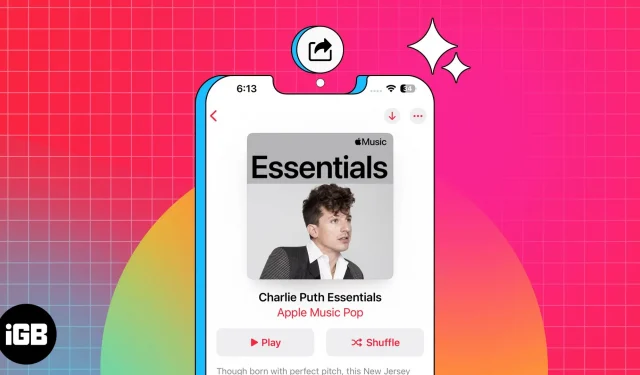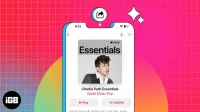Apple Music is one of the popular online music streaming apps that allows users to create playlists and share them with others. With a wide selection of genres, users can create personalized Apple Music playlists and share them with friends and family via AirDrop, Messages, Mail, or social networks. Spoiler alert: It’s as easy as taking a bite out of an apple!
- How to Create a Playlist in Apple Music on iPhone and iPad
- How to share a playlist in Apple Music on iPhone and iPad
- How to Create a Playlist in Apple Music on Mac
- How to share a playlist in Apple Music on Mac
How to Create a Playlist in Apple Music on iPhone and iPad
- Launch the Music app on your iPhone.
- In the search bar, find the song you want to add to the playlist.
- Press and hold the song title.
- Click Add to Playlist ➝ select New Playlist.
- You can add a playlist image, change the name, or add a description.
- You can add songs to the playlist by clicking Add Music.
- After that, click “Finish”.
Another way:
- In the Music app, find and open the song you want to add.
- Tap on the three dots in the top right corner.
- Select Add to playlist.
Continue with steps 4-7 mentioned above.
Note. For those wondering how to add music to a shared playlist in Apple Music, you can follow the same steps and choose one of the existing ones instead of choosing New Playlist.
- Launch the Music app → tap Library at the bottom.
- Press and hold the playlist you want to share.
- Scroll down and click Share Playlist.
- Choose how you want to share like AirDrop, Messages, Mail, etc.
Another method:
- Open the playlist you want to share.
- Click on the three dots in the top right corner.
- Click “Share Playlist”…
- Choose how you want to share.
You can use these two methods even on playlists shared with you or playlists created for you in the Apple Music app.
How to Create a Playlist in Apple Music on Mac
- Launch the Music app on your Mac.
- Find and select the song you want to add.
- Click on the three dots next to the song.
- Select Add to playlist.
- Add relevant pieces of information where needed.
If you have a song on your home screen, just tap on the three dots next to it and select “Add to playlist”.
On the All playlists page:
- Hover your mouse over the playlist.
- Click the three dots icon.
- Select Share.
- Now choose how you want to share.
Method 2:
- Open the playlist you want to share.
- Click on the three dots on the right.
- Click “Share”and choose how you want to share.
FAQ
Yes, if you share an Apple Music playlist with another person and have edit access, they can add songs to the playlist.
Once you’ve shared a playlist with a friend and they have access to the playlist, they can add, remove, or rearrange songs.
Share music and love ❤️
Apple Music has become a fan favorite in the ecosystem with features like smart playlist and karaoke. Plus, with playlist creation and sharing, you can now expand your playlist experience with friends or discover new music together. That being said, if you have any doubts or questions, let me know in the comments.