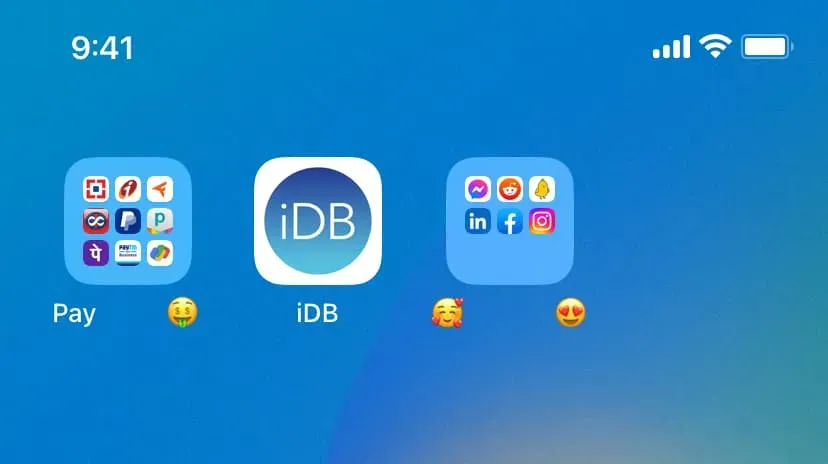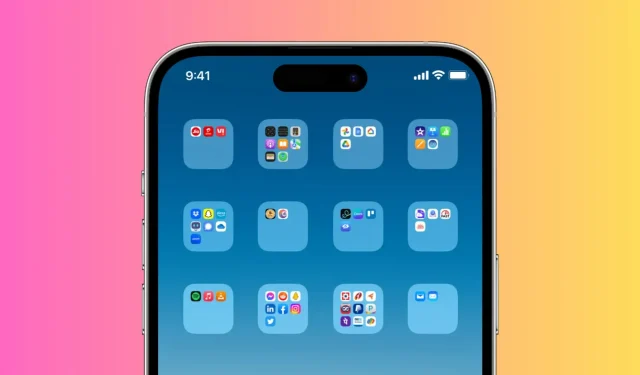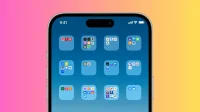Creating a folder on your iPhone or iPad home screen is an easy way to categorize and organize your apps. By now, you can use text or emoji as the folder name. But you are not limited to this. With a simple trick, you can have folders on your iPhone with empty or invisible names, and this tutorial will show you how.
Why?
- Maybe you are a minimalistic person who wants to have a clean home screen look.
- Sometimes people use “Miscellaneous”, “Advanced”, “Other”, “Crap”and other unnecessary words as a folder name, since adding one of them is mandatory. But now you can just leave the folder name empty!
- And finally, why not! You can show this unique little trick to your friends.
How to add an empty folder name on iPhone
- Create an application folder as usual.
- Now copy the characters you see or don’t see inside that big bracket (don’t copy the brackets): [⠀⠀⠀⠀⠀⠀⠀⠀⠀⠀]
- Touch and hold a folder on the iPhone home screen, then tap Rename.
- Click on the small X.
- Click once in the name field and select Paste. This will paste the empty character name you copied in step 2 as the folder name.
- Finally, press “Done”on your keyboard and press anywhere to return to the iPhone home screen.
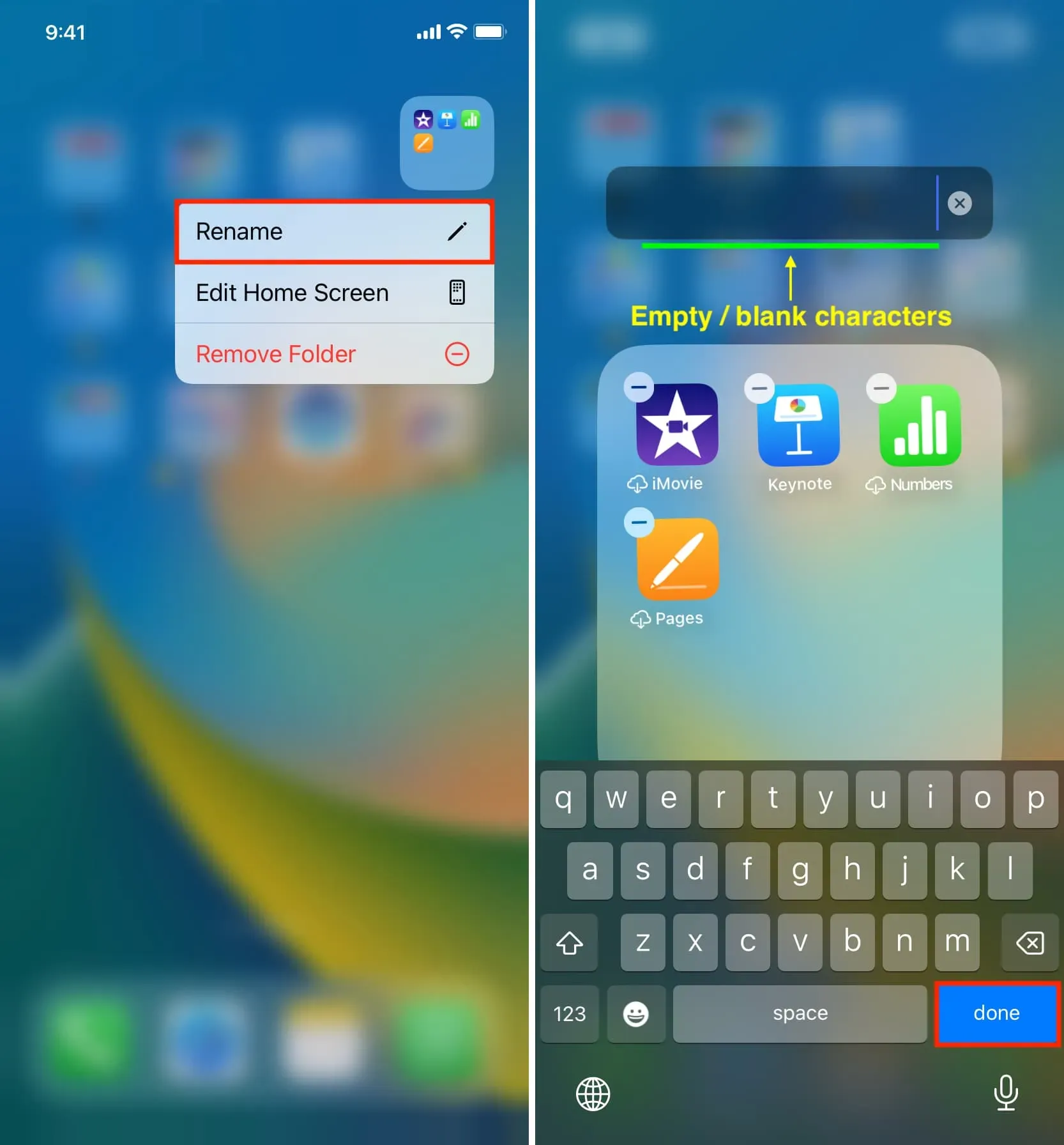
You will see that the folder name is empty and not displayed.
It will stay that way even if you restart your iPhone or switch to a different wallpaper!
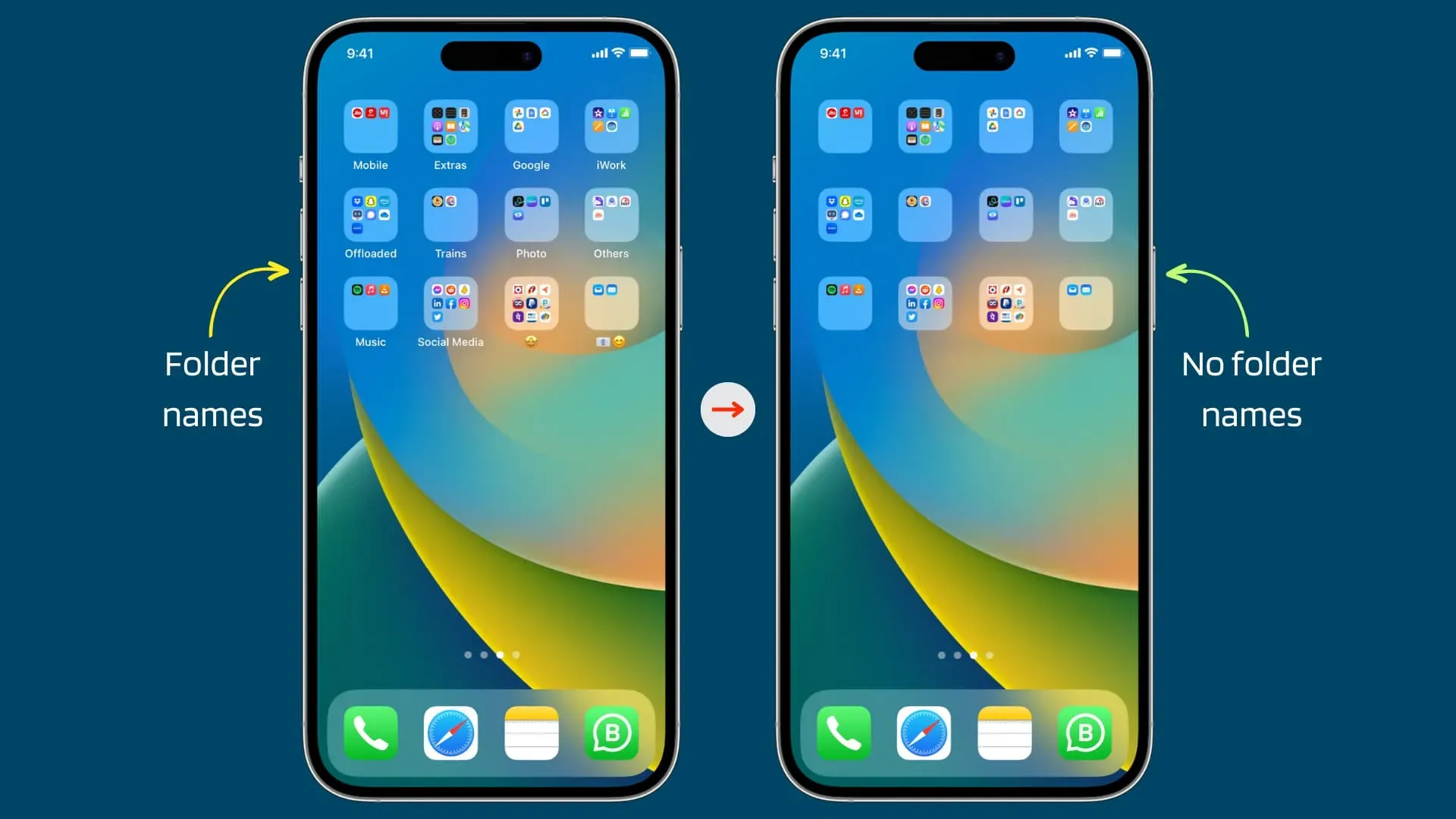
Get creative!
Using this trick, you are not only limited to creating an empty folder name, but you can also use empty characters to get creative with folder names. For example:
- You can add text followed by a space and then an emoji: Pay ⠀⠀⠀ 🤑
- Or you can separate two emojis with this blank text: 🥰 ⠀⠀⠀⠀ 😍
Here’s what they look like: