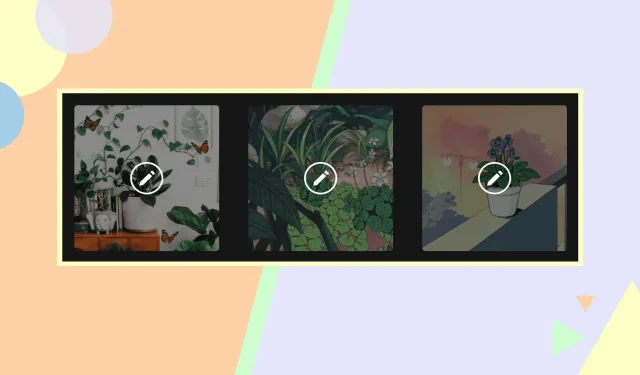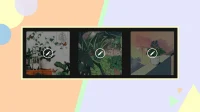Netflix is the most popular streaming service in the world. It offers subscription plans to suit different user requirements and budgets. But their prices are expensive for many people. So many friends get together, buy one Netflix account and use it on multiple devices.
And even Netflix contributes to this by allowing you to create 5 different profiles in one account. Thus, several users can use the same account by creating a separate profile for themselves. And these profiles can have unique names and profile pictures.
So, if you want to customize your own profile picture for Netflix, this article is for you. Here’s how to create your own profile picture for Netflix.
Create your own profile picture for Netflix
There can be a maximum of five profiles per Netflix account. All profiles can be customized and provided with their own recommendations.
Netflix puts a default profile picture on your profile when you create it. You can choose an avatar from a library of Netflix-approved images. However, you cannot choose your own image.
But you can use the Google Chrome extension for this. Let’s find out more about this.
Get your own profile picture for Netflix
Google Chrome is required to set a custom profile picture on Netflix.
After that, you have to install a Chrome extension called Custom Profile Picture for Netflix. To do this, go to the Google Chrome store. Find an extension. And click “Add to Chrome”. In the pop-up window, select “Add Extension”.
After installing the extension, you will be redirected to your profile page tab if you are already logged into Netflix. Otherwise, just sign in to your Netflix account. Once Netflix loads the profile page, just stay there.
On the Google Chrome tab, click the Extensions icon to customize your profile picture. Select “Custom Profile Picture for Netflix”.

The next step is to select the profile for which you want to upload your own profile photo.
If you click “Select Image”next to an image, you will be redirected to your computer’s folders.
Find the image you are looking for. Click “Open”after selecting a new photo. Make sure the image size is less than 5MB.
Using the icons in the Alignment section, you can crop the image after it has been uploaded. When you’re happy with how it looks, close the extension and restart Netflix. A new image should appear.
However, the Google Chrome browser is the only one that supports this setting. Unfortunately, it will not sync with your TV or mobile device.
That’s all about how to create your own profile picture for Netflix. You can only add your own profile picture to desktop, but it won’t show up on mobile devices.