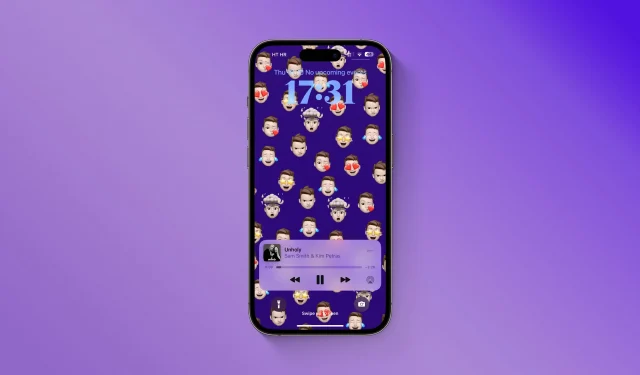Give your lock screen and home screen a unique look by creating wallpapers from your personalized Memoji instead of using the same old boring emoji.
iOS 16 brought a lot of customization to the lock screen, like creating custom emoji wallpapers with interesting grid layouts like the swirl pattern.
Apple’s emoji wallpaper tool is fine, but it lacks Memoji support. While you can always create iPhone wallpapers with Memoji in Photoshop or an alternative image editor like Pixelmator Pro, wouldn’t it be nice if there was a quick and easy app for that? As it turns out, there is, and we’d like to walk you through it.
How to Create Personalized Memoji Wallpaper on iPhone
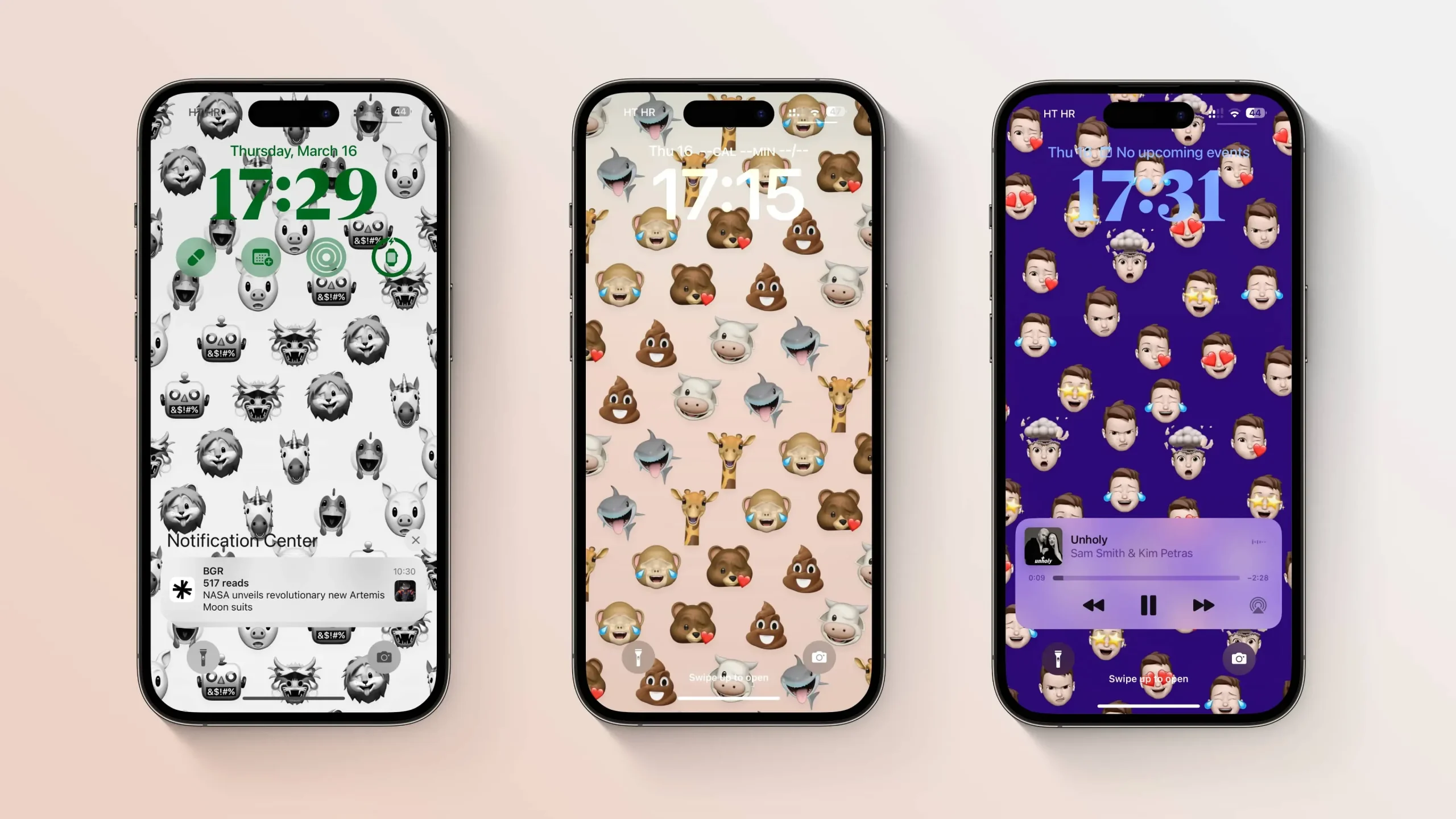
Introduced in 2018, Memoji are mostly large emoji that resemble the user’s character. Thanks to a new app by Ukrainian developer Oleksandr Tsybart, you can now create iPhone wallpapers from your personalized Memoji in just a few seconds.
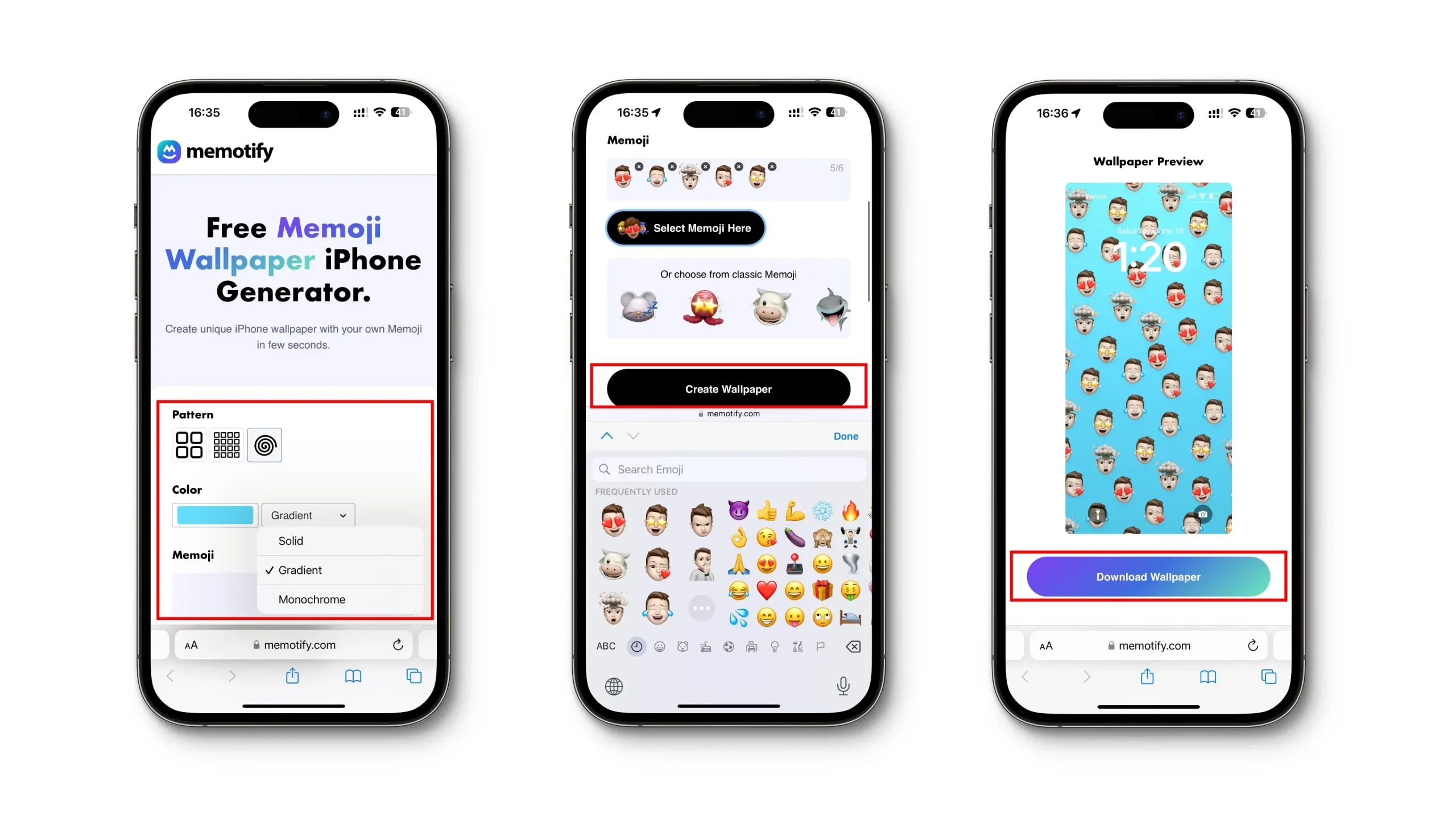
He calls it Memotify, and it’s completely free to use. The lightweight web app runs on Safari and other web browsers without installing anything.
Follow these steps to create an iPhone wallpaper with your own Memoji:
- Open the Safari web browser on your iPhone or iPad.
- Visit the memotify.com website in Safari and click Create Wallpaper.
- Select one of the available grid options under the Pattern heading.
- Tap the box labeled Color to select a background color for your Memoji wallpaper. Select the Grid, Spectrum, or Sliders tab to switch between different color palettes. You can quickly select one of the preset colors below, or click the + (plus) button if you want to add a new color. To grab any color from a web page, use the color picker in the top left corner of the panel.
- Click the menu next to “Color”to set the shading style. Use the Solid option to fill the background with a single color, Gradient to gradually blend the selected color into a lighter shade, or Monochrome to make all Memoji the same color.
- It’s time to choose personalized Memoji for your wallpaper. Select Choose Memoji Here, then switch to the Emoji Keyboard on iPhone and select up to six custom Memoji expressions on the far left side of the Emoji Keyboard. If you don’t have an emoji keyboard, enable it in Settings → General → Keyboard → Keyboards → Add New Keyboard, then select emoji. To use standard Memoji characters (also known as Animoji) instead of Memoji styles that represent you, select them in the box below.
- Click the “Create Wallpaper”button to check the look of your wallpaper in the “Wallpaper Preview”section. If you don’t like how your wallpaper looks, you can improve it by changing the settings above.
- When everything looks the way you want, click “Download Wallpaper”.
- Your wallpaper will load in a new tab. Tap and hold on an image to open a menu with the Save to Photo option. You can also copy the image to the clipboard, paste it into another app, send it to friends, or share it with nearby devices.
- With a Memoji wallpaper saved to your device, follow the normal steps to set the saved image as your new lock or home screen wallpaper.
Don’t have personalized Memoji? We have a tutorial to help you create a personalized Memoji character with a custom look and expression.
Wallpaper with your own Memoji expressions
Memoji is a cool feature. You can use the TrueDepth camera on your iPhone to quickly create Memoji sets that mimic your facial expressions.
These personalized Memoji can be used for your iPhone contacts to spice up your sharing with friends and family in the Messages app, or even replace your head during a FaceTime call. And with Alexander’s easy-to-use Memotify app, you can now create iPhone wallpapers with your own Memoji.