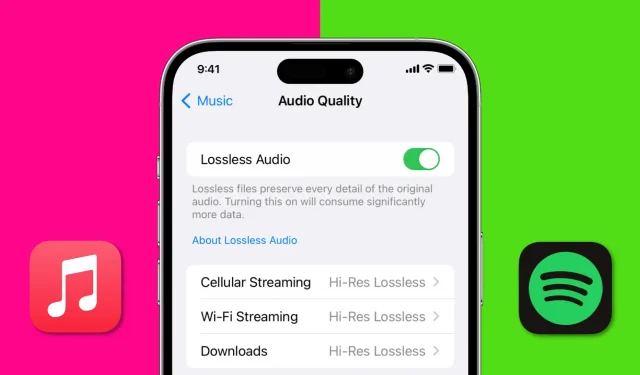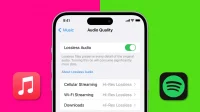In this article, we explore the best ways to stream Apple Music and Spotify with the best sound quality possible, covering everything from the settings and hardware you need to advanced music streaming techniques.
Whether you’re a casual listener or a music lover, this guide will help you get the most out of your streaming experience.
Improve sound quality in Apple Music
The best sound quality in Apple Music is lossless. Lossless audio refers to a type of audio file that has not been compressed and therefore retains all of the original data from the recording.
However, LossLess Audio comes with a lot of conditions. More on this below.
On iPhone and iPad
- Open the Settings app and tap Music.
- Navigate to the “Audio”heading and click on “Sound Quality”.
- Turn on Lossless Audio to save every detail of the song you’re listening to.
- Then click “Wi-Fi Streaming”and select “Hi-Res Lossless”. Once you select Hi-Res Lossless, you will see a suggestion that you need an external digital-to-analog converter (DAC) (and appropriate dongles) to play content in Hi-Res Lossless at full resolution. If you don’t have such a converter, you can still choose Hi-Res Lossless by clicking “Continue”in Hi-Res Lossless, or go the other way and choose Lossless.
- If you want the same cellular data quality and have an unlimited data plan, go back and tap Cellular Streaming. After that select Hi-Res Lossless.
- Finally, if you want the highest quality Apple Music songs you downloaded, go back to the Sound Quality screen and click Downloads. Now select Hi-Res Lossless.
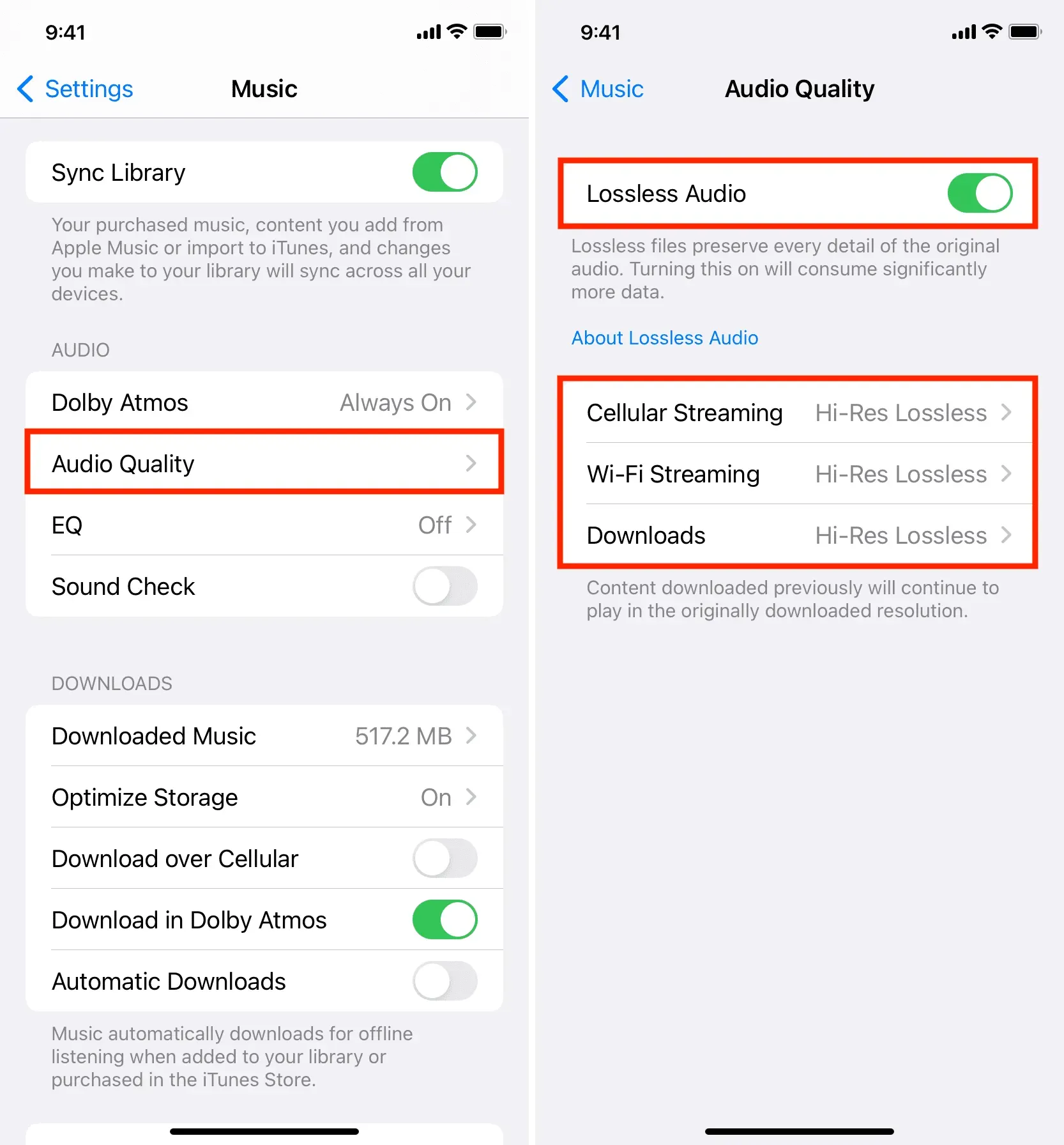
On Mac
- Open the Music app and on the top menu bar, click Music > Preferences or Preferences.
- Go to the “Playback”section.
- In the Audio Quality section, check the box for Lossless Audio.
- Then click the drop-down menu next to Streaming and select Hi-Res Lossless (ALAC up to 24bit/192kHz) > Continue in Hi-Res Lossless.
- After that, click on the “Download”drop-down menu and select Hi-Res Lossless (ALAC up to 24bit/192kHz).
- Finally, click OK.
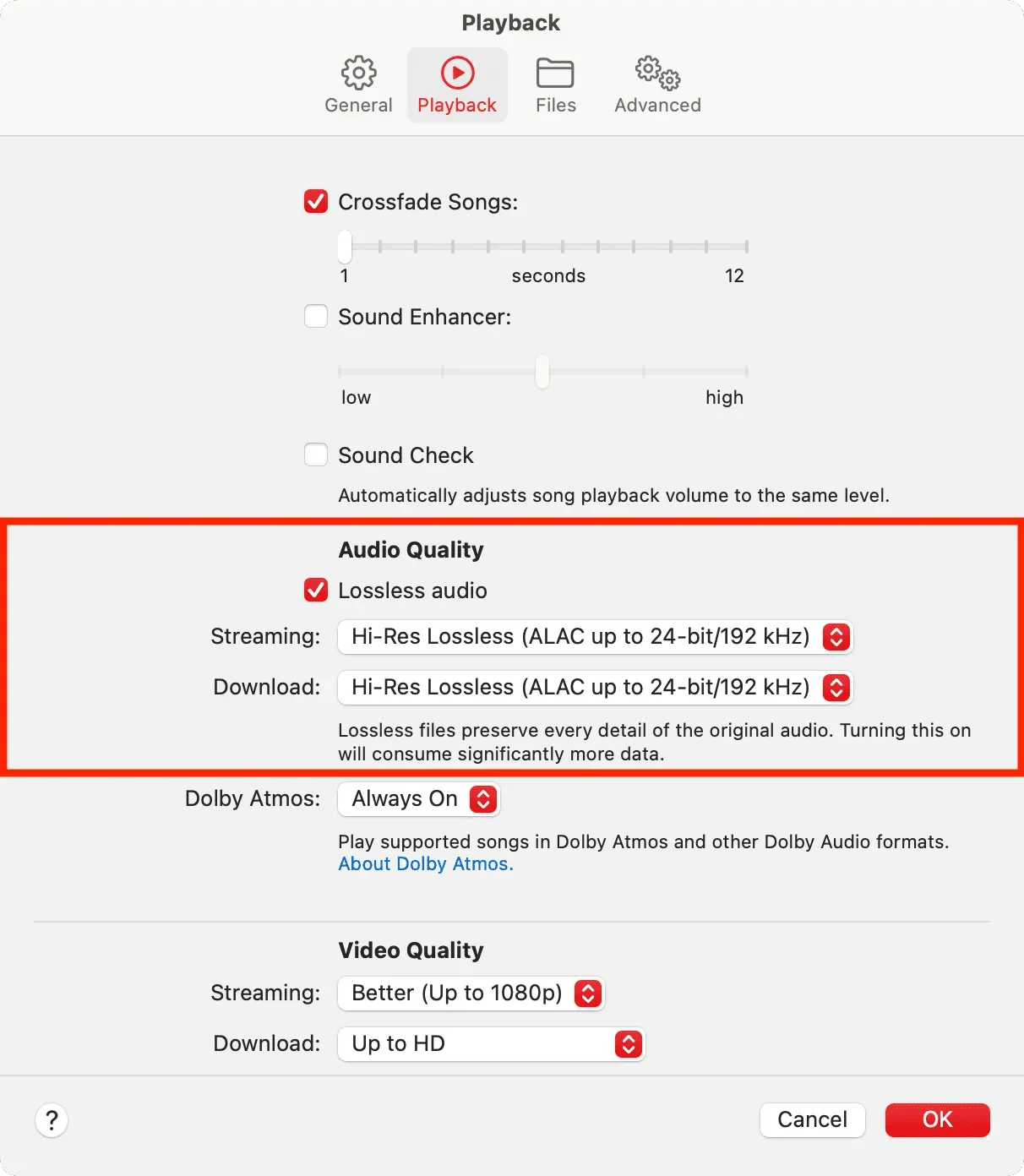
High-Resolution Lossless Audio Limitations in Apple Music
- You need an Apple Music subscription to listen to LossLess Audio
- Lossless audio files are larger than other types of audio files such as MP3s.
- Not all songs on Apple Music can be streamed as Hi-Res Lossless. Limited to a selection of songs and albums
- Your currently downloaded songs will remain in their old quality. To have them in Hi-Res Lossless, delete and re-download them.
- Even after you change the audio quality, the final result you get will depend on factors such as your internet speed and the quality of your headphones/speakers.
- Bluetooth connections are not lossless (so AirPods cannot play lossless audio)
- To enjoy music in full Hi-Res Lossless Audio, you’ll have to use a digital-to-analog converter (DAC) or stream music directly to your HomePod.
- In addition to the tips above for improving sound quality, be sure to set Dolby Atmos to Always On.
Enhance Music Quality in Spotify
Unlike Apple Music, Spotify does not offer lossless high-resolution music streaming. The highest quality audio offered by Spotify is 320 kbps, which is a high quality but lossy format. Spotify announced in 2021 that they will be launching a lossless HiFi streaming service in the future, but it is not yet available.
On iPhone or iPad
- Open the Spotify app and tap the gear icon in the top right corner.
- Select Sound quality from the list.
- Set Wi-Fi streaming to “Very High”.
- Similarly, you can select “Very High”for cellular streaming.
- Finally, you can also download files offline in very high quality.
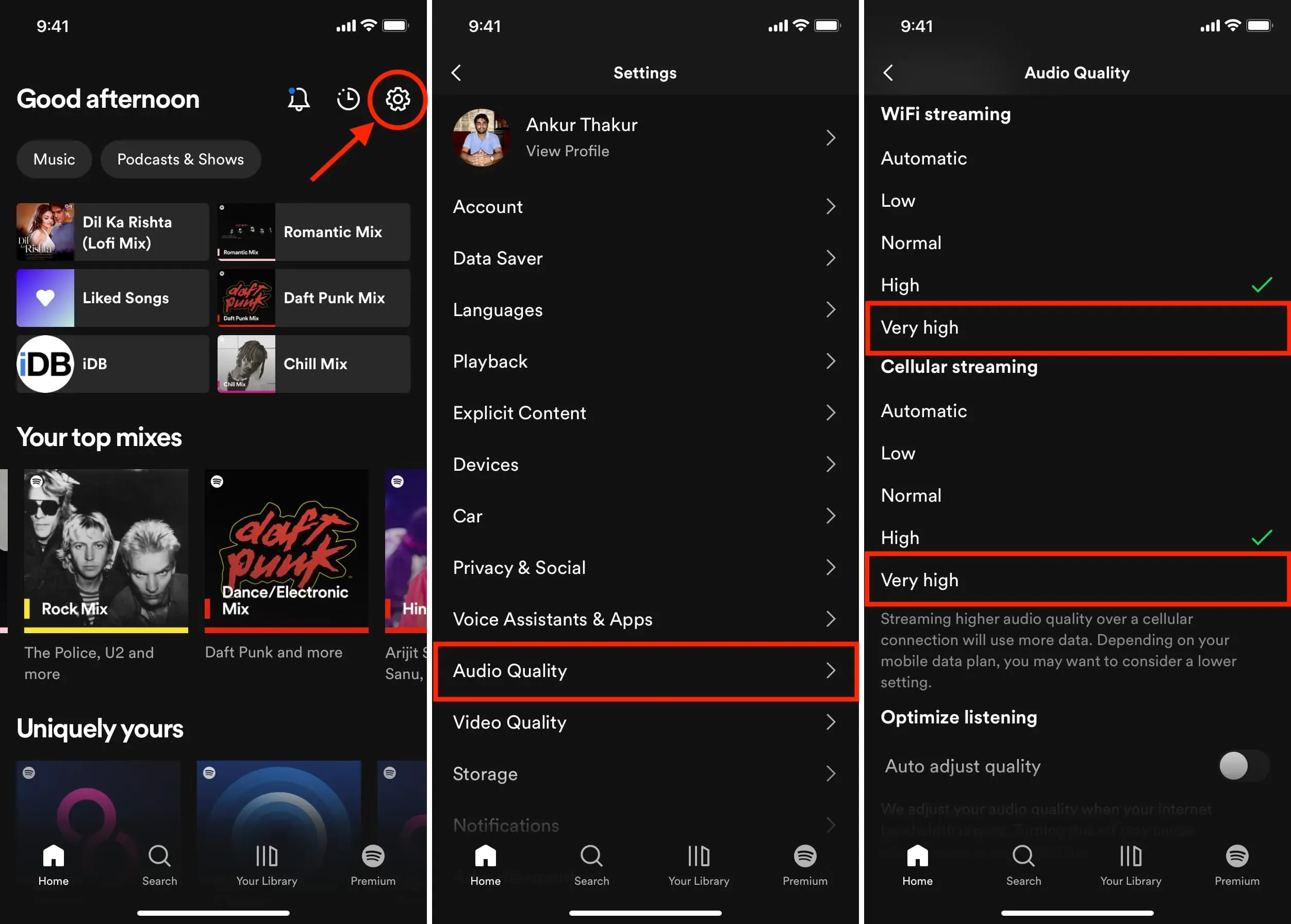
Notes:
- You need Spotify Premium to select “Very High Quality”. High is your top bar if you’re using the free plan.
- Is sound quality more important than interruptions? If yes, you can turn off the switch for automatic quality adjustment. After that, Spotify will continue to stream in high quality even if your Wi-Fi or cellular connection is slow. As a result, you may experience sudden musical pauses and longer wait times when pressing to play a song.
On Mac
- Open the Spotify desktop app.
- On the top menu bar, click on Spotify and select Preferences or Preferences.
- Scroll down to the Sound Quality section, click the drop-down menu next to the Streaming Quality option, and select Very High.
- Similarly, you can set offline downloads to very high quality.
- Alternatively, you can also turn off the toggle next to the Automatic Quality Setting option, which will always prioritize sound quality, but will result in some interruptions on a slow internet connection.
- Finally, if the switch next to “Volume Normalization”is green, make sure the drop-down list below it says “Normal”or “Quiet”. If it is set to Loud, the sound quality may be reduced.
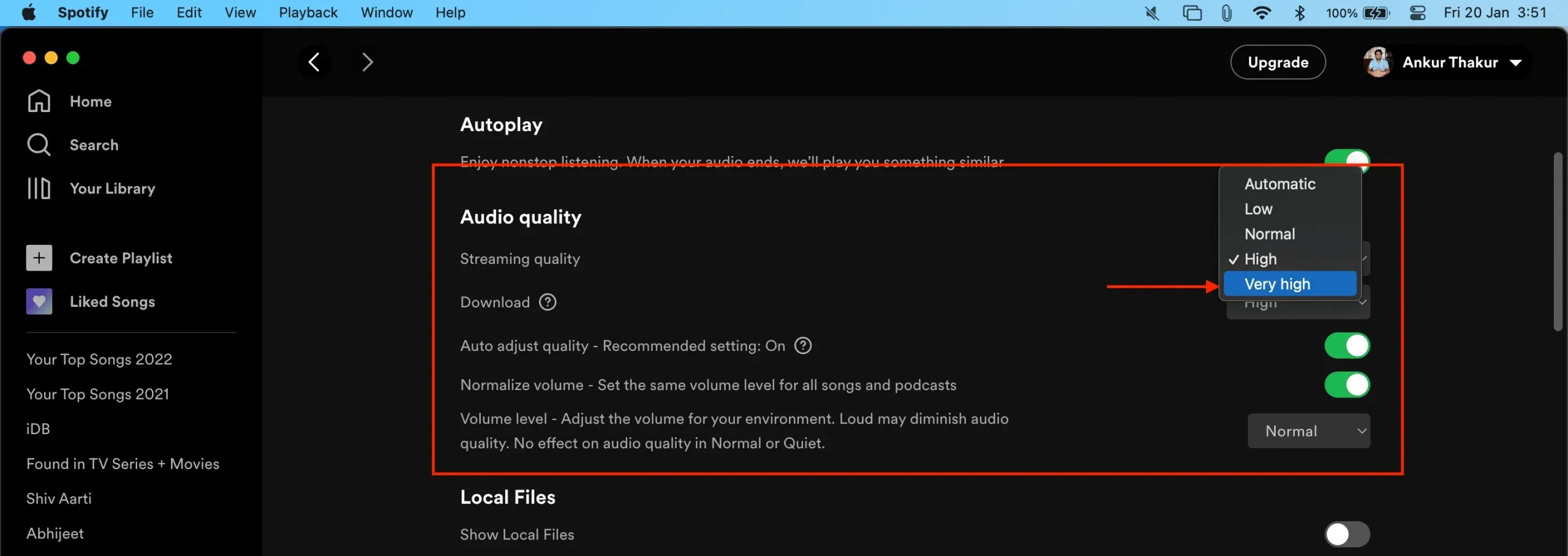
Buy a good pair of headphones or speakers
In addition to setting up your iPhone, iPad, and Mac to play songs in the best possible quality, having good headphones or speakers is a must. You can get a pair of AirPods Pro, AirPods Max, or a pair of new HomePods (to create a stereo pair). Also, you can research and buy from companies like Sony, Bose, Sennheiser, etc.