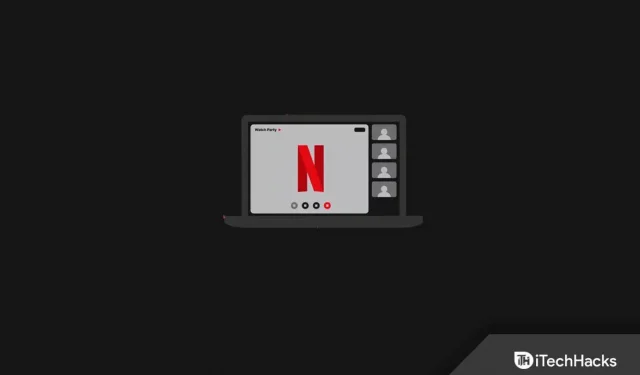Discord is a social media platform designed to form a community of people with similar interests. As with other social networking apps, you can call (voice or video) your friends, send them text messages, share media, and more. With every new update, Discord releases some new features. Discord allows you to party and stream Netflix with your friends.
You can stream content through various OTT platforms, but you may experience problems with Netflix. Discord doesn’t officially support Netflix streaming, but that doesn’t mean it’s not possible at all. With some workaround, you will be able to stream Netflix on Discord. If you’ve come to this article looking for a way to stream Netflix on Discord, then you’ve probably come to the right place.
About Discord
Discord is generally made for gamers, i.e. it’s a social media app for the gaming community. Not only gamers but everyone can use this application. Discord comes with various features which makes it quite popular among all social media platforms. Some of the features of Discord include:
- You can set your own avatar and also enter your biography. You can also choose the font size, letter spacing, and more for your profile. You can also add filters for NSFW content.
- Users can join servers of their choice and join voice chat, video calls and text chat.
- Discord has a streamer mode that hides all your details like your emails, phone numbers, etc. when streaming games.
- Before making a voice or video call, you can set the audio input and audio output and configure them as you like.
- You can also adjust color saturation based on eye strain and change other accessibility options.
- Discord allows you to host a streaming party where you can stream web series or movies with your friends.
How to Stream Netflix On Discord 2022 on Windows, Mac
If you want to stream Netflix on Discord without black screen but don’t know how, then this article will help you with that. Below is the complete step by step process to stream Netflix on Discord.
Install Discord on PC/Laptop
The very first thing you should try to do is install Discord on your PC. You can launch Discord through their website or install the app directly. We recommend that you use the Discord app on your PC. To install and set up the Discord app on your PC, follow these steps:
- Go to the official Discord website by clicking on this link.
- If you’re using a Mac, download Discord for Mac, or if you’re using a Windows PC, download Discord for Windows.
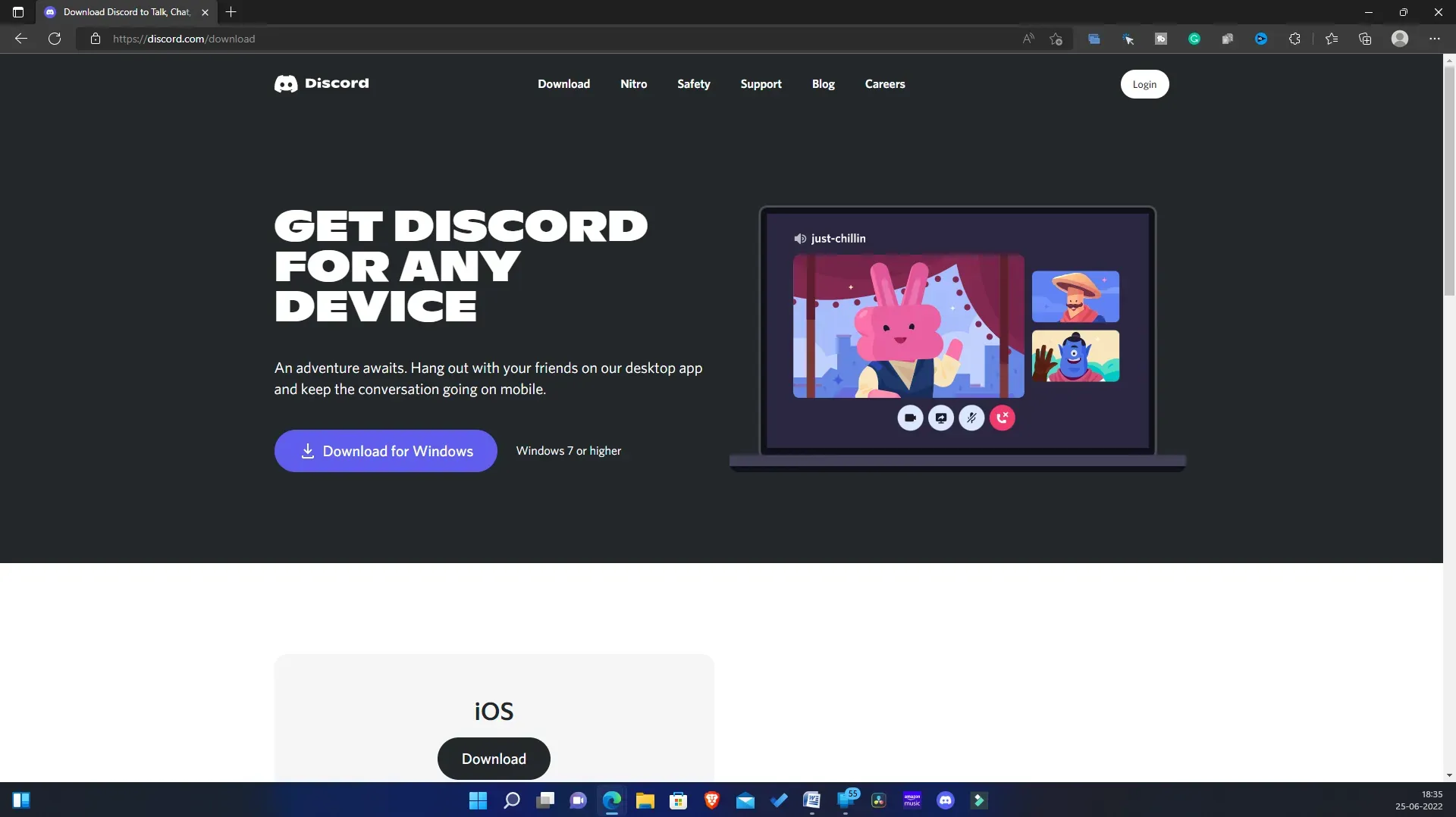
- Once you have downloaded the Discord app, install it on your computer. Now launch the Discord app and set it up.
Disable hardware acceleration in your browser
Once you’ve finished setting up Discord, you’ll have to disable hardware acceleration in your browser. It is important to disable hardware acceleration; otherwise, you may encounter black screen issue while streaming Netflix on Discord. The process may vary depending on your browser; it may be different for Google Chrome, Mozilla Firefox and Microsoft Edge. If you are using any of these browsers, you can follow the steps below to disable hardware acceleration for a specific browser.
For Microsoft Edge
To disable hardware acceleration in Microsoft Edge, follow these steps:
- Open Microsoft Edge on your PC.
- Click on the three ellipses in the top right corner and then from the menu click Settings.
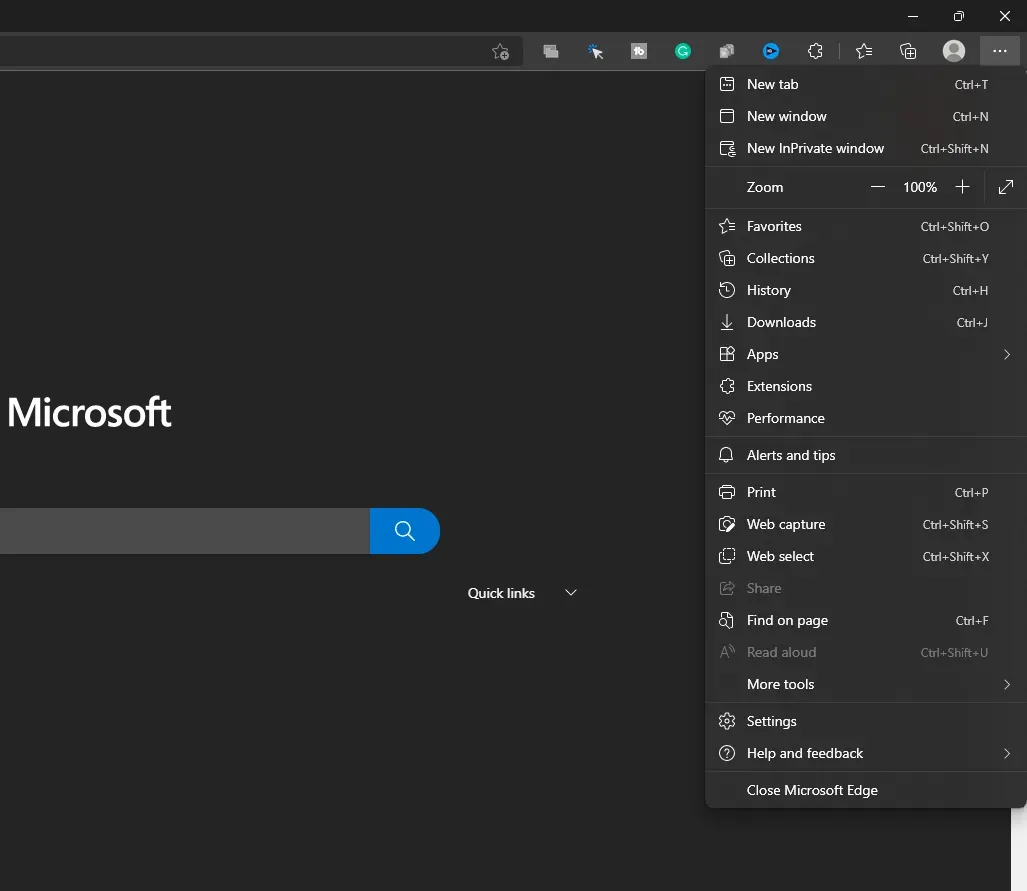
- In Settings, go to the System and Performance tab on the left sidebar.
- On the right side, uncheck Use hardware acceleration when available.
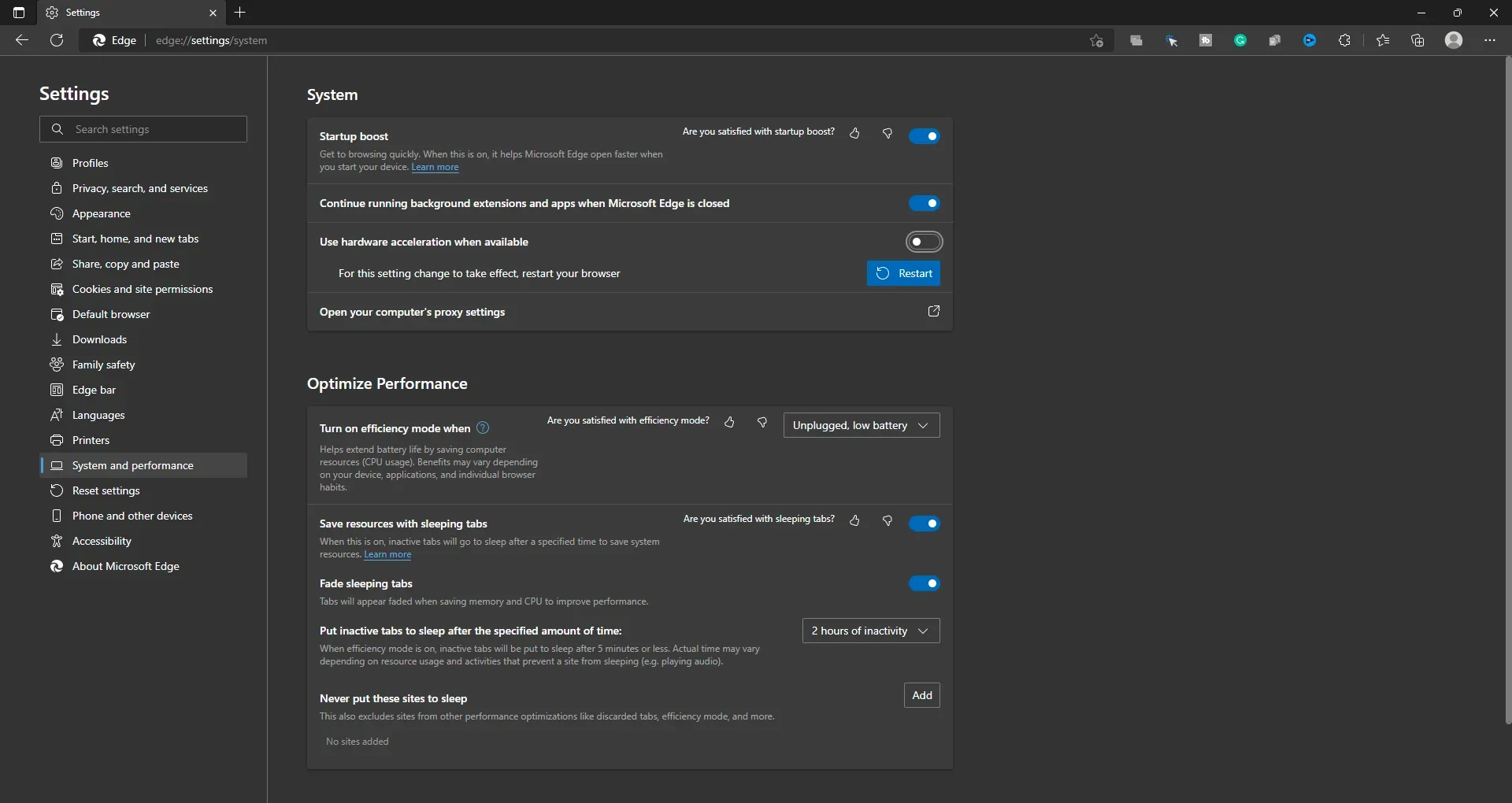
- Now restart your browser to save the changes.
For Google Chrome
To disable hardware acceleration in Google Chrome, follow these steps:
- On a PC, open Google Chrome and click the menu icon in the top right corner.
- Now in the Google Chrome menu, click Settings.
- On the left sidebar, click on System , and then on the right side , turn off the switch for Use hardware acceleration if available.
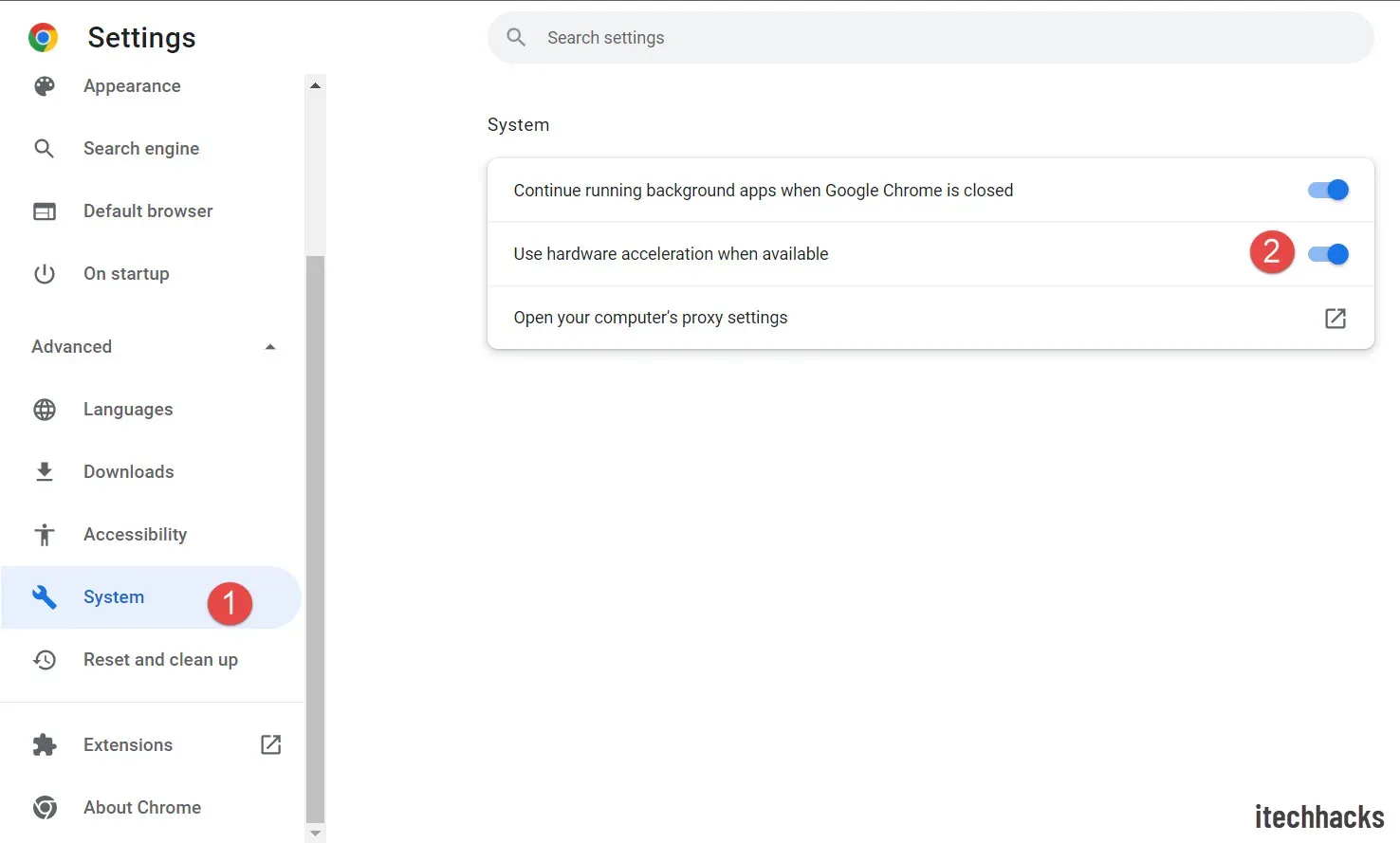
- Restart Google Chrome for the changes to take effect.
For Mozilla Firefox
To disable hardware acceleration in Mozilla Firefox, follow these steps:
- Open Firefox and then click the hamburger icon in the top right corner.
- This will open the Firefox menu. Here click “Settings”.
- On the right side of the General tab , scroll down to the Performance section .
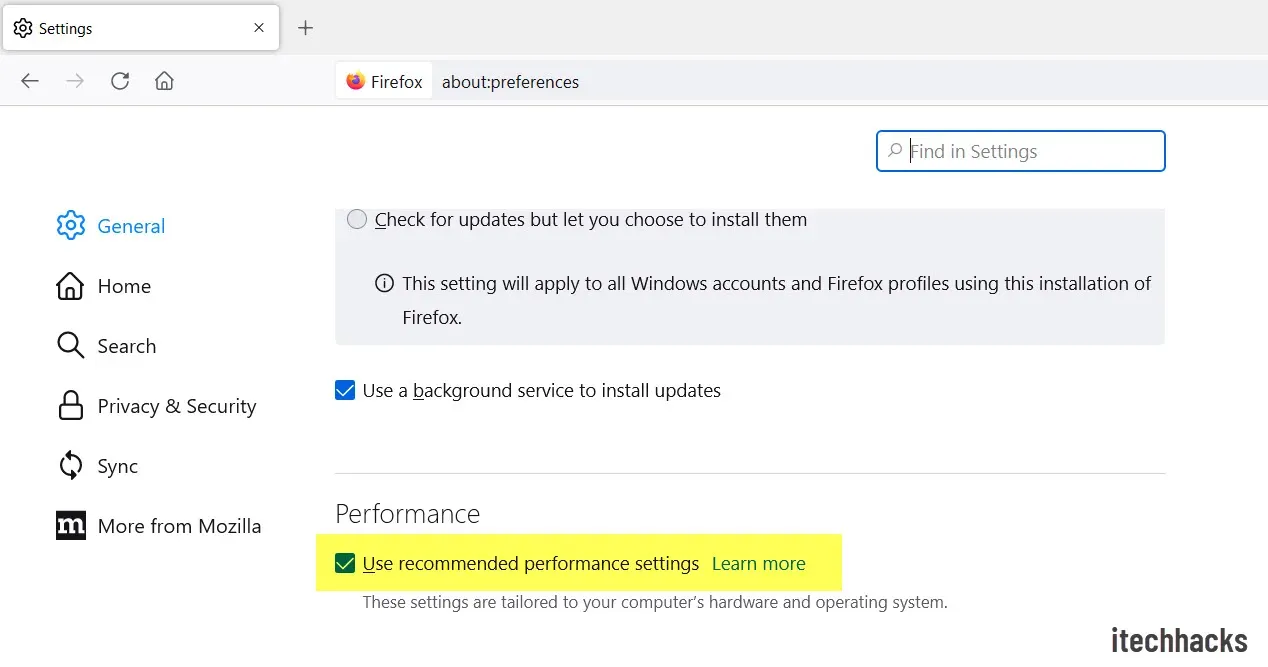
- Here, uncheck Use recommended performance settings and Use hardware acceleration when available.
Open Netflix in a browser
Now that you have disabled hardware acceleration in your browser, you will need to open Netflix in your browser. To do this, follow the steps given below:
- Open Netflix in your browser. You can do so by clicking on this link.
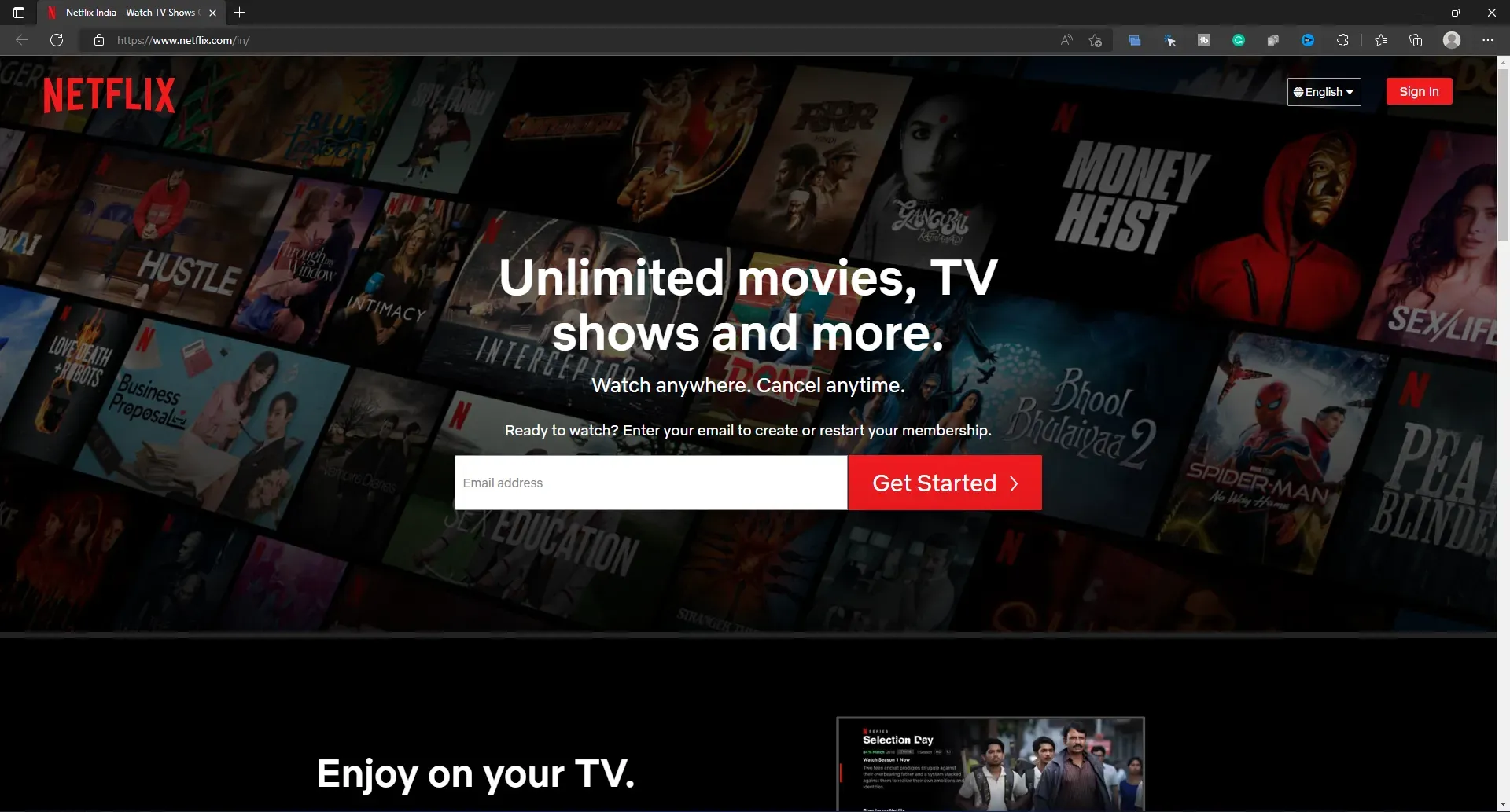
- Make sure you are signed in to your account. If you’re not already signed in, sign in to your Netflix account to continue.
- Now find the web series or movie you want to stream and select it.
Set up Discord for streaming Netflix
This is the final step for streaming Netflix on Discord. You will need to set up Discord to stream Netflix. To do this, follow the steps given below:
- Open the Discord app on your PC.
- Here, click on the” Settings “icon, which you will see next to your username in the lower left corner.
- On the left sidebar of settings, click on the Activity Status tab .
- Now on the right, click the Add button next to Don’t customize your game?
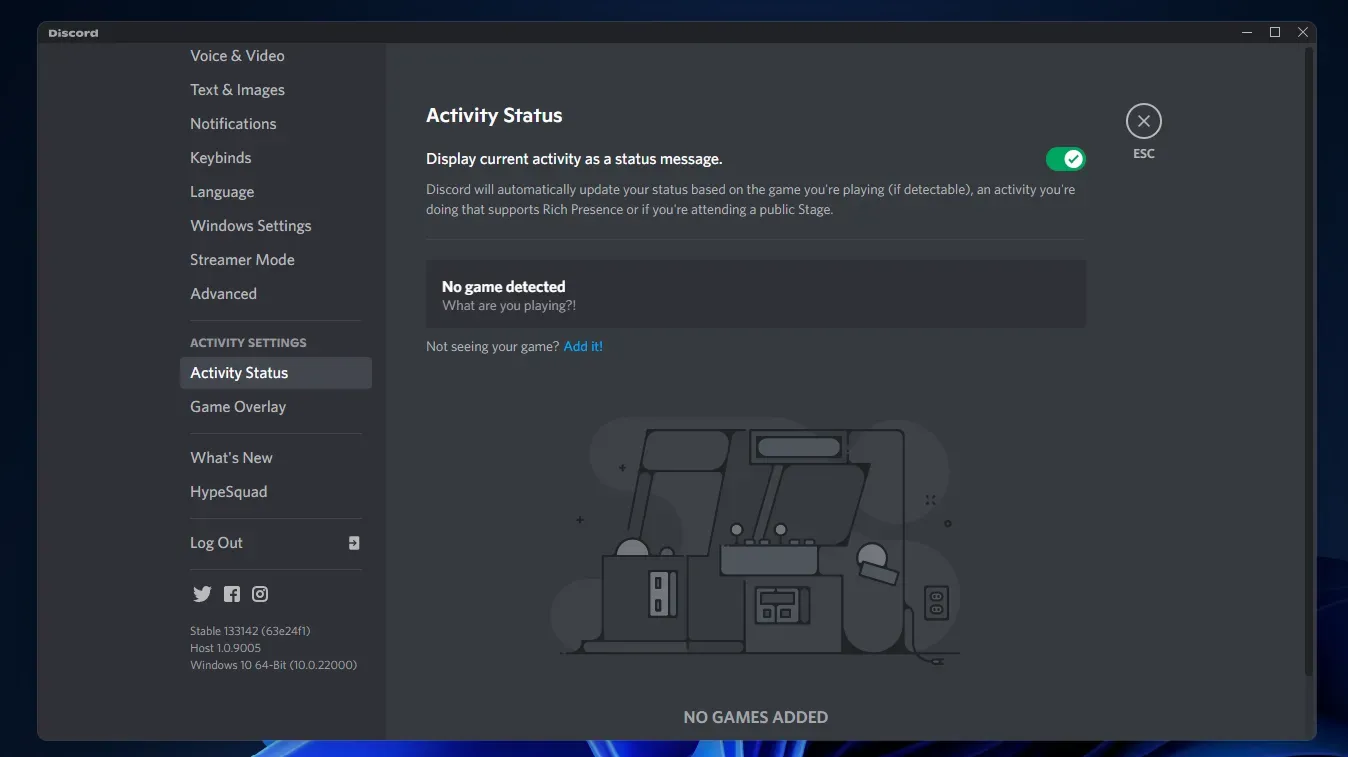
- Select the browser in which you opened Netflix from the drop-down menu. Click the Add Game button .
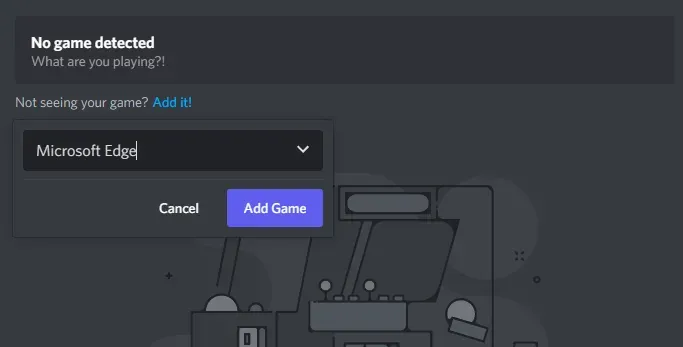
- Now go to the server you want to stream Netflix to and select it.
- Click the” Share Screen”button and select the browser in which you opened Netflix.
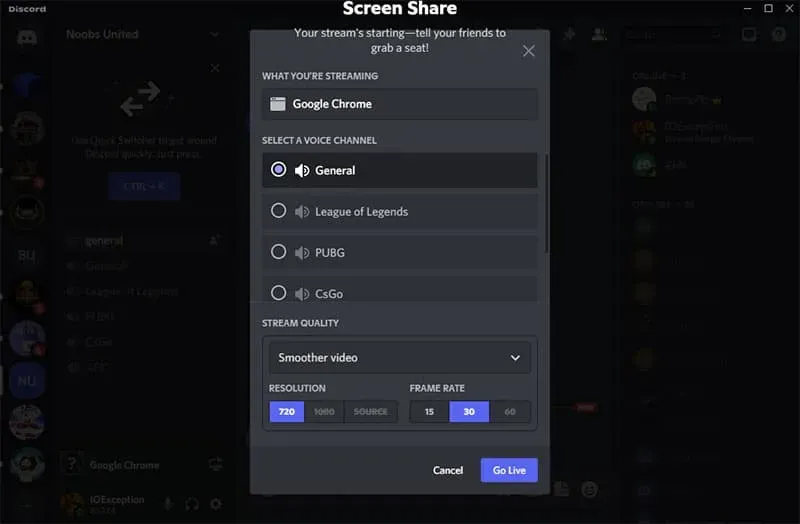
- Then select a voice channel for streaming movies or web series. Select the stream quality, resolution and frame rate.
- Click on the Go Live button to go live.
- Now open your browser and play the content.
- Return to the Discord app and enjoy your Netflix streaming.
- If you want to end the broadcast, click the End Call button .
Conclusion
This way you will be able to stream Netflix or share your Netflix screen on Discord. This process can be a bit lengthy, but by following the guide above correctly, you can stream Netflix on Discord with ease. We hope this article helps you organize a Netflix streaming party on Discord.
FAQ
Yes, you can easily share your Netflix screen in discord. You can follow the steps in this article to stream Netflix on Discord.
Why is Netflix black screen on Discord?
You may encounter the Netflix black screen issue in Discord if hardware acceleration is enabled. You will have to disable hardware acceleration if you encounter a black screen issue on Netflix while streaming on Discord. Stream Netflix to Discord without black screen
Can you stream Netflix to Discord from a mobile device?
No, you cannot stream Netflix to Discord from a mobile device. Due to DRM restriction, you won’t be able to stream Netflix on Discord. The only possible way to do this is from your PC.
Is it legal to stream Netflix on Discord?
No, streaming Netflix on Discord is illegal. Sharing content with other people is against Netflix policy.
Can I schedule a streaming party on Discord?
Yes, you can easily schedule a streaming Discord party for a later date. You can create an event at any time to stream Discord to Netflix.