All along, Instagram has been like a maze that traps you as soon as you enter. This is because the option to delete an Instagram account has been hidden deep inside the app. But it looks like Instagram is trying to deal with the criticism it has faced, and as part of that, they’ve made it easier to delete an account.
Keep reading to find out more about it!
Delete Instagram Account on iPhone
If you have tried deleting your Instagram account before, you may remember how complicated the procedures were. But now the steps are really simple. But before that, it’s best to download your Instagram data so that you can recover those memories even after deleting your account, just in case!
- Open Instagram → tap Profile.
- Click on the three horizontal lines in the top right corner.
- Select Settings.
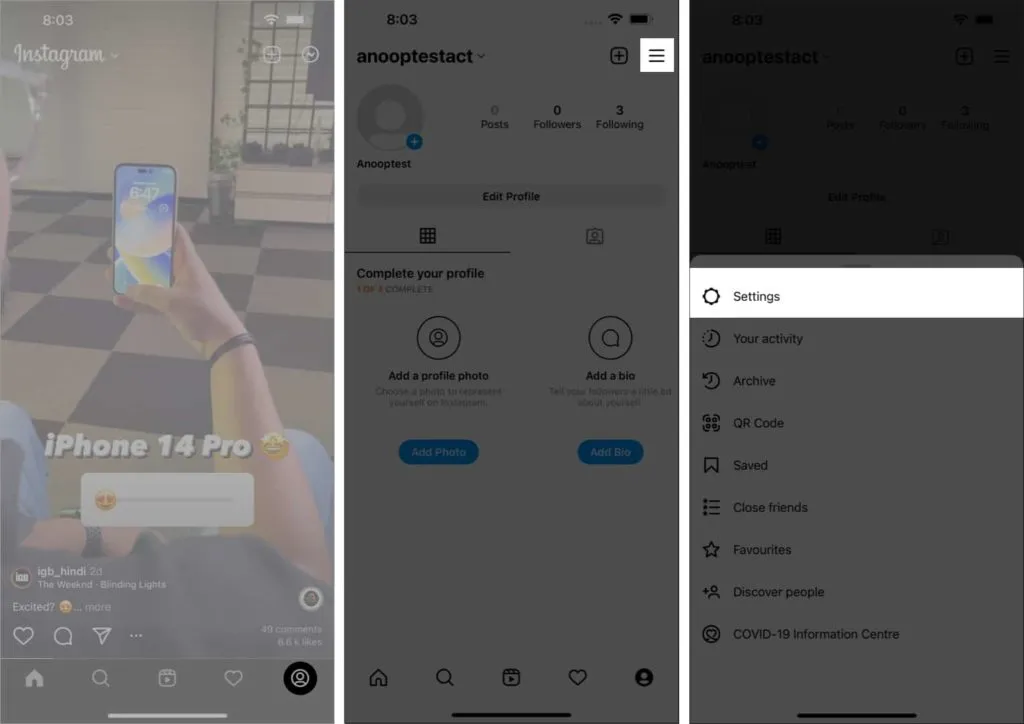
- Here, click “Account”→ “Delete Account”at the bottom.
- Now click “Delete Account”again.
- Select “Continue deleting account”to confirm → select a reason.
- Re-enter your password and click Remove.
- Click “OK”to confirm.
Wait for a while and after that you will be informed that the account will be deleted within 30 days from the date.
Delete my Instagram account from Help Center
- Open the Instagram app → tap the profile icon.
- Tap the icon with three horizontal lines → Settings.
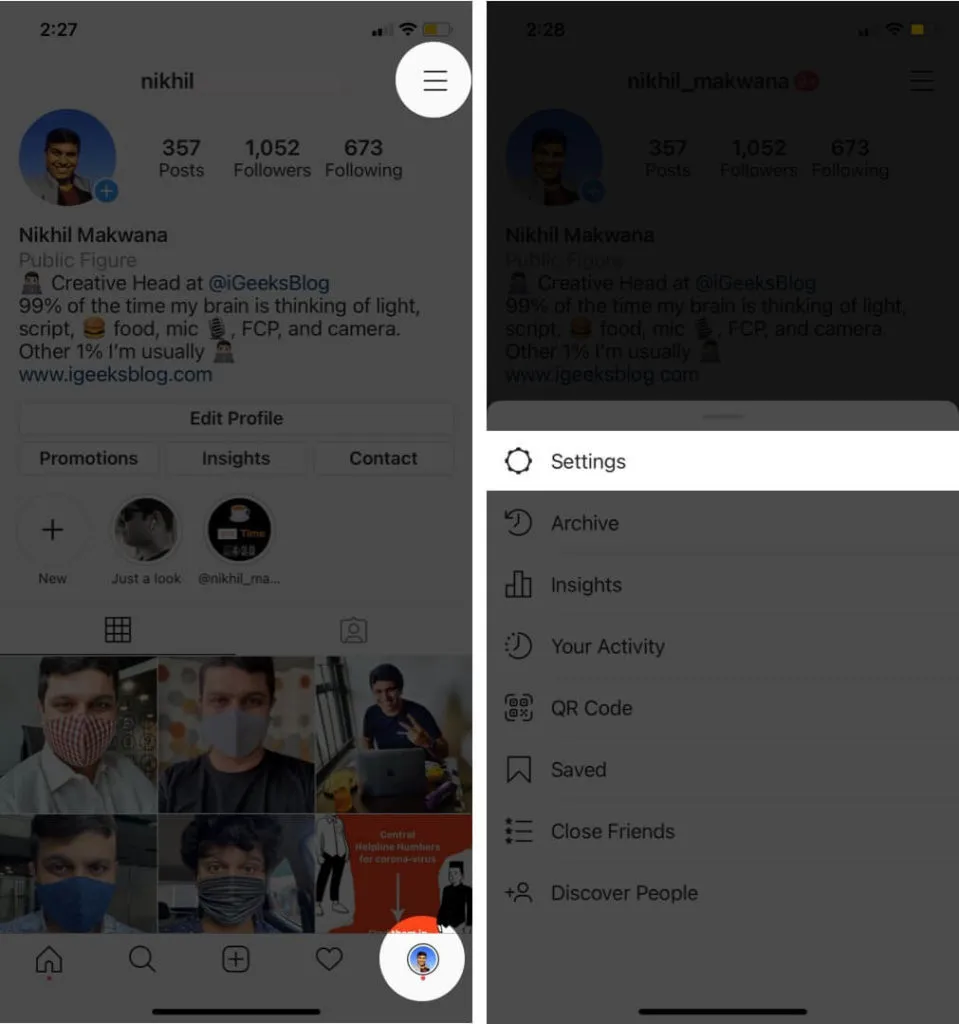
- Now click Help → Help Center.
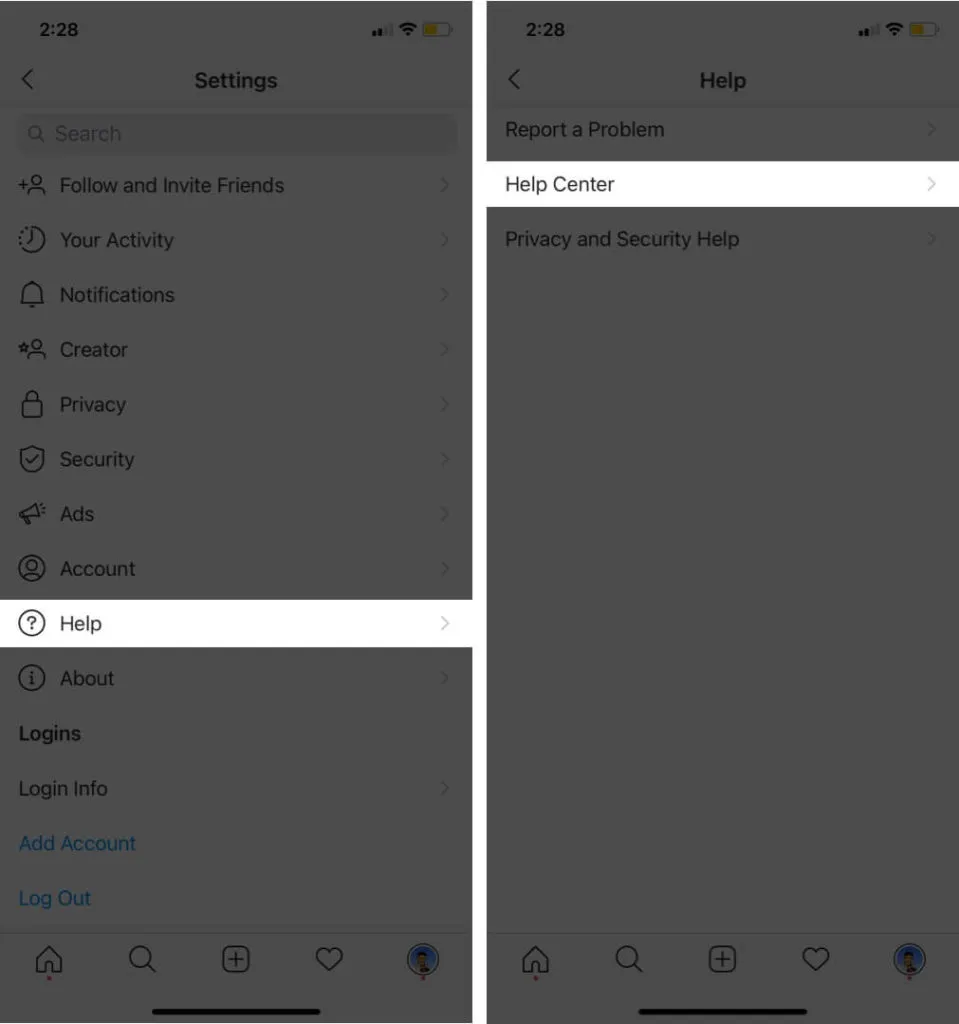
- Click Account Management → Delete Your Account.
- Click “How do I delete my Instagram account?”
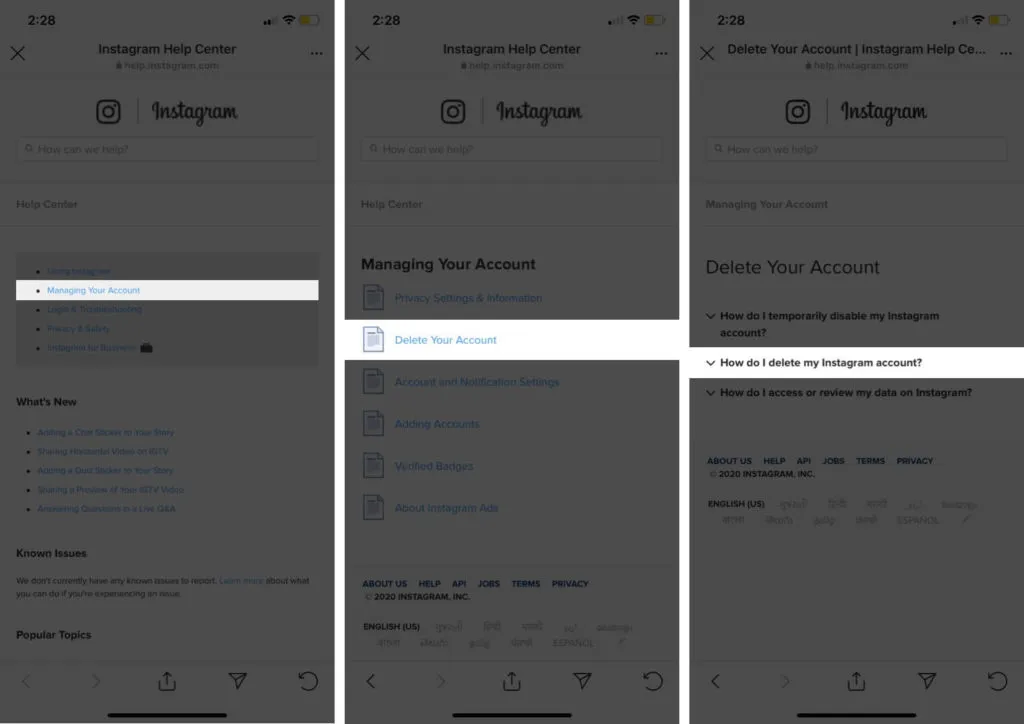
- Here, scroll down and tap on the Delete Account page link.
- Under “Why are you deleting your account?”choose an appropriate reason.
- Enter your Instagram password and click Permanently delete my account.
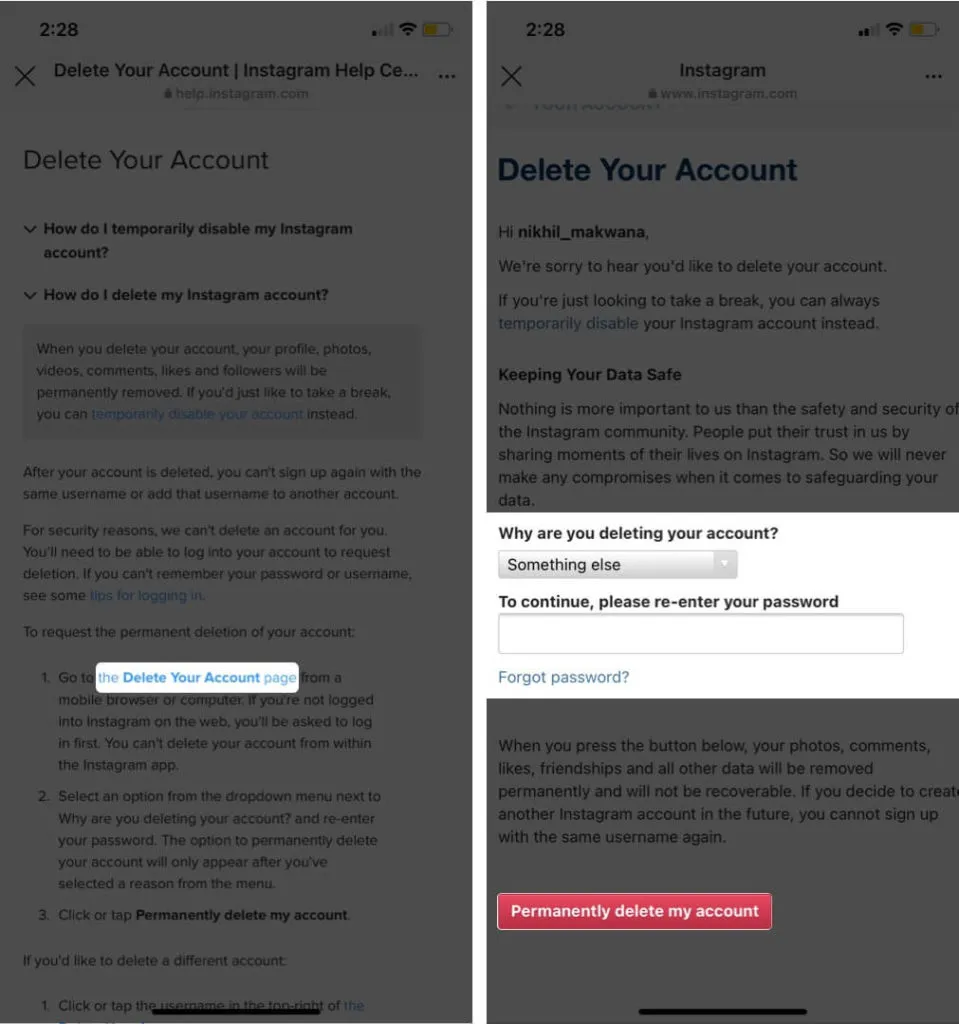
To delete your Instagram account from a computer or mobile browser, visit this page and follow the instructions. The instructions are the same as the steps above.
However, if you don’t want to lose your Instagram account details and want to take a break instead, deactivating your account is the best option. With this, your account will not be visible to anyone and will only be visible as an “Instagram user”where no one can message or tag you.
How to Deactivate Instagram Account on iPhone
The steps for deactivating an Instagram account are basically the same as for deleting an Instagram account. All you have to do is:
- Open Instagram → Profile → Hamburger Menu.
- Select Settings.
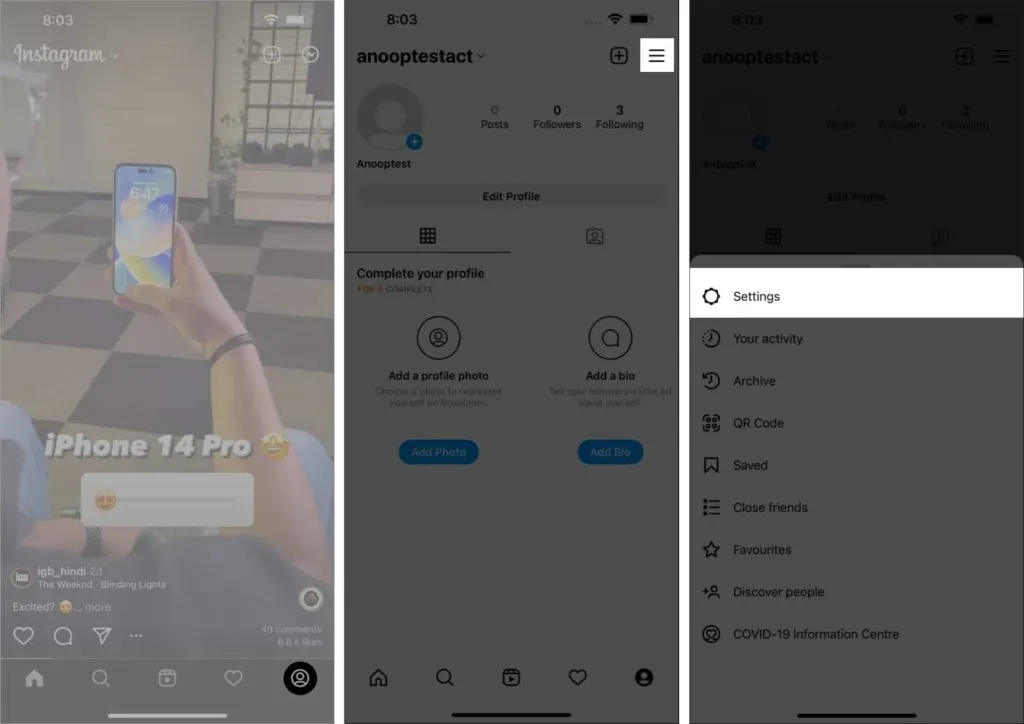
- Next, select “Account”→ “Delete Account”.
- Now deactivate your account.
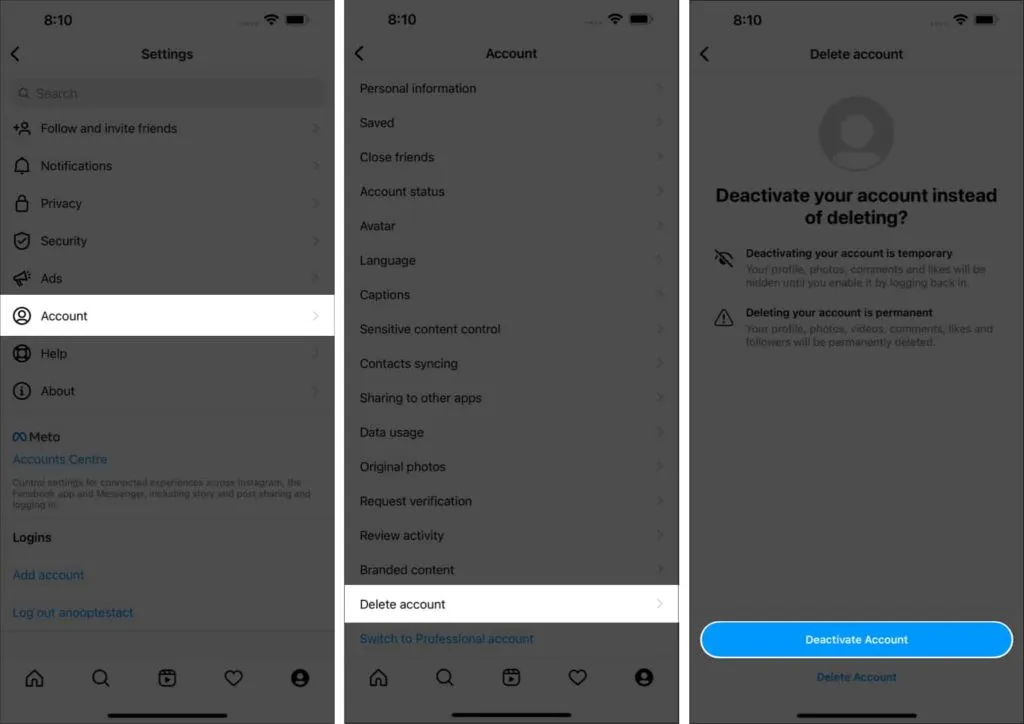
- Then select the reason for the deactivation.
- Enter your password.
- Then click “Temporarily deactivate account”.
- Click “Yes”to confirm again.
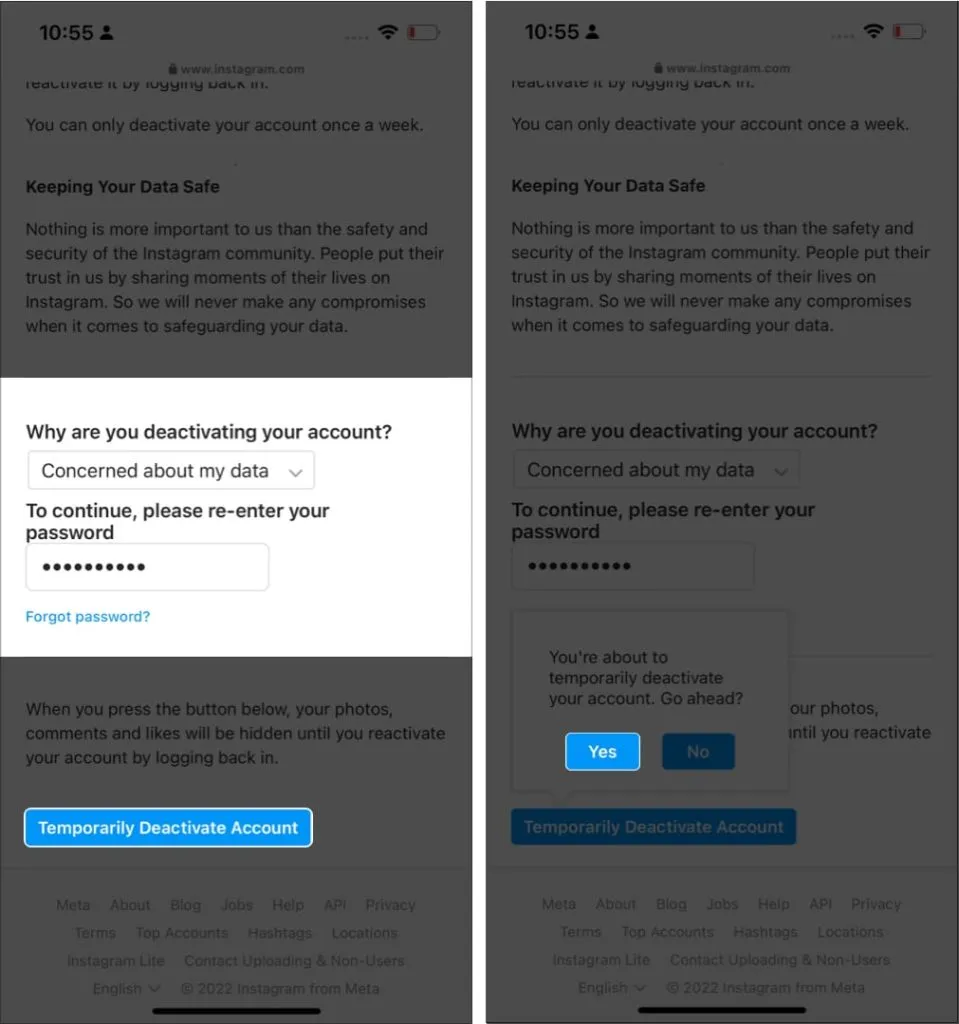
You will be informed that your account has been deactivated and can be restored each time you log in again.
Apart from the Instagram app, you can also delete your Instagram account from your mobile browser. To do this, simply log into Instagram from a web browser and follow the same steps as above.
FAQ
The one month period to permanently delete your Instagram account is to protect your account data if you are in doubt. Since once you delete it, you will not be able to recover your account.
Yes. But you must log in within one month of deleting your account. After this period, you will not be able to receive it.
Yes. If you have deactivated your account, you can restore it at any time. But if you delete your account and try to log in after a month, you won’t be able to access it.
That’s all!
There is no doubt that Instagram has become a distraction for many or even affecting their mental health, at least for some. And if you want to get out of it, the best way is to deactivate or delete your Instagram account. If you want to take a break from Instagram, you can download or delete the app on your iPhone.
Well, if you’re considering joining Twitter, be sure to check out our Twitter handle. By the way, I’m also on Twitter (@imbibingnoob) if you want to clear any doubts or want to get in touch. 😁


