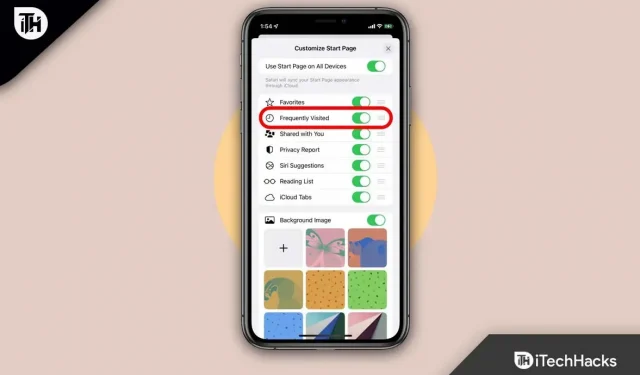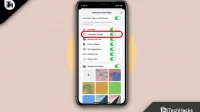Safari displays the sites you visit most on one page when you open it on your iPhone. As a result, you can click on the website that you would like to open at the moment. It may be convenient to do this at home.
This can be too overt in a workplace where co-workers often share the same computer. On your iPhone 11/12/13/14, you can delete the most visited websites using various methods. But if you don’t know how to delete frequently visited sites in the Safari app for iPhone 11, read this guide to the end.
Content:
- 1 Step to Delete Frequently Visited Sites in Safari App for iPhone 11
- 2 Some Frequently Asked Questions – Frequently Asked Questions
Steps to Delete Frequently Visited Sites in Safari App for iPhone 11
If you want to keep your browsing habits private, it would be a good idea to learn how to turn off Frequently Visited in Safari. You should know that frequently visited sites in Safari are different from bookmarks, so if you delete frequently visited sites from your iPhone, all previously saved bookmarks will remain.
So, here are the steps for safe browsing on iPhone 11, as well as more iPhone privacy tips like hiding frequently visited ones, so download it for a more detailed review if you are concerned about privacy.
- From the home screen, open the Safari app .
- Tap the New Tab icon on the Safari home page. You will see a plus sign (+) at the bottom center of the screen.
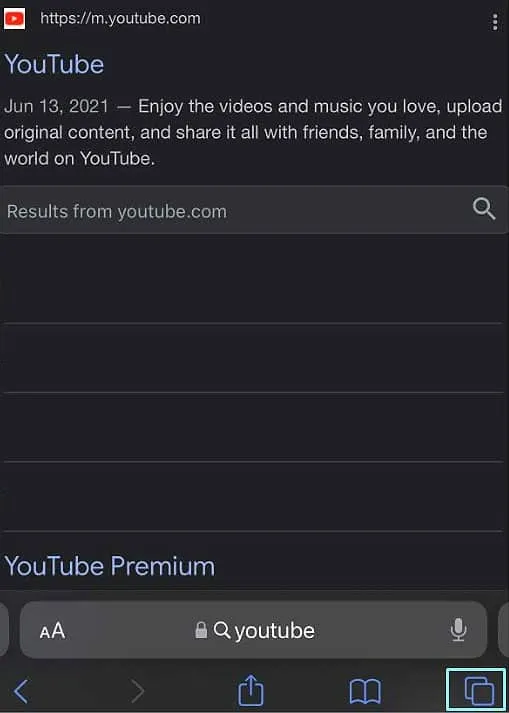
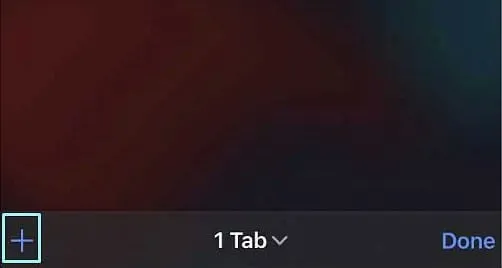
- On the Safari home page, tap the double square icon in the bottom right corner, then tap the + icon from there if you can’t see it.
- Next, you’ll see Favorites and then Frequently Visited Sites.
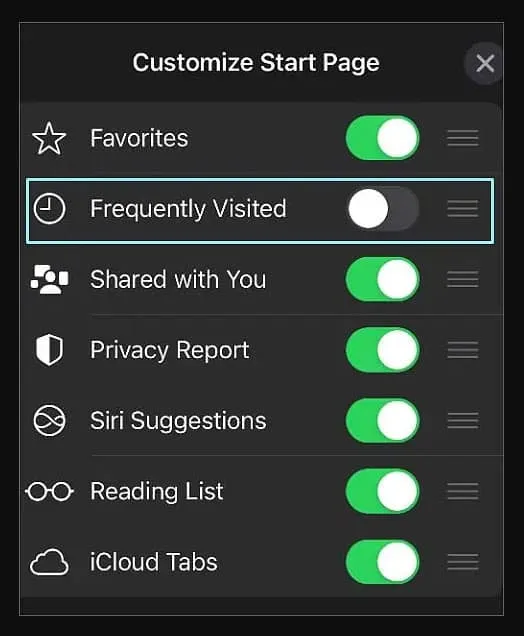
- Now just press and hold the icon until it expands to remove individual sites from your list of frequently visited sites.
- You can lift your finger once it expands. You will then have the option to remove it along with other quick menu options.
- To remove a site from the list of frequently visited, click “Remove”.
- Now repeat the same steps if you want to remove all other sites.
Some Frequently Asked Questions – Frequently Asked Questions
Can we restore frequently visited sites after deleting browsing history in Safari?
After deleting all your browsing logs, it is not possible to restore the list of frequently visited websites. Your history is used to track the websites you frequently visit in the Frequently Visited section. By deleting history, you will also delete frequently visited sites.
Can an iPhone use Chrome?
iPhone users can use the Chrome browser. Users must download Chrome from the Chrome website as it is not yet available from the App Store.
How to put a website shortcut on the iPhone home screen?
You can customize your iPhone’s home screen by adding a website shortcut. To do this, open Safari and browse the website you want to put on your home screen. You can add an icon to your home screen by clicking the Share button .
Conclusion
In Safari on iPhone, the section is completely removed when you turn off the Frequently Visited section. Well, it has always been a good idea to delete frequently visited sites in Safari for iPhone 11 app. So, if you want to delete history, be sure to follow the steps mentioned above. We hope this guide has helped you. Meanwhile, if you need more information, leave a comment below and let us know.