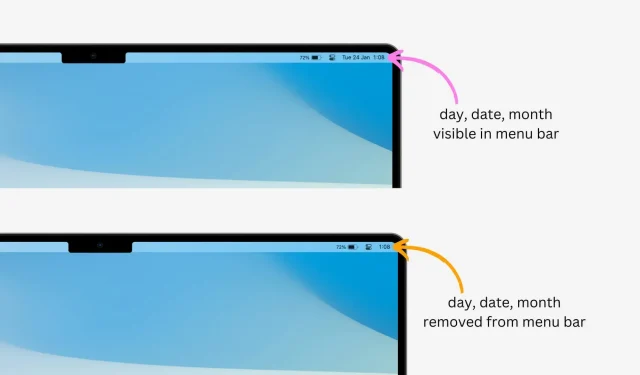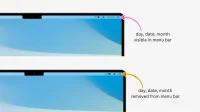If you want to clean up your Mac’s menu bar, one way to do this is to remove the day, date, and month from it. This can be easily done by changing your Mac’s settings. In this article, we will guide you on how to remove the day, date, and month from the menu bar on your Mac.
But why?
Since you don’t want to see the date in your Mac’s menu bar, you already have your reasons for doing so. But here are a few that I think might be the logic behind hiding the date indicator:
- You want to make room for other app icons in the menu bar.
- You prefer a minimalistic look with the fewest icons.
- You are using a more powerful application like Dato to display the date and more.
- You want the date and day to be hidden from the full screen screenshots and screen recordings you make on your Mac.
How to Remove Day and Date from Mac Menu Bar
Contrary to popular belief, the option to remove the date from the menu bar is missing from the general date and time settings. Instead, it’s hidden in the Control Center settings.
1) Click the Apple icon and select System Preferences in macOS Ventura.
2) Select Control Center from the sidebar.
3) Scroll down and tap Clock Options next to Clock.
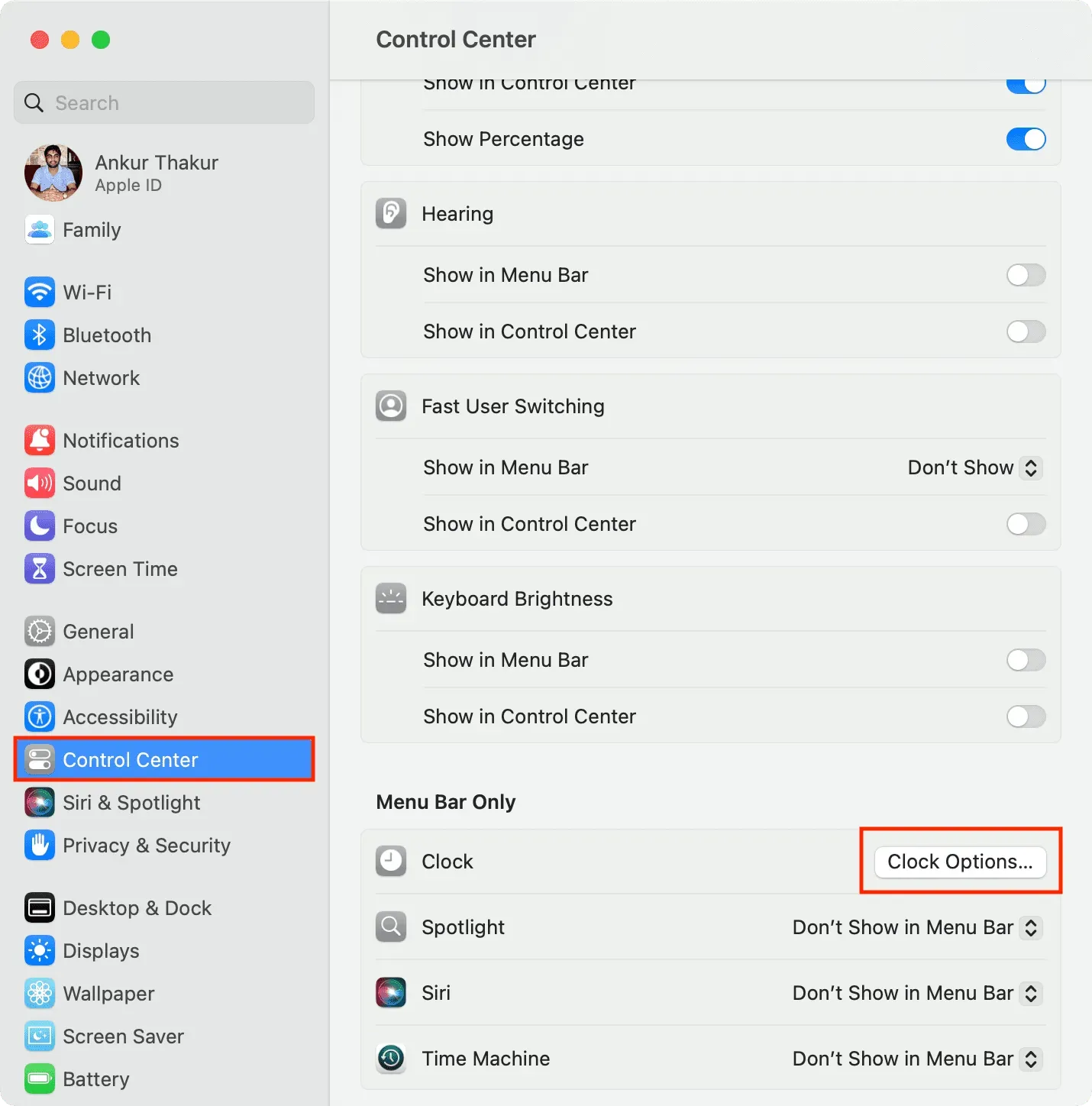
4) Click the “Show date”drop down menu and set it to “Never”. Immediately you will see the date disappear in the top right corner of the menu bar.
5) If you don’t want to see today, turn off the “Show day of the week”switch.
6) Finally, click Finish.
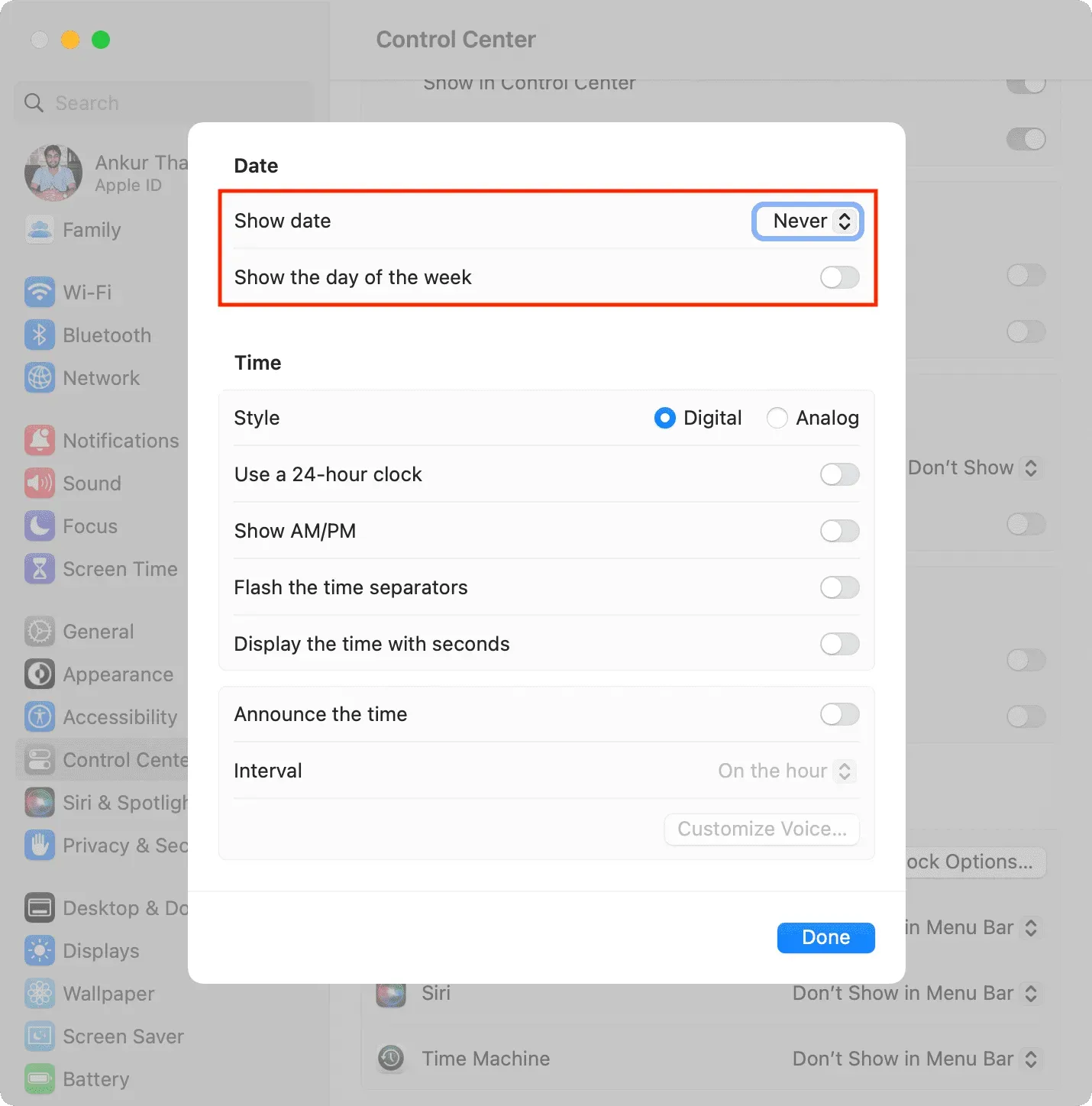
Are you using an older version of macOS?
To hide the day and date in macOS Monterey or macOS Big Sur, go to System Preferences > Dock & Menu Bar > Clock and uncheck Show Day of the Week and Show Date.
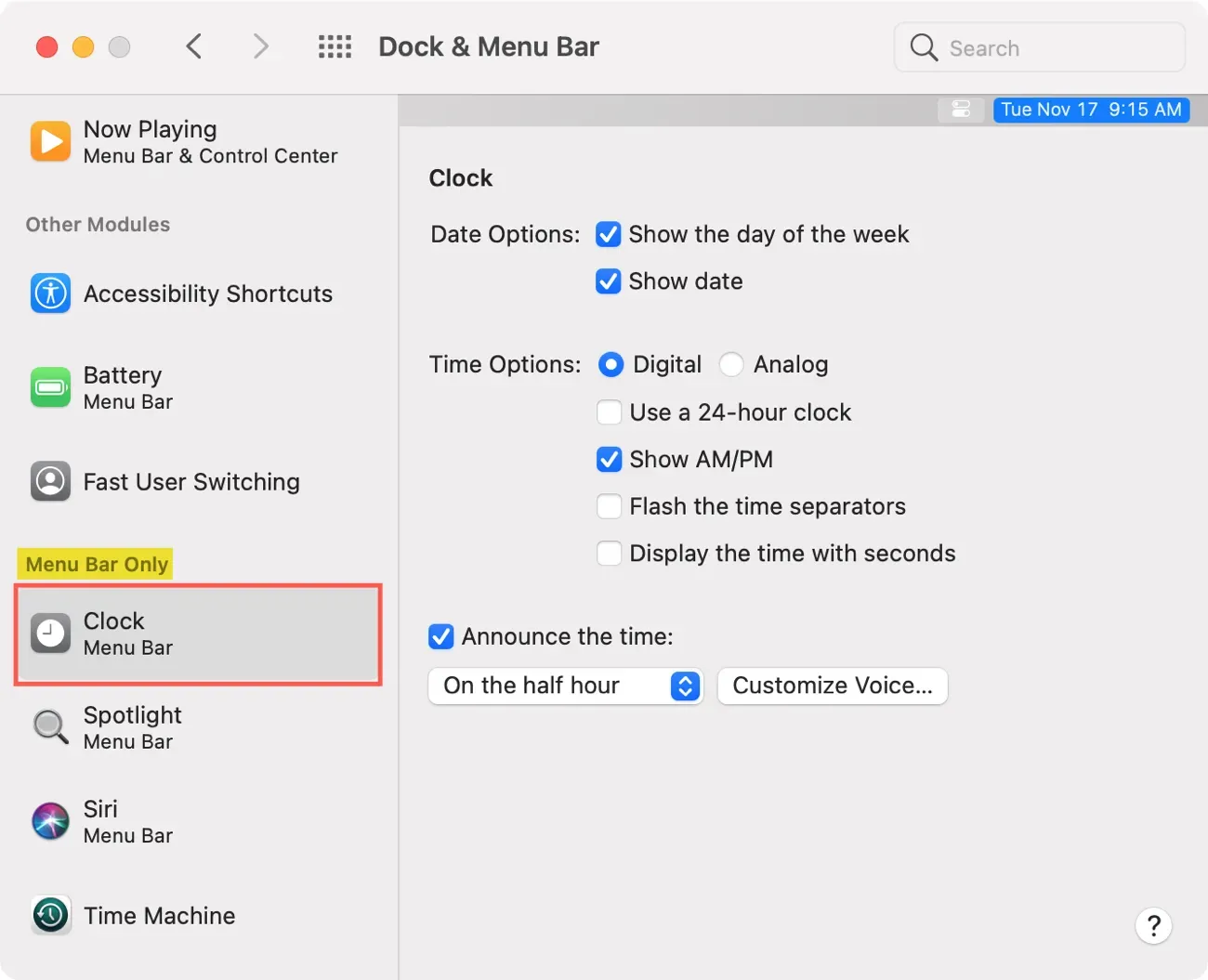
Is it possible to hide the time in the Mac menu bar?
There is no switch to remove the clock from the Mac’s top menu bar. However, you can go to System Preferences > Control Center > Clock Settings and select the Analog Clock style, which will replace the digital clock and reduce the size of the time indicator, thus freeing up more space for other icons.
Show Date in Mac Menu Bar
If you ever want to start showing the date in your Mac’s menu bar again, go to System Preferences > Control Center > Clock Options and select “Always”next to the “Show Date”option.